Quick Answer: Achieve optimal PUBG Mobile performance by setting graphics to 'Smooth' with maximum frame rate, using Google DNS (8.8.8.8), selecting the closest server, and optimizing device settings. Ideal ping is under 60ms for competitive play.
Understanding Ping and Input Lag in PUBG Mobile
What is Ping and How It Affects Gameplay
Here's the thing about ping – it's basically how long your device takes to have a conversation with the game server. Think of it as the delay between shouting across a canyon and hearing the echo back.
For PUBG Mobile, you want that conversation happening fast. Under 60ms? You're golden. That sweet spot of 20-60ms is where the pros live – everything feels crisp, your shots register instantly, and you're not getting killed by players who seem to shoot you before they even appear on your screen.

Once you hit 60-90ms, things get... interesting. Not terrible, but you'll notice slight delays. Your character might feel a bit sluggish, like they're moving through honey. Push past 90ms and you're entering frustration territory. Above 150ms? That's when PUBG Mobile becomes less battle royale and more why did I die three seconds after taking cover?
Low ping isn't just about bragging rights (though it helps). It's about having your tactical decisions actually execute when you make them. When you peek around a corner, you want to see enemies before they see you – not the other way around.
Input Lag vs Network Latency
This is where things get technical, but stick with me because understanding this difference will save you hours of troubleshooting.
Input lag happens when your phone's brain (CPU/GPU) can't keep up with what's happening on screen. Picture this: you're in the final circle, 15 players left, explosions everywhere, and suddenly your device starts stuttering. That's input lag – your hardware choking under pressure.
Network latency? That's different. Everything feels consistently delayed, like you're playing the game through molasses. Your device is fine; it's the connection that's struggling.
Here's my rule of thumb after years of testing: if your game only stutters during intense firefights but runs smooth when you're looting in the middle of nowhere, you've got an input lag problem. If everything feels delayed all the time, even just opening doors, that's network latency.
Measuring Your Current Performance
PUBG Mobile shows your ping in the top-left corner during matches – that little number that either makes you smile or want to throw your phone. But don't just glance at it; actually monitor it throughout a match.
I've seen players obsess over getting the absolute lowest ping number, but consistency matters more. A stable 80ms beats ping that bounces between 40ms and 120ms every few seconds.
Network Optimization Fundamentals
DNS Configuration for Gaming
Let's talk about DNS – it's like the phone book of the internet, and your ISP's version might be outdated and slow.
Switching to Google DNS (8.8.8.8, 8.8.4.4) or Cloudflare (1.1.1.1, 1.0.0.1) can genuinely reduce your ping. I've personally seen 10-20ms improvements just from this simple change.
For Android users: dive into Wi-Fi settings, tap your network, hit modify, switch IP to 'Static,' and punch in those DNS numbers. iPhone folks have it slightly easier – Wi-Fi settings, tap the info icon, 'Configure DNS,' switch to 'Manual,' and add the servers.
Pro tip from my testing: Cloudflare often edges out Google DNS for gaming, but your mileage may vary depending on location. Test both and see which works better for your setup.
Router Settings and QoS
Quality of Service (QoS) is your secret weapon against family members streaming Netflix while you're trying to clutch a chicken dinner.
Most modern routers have a gaming mode – turn it on. If yours doesn't, create custom rules that prioritize your device's traffic. Also, use the 5GHz band instead of 2.4GHz. Yes, the range is shorter, but the performance difference is night and day.
Position matters too. I know it sounds obvious, but I've seen too many players trying to game from three rooms away from their router, wondering why their connection is unstable.
Mobile Data vs WiFi Performance
Here's something that might surprise you – sometimes your mobile data actually outperforms WiFi for gaming. PUBG Mobile only uses about 575KB per minute, so it's not going to destroy your data plan.
I always test both connections when I'm somewhere new. Public WiFi might look appealing, but if it's congested or unstable, your 4G/5G connection could be the better choice.
Device-Level Optimization Techniques
Graphics Settings for Minimum Latency
This is where I see the biggest mistakes. Players cranking graphics to Ultra thinking it'll help them spot enemies better, then wondering why their game feels sluggish.
Set Graphics Quality to 'Smooth' – yes, it looks less pretty, but it'll make your game feel responsive. Max out that frame rate setting (Extreme, 90fps, whatever your device supports). Turn off shadows completely; they're just eye candy that eats performance.
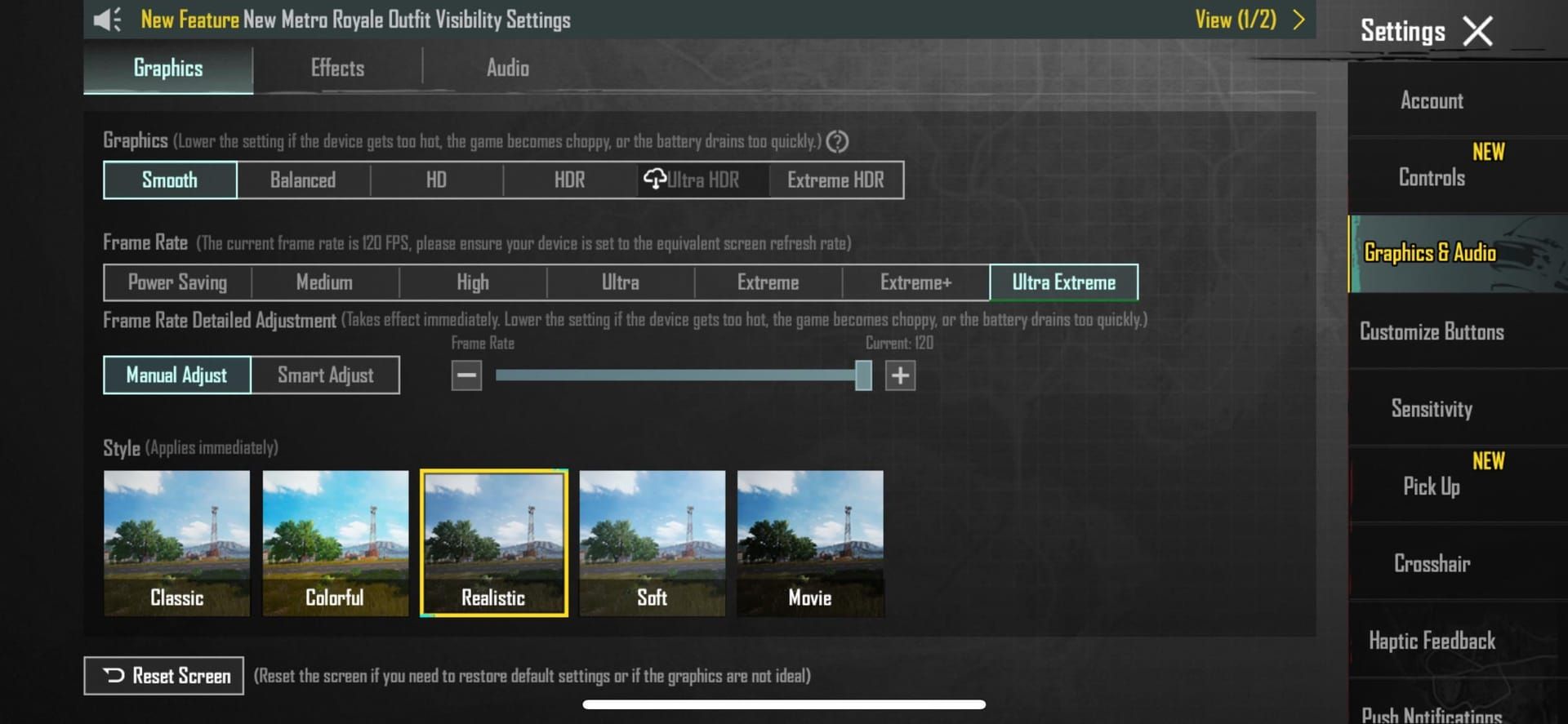
The 'Auto-Adjust Graphics' feature? Disable it. You want consistent performance, not the game randomly deciding to change settings mid-match.
Touch Response Optimization
Let's talk about the claw setup – using 3-4 fingers instead of just thumbs. It feels weird at first, but the competitive advantage is real. Your index fingers handle fire, scope, and peek buttons while thumbs control movement and camera.
For sensitivity, I recommend starting with ADS Red Dot at 60-70%, 3x scope at 25-30%, and 6x at 20%. These aren't magic numbers – they're starting points. Adjust based on how it feels.
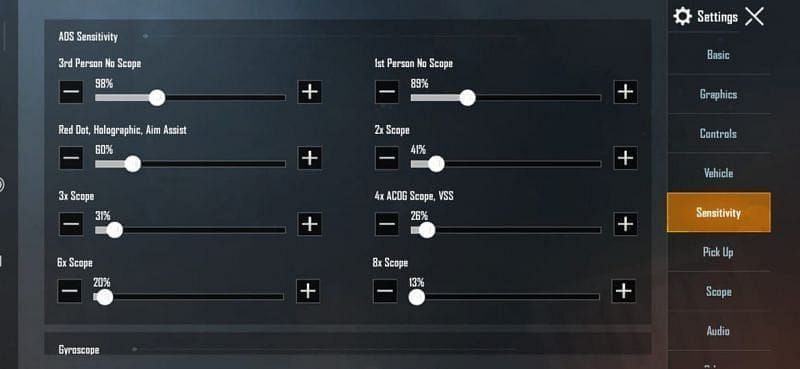
Gyroscope controls are controversial, but I'm a believer. They allow micro-adjustments that don't interfere with your touch controls.
Background App Management
Close everything. Seriously. That music app, social media, whatever's running in the background – shut it down. Your phone needs every bit of RAM and processing power for PUBG Mobile.
Keep an eye on storage space too. When your device gets low on storage, performance tanks. And please, keep your OS updated. Those updates often include performance improvements specifically for gaming.
For reliable UC top-up services, Lag free UC top up route explained through BitTopup ensures quick transactions without interrupting gaming sessions. Their streamlined process minimizes downtime between matches.
Server Selection and Region Optimization
Choosing Optimal Game Servers
PUBG Mobile's got servers scattered across the globe – North America, Europe, Asia, you name it. The rule is simple: pick the one closest to you geographically.

But here's where it gets interesting. Sometimes a slightly more distant server with better infrastructure outperforms your local option. I've seen players in certain areas get better performance connecting to a server 500 miles away rather than the closest one.
You can only change regions once every 60 days, so choose wisely. Test during off-peak hours if possible.
Understanding Server Load
Peak gaming hours are real, and they'll affect your experience. Evening hours in each region typically see the highest player counts and potentially degraded performance.
I've found that moderate population servers often provide better performance than the most crowded ones, especially during peak times.
Peak Hours and Performance
Document when you get the best performance. For most regions, early morning and late evening offer the best server response times. Weekends are different beasts entirely – more players, more congestion.
International tournaments and events can temporarily wreck server performance in specific regions. Plan accordingly.
Legal Performance Tools and Methods
ToS-Compliant Optimization Apps
Here's where I need to be crystal clear: PUBG Mobile's Terms of Service are strict about third-party optimization tools. I've seen players get 10-year bans for using apps they thought were harmless.
Player ID 5801250254 got slapped with a 10-year ban for using a network optimization app from the official app store. The player genuinely believed it was allowed – didn't matter.
Stick to device-level optimizations and official game settings. The performance gains from legitimate methods are substantial anyway.
Official PUBG Mobile Features
The game has built-in performance monitoring that shows real-time FPS and ping. Use it. The training ground is perfect for testing settings without affecting your ranked stats.
Disable automatic graphics adjustment – you want control over your performance, not the game making decisions for you.
Network Testing Tools
Use legitimate network analysis apps to understand your connection. Test at different times and locations to build a complete picture of your network performance.
When managing gaming budget, Midasbuy UC top up legit method through BitTopup offers competitive pricing with secure payment processing. Their platform supports multiple payment methods while maintaining account safety standards.
Advanced Network Troubleshooting
Diagnosing Connection Issues
When ping suddenly spikes, it's usually your network, not the game. First step: restart your router and modem. Sounds basic, but it fixes more issues than you'd think.
Switch between WiFi and mobile data to isolate the problem. If mobile data performs better, your WiFi setup needs work.
Check if anyone else in your house is streaming, downloading, or video calling. Bandwidth competition is real.
Packet Loss Prevention
Packet loss is the silent killer of gaming performance. It causes rubber-banding, missed shots, and general instability. Wired connections minimize this, but that's not always practical for mobile gaming.
Configure your router's QoS to prioritize gaming traffic. If packet loss persists across multiple devices and connection types, your network hardware might be aging out.
Stability Optimization
I'll take consistent 80ms ping over fluctuating 40-120ms any day. Stability trumps peak performance in competitive gaming.
Avoid making network changes during active gaming sessions. Establish dedicated gaming periods when household internet usage is minimized.
Hardware and Infrastructure Considerations
Router Recommendations
Gaming routers aren't just marketing hype – the QoS features and traffic prioritization actually work. Look for WiFi 6 support and gaming mode capabilities.
Position your router centrally, away from interference sources. Microwaves and baby monitors are notorious for wreaking havoc on WiFi signals.
Internet Plan Requirements
PUBG Mobile doesn't need massive bandwidth, but it craves low latency. A stable 10 Mbps connection with low ping beats 100 Mbps with high latency every time.
Some ISPs offer gaming-optimized plans with guaranteed ping thresholds. Worth investigating if you're serious about competitive play.
Mobile Device Specifications
CPU and GPU performance matter more than RAM for gaming. A powerful processor with moderate RAM outperforms excessive RAM with a weak processor.
Keep your device updated – OS updates often include gaming performance optimizations.
For seamless gaming experiences, Buy UC online trusted store path through BitTopup provides instant delivery with 24/7 customer support. Their automated system ensures quick processing while maintaining competitive market rates.
Monitoring and Measuring Performance
Key Metrics to Track
Don't just monitor ping – track frame rate stability, packet loss, and device temperature. Overheating causes performance throttling that feels like network lag but isn't.
Document your optimization changes and their effects. What works for one setup might not work for another.
Performance Testing Methods
Use the training ground for controlled testing. Change one variable at a time – graphics settings, sensitivity, network configuration – and measure the results.
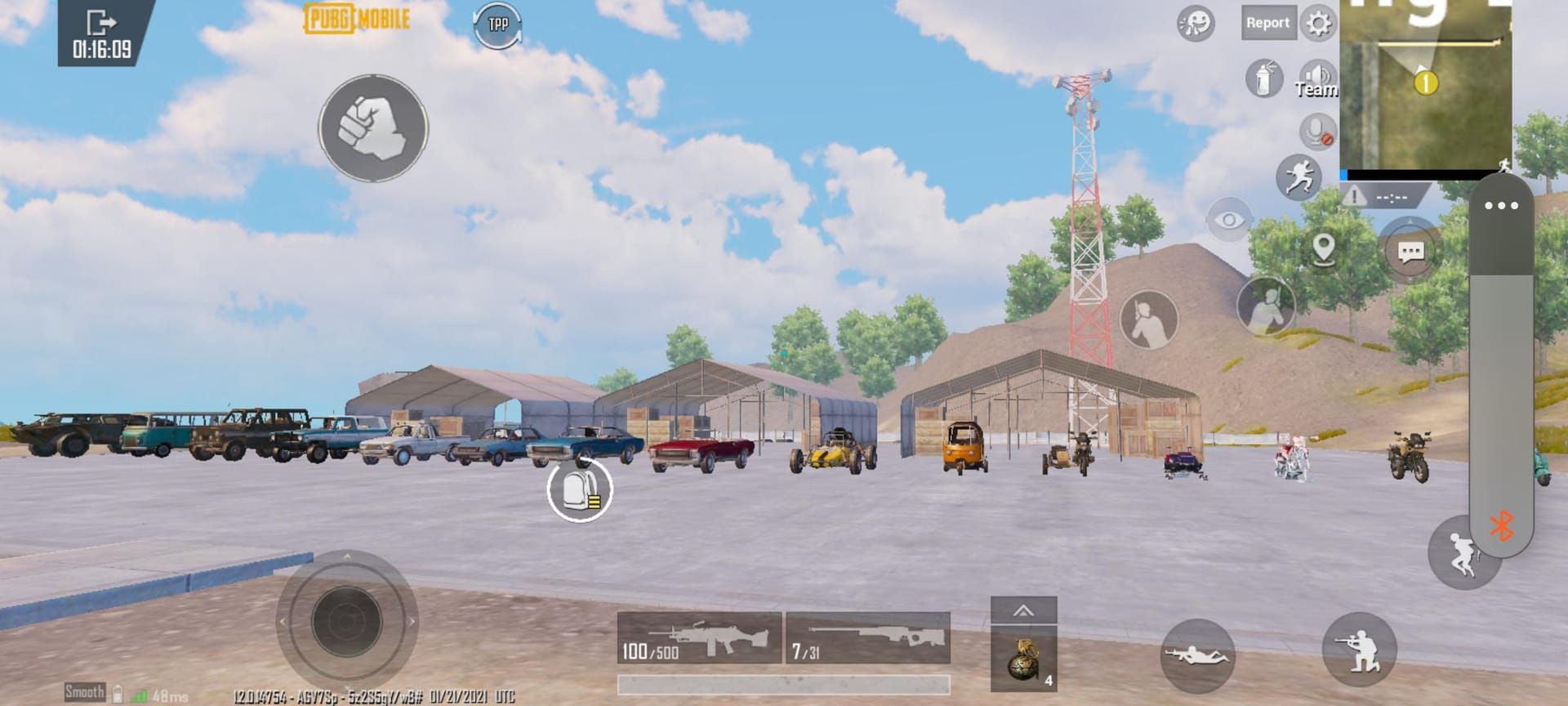
Test under various conditions: different times, network loads, device temperatures. Comprehensive testing leads to better optimization.
Benchmarking Tools
Your device probably has built-in performance monitoring. Use it to track CPU, GPU, and memory usage during gameplay.
Regular benchmarking helps identify when maintenance or upgrades become necessary.
Common Mistakes and Misconceptions
Dangerous Optimization Methods
Third-party game booster apps are ban magnets. Even ones from official app stores have resulted in permanent account termination. The risk isn't worth the minimal potential benefit.
VPNs for gaming optimization exist in a gray area. They might help in specific situations, but they also carry anti-cheat flagging risks.
ToS Violations to Avoid
The User Agreement explicitly prohibits software that circumvents geographical restrictions or provides unfair advantages. This includes most network optimization tools and location-spoofing applications.
Stick to official optimization methods. The performance improvements from legitimate techniques are substantial without the account risk.
Myth vs Reality in Performance Optimization
More RAM doesn't automatically equal better gaming performance. CPU and GPU power matter more than total RAM capacity.
Expensive gaming accessories don't automatically improve performance. Proper configuration of existing equipment often provides greater benefits than hardware upgrades.
VPNs typically add latency due to additional routing steps. Use them only when specific network issues require their benefits.
FAQ
What is the ideal ping for competitive PUBG Mobile gaming? Under 60ms is ideal, with 20-60ms being the competitive sweet spot. 60-90ms remains playable with slight delays, while 150ms+ requires immediate optimization.
Can I use a VPN to improve PUBG Mobile performance without getting banned? VPN usage exists in ToS gray areas and carries anti-cheat flagging risks. Using VPNs to bypass regional restrictions is explicitly prohibited and can result in permanent bans.
Which graphics settings provide the best performance for competitive play? Set Graphics Quality to 'Smooth', Frame Rate to highest available, disable 'Shadows' and 'Auto-Adjust Graphics'. Use 'Classic' or 'Colorful' style for better enemy visibility against simplified backgrounds.
How do I change DNS settings on my mobile device for better gaming performance? Android: Wi-Fi settings → modify network → set IP to 'Static' → enter DNS (8.8.8.8, 8.8.4.4). iOS: Wi-Fi settings → info icon → 'Configure DNS' → 'Manual' → add server addresses.
What causes input lag in PUBG Mobile and how can I fix it? Input lag occurs when CPU/GPU cannot process data fast enough during intensive moments. Fix by closing background apps, ensuring adequate storage, preventing overheating, setting graphics to 'Smooth', and keeping device software updated.
Are third-party game optimization apps safe to use with PUBG Mobile? Absolutely not. Third-party optimization apps can result in permanent bans. Documented cases show 10-year bans for network optimization tools, even from official app stores. Stick to device-level settings and official game options only.

