Quick Fix Summary: Thermal throttling kicks in when your phone hits 35°C (95°F), causing those annoying FPS drops after just 10-15 minutes of gameplay. Here's the deal: switch graphics to 'Smooth' with your highest frame rate, ditch that phone case, never charge while playing, and grab an external cooling fan for instant relief.
Understanding PUBG Mobile Overheating and Thermal Throttling
What's Actually Causing Your Phone to Turn Into a Hand Warmer
Look, thermal throttling isn't some mysterious glitch—it's your phone's CPU and GPU deliberately slowing down to avoid literally frying themselves. And honestly? PUBG Mobile is particularly brutal at triggering this protective mechanism.
Here's what's happening under the hood: your device is juggling intensive processing, and if you're charging while playing (don't do this), cranking brightness to max, keeping that thick case on, or running a dozen apps in the background, you're basically asking for trouble. Phones are happiest between 0°C-35°C (32°F-95°F). Cross that 35°C threshold and boom—automatic performance reduction kicks in to prevent permanent damage.
The result? Those sudden frame drops from buttery 60fps down to choppy 30fps, input lag that gets you killed in firefights, and that annoying screen dimming right when you need visibility most.
How Thermal Throttling Ruins Your Chicken Dinner Dreams
I've seen it countless times—players dominating early game, then suddenly struggling with sluggish controls and stuttering audio during final circles. That's thermal throttling doing its thing.
Apple's pretty transparent about this: overheated iPhones will automatically slow charging, dim displays, reduce cellular power, disable camera flash, and throttle graphics-heavy apps. Android devices do similar things, just with less fanfare.
The telltale signs? Your device gets warm around the camera area (that's where the main processor lives), gaming phone fans start screaming at max speed, battery drains like water through a sieve, and you get those micro-stutters that make precise aiming impossible.
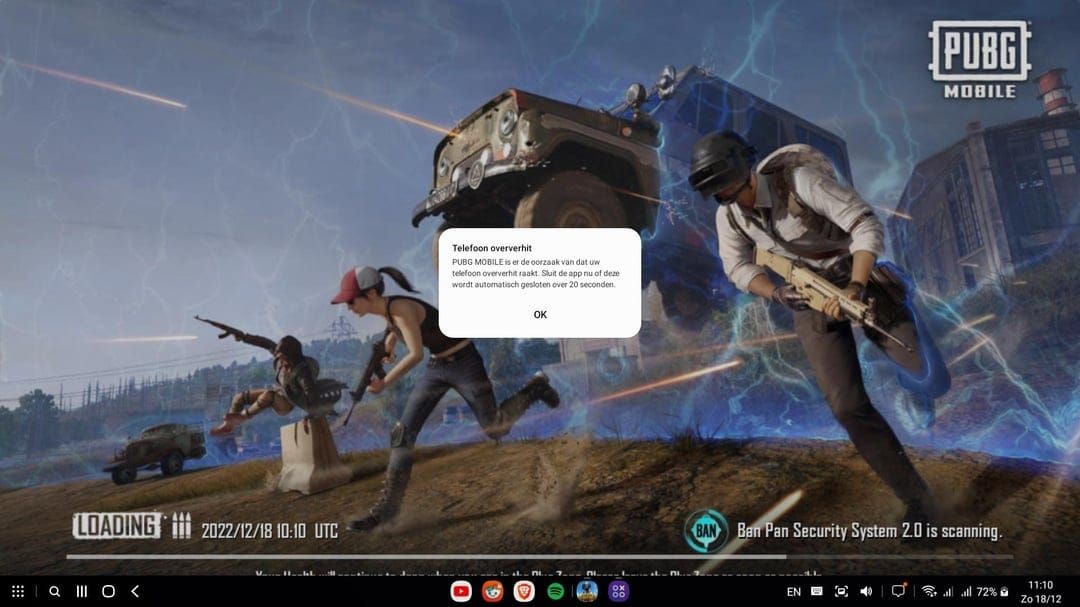
Red Flags Your Phone is About to Give Up
Never—and I mean never—stick your overheated phone in the freezer. I've seen too many devices killed by condensation from rapid temperature changes.
Instead, watch for these early warnings: warmth around the camera bump, inconsistent performance during matches, sluggish app switching, and that dreaded rapid battery drain. Your battery, SIM card, and main processor are the most vulnerable components here.
Immediate Fixes for Overheating During Matches
Emergency Cooling When You're Already in a Match
Sometimes you're deep in a ranked match and can't afford to quit. Here's your emergency protocol:
Instant damage control: Hit Settings > Graphics and slam everything to 'Very Low.' Yeah, it looks terrible, but you'll finish the match without your phone shutting down. Drop screen brightness to barely playable levels and close any overlay apps immediately.
Physical intervention: Rip off that phone case (seriously, it's an insulation blanket), hold the device away from your hands for better airflow, and position it near any air source—fan, AC, whatever you've got. Don't cover those speaker grilles or ports.
Quick Settings That Actually Work
Here's the priority list when things get desperate:
Graphics Quality: 'Smooth' (trust me on this)
Frame Rate: Keep it at your highest available option
Auto-Adjust Graphics: OFF (this thing causes more problems than it solves)
Shadows: Completely disabled
Anti-Aliasing: OFF
Counter-intuitive fact: 'Smooth' graphics actually boost your frame rate while making enemies more visible. Less visual clutter means better gameplay and cooler temps.
Mid-Match Recovery Techniques
If you're already overheating mid-match, minimize PUBG for 10-15 seconds—just long enough for your CPU and GPU to catch their breath. Clear background apps, toggle airplane mode on/off to reset network processes, and drop brightness to absolute minimum.
Use those safe zone moments strategically. Looting and planning phases are perfect for giving your device a breather.
Optimal PUBG Mobile Graphics Settings for Heat Management
Finding That Sweet Spot Between Performance and Temperature
After testing dozens of device configurations, here's what actually works:
Budget devices: Graphics on 'Smooth,' frame rate at Medium/High max, everything else disabled. No exceptions.
Mid-range phones: You can push 'Balanced' graphics with High/Ultra frame rates, but keep anti-aliasing off and shadows minimal.
Flagship devices: Here's where it gets interesting. You'd think 'HDR' or 'Ultra HD' would be fine, but even iPhone 13 Pro Max users report overheating with 'Smooth + 90FPS' combinations within 5-10 minutes. The solution? 'Balanced + Extreme' somehow runs cooler. Go figure.
Device-Specific Quirks I've Discovered
That 'Auto-Adjust Graphics' feature? Turn it off. It's inconsistent and causes more thermal issues than it prevents.
For style settings, stick with 'Classic' or 'Colorful'—they provide vibrant contrast without the heat-generating post-processing of 'Realistic' or 'Movie' modes. Set brightness to 125%-150% for tactical advantage, but understand you're trading heat for visibility.
Competitive Settings That Won't Melt Your Phone
Disable shadows completely. Not only does this reduce GPU load significantly, but it eliminates those dark hiding spots that players exploit. Keep Force 4x MSAA off—it's a GPU killer.
Set your background process limit to 2-3 apps maximum and turn system animations to 'Off' or '0.5x' speed.
For extended practice sessions, consider UC top up for long session rewards to ensure you've got sufficient resources without interruption.
Device-Specific Cooling Solutions
iPhone Users: Your Special Challenges
iOS thermal protection is aggressive—sometimes too aggressive. Some updates actually make things worse (iPhone 12 users, remember that iOS 14.2.1 to 14.3 disaster?).
Your optimization checklist: disable Background App Refresh globally, enable Low Power Mode before gaming, use 'Reduce Motion' in Accessibility settings, turn off 'Automatic Downloads,' and disable location services for non-essential apps.
Android Gaming Phones: Unleashing the Beast
ASUS ROG Phone users, you've got Armoury Crate for a reason. Use it. Set screen refresh to 60Hz since PUBG caps at 60 FPS anyway—why waste the extra processing power?
Custom profiles on ROG Phone II maintained 100% FPS stability while actually reducing CPU usage from 12.39% to 11.29% and power consumption from 888mA to 866mA compared to generic X-Mode. That's optimization done right.
Budget Device Survival Guide
If you're rocking a budget phone, here's your reality check: 'Smooth' graphics with 'Medium' frame rate maximum. Take 5-minute breaks every 30 minutes. Always remove cases during gaming. Never charge while playing.
Basic maintenance matters more on budget devices—uninstall unnecessary apps, clear cache daily, restart before sessions, and maintain at least 2GB free storage.
Hardware Solutions and Cooling Accessories
External Cooling: Game-Changers or Gimmicks?
External coolers actually work. I'm talking about proper fan-based devices, semiconductor thermoelectric plates, or hybrid solutions—not those sketchy cooling apps.
Tournament-approved options focus purely on thermal management without affecting gameplay mechanics. Testing shows quality coolers maintain optimal temperatures for hours instead of minutes. That's the difference between casual and competitive gaming.
Advanced Thermal Modifications
For the truly dedicated (and warranty-voiding brave), thermal pads between components and case, thermal paste replacement, and heat spreader plates provide superior temperature consistency. These require professional installation but eliminate hotspot formation entirely.
Gaming Cases That Actually Help
Specialized cases feature ventilation channels, heat-dissipating materials, integrated cooling fan mounts, and thermal interface pads. Just make sure they don't obstruct speakers, ports, or cameras—learned that one the hard way.
For competitive optimization, maintain adequate resources through Midasbuy UC top up safe checkout to focus on gameplay during crucial matches.
Software Optimization Beyond Game Settings
Pre-Gaming Ritual That Actually Matters
Here's my pre-gaming checklist that's saved countless matches: close all background apps, clear device cache, remove phone case, disable Bluetooth and unused connectivity, lower screen brightness, enable Airplane mode then re-enable Wi-Fi only.
Set background process limit to 2-3 apps max. Restart your phone daily. Maintain 2GB free storage minimum. These aren't suggestions—they're requirements for consistent performance.
Developer Options: The Hidden Performance Menu
Force 4x MSAA stays OFF—period. Set Background Process Limit to '2-3' and Animation Scales to 'Off' or '0.5x'. Most devices include 'Game Mode' features that optimize resource allocation and block notifications. Use them.
Thermal Management Apps: Separating Fact from Fiction
Effective tools monitor temperature for real-time data, automate task killing, track FPS performance, and optimize battery usage. But avoid any app claiming to physically 'cool' your device—software can't defy physics.
Long-Term Prevention Strategies
Maintenance Routines That Prevent Problems
Daily: Clear app cache, close background apps, check storage space, clean ports and grilles. Weekly: Full device restart, update apps and system, uninstall unused apps, clean exterior. Monthly: Deep storage cleaning, battery health check, thermal performance review, software updates.
Creating the Perfect Gaming Environment
Room temperature below 22°C (72°F), direct airflow from fan or AC, avoiding direct sunlight, using stable surfaces for ventilation. Never charge while playing—charge to 80-90% before sessions instead.
Take 5-minute breaks hourly. For 3+ hour sessions, extend breaks to 10-15 minutes every 90 minutes.
When It's Time to Upgrade
Upgrade indicators: overheating within 10 minutes regardless of settings, thermal throttling even with external cooling, battery health below 80%, device age exceeding 3 years, inability to maintain 60fps on 'Smooth' settings.
PUBG Mobile requires Android 5.1+ with 2GB RAM minimum, but 4GB is what you actually need for decent performance.
For long-term competitive investment, consider Buy PUBG UC online for RP plus perks to maximize your gaming experience with premium content.
Monitoring and Measuring Performance Improvements
Temperature Tracking That Matters
Monitor CPU temperature, battery temperature, GPU temperature, and system-wide thermal data. Key metrics: peak temperatures during 30-minute sessions, time to thermal throttling, temperature recovery time, and correlation between settings and thermal performance.
Performance Metrics Worth Watching
Track average FPS over extended sessions, FPS stability percentage during thermal load, frame time consistency, and input lag during thermal stress. Establish baselines before implementing cooling solutions—you need data to measure improvement.
Benchmarking Protocol
Standardized test conditions (same map and settings), consistent 30-minute duration, multiple trials averaged, controlled environment, systematic documentation.
Targets: 90%+ FPS stability for 60 minutes, device temperature below 40°C, consistent frame times, sustained peak performance without throttling.
Advanced Troubleshooting for Persistent Issues
Hardware Diagnostics
Check battery health for swelling or rapid discharge, test charging system functionality, calibrate thermal sensors, stress test components. Warning signs include immediate startup overheating, thermal issues with minimal load, inconsistent temperature readings, or physical device deformation.
When to Contact Support
Contact support for overheating during normal usage, thermal shutdowns with minimal load, suspected manufacturing defects, or safety concerns. Document temperature logs, optimization attempts, issue timeline, and device specifications.
Professional Repair vs. Replacement
Services include thermal paste replacement, battery replacement, component diagnostics, and thermal system cleaning. Compare repair costs against replacement value considering device age and performance requirements.
Frequently Asked Questions
Why does PUBG Mobile turn my phone into a space heater while other games don't?
PUBG Mobile simultaneously hammers both CPU and GPU while processing complex 3D environments with 100 players. You're dealing with realistic graphics, physics calculations, and real-time multiplayer synchronization—all creating sustained high processing loads that exceed most mobile applications. Those 20-30 minute matches don't give enough cooling time between intensive periods.
What temperature actually damages my phone during gaming?
Phones operate optimally between 0°C-35°C (32°F-95°F). Cross 35°C and thermal protection kicks in. Sustained temperatures above 45°C (113°F) cause permanent damage to battery and processor. Most devices auto-shutdown around 50-55°C to prevent irreversible hardware damage. Don't push it.
Do those external cooling fans actually work, or are they just expensive placebo effects?
They work. External cooling fans and semiconductor coolers effectively maintain optimal temperatures throughout extended sessions, preventing thermal throttling entirely. Testing shows these accessories provide consistent airflow and aggressive thermoelectric heat transfer. Tournament-approved models are available for competitive players who need consistent performance.
Can I permanently brick my phone by playing PUBG Mobile for too long?
Extended sessions can damage battery capacity and lifespan, affecting processor, SIM card, and display components if thermal protection is bypassed. But modern devices include automatic throttling, screen dimming, and emergency shutdowns to prevent permanent damage under normal conditions. The bigger risk is gradual degradation over time.
What's the actual best graphics setting that won't melt my phone?
'Smooth' graphics with your highest available frame rate (Ultra/Extreme/90fps). Disable 'Auto-adjust graphics,' turn off shadows, avoid anti-aliasing. This provides competitive visual clarity while minimizing thermal output. Device-specific testing might reveal better combinations, but this works universally.
How often should I actually take breaks during marathon sessions?
Take 5-minute breaks hourly during extended sessions. Remove case, place device in cool area, avoid charging. For 3+ hour sessions, take 10-15 minute breaks every 90 minutes. Monitor temperature and adjust frequency based on thermal performance and environment. Your rank isn't worth a dead phone.

