PUBG Mobile's Super Smooth Mode (Version 4.0.0+) delivers that buttery-smooth 60 FPS gameplay we've all been craving – with way less lag and overheating drama. This performance-focused option needs the right device and settings, but trust me, the competitive edge is worth it.
What Exactly is PUBG Mobile Super Smooth Mode?
The Technical Stuff (But Actually Useful)
Look, Super Smooth Mode basically throws visual eye candy out the window to prioritize that sweet 60 FPS output. We're talking four major improvements here: rock-solid frame rate stability, input lag cut in half, your phone not turning into a hand warmer, and 30% better power efficiency compared to standard modes.
Here's the thing – while other settings try to balance pretty graphics with performance, this mode goes all-in on gameplay fluidity. And honestly? That's exactly what competitive players need.
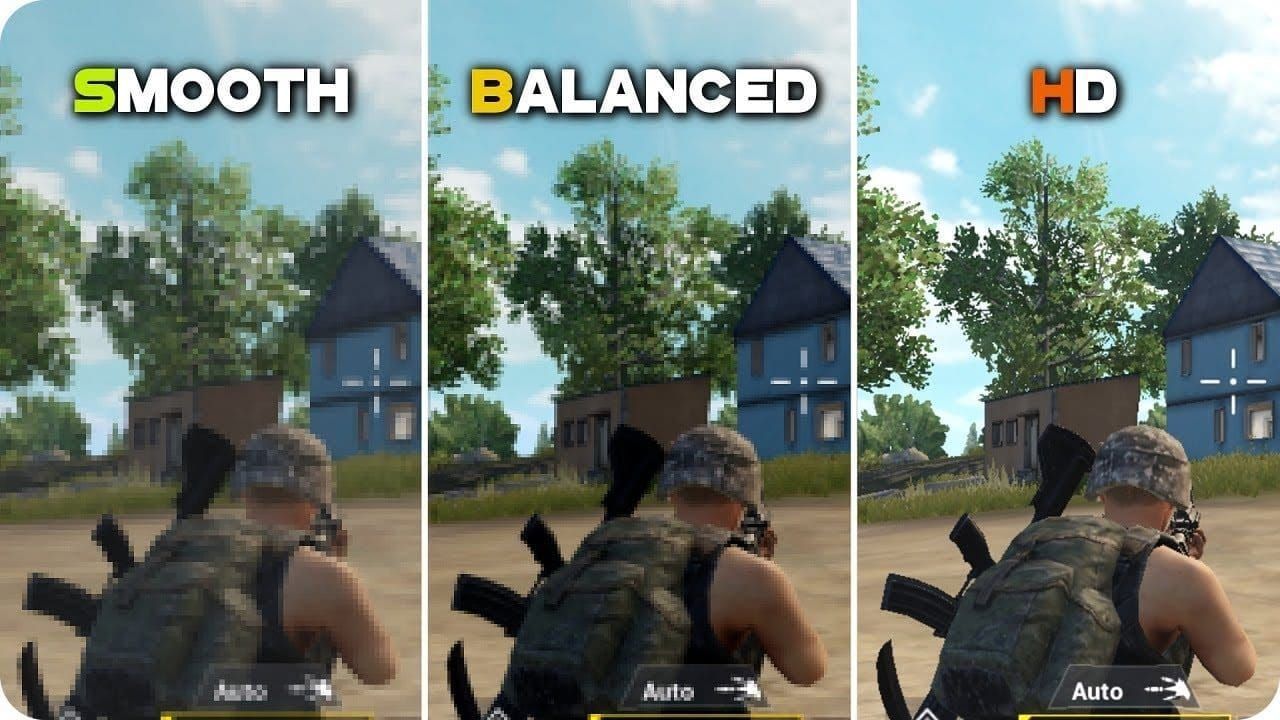
The difference is night and day during firefights. Standard modes? You're looking at 30-45 FPS when things get heated. Super Smooth keeps you locked at 60 FPS even when the final circle turns into absolute chaos. Your target tracking becomes significantly smoother with double the visual information per second – and yeah, that translates to measurably better reaction times.
Visual Trade-offs That Actually Help You Win
Shadow rendering gets slashed by 70%, which sounds bad until you realize it eliminates those annoying dark hiding spots where enemies camp. Tactical advantage disguised as a performance boost – I'll take it.

Texture resolution stays optimized for the stuff that matters while reducing memory bandwidth by 40%. You'll still spot enemies clearly, but your GPU won't be crying about it.
Particle effects like smoke and explosions get streamlined rendering. You keep the visual feedback you need without overwhelming your graphics processor. Post-processing effects undergo serious calibration – maintaining that clean visual clarity while reducing computational overhead by 35%. No performance penalties, just smooth gameplay.
Device Compatibility: Will Your Phone Make the Cut?
iOS: The Premium Experience
iPhone 13/14/15 Pro and Pro Max models absolutely crush it with full 60 FPS support. Those A15 Bionic, A16 Bionic, and A17 Pro processors weren't messing around. iPad Pro models from 2020 onwards? Even better – enhanced cooling systems support extended sessions, and you can push up to 120 FPS with Ultra Extreme settings.
Minimum requirements aren't too brutal: Apple A8 chips (iPhone 6+), iOS 12.0+, and 3.9 GB base storage plus extra space for high-res assets. iPad Air 2+, iPad mini 4+, and all iPad Pro generations support the feature.
Android Flagships: Gaming Powerhouses
Samsung Galaxy S23/S24 series with those Snapdragon 8 Gen 2/Gen 3 processors deliver excellent performance. But here's where it gets interesting – dedicated gaming devices like ASUS ROG Phone 8 Ultimate, RedMagic 9, and Nubia Z50/Z60 Ultra come with specialized features for sustained gaming sessions.
Google Pixel 8 Pro, OnePlus 11/12, Xiaomi 13/14 Pro all demonstrate strong compatibility. The sweet spot specs? 120Hz displays, high-performance processors, efficient cooling systems, 5000mAh+ batteries, and minimum 8GB RAM.
Chinese manufacturers like OPPO Find X6 Pro and Vivo X100 Pro+ offer competitive performance, though regional availability can be hit-or-miss.
Mid-Range Reality Check
Mid-range devices in that $200-500 range – think Tecno Pova 6 Pro ($248) or Samsung Galaxy A26 ($299) – might hit 60 FPS initially, but thermal throttling becomes your enemy during extended sessions. The bottlenecks are real: insufficient cooling, limited RAM, and mid-tier processors that just can't sustain the performance.
Regional availability varies wildly due to device optimization and local regulations. Some markets get delayed access while developers optimize for region-specific configurations. Pro tip: Samsung tablet compatibility remains surprisingly limited even with 120Hz capability, while iPad Pro models consistently support high frame rates globally.
Getting Super Smooth Mode Up and Running
iOS Setup (The Easy Route)
Launch PUBG Mobile (Version 4.0.0+) → Settings → Graphics & Audio → Set Graphics quality to 'Smooth' → Bump Frame Rate to the highest available option ('Extreme' for 60 FPS, 'Ultra Extreme' for 120 FPS on compatible devices).
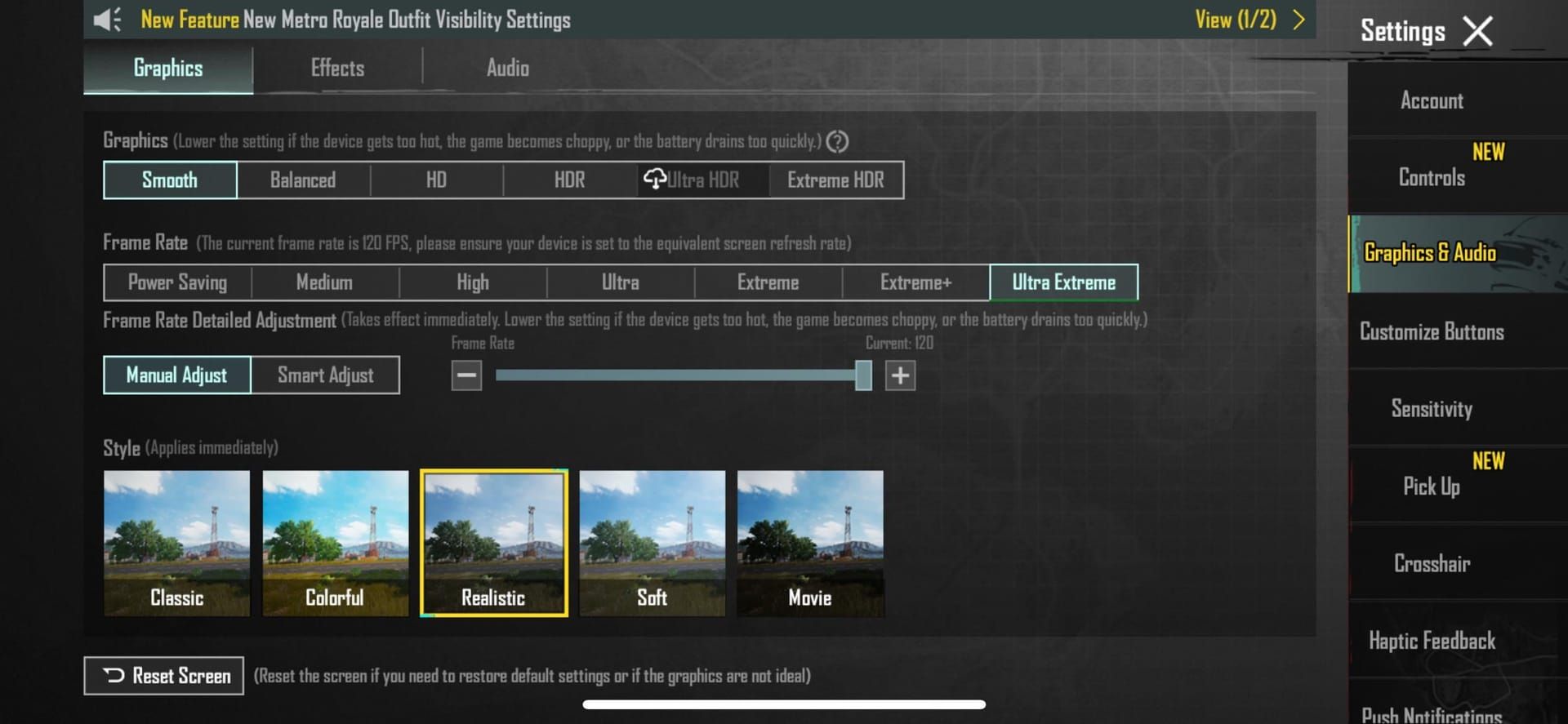
Here's the crucial part: restart the game completely. I can't stress this enough – the settings won't apply properly without a full restart.
Double-check you're running iOS 12.0+ and have the latest PUBG Mobile version. Test everything in the training ground before jumping into ranked matches. Trust me on this one.
Android Setup (Slightly More Involved)
First, handle the system-level stuff: Device Settings → Display → Refresh Rate to maximum (90Hz/120Hz). If you've got a gaming device (Xiaomi, ASUS ROG, RedMagic), activate Gaming Mode or Performance Mode for that CPU/GPU boost and optimized RAM allocation.
Then hit PUBG Mobile settings: Graphics quality to 'Smooth' → Frame Rate to highest available. Grant any additional permissions through your device's gaming enhancement apps. If frame rate options don't appear, clear the game cache and restart your device.
When Things Go Wrong
Missing options? Verify your hardware actually meets requirements (120Hz display, sufficient processing power), update PUBG Mobile, clear cache, restart device. Android users might need manual graphics driver updates through manufacturer utilities.
Thermal throttling driving you crazy? Monitor device temperature, get some external cooling, and temporarily reduce settings if overheating persists. Gaming phones need proper configuration of their dedicated performance management apps – don't just assume they'll work optimally out of the box.
For premium content enhancement, Super smooth UC top up guide provides secure in-game currency purchases through reliable platforms.
30 FPS vs 60 FPS: The Real Performance Gap
Why 60 FPS Changes Everything
60 FPS provides twice the visual data density – that's a 40% improvement in target acquisition speed and way better recoil control precision. Character movements, vehicle handling, environmental interactions... everything just feels more natural with enhanced responsiveness. Less player fatigue during those marathon sessions too.
Professional players consistently report measurable competitive advantages: faster reaction times, improved accuracy rates, better scope stability (especially with 3x/6x magnification), and enhanced target tracking during rapid directional changes. Close-quarters combat shows the most dramatic improvements – we're talking 60% better target retention.
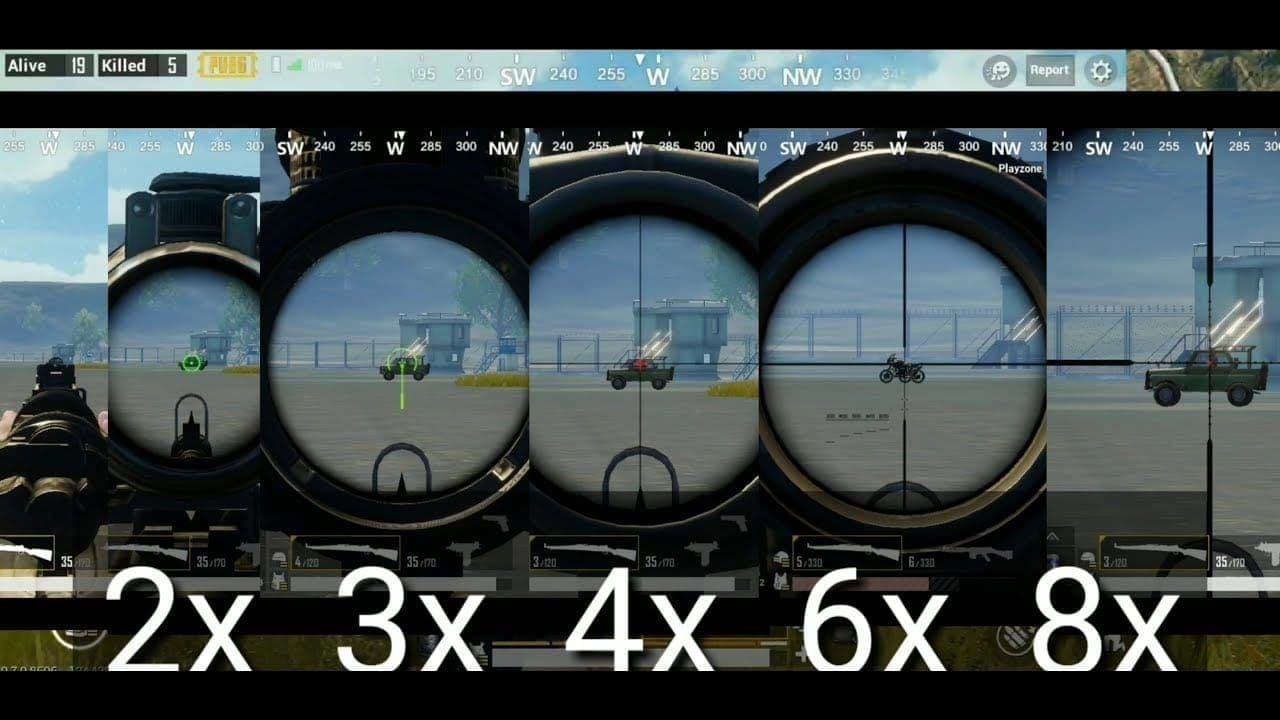
Long-range engagements beyond 200 meters benefit from improved scope stability and target prediction, resulting in 25% higher hit rates. Squad coordination improves through more precise enemy position communication during final circle scenarios.
Dialing in Your Settings for Maximum Performance
Graphics and Audio Sweet Spots
Mandatory settings: Graphics quality 'Smooth', Style 'Classic' or 'Colorful' (enhanced contrast and visibility), Shadows completely disabled (performance boost plus tactical advantage). Sound Quality 'Medium' reduces processing overhead while maintaining those crucial directional audio cues.
Enable 'Realistic Sound' and 'Equalizer' for competitive audio advantages without performance impact. Set Graphics Auto-Adjust to 'Disabled' – you don't want automatic frame rate reduction during network congestion.
Network Configuration Matters
Select the closest server region to minimize ping times. Here's something people overlook: stable network performance is crucial for 60 FPS benefits. Network lag creates visual stuttering that completely undermines the smoothness advantages. Monitor those in-game ping indicators and consider gaming VPN services for connection consistency.
For competitive enhancement through premium purchases, Midasbuy UC top up with step guide offers secure transactions and account optimization options.
Monitoring Performance and Managing Battery Life
Keeping Track of Your FPS
Android gaming devices include built-in performance overlays through Gaming Mode – real-time FPS, CPU/GPU usage, temperature readings, the works. iOS users can utilize GameBench or developer tools for frame rate monitoring without performance impact.
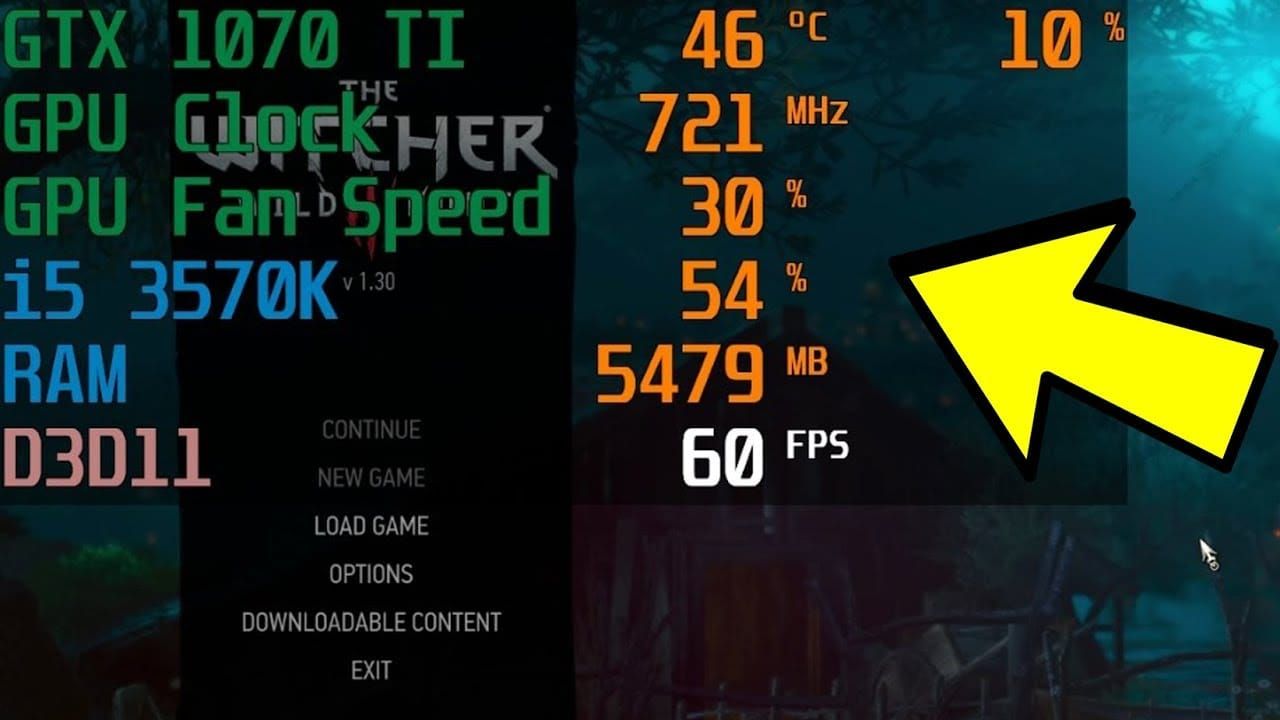
Device-specific apps like ASUS Armoury Crate, Xiaomi Game Turbo, and Samsung Game Launcher provide integrated performance tracking with optimization features and real-time adjustments based on system conditions.
Power and Heat Management Reality
Super Smooth Mode cranks up power consumption 40-60% versus standard settings. Flagship devices with 5000mAh+ batteries sustain 3-4 hours of 60 FPS gameplay; mid-range devices achieve 2-3 hours. Don't charge while gaming – you're just asking for excessive heat generation.
External cooling solutions can reduce temperatures 10-15°C during intensive gaming sessions. Environmental control matters too – air conditioning and avoiding direct sunlight extends high-performance duration 30-50%. For extended competitive sessions, consider device rotation strategies.
Troubleshooting and Pro-Level Usage
Fixing Common Problems
Missing Super Smooth options? Verify device compatibility, update system and graphics drivers, clear PUBG cache, reinstall the app with 10GB+ storage space. Frame drops or stuttering? Close background apps, monitor thermal throttling, test offline modes to isolate graphics from network issues.
Overheating solutions include removing cases, reducing brightness, implementing immediate cooling strategies, and adjusting settings dynamically based on thermal conditions. For dedicated gaming devices, consider hardware modifications.
Tournament-Grade Configuration
Tournament setups: Graphics 'Smooth', Frame Rate maximum available (60 FPS), Style 'Colorful' or 'Classic', all non-essential effects disabled. Audio 'Realistic Sound' enabled with calibrated volume levels for directional detection.
Professional players consistently report improved accuracy rates and faster reaction times with 60 FPS consistency. Training recommendations include practicing with identical settings, running training ground scenarios that replicate competitive situations, and monitoring performance metrics for optimal configurations.
For competitive edge enhancement, Buy PUBG UC online without hassle provides streamlined purchasing with secure payment processing and immediate delivery.
FAQ
What devices actually support Super Smooth Mode? iPhone 13/14/15 Pro series, Samsung Galaxy S23/S24, Google Pixel 8 Pro, ASUS ROG Phone 8 Ultimate, OnePlus 11/12, Xiaomi 13/14 Pro, iPad Pro 2020+. You need Snapdragon 8 Gen 2/Gen 3+, 8GB+ RAM, 120Hz displays, and efficient cooling.
How do I enable 60 FPS if the option's missing? Set Graphics to 'Smooth' (this is mandatory), configure Android system display to 120Hz, clear PUBG cache, restart device, reinstall if necessary. Gaming devices require performance mode activation.
What's the battery impact of Super Smooth Mode? 40-60% increased consumption. Flagship devices get 3-4 hours gameplay, mid-range gets 2-3 hours. Don't charge while gaming, use external cooling, reduce brightness.
What's the difference between Smooth and Super Smooth modes? Super Smooth Mode (Version 4.0.0+) provides advanced optimizations: enhanced stability, reduced input lag, thermal management, lower power consumption versus basic Smooth mode.
Can I use higher graphics with Super Smooth? Nope. 60+ FPS requires Graphics set to 'Smooth' due to GPU resource demands. Choose maximum performance (60 FPS + Smooth) or higher visuals with lower frame rates – can't have both.
Why does my device overheat at 60 FPS? High frame rates increase GPU/CPU workload, generating substantial heat. Solutions: avoid charging during gameplay, external cooling, air-conditioned environments, remove cases, implement thermal management strategies.

