Quick Answer: Set Graphics to 'Smooth', Frame Rate to highest available (Extreme/60 FPS), disable Anti-Aliasing and Shadows, use 'Classic' or 'Colorful' style, turn off Auto-adjust Graphics, and close background apps. This configuration can boost performance by 15-30 FPS on budget devices with 2-4GB RAM.
Understanding Low-End Phone Performance in PUBG Mobile
Let's be honest here – not everyone's rocking the latest flagship phone. And that's perfectly fine.
What Actually Counts as a Low-End Device?
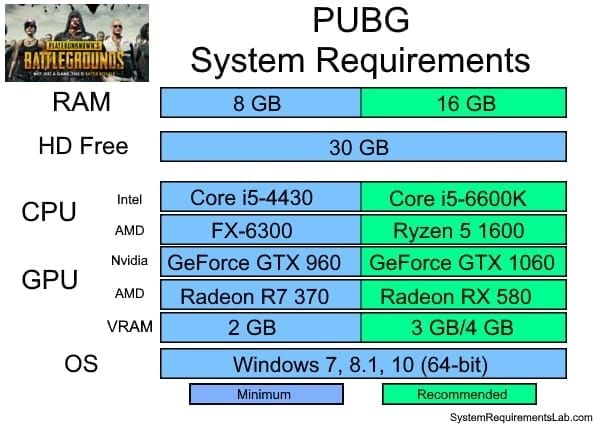
We're talking Android devices with 2-4GB RAM running Android 5.1.1+, or those older iOS workhorses like the iPhone 5S and iPad Air with iOS 9.0+. These typically pack entry-level processors – think Snapdragon 400-600 series or MediaTek Helio A-series paired with Mali or Adreno GPUs.
Here's something that catches people off guard: PUBG Mobile needs 4GB free storage just for installation. But once you've downloaded all the maps? You're looking at over 20GB total. That creates serious performance bottlenecks when your device is nearly full.
Why Your Phone Struggles (And It's Not Just Age)
The usual suspects for lag include weak CPU/GPU combo, insufficient RAM, and thermal throttling – that's when your phone gets hot and automatically slows down to cool off. I've seen devices drop from 60 FPS to 25 FPS mid-firefight because of overheating. Not exactly ideal when you're in the final circle.
Memory management becomes critical too. When RAM usage hits the limit, Android starts force-closing background processes. But if PUBG Mobile itself exceeds available memory? Expect stuttering and crashes.
Essential Pre-Optimization Steps
Before we dive into graphics settings, let's prep your device properly.
Getting Your Phone Ready
First thing – disable Power-Saving Mode through Quick Settings. These modes throttle CPU performance and will absolutely wreck your gaming experience. Close everything from your Recents screen to free up RAM and CPU cycles.
Most manufacturers include built-in game modes now. Samsung's Game Booster, Xiaomi's Game Turbo, OnePlus Gaming Mode – enable these. They optimize performance by clearing RAM, prioritizing network traffic, and blocking notifications during gameplay.
Storage and Memory Cleanup
Free up storage by deleting junk files and unused apps. Use that 'Repair' function on PUBG's login screen periodically – the game accumulates corrupted data over time, and this helps clean things up.
Want to get technical? Access Developer Options (Settings > About phone > tap 'Build number' 7 times), then navigate to Settings > System > Developer options. Set 'Background process limit' to 'At most 3-4 processes'. This prevents unnecessary apps from hogging resources.
Optimal Graphics Settings Configuration
Here's where the magic happens.
Graphics Quality – Go Smooth or Go Home
Set 'Graphics' to 'Smooth' – no exceptions for low-end devices. This single change provides 15-30 FPS improvements by reducing polygon counts, texture resolution, and post-processing effects.
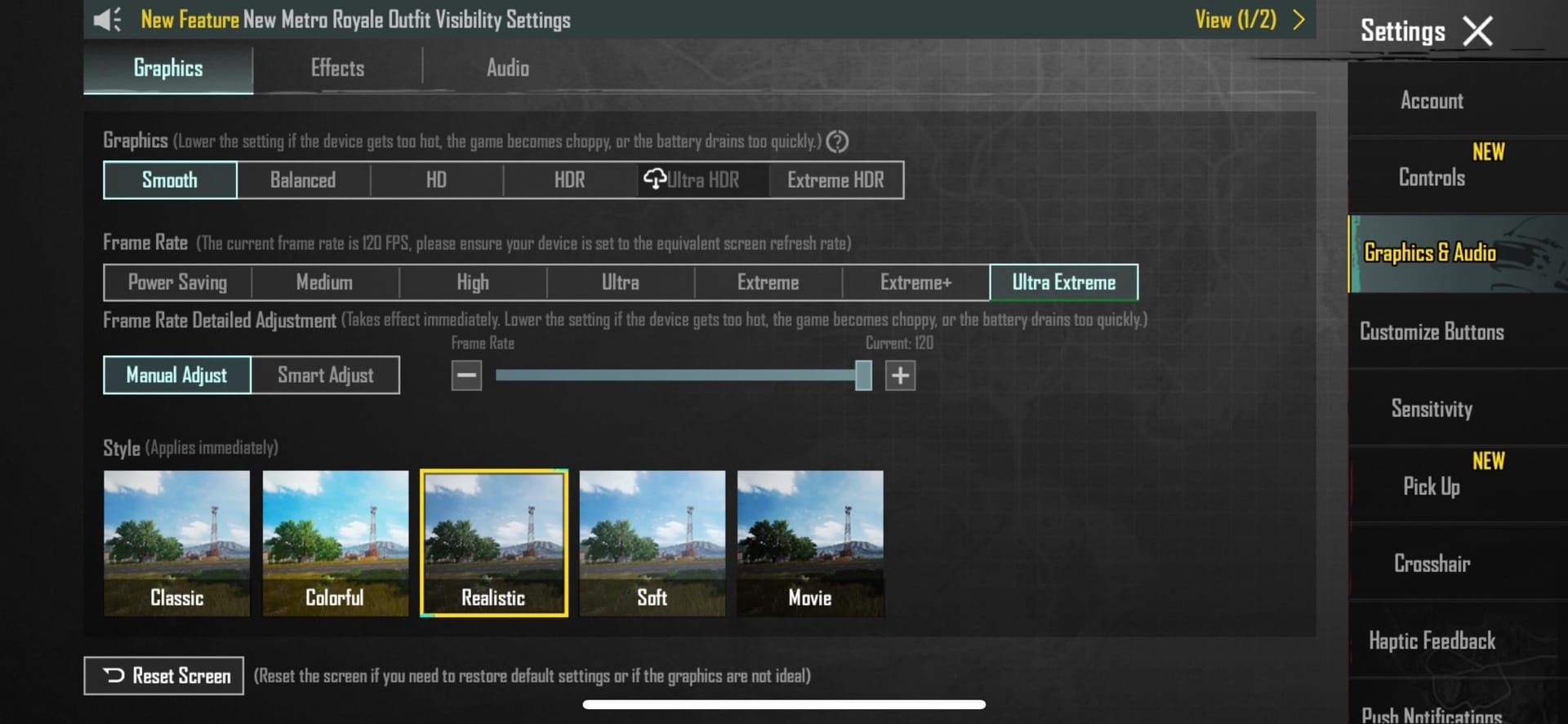
Disable 'Auto-adjust Graphics' completely. This feature sounds helpful but actually causes inconsistent visual quality and stuttering during gameplay. You want control over your settings, not the game making decisions for you.
Remember: stable 40 FPS beats fluctuating 60-25 FPS during firefights every single time.
Frame Rate Settings That Actually Work
Set 'Frame Rate' to the highest available option – whether that's 'High', 'Ultra' (40 FPS), 'Extreme' (60 FPS), or '90 FPS' depending on your hardware. Higher frame rates provide smoother animations for tracking moving targets and improving reaction times.
Pro tip: Match your device's screen refresh rate to the game's maximum FPS for better power efficiency. If PUBG caps at 60 FPS, use 60Hz display setting instead of 90Hz or 120Hz.
For players seeking UC top-ups to enhance their gaming experience, Low end device UC top up offers provide budget-friendly options that won't strain your wallet while you optimize your device performance.
Advanced Visual Settings Adjustment
Anti-Aliasing and Effects – Just Say No
Turn off 'Anti-Aliasing' completely. The visual improvement is minimal on smaller mobile screens, but it frees up significant GPU resources. Also disable 'Force 4x MSAA' in Developer Options if it's enabled.
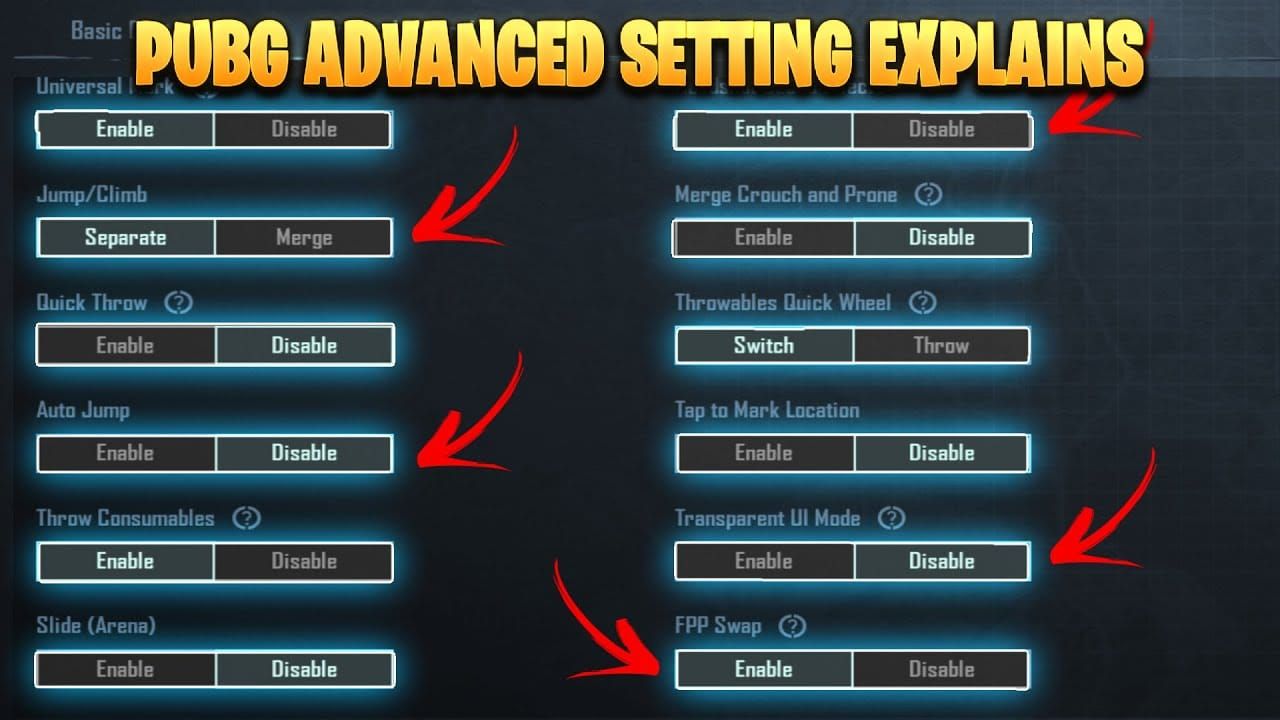
Shadows? Turn them off or set to 'Very Low'. You'll get substantial performance gains AND improved enemy visibility by removing those dark hiding spots. It's actually a competitive advantage.
Disable 'Bloom' effects and set 'SFX Quality' to 'Low' to reduce GPU load without affecting actual gameplay.
Finding the Right Visual Style
Select 'Classic' or 'Colorful' visual styles for optimal visibility and performance. The vibrant contrast makes enemies easier to spot compared to 'Realistic' or 'Movie' styles with their unnecessary post-processing effects.

Avoid downloading high-resolution resource packs if you're experiencing performance issues. And bump that in-game 'Brightness' to 125-150% – it improves enemy visibility in shadows and dark corners significantly.
Audio and Network Optimization
Getting Your Audio Right
Disable the in-game microphone when you're not communicating to reduce bandwidth and CPU overhead. If your device supports it, enable 'Dolby Atmos for gaming' for better spatial audio and situational awareness.
Network-wise, use stable Wi-Fi over cellular data for consistent low ping. Prevent automatic switching between Wi-Fi and cellular during gameplay – those connection drops can be devastating.
Select the closest game server to minimize ping, and try to play during off-peak hours when possible.
For budget-conscious players looking to enhance their gameplay, Midasbuy UC top up budget friendly options ensure you can access premium content without overspending while maintaining optimal device performance.
Device-Specific Recommendations
Android vs iOS Tweaks
Android users should leverage manufacturer gaming modes and set Developer Options 'Background process limit' to 3-4 processes. Disable 'HW Overlays' and clear system cache regularly through Recovery Mode.
iOS players: disable Background App Refresh for non-essential apps, turn off automatic downloads during gaming, and use Low Power Mode strategically to prevent overheating.
Budget Phone Reality Check
Got 2GB RAM? Honestly, consider PUBG Mobile LITE instead – it's designed for 1GB+ RAM with 60-player matches and runs much smoother.
Snapdragon 400-600 series: stick with 'Smooth + High' settings. MediaTek Helio A-series: 'Smooth + Medium' for better thermal management. 3-4GB RAM devices can handle 'Smooth + Extreme' but monitor temperature during extended sessions.
Performance Monitoring and Testing
Measuring What Matters
Use built-in performance monitors in gaming modes to track real-time FPS, temperature, and resource usage. Test your settings during different scenarios – early game with 100 players, vehicle chases, final circle firefights.

Monitor frame rate consistency over peak performance. Play complete matches with new settings before committing, since thermal throttling typically appears after 15-20 minutes of gameplay.
Common Optimization Mistakes to Avoid
Don't Fall for These Traps
Avoid unauthorized game boosters, RAM cleaners, and modified APKs. They provide minimal benefits while risking security and account bans. Never root or jailbreak solely for gaming performance – the risks outweigh the benefits.
Playing while charging? That's a performance killer due to additional heat causing faster thermal throttling.
Settings That Actually Hurt Performance
Don't enable every gaming feature simultaneously – you'll overwhelm system resources. Live wallpapers, widgets, and animated themes consume GPU resources continuously.
Maximum graphics settings aren't always better. Consistent performance at lower settings provides competitive advantages over unstable high-quality graphics.
For players seeking convenient top-up options, Buy UC online small packs available provide flexible purchasing choices that match your gaming budget while you optimize your device for peak performance.
Maintenance and Long-Term Performance
Keeping Things Running Smooth
Perform weekly maintenance: cache clearing, storage cleanup, background app management. Use that in-game 'Repair' function monthly or after major updates to rebuild corrupted files.
Install PUBG Mobile updates promptly for performance optimizations, but always test your settings after major updates. Keep your OS updated while monitoring any gaming performance changes.
When It's Time to Upgrade
Consider upgrading when optimized settings can't maintain 30+ FPS during normal gameplay, or when thermal throttling occurs within 10-15 minutes despite optimization.
Evaluate based on your gaming goals – casual players might accept 30 FPS, but competitive players need consistent 60+ FPS. Monitor mid-range phone releases with 6-8GB RAM for significant performance improvements over 2-3 year old budget devices.
Frequently Asked Questions
What are the best graphics settings for 2GB RAM phones in PUBG Mobile? Graphics: Smooth, Frame Rate: Medium/High (avoid Extreme), disable Anti-Aliasing and Shadows, SFX Quality: Low, Classic style. Honestly though? Consider PUBG Mobile LITE for better optimization with 60-player matches designed for 1GB+ RAM devices.
How to reduce lag in PUBG Mobile without rooting or using third-party apps? Disable Power-Saving Mode, close background apps, enable Game Mode, set Smooth graphics with highest stable frame rate, turn off Auto-adjust Graphics, free storage space, use Wi-Fi over cellular. These optimizations typically improve performance by 15-30 FPS.
Which graphics quality gives the best FPS on budget phones? 'Smooth' graphics consistently provides the best FPS by reducing polygon counts, texture resolution, and post-processing effects. Even high-end devices use Smooth when targeting maximum frame rates like 120 FPS.
How to stop PUBG Mobile from overheating on low-end devices? Don't play while charging, use lower frame rates if overheating persists, ensure proper device ventilation, take breaks during extended sessions, and disable visual effects like Bloom and Anti-Aliasing.
What's the difference between Smooth and Balanced graphics in PUBG Mobile? Smooth reduces texture quality, polygon counts, and post-processing for maximum frame rate – typically providing 15-30 FPS improvement over Balanced. Low-end devices will experience frame drops with Balanced during intense gameplay.
How to optimize PUBG Mobile for competitive play on budget phones? Smooth graphics with highest stable frame rate, disable shadows for enemy visibility, brightness at 125-150%, Classic/Colorful style for contrast, turn off cosmetic effects, enable spatial audio, maintain stable internet connection, and prioritize consistent frame rates over peak performance.

