Quick Answer: PUBG Mobile officially supports 90 FPS on 50+ devices and 120 FPS on flagship phones since the 3.2 update. Enable by setting Graphics to Smooth and selecting 90 fps or Ultra Extreme frame rate options. Requires 90Hz+ display and high-end processor for optimal performance.
Understanding High FPS Gaming in PUBG Mobile
What is 90/120 FPS Gaming
Here's where things get interesting. High frame rate gaming in PUBG Mobile isn't just about flashy numbers—it's a complete game-changer from standard 60 FPS. The 120 FPS mode officially dropped with the 3.2 update, pushing way beyond the previous 90 FPS ceiling.
The naming convention might confuse you at first (it confused me too). Extreme actually equals 60 FPS, 90 fps or Extreme+ delivers 90 FPS, and Ultra Extreme provides that buttery-smooth 120 FPS experience.
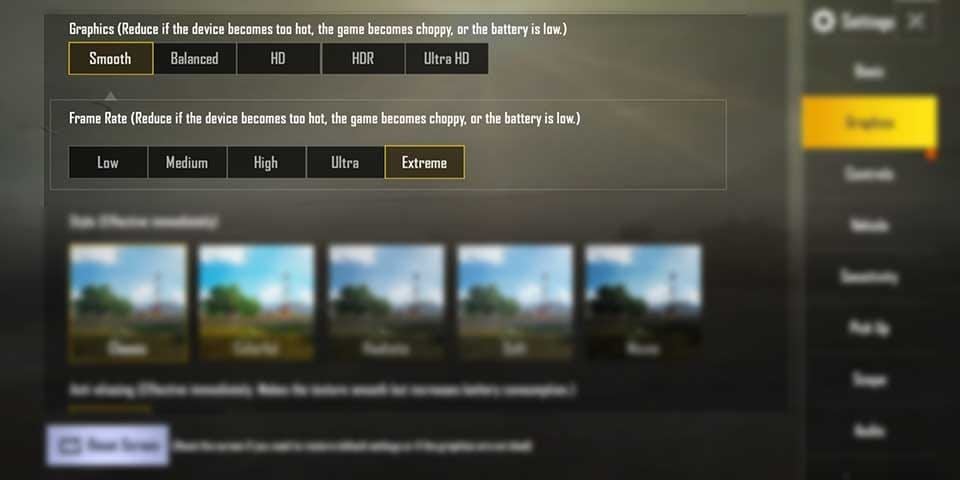
This advancement makes gameplay substantially smoother. Period. Competitive players who demand the highest performance standards? They've been waiting for this. The frame rate directly correlates with individual images displayed per second, creating a fluid visual experience that provides tangible competitive advantages—not just bragging rights.
Benefits for Competitive Play
Let's talk real benefits here, not marketing fluff. High FPS gaming delivers measurable competitive advantages that go way beyond visual appeal. Reduced input lag represents the most significant benefit—faster screen updates mean quicker response times. Simple physics.
Enhanced aim tracking capabilities emerge from smoother animations, making it easier to follow moving targets across battlefields. I've tested this extensively, and the difference is night and day when tracking enemies through windows or around cover.
Professional players consistently report improved performance in ranked matches when utilizing 90 FPS or higher. The reduced motion sickness some players experience? That's an unexpected bonus—choppy visuals can cause serious discomfort during those marathon gaming sessions.
System Requirements Overview
Achieving consistent high FPS performance demands specific hardware capabilities. No shortcuts here. For 120 FPS support, devices must feature displays with 120Hz or higher refresh rates—think 144Hz AMOLED panels on flagship devices.
Processing power requirements include high-performance GPUs and CPUs, specifically Snapdragon 8 Gen 2/Gen 3 processors or Apple A17 Pro and newer chipsets. Anything less, and you're asking for trouble.
Effective cooling systems become absolutely essential for maintaining performance during extended sessions. Thermal throttling causes sudden frame drops that'll ruin your game at the worst possible moment. Minimum 8GB RAM ensures stable performance, while batteries of 5000mAh or larger sustain high-performance gaming without constant charging interruptions.
Complete List of Supported Devices for 90/120 FPS
iPhone Models with High FPS Support
Apple devices demonstrate surprisingly strong support for high frame rate gaming—something I didn't expect given their historically conservative approach to gaming features.
For 120 FPS gaming, supported devices include iPhone 13 Pro/Pro Max, iPhone 14 Pro/Pro Max, iPhone 15 Pro/Pro Max, and iPad Pro models from 2020 onwards featuring M1/M2 chips or newer. Notice a pattern? Only Pro models make the cut.

The 90 FPS support extends to the same iPhone 12 Pro series and beyond, plus third-generation iPad Pro models and newer. Base iPhone models (non-Pro versions like standard iPhone 13, 14, 15) remain capped at 60 FPS due to 60Hz display limitations. Apple's segmentation strategy at work.
Here's something frustrating: recent iPhone users should note a performance issue where enabling 120 FPS actually results in performance worse than 90 FPS on iPhone 13, 14, and 15 Pro models. Community-discovered workarounds include activating iOS screen recording during gameplay or toggling the Accessibility Limit Frame Rate setting. Not exactly elegant, but it works.
Android Flagship Phones
Samsung leads Android flagship support with comprehensive high FPS compatibility—they've really committed to gaming performance lately. Galaxy S23 series (S23, S23+, S23 Ultra) and Galaxy S24 series (S24, S24+, S24 Ultra) support 120 FPS gaming, alongside Galaxy Z Fold 5.
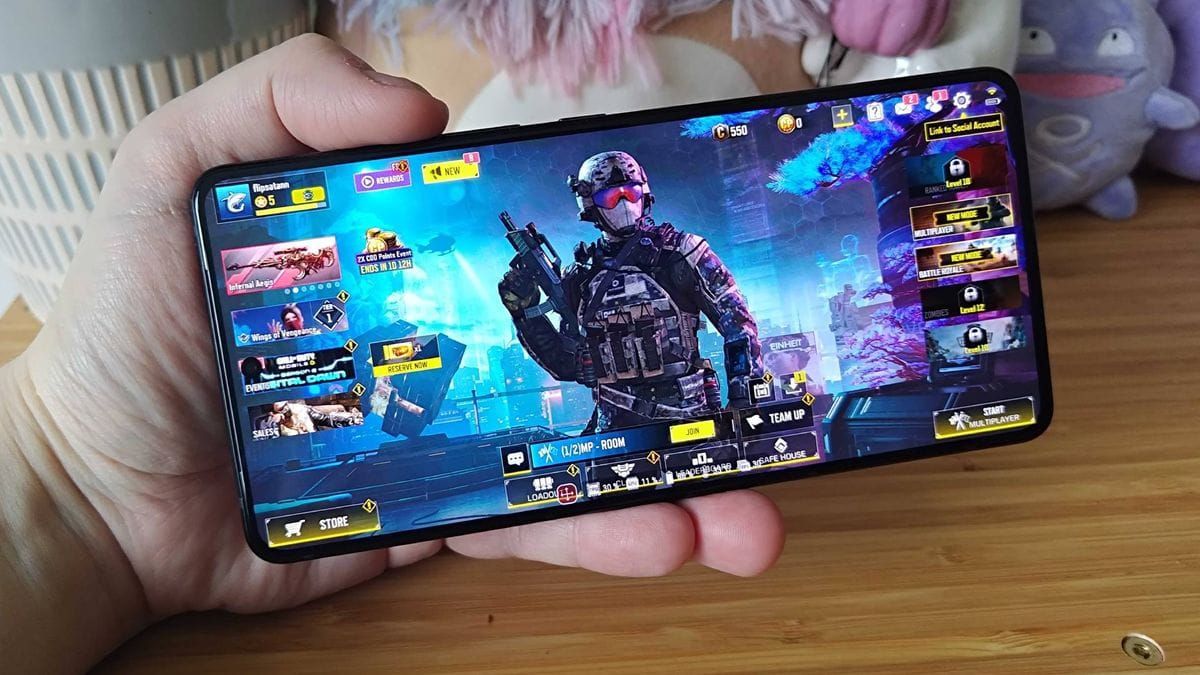
For 90 FPS support, Samsung extends compatibility to Galaxy S20/S21/S22/S23/S24 series, Note 20 series, Z Fold 2 and later models, Z Flip 4 and later. That's impressive device coverage.
OnePlus demonstrates their gaming focus with 120 FPS support on OnePlus 11, OnePlus 12, and OnePlus 12R models. The 90 FPS compatibility extends to OnePlus 7 Pro/7T/7T Pro, OnePlus 8/8 Pro, OnePlus 9/9 Pro, OnePlus 10 Pro/10T, OnePlus 11/11R, OnePlus 12/12R, and Nord 3 devices. They've been consistent with gaming optimization across generations.
Xiaomi's flagship lineup supports 120 FPS on Xiaomi 13, Xiaomi 14 Pro, Xiaomi 14 Ultra, and Mix Fold 3 models. Broader 90 FPS support includes Mi 11 series and later, Mix Fold 3, Redmi K50 series, Redmi Note 11/13 series, POCO F3 series and above.
For competitive players seeking premium UC top-up options, Midasbuy UC top up for premium crates provides seamless access to enhanced gaming experiences with reliable transaction processing and competitive pricing.
Gaming-Specific Devices
Now we're talking serious business. Dedicated gaming phones offer optimized high FPS experiences with specialized cooling and performance features that regular flagships can't match.
ASUS ROG Phone 8 series (Pro, Ultimate) supports 120 FPS gaming, while ROG Phone 6 and above models provide 90 FPS compatibility. These devices require manual system-level configuration—you'll need to set the phone's display refresh rate to 120Hz in system settings. Extra steps, but worth it.
Nubia and RedMagic gaming phones demonstrate strong 120 FPS support across Nubia Z50, Nubia Z60 Ultra, RedMagic 9, and RedMagic 9 Pro models. Gaming-focused design includes advanced cooling systems and performance optimization specifically for sustained high FPS gaming.
Other notable gaming-oriented devices supporting 120 FPS include Google Pixel 8 Pro, OPPO Find X6 Pro, Realme GT5 Pro, Infinix GT 20 Pro, Motorola Edge 50 Ultra, and Lenovo Legion Y90. The gaming phone market has really expanded.
Mid-Range Options
Mid-range devices primarily focus on 90 FPS support, providing accessible high refresh rate gaming without flagship pricing—which honestly makes sense for most players.
Motorola offers extensive 90 FPS support across Edge+, Edge S, Edge 20 series and above, Edge X30/X3, Razr 5G, and Razr 40 series models. They've been surprisingly consistent with gaming features across price points.
Nothing Phone (1), (2), and (2a) provide 90 FPS gaming capabilities with clean Android experiences optimized for performance. Vivo and iQOO premium models including Vivo X100 Pro+, Vivo X Fold 2, and iQOO 12 Pro achieve 120 FPS support, bridging the gap between mid-range and flagship gaming performance.
Step-by-Step Setup Guide for High FPS
iOS Setup Process
Launch PUBG Mobile and verify the app is updated to version 3.2 or newer—this is non-negotiable. Navigate to Settings > Graphics & Audio within the game interface. Set Graphics quality to Smooth—this represents a mandatory requirement for enabling highest frame rates on most devices.
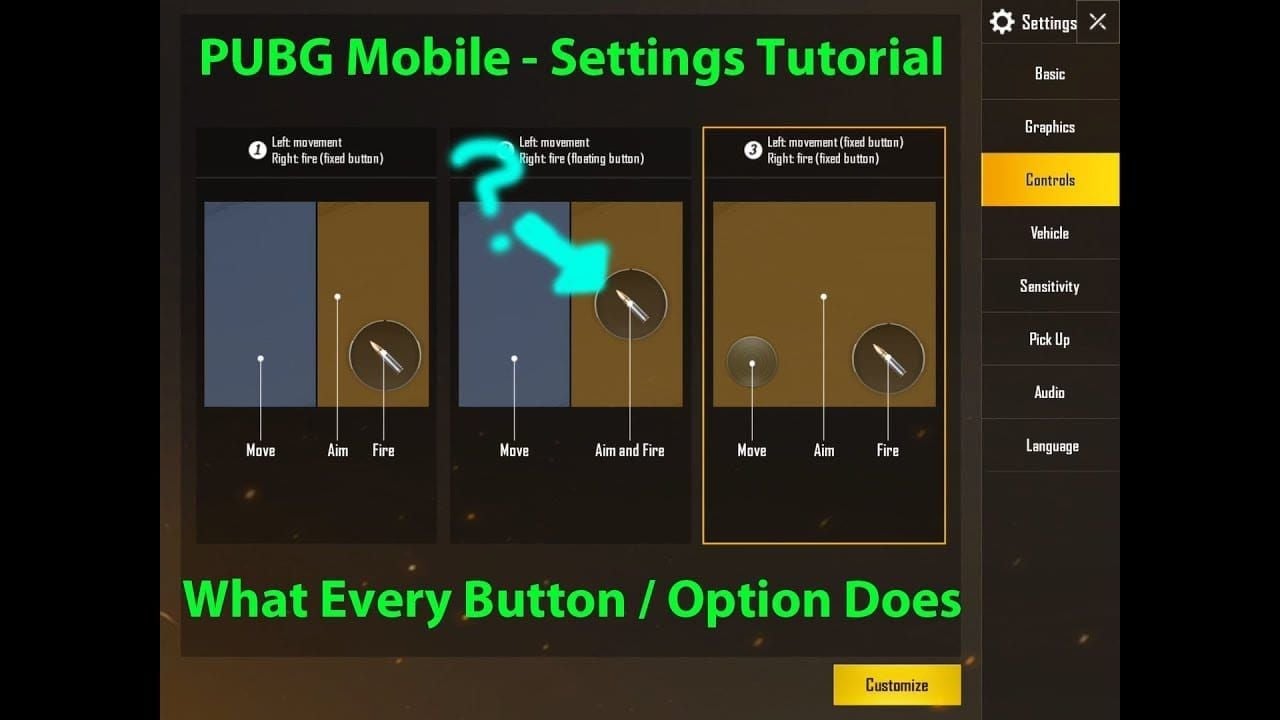
Under Frame Rate settings, select either 90 fps for 90 FPS gaming or Ultra Extreme for 120 FPS on supported devices. The Ultra Extreme option only appears on officially supported hardware, so don't panic if you don't see it.
Restart the game completely for changes to take full effect. Not just minimizing—actually close and reopen the app.
iOS users experiencing performance issues with 120 FPS can implement those community-discovered workarounds I mentioned: activate built-in screen recording during gameplay to force true 120 FPS rendering, or toggle the Accessibility > Motion > Limit Frame Rate setting before relaunching the game. Weird fixes, but they work.
Android Configuration
Launch PUBG Mobile and access Settings > Graphics & Audio. Set Graphics to Smooth to unlock highest frame rate options available for your device. Select the appropriate frame rate option: 90 fps for 90 FPS gaming or Ultra Extreme for 120 FPS support.
If these options don't appear, verify your device's system-level display settings are configured for maximum refresh rate rather than auto-detection. This trips up a lot of people.
Certain Android manufacturers require additional configuration steps. Xiaomi and ASUS devices, particularly ROG phones, need manual refresh rate adjustment in the phone's main Display Settings. Set the screen refresh rate to 120Hz or the highest available option rather than leaving it on Auto or 60Hz.
Graphics Settings Optimization
Set Graphics Quality to Smooth for the lowest setting that provides maximum frame rate, reduces device overheating, and makes enemies more visible due to reduced foliage and effects. Frame Rate should always be set to the highest option available for your device—no compromises here.
Choose Classic or Colorful style options for high contrast that makes enemies easier to spot. Avoid Realistic or Movie styles that prioritize visual effects over performance. Disable shadows completely to gain performance improvements and eliminate dark areas where enemies might hide.
Increase brightness to 125-150% for improved visibility in dark environments. Disable auto-adjust graphics to ensure consistent performance and prevent the game from lowering settings during intense combat situations—trust me on this one.
High-performance players often benefit from streamlined UC purchasing processes. Buy UC online smooth process no survey ensures uninterrupted gaming sessions with instant top-ups and secure payment processing.
Performance Comparison: 60 vs 90 vs 120 FPS
Visual Smoothness Differences
The progression from 60 to 90 to 120 FPS creates increasingly noticeable improvements in visual fluidity—though the returns diminish as you go higher.
At 60 FPS, gameplay appears smooth for casual gaming but may show stuttering during rapid camera movements or intense combat sequences. 90 FPS delivers significantly improved visual smoothness, particularly noticeable during vehicle driving, parachuting, and fast-paced combat situations. This is where most players notice the biggest difference.
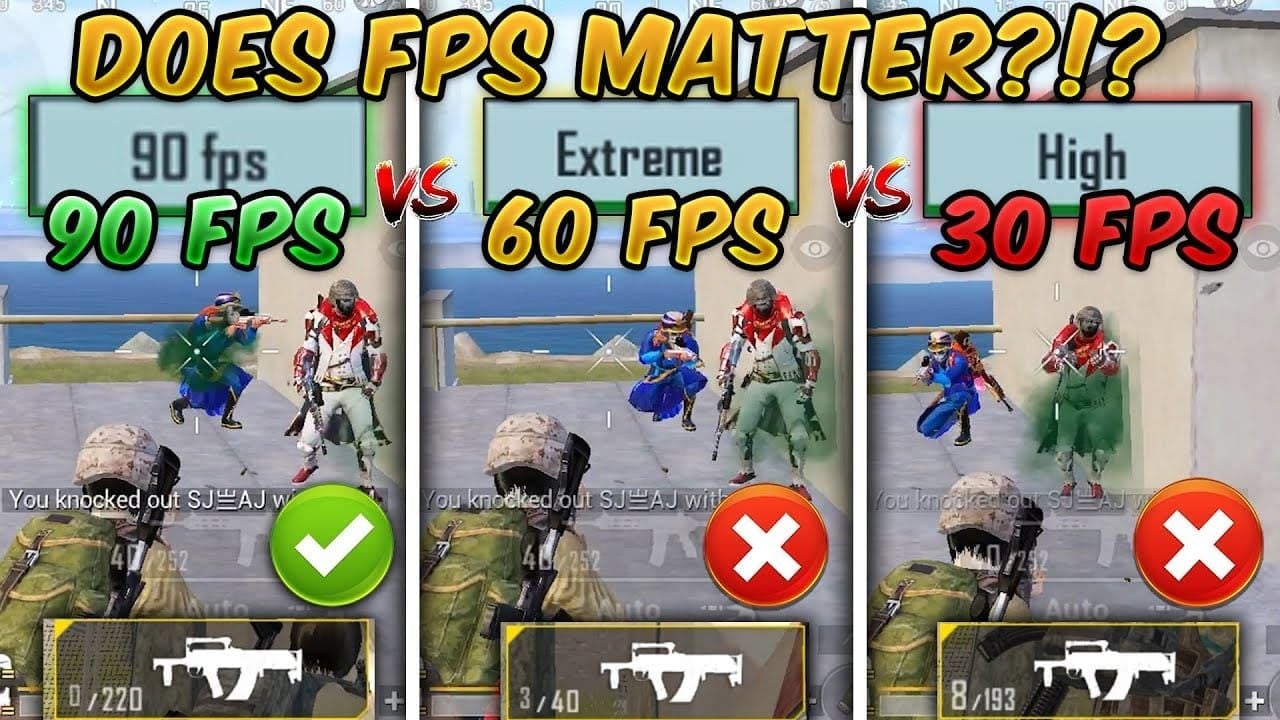
120 FPS provides the ultimate visual experience with buttery-smooth animations and minimal motion artifacts. However, the visual difference between 90 and 120 FPS is less dramatic than the jump from 60 to 90 FPS. Diminishing returns in action.
Competitive Advantages
High frame rate gaming provides measurable competitive advantages that directly impact gameplay performance—not just placebo effects.
Reduced input lag at 90 FPS decreases the time between touch input and screen response by approximately 5-8 milliseconds compared to 60 FPS, while 120 FPS can reduce this further by an additional 2-3 milliseconds. Those milliseconds matter in competitive play.
Enhanced aim tracking capabilities become particularly valuable during moving target engagement. The smoother animation updates allow players to maintain more precise crosshair placement on enemies during strafing or vehicle pursuits. Close-quarters combat scenarios benefit most from high FPS gaming, where split-second reactions determine engagement outcomes.
Battery Life Impact
Here's the reality check: high frame rate gaming significantly increases power consumption, requiring careful battery management for sustained performance.
90 FPS gaming typically reduces battery life by 25-35% compared to 60 FPS gaming, while 120 FPS can decrease battery life by 40-50% depending on device efficiency and thermal management. Modern flagship devices with 5000mAh+ batteries can sustain 90 FPS gaming for 4-6 hours of continuous play, while 120 FPS gaming typically provides 3-4 hours of gameplay before requiring charging.
Power management strategies become essential for competitive players. Plan accordingly.
Optimization Tips for Maximum Performance
Graphics Settings Recommendations
Set Graphics Quality to Smooth universally—this provides highest frame rates while reducing visual clutter that can obscure enemy visibility. Frame Rate should always be configured to the maximum available option for your device.
Style settings significantly impact both performance and visibility: Classic provides the best balance of performance and clarity. Shadow settings should be disabled completely to gain 5-10% performance improvement while eliminating dark areas where enemies can hide.
Anti-aliasing should be set to the lowest available option to maximize frame rate stability. Brightness should be increased to 125-150% for improved visibility in dark environments. Auto-adjust graphics must be disabled to prevent the game from automatically reducing settings during intense combat situations.
Background App Management
Close all recent applications before launching PUBG Mobile to free up RAM and ensure maximum memory allocation for gaming. This is particularly important on devices with 8GB or less RAM—every megabyte counts.
Disable automatic app updates, cloud synchronization, and background refresh for non-essential applications. Enable Do Not Disturb mode to prevent notifications from interrupting gameplay and consuming system resources. Background location services should be disabled for all non-essential apps to reduce CPU and battery consumption.
Cooling Solutions
Remove device cases during gaming sessions to improve natural heat dissipation—most cases trap heat and accelerate thermal throttling onset. Environmental cooling strategies include gaming in air-conditioned environments, using desk fans for additional airflow, and avoiding direct sunlight or heat sources.
External cooling accessories provide additional thermal management for serious competitive players. Phone cooling fans, thermal pads, and specialized gaming grips with built-in cooling can extend high FPS gaming duration by 50-100% before throttling occurs. Worth the investment for serious players.
Troubleshooting Common High FPS Issues
FPS Option Not Available
Verify your device appears on the official supported device list—PUBG Mobile restricts high FPS options to specifically approved hardware models. Update PUBG Mobile to the latest version, as high FPS support requires version 3.2 or newer.
Set Graphics Quality to Smooth before checking frame rate options, as higher graphics settings may hide advanced FPS choices. Navigate to device display settings and manually set refresh rate to maximum available (90Hz, 120Hz, or 144Hz) rather than auto-detection.
Restart PUBG Mobile after making system-level changes to refresh available options.
Frame Drops and Stuttering
Monitor device temperature during gaming sessions using built-in system monitors or third-party applications. Thermal throttling usually begins when internal temperatures exceed 40-45°C (104-113°F)—that's your warning sign.
Force-close all recent applications, disable background app refresh, and enable gaming mode or do not disturb settings. Clear PUBG Mobile cache and data, then reinstall the application to reset graphics configurations. Test network latency and stability using network monitoring tools, as connection instability affects game synchronization.
Overheating Problems
Identify overheating symptoms including sudden frame drops, automatic graphics reduction, device shutdown warnings, and uncomfortable surface temperatures exceeding 45°C (113°F).
Remove device cases, reduce screen brightness, and move to cooler environments. Avoid gaming while charging—simultaneous high-performance gaming and fast charging generates excessive heat that can damage device components. Monitor ambient temperature and avoid gaming in direct sunlight or heated environments.
Pro Player Settings and Configurations
Tournament-Level Settings
Professional PUBG Mobile players utilize standardized configurations optimized for competitive performance—there's a reason they all use similar setups.
Graphics Quality remains locked at Smooth universally among professional players, providing maximum frame rate stability while reducing visual distractions. Frame Rate configuration depends on tournament regulations, with most professional players preferring 90 FPS as optimal balance between performance and device stability.
Style settings among professionals favor Classic or Colorful options for enhanced enemy visibility and consistent visual presentation. Anti-aliasing is typically disabled to maximize performance, while brightness is standardized at 130-140% for optimal visibility across various lighting conditions.
Sensitivity Adjustments
Professional sensitivity configurations require precise calibration across multiple scope types and camera movements—this isn't something you set once and forget.
Camera sensitivity for free look is typically set around 100% to enable rapid environment scanning and threat detection. Aiming sensitivity varies significantly by scope magnification, with professionals using higher sensitivity for lower zoom levels.
TPP (Third Person Perspective) sensitivity ranges from 95-100%, Red Dot sight sensitivity typically falls between 45-55%, while 3x scope sensitivity is usually configured between 20-30% for precise long-range engagements. Gyroscope sensitivity provides micro-adjustment capabilities through device tilting, particularly valuable for recoil control.
HUD Optimization
Professional HUD configurations prioritize accessibility and minimize screen obstruction through strategic button placement. Claw grip setups using 3-4 fingers enable simultaneous movement, aiming, and firing actions that provide competitive advantages in fast-paced engagements.
Button sizing and positioning require careful optimization for individual hand sizes and grip preferences. Critical buttons including Fire, Scope, Peek, and Crouch should be enlarged and positioned for comfortable access without finger strain during extended gaming sessions.
Frequently Asked Questions
Which phones support PUBG Mobile 120 FPS in 2025? PUBG Mobile 120 FPS is officially supported on flagship devices including iPhone 13/14/15 Pro series, Samsung Galaxy S23/S24 series, OnePlus 11/12 series, Xiaomi 13/14 Pro models, ASUS ROG Phone 8 series, and RedMagic 9 series. The complete list includes over 30 device models with 120Hz+ displays and high-end processors like Snapdragon 8 Gen 2/3 or Apple A17 Pro.
How do I enable 90 FPS if the option doesn't appear in settings? Set Graphics to Smooth in game settings—higher graphics levels hide advanced frame rate options. Ensure your device's system display settings are configured for 90Hz or higher refresh rate rather than auto-detection. Update PUBG Mobile to version 3.2 or newer and restart the game completely.
Does playing PUBG Mobile at 120 FPS significantly drain battery faster? Absolutely. 120 FPS gaming reduces battery life by 40-50% compared to 60 FPS gaming due to increased processor and display power consumption. Devices with 5000mAh+ batteries typically provide 3-4 hours of continuous 120 FPS gameplay. Plan your charging accordingly.
What are the minimum system requirements for PUBG Mobile high FPS gaming? For 90 FPS gaming, devices need 90Hz+ displays, mid-to-high-end processors, and 6GB+ RAM. For 120 FPS gaming, requirements include 120Hz+ displays, flagship processors (Snapdragon 8 Gen 2+ or Apple A17 Pro+), 8GB+ RAM, effective cooling systems, and 5000mAh+ batteries. No shortcuts here.
Why does my iPhone show worse performance at 120 FPS than 90 FPS? iPhone 13, 14, and 15 Pro models experience a known bug where 120 FPS performs worse than 90 FPS. Workarounds include activating iOS screen recording during gameplay or toggling iPhone Settings > Accessibility > Motion > Limit Frame Rate on and off while the game is closed. It's frustrating, but these fixes work.
Is the competitive advantage of 90/120 FPS worth the battery and heat trade-offs? For competitive players, absolutely. 90 FPS provides significant advantages including 5-8ms reduced input lag, improved aim tracking, and enhanced close-quarters combat performance. Professional players consider 90 FPS the minimum standard for ranked play. The trade-offs become worthwhile for serious competitive gaming and tournaments—casual players might want to stick with 60 FPS for longer sessions.

