What is Genshin Impact Cross-Save and Why You’ll Want it on Xbox?
Cross-Save Benefits That Actually Matter for Xbox Players

Think of cross-save as your digital passport for Teyvat. It synchronizes your entire game progress across platforms through one HoYoverse account—no more starting from scratch when you switch devices. Xbox Series X/S integration delivers real-time sync of everything that matters: Adventure Rank, World Level, your carefully built character roster, weapon collections, and story progress.
Here’s something that’ll make veteran players smile: Since Update 5.8, Genesis Crystals finally transfer universally between platforms. Those annoying restrictions? Gone.
Xbox Game Pass Ultimate subscribers get exclusive monthly rewards (honestly, these add up nicely over time). Plus, all Xbox players snag the platform-exclusive Wings of Fate’s Course Intertwined glider once you hit Adventure Rank 2—a small but satisfying perk. The Xbox version also supports 4K Ultra HD and HDR10 if you’ve got the display for it.
Platform Support—Where Cross-Save Actually Works
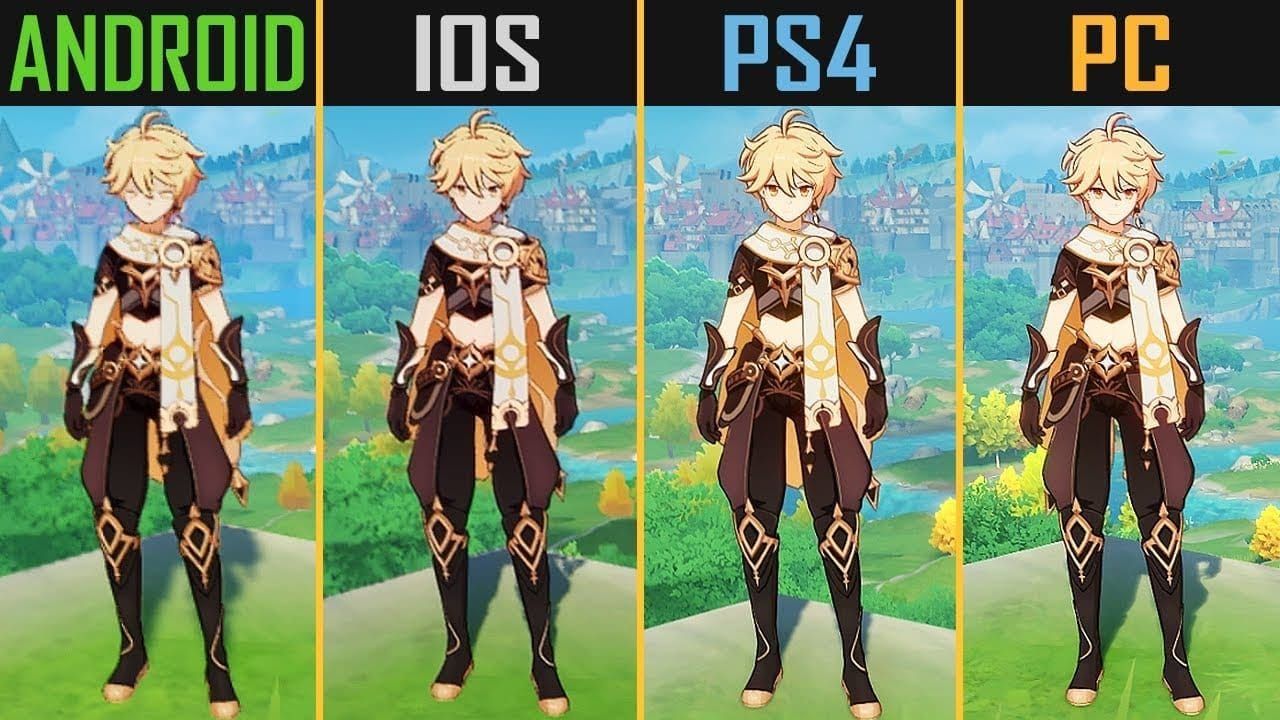
Cross-save operates across PC (Steam, Epic Games, official launcher), mobile (iOS, Android), PlayStation (PS4, PS5), and Xbox Series X/S. Quick heads-up: Xbox One didn’t make the cut for support.
Cross-play lets you team up with friends across all platforms for 4-player co-op once you reach Adventure Rank 16. Pretty standard stuff these days, but still worth mentioning.
One crucial detail that trips up newcomers: server region selection is permanent when you create your account. You’ll choose between America, Europe, Asia, or TW/HK/MO servers, and cross-save only works within that same region. Can’t transfer progress between regions—trust me, I’ve seen players learn this the hard way.
What Actually Transfers (And What Doesn’t)
The good news? Nearly everything syncs perfectly. Your Adventure Rank, World Level, story progress, all characters with their levels/constellations/talents, weapon inventory with enhancements, and currencies including Mora, Primogems, and Genesis Crystals. Achievement progress, namecards, friendship levels, even your Serenitea Pot setup—it all carries over.
Platform-exclusive items get a bit quirky though. PlayStation exclusives like the Sword of Descension stay functional only on PlayStation, reverting to default items elsewhere. Similarly, that Xbox-exclusive glider will show up as the basic Wings of First Flight on other platforms. Minor inconvenience, but worth knowing.
Prerequisites for Xbox Cross-Save Setup
HoYoverse Account Requirements
You’ll need a HoYoverse account using an email that’s never been associated with HoYoverse services—this is important. The account requires email verification and a secure password meeting their complexity requirements (uppercase, lowercase, numbers, special characters—you know the drill).
I strongly recommend setting up two-factor authentication before linking any console accounts. Security first, especially when you’ve invested time and possibly money into your account.
Existing players: verify your current progress is actually saved to a HoYoverse account. Log into your current platform and confirm linking through Settings > Account > User Center before attempting Xbox integration.
Xbox Live Account Verification
You’ll need an active Xbox Live account for Xbox Series X/S. Good news for budget-conscious players—free-to-play games don’t require Xbox Game Pass Core for multiplayer functionality.
Critical point: ensure your Xbox Live account has never launched Genshin Impact before linking existing progress. Previous launches create permanent empty profiles that can’t be reversed.
Xbox Game Pass Ultimate subscribers should verify their subscription status for those exclusive monthly rewards.
System Requirements and Compatibility Check
Both Xbox Series X and S support the optimized version. The game requires 30GB initial storage but expands to around 90GB with updates—plan accordingly. You’ll need a stable internet connection for proper data synchronization.
Make sure your console’s system software is updated to the latest version before downloading.
Step-by-Step Guide: Enabling Cross-Save on Xbox
Creating Your HoYoverse Account
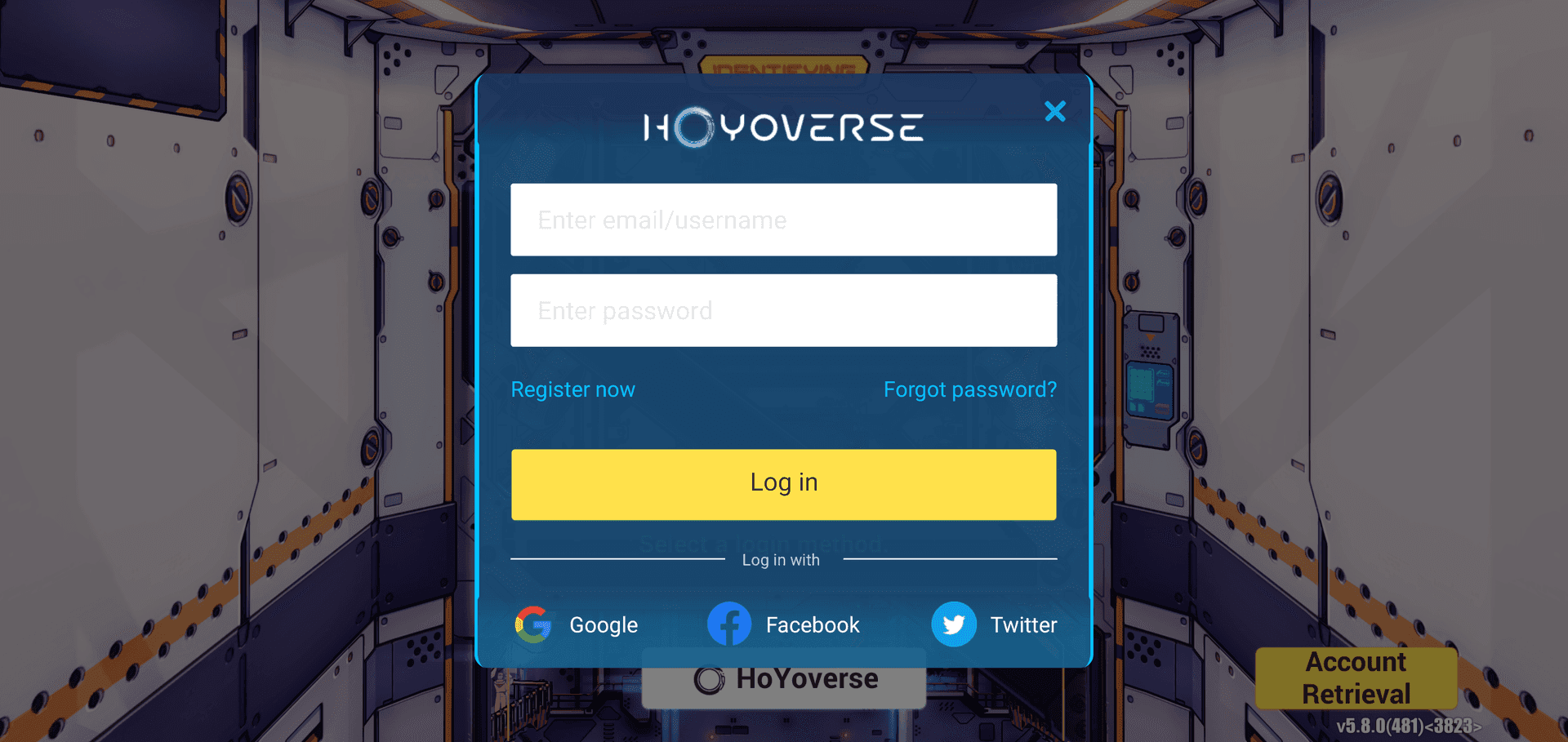
Head to the official HoYoverse website and hit Register. Use a valid email that’s never been used for HoYoverse services—this can’t be stressed enough. Create a strong password and complete the email verification process.
Set up security questions and enable two-factor authentication while you’re at it. Document these credentials securely using a password manager. You’ll need this information for multi-platform linking and potential account recovery down the line.
Linking Xbox Live to HoYoverse
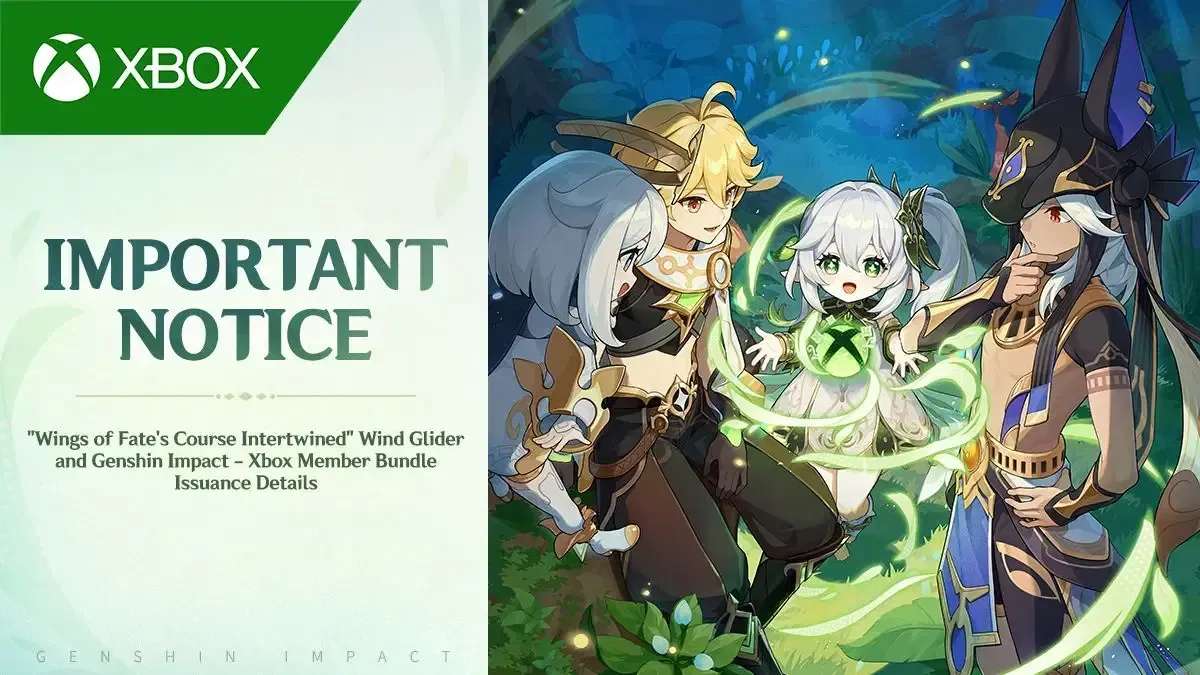
Download Genshin Impact from the Xbox Store on your Series X/S. Here’s where timing matters: during that first launch while logged into your intended Xbox Live account, you’ll get an option to link an existing HoYoverse account rather than creating a new profile.
Select that option and enter your HoYoverse credentials to establish the connection.
This linking opportunity only appears once per Xbox Live account. Skip it, and you’ll create a permanent new account tied to your Xbox Live ID—no going back to link existing progress later.
Verifying Cross-Save Activation
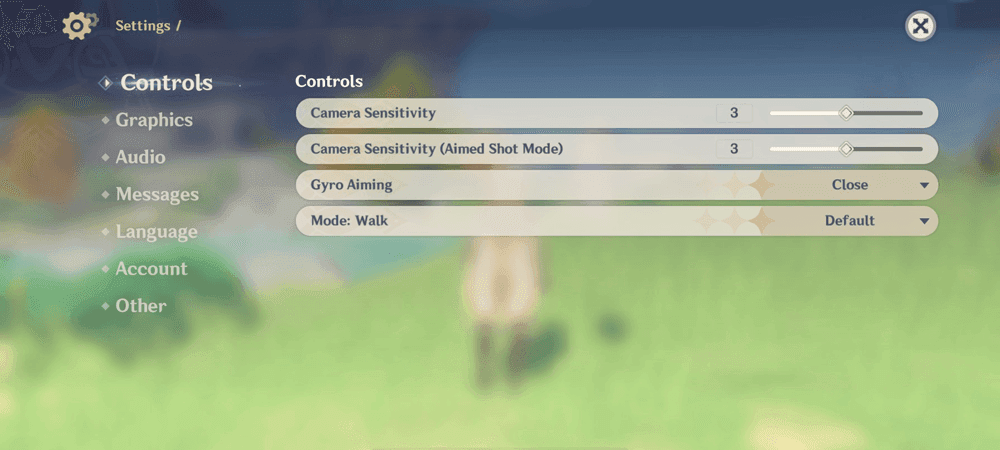
Check that everything transferred correctly by reviewing your character roster, Adventure Rank, and inventory against other platforms. Navigate to Settings > Account > User Center to confirm your HoYoverse email appears correctly.
Test the sync by making a small change on Xbox—maybe claim a daily commission reward—then check if it appears on other platforms within a few minutes. Also review your achievement progress, namecard collection, and character constellations to ensure complete data transfer.
Transferring Existing Progress to Xbox
From Mobile Devices
First, ensure your mobile account connects to a HoYoverse account through Settings > Account. If it’s unlinked, create that connection through the in-game User Center using a fresh email address. Complete the verification process on your mobile device before moving to Xbox setup.
Launch Genshin Impact on Xbox and select the account linking option with those same HoYoverse credentials. Your mobile progress should transfer immediately.
From PC Platforms
PC players can verify current linking through Settings > Account > User Center. If your account isn’t linked, access the User Center, select Link Account, and connect to a new HoYoverse account. Complete the email verification process.
Use those same HoYoverse credentials when launching on Xbox. Your complete PC progress—including Genesis Crystals and Battle Pass rewards—transfers immediately.
From PlayStation Consoles
PlayStation players need to act relatively quickly here. You must link your PSN to a HoYoverse account before PS4 support phases out (store delisting September 10, 2025; purchase restrictions February 25, 2026; final update support concludes April 8, 2026).
Access Settings > Account > User Center > Link Account on your PlayStation console. Those PlayStation-exclusive items will remain in your inventory but display as default equivalents on Xbox.
Xbox Game Pass Integration and Benefits
Game Pass Subscriber Perks
Xbox Game Pass Ultimate subscribers receive exclusive monthly rewards automatically once connected. These rewards appear in your in-game mail through the Paimon Menu—just watch for potential expiration dates.

For Genesis Crystal purchases, Buy Genesis Crystals through BitTopup offers competitive pricing and rapid delivery, which nicely complements those Game Pass rewards.
Cloud Gaming Compatibility
Xbox Cloud Gaming streams the full console version to smartphones, tablets, and PCs. You’ll want at least 10 Mbps bandwidth for optimal performance. The service streams the complete Xbox Series X/S version, including 4K resolution and HDR support when your device can handle it.
Progress synchronization through your HoYoverse account ensures seamless transitions between local console and Cloud Gaming sessions.
Xbox Series X/S Optimization Features
Xbox Series X delivers 4K Ultra HD with HDR10 enhancement—a significant visual upgrade over mobile devices. Xbox Series S offers optimized performance at lower resolutions while maintaining stable frame rates.
Both consoles feature faster loading times, enhanced texture quality, improved lighting effects, and more detailed environmental rendering. The difference is particularly noticeable in areas like Liyue Harbor or Mondstadt during golden hour.
Troubleshooting Common Xbox Cross-Save Issues
Account Linking Failures
Skip that initial linking prompt? You’ve permanently associated your Xbox Live account with a new empty profile. The only solution requires using a completely different Xbox Live account—no workarounds here.
Server region mismatches cause fresh starts despite successful connections. Double-check you’re selecting the correct server on the title screen.
Network connectivity issues cause timeout errors during linking. Ensure you’ve got stable internet and retry the process. If problems persist, restart your Xbox console and try again.
Progress Not Syncing
Data synchronization can lag during peak usage times. Wait 5-10 minutes and restart the game to force a sync check. Avoid playing on multiple devices simultaneously—always log out properly before switching platforms.
Verify you’re connected to the correct server region and have an active HoYoverse connection through Settings > Account > User Center.
Regional Restriction Problems
Server region locks prevent cross-save between geographical servers—there’s no transferring between them. Ensure you’re connecting to the same server region as your original progress. The game client might default to your local server based on IP address, so pay attention during setup.
Currency restrictions might affect Genesis Crystal purchases depending on your region. Genshin Impact Top Up through BitTopup provides alternative payment methods and broader regional support.
Cross-Save vs Cross-Play: Understanding the Difference
Feature Comparison
Cross-save lets you access your personal progress across platforms through your HoYoverse account. Cross-play allows multiplayer cooperation between different platforms after Adventure Rank 16. Both features work simultaneously—you can access your cross-saved progress and jump into cross-play sessions immediately.
Platform-Specific Limitations
Platform-exclusive items maintain their usage restrictions despite cross-save functionality. However, Update 5.8 eliminated those annoying Genesis Crystal purchase restrictions—premium currency now transfers freely between platforms. Genshin Top Up Online services now benefit all your linked platforms.
Multiplayer Compatibility
Co-op supports up to 4 players across all platforms with automatic enemy scaling based on party composition. Friend management uses 9-digit UID codes rather than platform-specific networks, ensuring consistent social features regardless of where you’re playing.
Security and Account Protection Best Practices
Two-Factor Authentication Setup
Enable 2FA through your HoYoverse account settings before linking any consoles. You can choose between SMS codes or authenticator apps—personally, I recommend authenticator apps since they don’t rely on cellular coverage.
Document those backup codes securely and store them separately from your primary device. You’ll thank yourself later if you ever need account recovery.
Account Recovery Options
Keep your recovery information updated, including alternative emails and security questions. Link multiple authentication methods (Google, Apple ID, Facebook, Twitter) for redundancy—more options mean better security.
Regularly review and remove unused linked accounts through the HoYoverse User Center. Digital housekeeping might seem tedious, but it’s worth it.
Data Backup Recommendations
Maintain records of your UID, server region, and linked platform accounts for potential support requests. Screenshot your character roster, Adventure Rank, and achievements periodically for account verification purposes.
Always log out completely on shared devices, and avoid saving credentials on systems you don’t control. Basic security, but worth mentioning.
Frequently Asked Questions About Xbox Cross-Save
Can I transfer existing progress from mobile to Xbox?
Absolutely. Link your HoYoverse account during Xbox’s first launch. Just ensure your mobile account connects to HoYoverse first, then use those same credentials on Xbox Series X/S.
Do Genesis Crystals work across platforms?
Since Update 5.8, Genesis Crystals are universally accessible across all linked platforms. BitTopup offers competitive rates and fast delivery for convenient purchasing across regions.
What if I skip the account linking prompt?
You’ll permanently create a new empty profile for that Xbox Live account. This can’t be reversed—you’d need a completely different Xbox Live account to access linking again.
Can I play with friends on different platforms?
Yes, full cross-play supports co-op with PC, mobile, and PlayStation players after Adventure Rank 16 and completing the required story quests.
Are there Xbox-exclusive rewards?
Xbox players receive the exclusive Wings of Fate’s Course Intertwined glider at Adventure Rank 2. Game Pass Ultimate subscribers also get monthly exclusive rewards delivered through in-game mail.
What if progress doesn’t appear after linking?
First, verify you’re on the correct server region at the title screen—progress can’t transfer between regions. Wait 5-10 minutes for synchronization and restart the game. Avoid simultaneous logins on multiple devices, as this can cause sync conflicts.

