Xbox Series X|S Genshin Impact Performance Overview
Series X vs Series S Capabilities
Here’s the thing about Xbox Series X — it absolutely crushes 4K HDR while staying whisper-quiet. The Series S? Well, it’s got some serious hurdles to clear, especially in newer regions like Natlan. And before you ask, yes, even RTX 3080 PCs struggle when they first hit these areas. That should tell you something.
Xbox Series X targets:
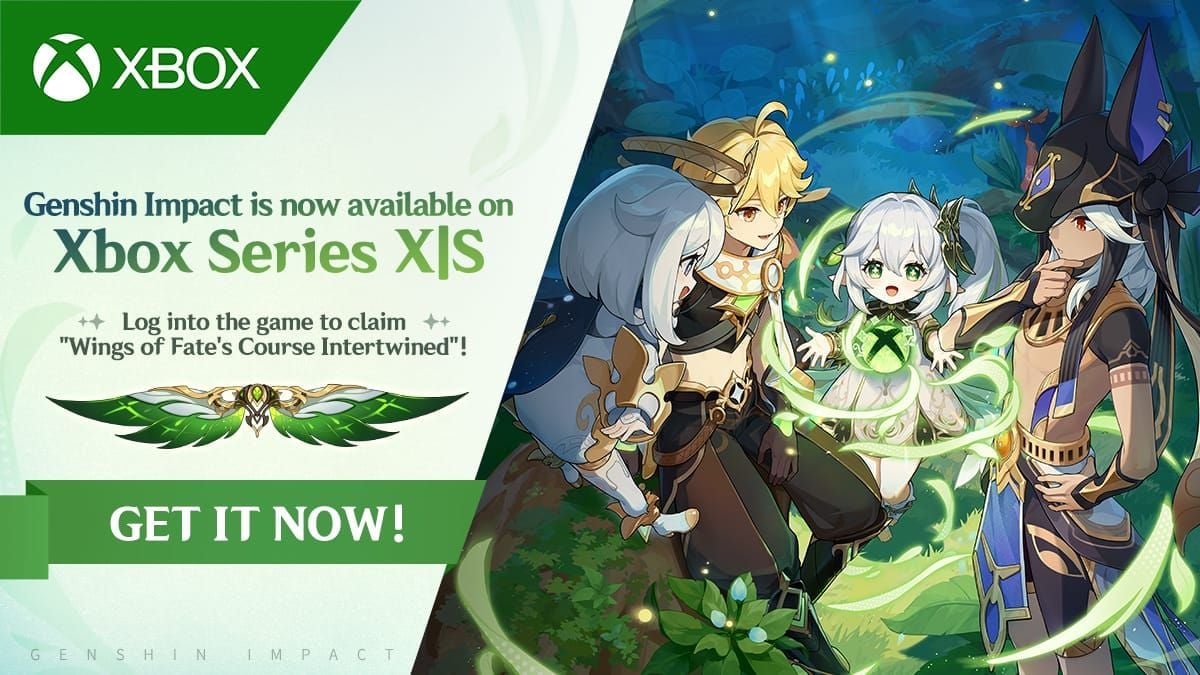
4K resolution (3840x2160) with HDR10
Up to 120fps in performance mode
Enhanced load times via dedicated development kit
Full visual effects and draw distance
Xbox Series S expectations:
1440p resolution primary target
60fps standard with potential 120fps mode
Optimized texture streaming for 10GB memory
Reduced particle effects in demanding areas
The performance gap between these consoles becomes pretty obvious once you start exploring. Series X handles everything Teyvat throws at it, while Series S… let’s just say it needs some babying in the newer zones.
Xbox-Exclusive Features
Xbox players get a permanent green and white glider starting version 5.2. Pretty sweet deal, honestly — other platforms only get limited access from January 1 to February 12, 2025. There’s also a pre-order package for $9.99 that includes Acquaint Fate ×2, Mora ×150,000, Hero’s Wit ×15, Mystic Enhancement Ore ×20, and Rainbow Macarons ×10.
4K Gaming Setup for Xbox Series X
Display Settings Configuration
Navigate to Xbox Settings > TV & Display Options > Video Output. You’ll want to enable 4K UHD (3840x2160) and 120Hz refresh rate — but only if you’ve got HDMI 2.1 displays. The dedicated development kit really shows its worth here, delivering enhanced load times, visuals, and responsiveness that go way beyond standard optimization.
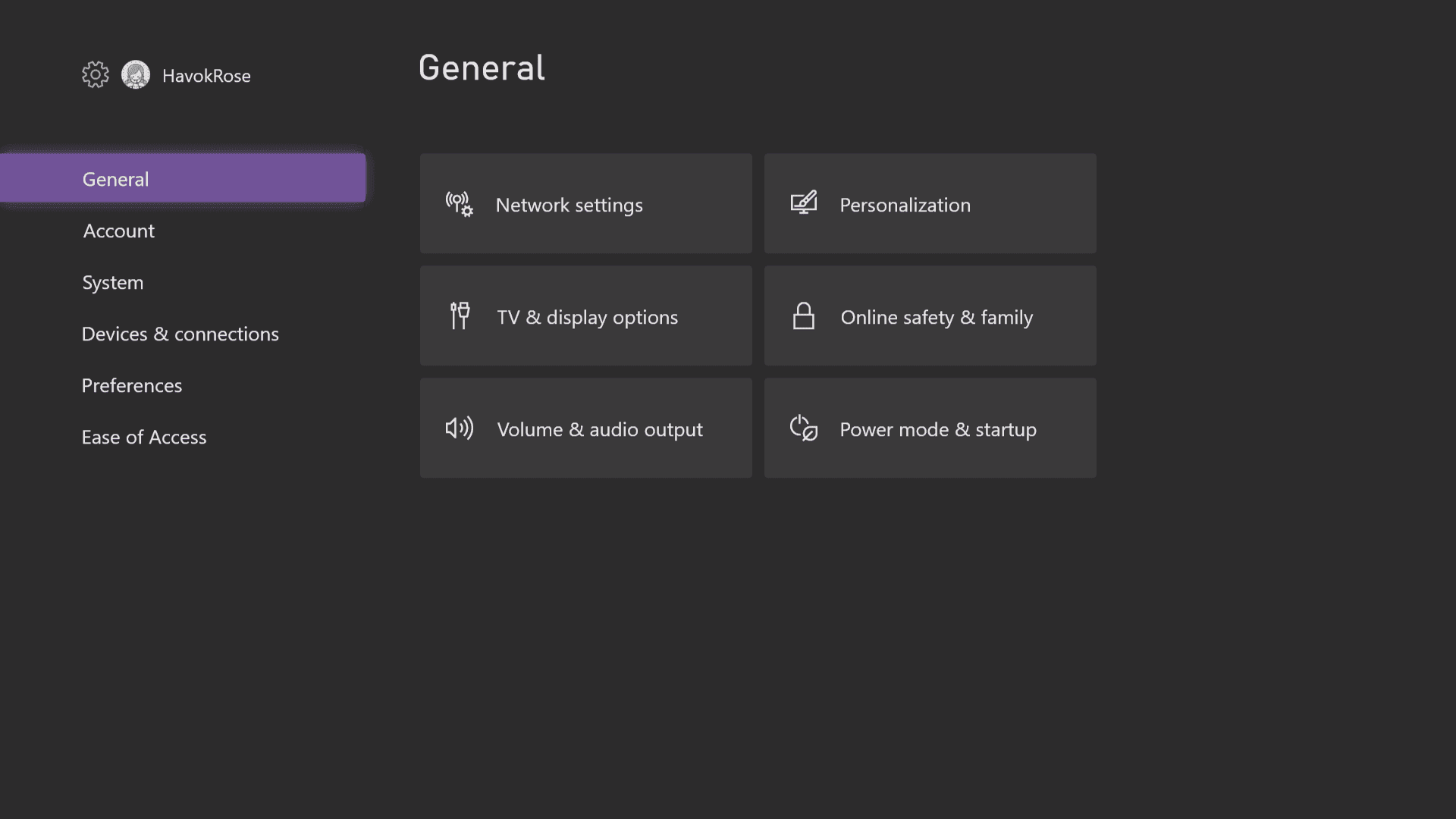
Now, here’s where it gets technical. Genshin Impact’s HDR calibration uses precise nits values:
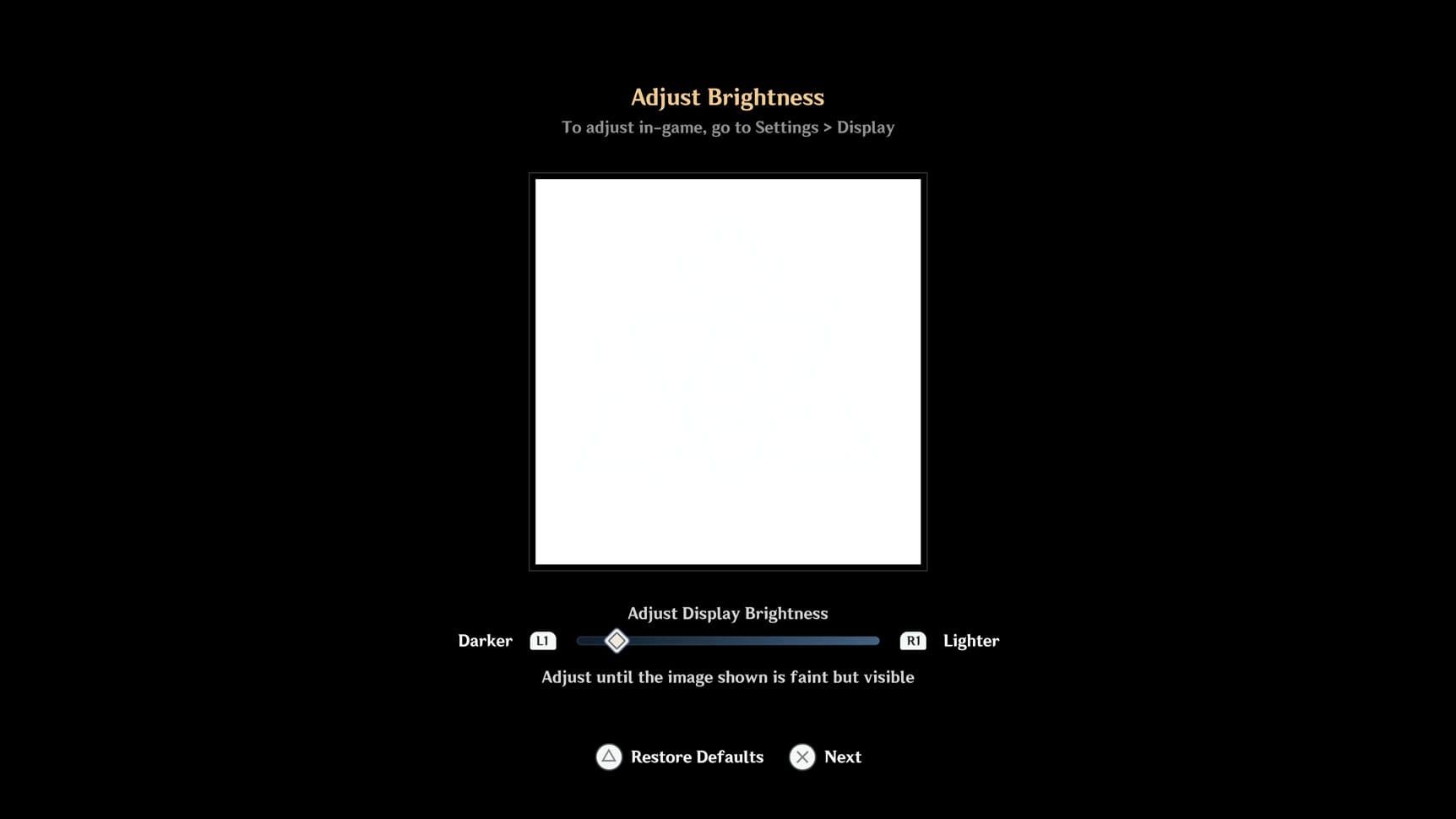
0 clicks = 300 nits
13 clicks = 1020 nits
20 clicks = 1440 nits
30 clicks = 2080 nits
For 1000-nit displays, set ‘Adjust Display Brightness’ to 13 clicks. Got a 1400+ nit display? Go 20+ clicks. Configure ‘Scenery Brightness’ at medium — trust me, you don’t want crushed blacks or blown highlights ruining those gorgeous Teyvat sunsets.
HDMI 2.1 Requirements
No getting around this one: HDMI 2.1 cables and displays are absolutely required for true 4K/120fps gaming. Standard HDMI 2.0 will bottleneck you at 4K/60fps or force reduced color depth. It’s 2025 — time to upgrade if you haven’t already.
120fps Mode Configuration Guide
Enable 120Hz Output
Head to Xbox Settings > TV & Display Options > Advanced > Video Modes and enable Allow 120Hz. But here’s the reality check — actual frame rates depend heavily on scene complexity. Mondstadt runs like butter, while Sumeru and Natlan… well, they’re more demanding.
Enable Variable Refresh Rate (VRR) to smooth out those inevitable frame rate fluctuations. Auto Low Latency Mode (ALLM) automatically optimizes your TV settings, reducing input lag for more responsive combat. Every millisecond counts when you’re dodging Raiden’s attacks.
Controller Optimization and Input Settings
Reducing Input Lag
This is where things get frustrating. Genshin Impact’s always-online nature introduces input lag even with sub-15ms ping — it’s just how the netcode works. Use wired controller connections instead of Bluetooth whenever possible.
Watch for these telltale symptoms: delayed item pickup, sluggish menu navigation, character switching delays, and damage numbers appearing after your attacks land. Sound familiar? Welcome to online gaming in 2025.
Custom Button Mapping
Combat Controls:

Normal Attack: B (hold for charged)
Elemental Skill: RT
Elemental Burst: Y
Sprint/Dash: RB
Jump: A
Dodge: RB while moving
Navigation:
Character Switch: D-pad (1-4 positions)
Interact/Pickup: X
Quick Gadget: LB + B
Shortcut Wheel: LB (navigate with Right Stick)
You can access controller settings via Paimon Menu > Settings > Controls > ‘Controller’ — but only after completing the tutorial. Because of course you can’t customize controls when you actually need to learn them.
Graphics and Visual Settings Breakdown
Recommended Graphics Presets
Xbox Series X Optimal:

Resolution: 4K (3840x2160)
Frame Rate: 60fps stable or 120fps variable
HDR: Enabled with calibration
Visual Effects: High
Render Distance: Maximum
Xbox Series S Balanced:
Resolution: 1440p (2560x1440)
Frame Rate: 60fps stable
Visual Effects: Medium-High
Dynamic Resolution: Enabled for demanding areas
Pro tip for Series S owners: enable dynamic resolution scaling to maintain 60fps. Reduce particle effects and shadow quality in Natlan for significant performance improvements with minimal gameplay impact. Your eyes won’t notice, but your frame counter will thank you.
Audio and Network Configuration
Spatial Audio Setup
Enable Windows Sonic or Dolby Atmos in Xbox audio settings for enhanced directional audio. Configure audio output to match your setup — HDMI for TV speakers or headset for private listening. The spatial audio really shines during combat, helping you locate enemies and incoming attacks.
Network Optimization
Use wired ethernet, enable UPnP, set DNS to 1.1.1.1 or 8.8.8.8, and prioritize Xbox traffic in router QoS. Poor network performance directly impacts input responsiveness regardless of your frame rates. It’s maddening, but that’s the reality of always-online games.
Storage and Performance Optimization
SSD Requirements
Install on Xbox Series X|S internal SSD for optimal load times and texture streaming. Plan for 50GB+ storage space for the base game and updates — this thing’s only getting bigger. External storage works but you’ll need to transfer to internal SSD for those optimizations.
Quick Resume works for menu access, but online session restoration depends on server connectivity and timeout policies. Sometimes it works flawlessly, sometimes you’re back at the login screen. Such is life.
Cross-Platform Features and Account Setup
Cross-Save Configuration
Xbox supports cross-progression with PC and mobile through HoYoverse account linking:
Create/sign in to HoYoverse account
Link Xbox gamertag in account settings
Verify through email confirmation
Access progress across all platforms
Configure cross-play in game settings for co-op with PC, mobile, and PlayStation players. For enhanced Xbox experience, Cheap Genshin Top Up through BitTopup provides secure Genesis Crystal purchases with competitive pricing and excellent customer support.
Performance Comparison and Benchmarks
Xbox vs PC Performance
Xbox Series X delivers performance comparable to mid-to-high-end PCs with some genuine advantages: consistent performance without driver issues, optimized thermal management, no background interference, and guaranteed hardware optimization.
Performance varies dramatically by region:
Mondstadt/Liyue: Excellent on both consoles
Inazuma/Sumeru: Good with occasional drops
Natlan: Challenging for Series S, manageable for Series X
It’s honestly impressive how well the Series X handles regions that make gaming PCs sweat.
Troubleshooting Common Issues
Frame Rate Problems
For frame rate drops, try this sequence:
Clear system cache (hold power 10 seconds while unplugged)
Update Xbox system
Reduce visual settings in demanding regions
Check console ventilation
Restart application completely
Audio Sync Issues
Audio desynchronization? Here’s your fix:
Toggle audio output device in Xbox settings
Verify HDMI audio format compatibility
Test with standard stereo output
Update controller firmware
Connection Problems
Network issues are the worst. Try these steps:
Test for 25+ Mbps download speeds
Configure Open NAT if possible
Clear Xbox network cache
Use ethernet instead of WiFi
Console Overheating Solutions
Genshin Impact can push these consoles hard during extended 4K sessions. Here’s how to keep things cool:
Deep clean console (remove dust from heatsink)
Ensure adequate airspace around console
Take breaks during intensive gaming
Reduce room temperature
Regular maintenance prevents throttling and crashes — especially important for Buy Genesis Crystals users planning extended sessions.
FAQ
Does Genshin Impact run at 4K on Xbox Series X?
Absolutely. Xbox Series X supports full 4K HDR starting November 20 with version 5.2, targeting up to 120fps with dedicated optimization. Just keep expectations realistic for newer regions like Natlan.
Can Xbox Series S run Genshin Impact at 120fps?
Series S can potentially hit 120fps in less demanding areas but realistically targets 1440p/60fps for stability. Hardware limitations become pretty obvious in newer regions — even RTX 3080 PCs struggle there.
How do I reduce input lag on Xbox?
Use wired controllers, ensure stable internet (remember, the game’s always online), and enable ALLM on your display. Network latency significantly impacts responsiveness due to the server-dependent design.
What are the best controller settings?
Default layout works well: B for attacks, RT for elemental skills, Y for bursts, D-pad for character switching. Access Shortcut Wheel with LB. Customize through Xbox Accessories app if the defaults don’t click for you.
How much storage does Genshin Impact require?
Plan for 50GB+ for base game and updates. Install on internal SSD for optimal performance. Frequent updates require additional temporary space during installation — so maybe keep 70GB free to be safe.
Does Xbox Game Pass include Genshin Impact?
Nope, it’s free-to-play from Xbox Store starting November 20. Does support cross-progression with PC/mobile through HoYoverse account linking, so you can seamlessly transfer your progress.

