Cut to the chase: Yes, Genshin supports both Xbox and PlayStation controllers natively on PC. But here's the thing—you've got to finish that tutorial first (annoying, I know), then dive into Settings > Controls > Control Type. Pro tip? Map your combat stuff to shoulder buttons so you're not fumbling with camera control mid-fight.
Look, I've been covering controller optimization for years, and Genshin's setup is... well, it's got some quirks. Let me walk you through what actually works.
The Basics (That Nobody Explains Properly)
Why You Can't Just Plug and Play
Here's what drives me nuts about most guides—they skip the obvious stuff. You literally cannot access controller settings until you've suffered through Paimon's introduction and that first combat sequence with keyboard and mouse. It's not a bug, it's just how miHoYo designed it.
Once you're past that hurdle? The game's surprisingly robust. DirectInput, XInput—it handles both through DirectX. Translation: your Xbox controller works immediately, and your PlayStation controller doesn't need those janky third-party tools (looking at you, DS4Windows) that everyone used to recommend.
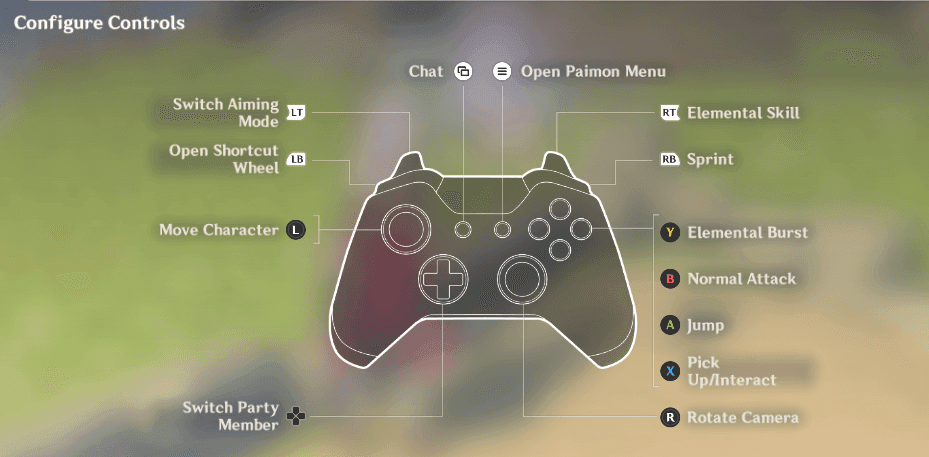
But here's where it gets interesting. Controllers give you analog movement precision that keyboards simply can't match. Plus—and this is something I discovered by accident—you get exclusive camera inversion options that keyboard users don't even see in their menus.
The trade-off? Those sweet hotkeys (B for inventory, C for character screen) become a thing of the past. Everything goes through the Shortcut Wheel now.
The Technical Stuff (Without the Jargon)
PC gaming uses two main controller languages—DirectInput (the old-school universal one) and XInput (Microsoft's Xbox-focused system). PlayStation controllers speak DirectInput naturally, but most games expect XInput signals.
Genshin's smart about this. It supports both APIs, which is why you don't need translation software anymore. Well, mostly.
Xbox Controllers: The Path of Least Resistance
Getting Connected
USB or Bluetooth—your choice. For Bluetooth, hold Xbox button + pair button until it starts flashing like a tiny disco. Windows handles the drivers automatically (thank goodness for small mercies).
Launch Genshin, hit Esc for Paimon Menu, Settings > Controls, flip 'Control Type' to 'Controller'. The game window shrinks and your mouse cursor vanishes—that's normal, not a glitch.
Default mapping's pretty standard: Left stick moves you around, right stick controls camera, D-pad switches characters (positions 1/2/3/4), A jumps, B attacks, X interacts, Y triggers your burst. LB opens shortcut wheel, LT aims, RB sprints, RT fires elemental skills.
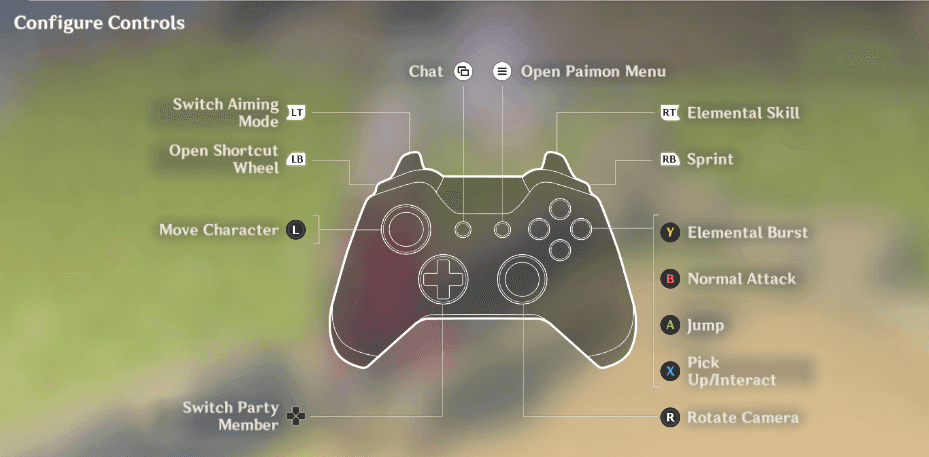
The Dark Souls Layout (My Personal Favorite)
Here's where years of action game experience pays off. The community's developed what they call the Dark Souls configuration, and honestly? It's brilliant for keeping your thumbs on the sticks during combat.
R1 becomes your attack button, R2 handles elemental skills, Circle for dodging/sprinting, X for jumping, Triangle for bursts. Sounds weird until you try it—then you realize you can actually maintain camera control while fighting multiple enemies.
Sensitivity: The Goldilocks Problem
Camera sensitivity lives in Settings > Controls (controller mode only). You get separate sliders for normal gameplay and Aimed Shot Mode—use them.
My recommendation after testing dozens of setups? Drop Aimed Shot sensitivity 20-30% below your normal setting. Ganyu mains will thank me later. You want fluid exploration movement but precise bow targeting.
PlayStation Controllers: More Complex, More Rewarding
DualShock 4: Still Solid
USB or Bluetooth setup (PlayStation + Share buttons until the light bar goes disco mode). Button mapping mirrors Xbox with Sony's naming: Cross jumps, Circle attacks, Square interacts, Triangle bursts. L1/L2 and R1/R2 handle the same functions as their Xbox counterparts.
DualSense: Where Things Get Spicy
Version 2.2 brought native DualSense support, and it's genuinely impressive. Adaptive triggers, haptic feedback—the works. But here's the catch: you need a wired USB-C connection and Steam Input disabled for full functionality.
When it works properly, you get actual PlayStation button prompts (△, O, X, □) instead of Xbox ones. The game detects it as a DirectInput device rather than an emulated Xbox controller.
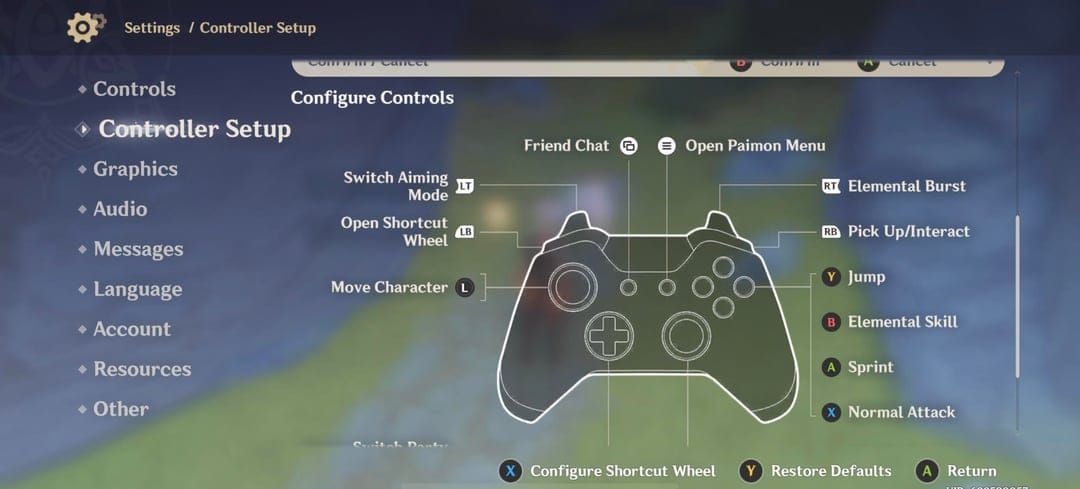
Steam Input's tempting because it offers insane customization—remapping, sensitivity curves, touchpad and gyro configuration. But you sacrifice those native DualSense features for universal compatibility. Your call.
Character-Specific Setups (Where Strategy Meets Hardware)
Bow Users: Precision Matters
Bow characters live and die by L2/LT aiming mode. Right stick positioning, Circle/B for firing. I cannot stress this enough—reduce that Aimed Shot sensitivity to 60-70% for precision characters like Ganyu, Childe, Tighnari.
Version 4.0's gyroscope aiming is a game-changer if you've got a motion-capable controller. Takes practice, but the precision payoff is real.

Map Normal Attack to R1/RB for rapid-fire users like Fischl or Yoimiya. Keeps your camera thumb free for tracking multiple targets.
Catalyst Users: Positioning is Everything
R2/RT for Elemental Skill gives you immediate access during those positioning-critical moments. Ningguang's Jade Screen placement, Sucrose's crowd control timing—every millisecond counts.
Configure that Shortcut Wheel (L1/LB hold) for gadget switching without releasing camera control. Trust me on this one.
Melee Combat: The DMC-Inspired Layout
Some community members developed what they call the Devil May Cry layout: R2 for attack, Square for elemental skill, Circle for dodge/sprint, Triangle for burst, L2 for aim, R1 for pickup.
Sounds chaotic, but it's incredible for timing-dependent characters like Beidou (perfect parry windows) or complex rotation characters like Diluc and Razor.
Combat Optimization (The Real Meat and Potatoes)
Reaction Timing and Team Rotations
Map primary skills to R2/RT and bursts to Triangle/Y for minimal input delay during those crucial reaction windows. Practice dash-canceling with R1/RB—essential for Hu Tao and Klee animation canceling.
D-Pad character switching (Up/Right/Left/Down for positions 1/2/3/4) with immediate burst activation creates efficient rotations. Advanced technique: pre-position your camera during character switch animations for optimal skill placement in Spiral Abyss.
Time-sensitive encounters don't forgive sloppy inputs.
For enhanced Genesis Crystal resources to unlock characters and optimize controller setups, Genshin Top Up Deals provide cost-effective solutions with instant delivery and secure transactions.
Camera and Movement: The Foundation
Finding Your Sweet Spot
Start with defaults, then adjust based on your reaction speed. Higher sensitivity (80-100%) works great for fast combat and exploration. Lower settings (60-80%) give you aimed shot precision.
Test across different content—exploration, domains, Spiral Abyss. Most players land around 75% for universal performance, but your mileage may vary.
Separate walking/sprinting sensitivity is underrated. Precise platforming in Dragonspine or Inazuma benefits from reduced movement sensitivity, while combat demands full responsiveness.
Exploration Flow
Map interact (Square/X) somewhere accessible to avoid movement interruption during resource gathering marathons. Configure gadget quick-use (L1+Square/LB+X) for efficient tool switching.
Practice Shortcut Wheel map access without stopping movement. Maintaining exploration momentum is an art form.
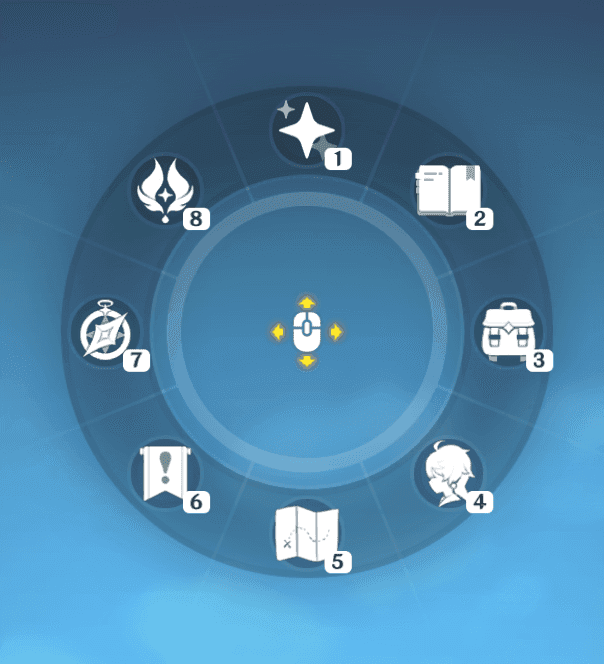
Advanced Techniques (For the Dedicated)
Animation Canceling Mastery
Dash-canceling timing varies between skill activation and R1/RB input. Character-dependent, so practice with your mains. Jump-canceling uses A/Cross after attacks to reduce recovery frames—valuable for DPS characters like Keqing and Xiao who need maximum attack frequency.
Spiral Abyss Optimization
Pre-configure team rotations using D-Pad muscle memory. Practice character switching with immediate ability activation without visual confirmation. Map frequently-used abilities to shoulder buttons to reduce finger travel time.
If your software supports it, create separate controller profiles for different team compositions. Game-changer for serious Abyss runners.
Speed Run Configurations
Map sprint to a shoulder button for continuous activation with camera control. Configure jump and dash to adjacent buttons for rapid traversal combinations. Practice animation-canceled climbing and optimized gliding patterns—that precise analog stick control isn't available on keyboards.
When Things Go Wrong (Troubleshooting Reality)
Input Lag: The Usual Suspects
Input lag often stems from network latency since Genshin processes actions server-side. For genuine controller lag, try wired instead of wireless. Disable unnecessary background applications that mess with controller polling rates.
Experiment with disabling Steam Input for Genshin Impact—sometimes it eliminates processing delays.
Connectivity Headaches
Here's a fun one: if your controller disconnects and you don't switch Control Type back to 'Keyboard', you're locked out of keyboard/mouse input entirely. Reconnect the controller or restart the game.
Update Bluetooth drivers for connectivity issues. USB connections provide more reliable connectivity for extended sessions—learned that the hard way during a six-hour exploration binge.
Button Response Problems
Test your controller in other games or Windows' built-in utility to isolate hardware issues. Clean contacts, check for physical damage. Disable conflicting software (DS4Windows, Steam Input, manufacturer software) that might interfere with native controller support.
For premium characters and weapons, Buy Genesis Crystals through reliable platforms ensures secure transactions and immediate delivery for uninterrupted gameplay progression.
Maintenance and Future-Proofing
Staying Current
Game updates love resetting configurations or introducing new features. Version 4.0 brought gyroscope support, Version 2.2 added DualSense features, Version 1.1 introduced customization options.
Backup your configurations. Document your sensitivity settings. Trust me—you don't want to reconfigure everything from scratch after a major update.
Clean analog sticks regularly to prevent drift. Store controllers in dust-free environments. Maintain battery health by avoiding complete discharge cycles.
Monitor performance through Windows' controller testing utility to identify hardware issues early. Track gameplay metrics with different configurations—adjust based on actual performance data, not theoretical optimization.
BitTopup offers comprehensive Genshin Impact Top Up services with competitive pricing, instant delivery, and secure payment processing for uninterrupted optimized controller gaming.
The Questions Everyone Asks
What's the absolute best controller for Genshin Impact on PC? PlayStation 5 DualSense takes the crown with advanced haptic feedback and adaptive triggers (as of Version 2.2). Xbox controllers offer excellent plug-and-play compatibility. Functionally? They're identical for gameplay.
Why aren't my PlayStation button prompts showing correctly? Disable Steam Input and use a wired USB connection. The game needs to detect your PlayStation controller as a DirectInput device, not an emulated Xbox controller.
Can I customize every single button? Nope. Normal Attack, Sprint, Paimon Menu, and D-Pad character switching are locked. Most other functions can be customized through in-game settings, though.
My controller feels laggy—what gives? Network latency causes most lag since Genshin processes actions server-side. Try a wired connection, disable conflicting controller software, ensure stable internet connectivity.
How do I set up gyroscope aiming? Enable it in controller settings (Version 4.0 feature). Requires a motion-capable controller (DualSense, DualShock 4, Switch Pro) with appropriate drivers. Steam Input might need separate gyro configuration.
Steam Input or native support—which should I choose? Use native support for PlayStation controllers to access DualSense features and correct button prompts. Steam Input offers more customization but overrides native features. Xbox controllers work well with either option.
The bottom line? Controller support in Genshin Impact is solid once you understand its quirks. Take time to experiment with different configurations—what works for streamers might not work for you, and that's perfectly fine.

