Quick Answer: Optimize your Genshin Impact PC experience by customizing character switching to accessible keys (F1-F4), setting mouse sensitivity between 2-3, disabling in-game V-Sync, and using Left Alt + number combinations for instant burst swaps. These changes reduce input lag and improve combat efficiency without requiring macros.
Understanding Genshin Impact's Default PC Control Scheme
Let's be honest - Genshin's default controls feel like they were designed by someone who's never actually played an action RPG on PC. But here's the thing: once you understand what you're working with, you can make some real improvements.
WASD Movement and Camera Basics
The movement system's pretty standard stuff - WASD with mouse camera rotation. Nothing revolutionary here. Left Ctrl toggles between walk and run, which honestly feels unnecessary most of the time, but it's crucial for those finicky puzzle positioning moments (looking at you, pressure plate puzzles).
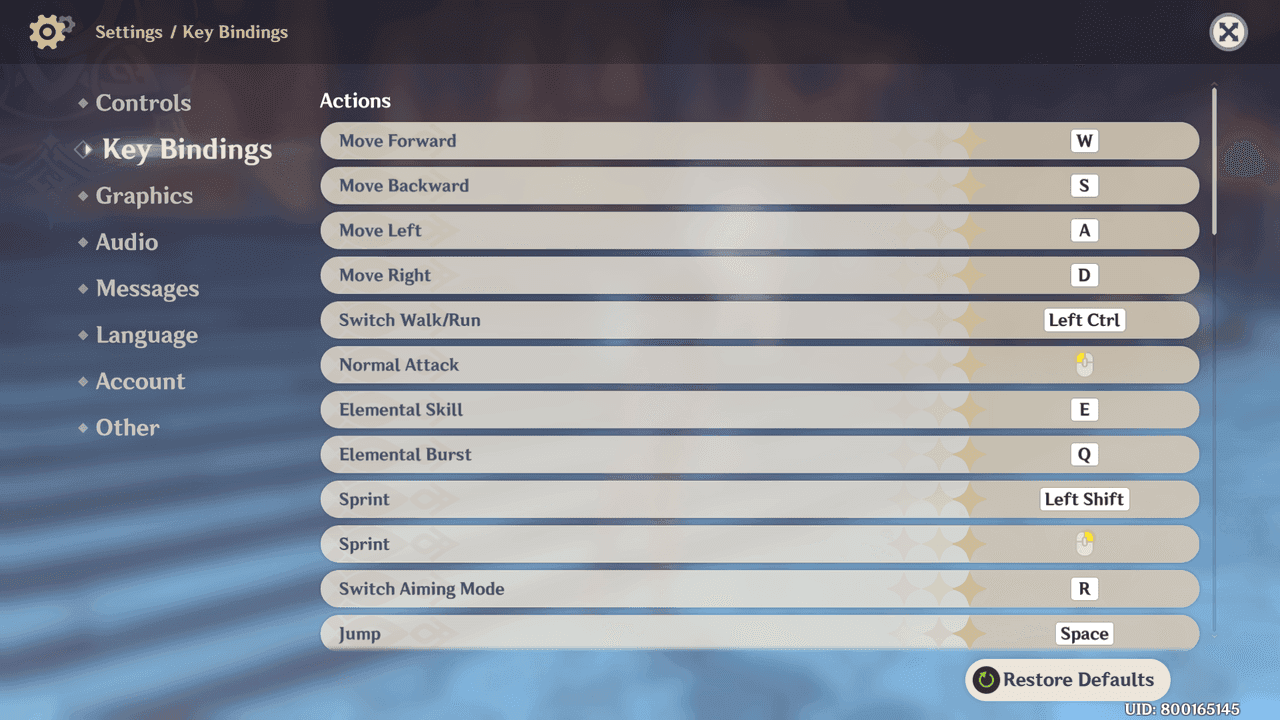
Sprint's got dual-binding to Left Shift or Right Mouse Button. I've seen players swear by both methods, though personally? The mouse button approach frees up your pinky for other things during intense combat.
Here's where it gets interesting: climbing drop is mapped to X by default. Big mistake. You'll accidentally hit it during challenging climbs and plummet to your doom. Trust me - relocate this to C or V immediately. Your sanity will thank you.
Combat Control Fundamentals
Combat controls cluster around the left side of your keyboard, which makes sense in theory. Left Mouse for normal attacks, E for Elemental Skills, Q for Elemental Bursts. Character switching defaults to 1-4 number keys.
But here's the game-changer most players miss: Left Alt + number keys. This combo instantly switches characters AND triggers their Elemental Burst simultaneously. Left Alt + 2 switches to your second party member and fires off their ultimate in one smooth motion. Once you master this technique, your combat rotations will feel completely different.

R handles aiming mode for bow users, and unfortunately, this one's locked in stone - can't change it.
Menu Navigation Overview
The menu system's... well, it's functional. F for interactions, Z for gadgets, V for quest navigation. Inventory spreads across B (bag), C (character screens), and M (map). Function keys F1-F5 give you quick access to various system menus.
Nothing groundbreaking, but it works once you get used to it.
Essential Keyboard Keybind Optimizations
Character Switching Improvements
Those default number keys? They're a nightmare if you've got smaller hands or you're trying to maintain precise movement during combat. I've watched too many players fumble crucial character swaps because they had to stretch their fingers across the keyboard.
F1-F4 creates a much more accessible cluster. No finger gymnastics required.

Alternative approach: use Q, E, R, T for character switching and remap skills to mouse side buttons (if you've got them). Some players swear by this setup, though it requires more extensive rebinding.
Pro tip: bind characters by usage frequency, not party position. Your main DPS should always be on 1, primary support on 2. Situational characters can live on the higher numbers where they're harder to reach.
Elemental Skill and Burst Positioning
Here's the frustrating part - E and Q are locked. Can't change them. So you've got to optimize everything around these fixed points.
The key is placing your most-used characters adjacent to E and Q for smooth finger movements. Practice those Left Alt + number combinations during exploration before you attempt Spiral Abyss. Trust me on this one.
If you're using a mechanical keyboard, you'll have a much easier time with precise key combinations than membrane keyboard users. The tactile feedback makes a real difference during intense combat sequences.
Quick Access Menu Shortcuts
Default function key placement is terrible for frequent access. Rebind your most-used menus to T, Y, U instead of those distant function keys.
Inventory (B) and character screen (C) see heavy use during artifact management sessions. If you're spending hours optimizing builds, consider more accessible positions. The map (M) works fine at default, but frequent explorers might want to try a mouse side button.
Mouse Settings and Sensitivity Configuration
DPI and Sensitivity Recommendations
Camera sensitivity runs on a 1-5 scale. Sweet spot's between 2-3 for most players - gives you precise control without overshooting during combat targeting.
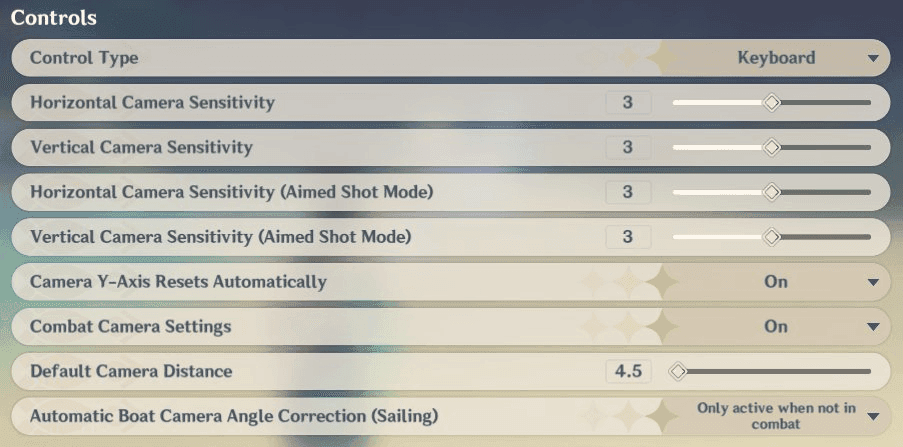
Here's something most guides miss: set your aimed shot sensitivity one level below your general camera sensitivity. Bow users need that extra precision for weak point targeting, and this small adjustment makes a huge difference.
The response time advantage is real - keyboard/mouse achieves 1-5ms versus 5-10ms for controllers. That matters for tight elemental reaction timing and those split-second dodge windows in Spiral Abyss.
Camera Control Optimization
Y-axis inversion? Only available for controllers. Mouse users are stuck with the default. Bit of an oversight, honestly.
Disable automatic Y-axis reset if you want to maintain your chosen viewing angle during combat. Better situational awareness when the camera isn't fighting your positioning choices.
Combat Targeting Adjustments
Elemental Sight's locked to Middle Mouse Button - another unchangeable binding. If your middle mouse is broken or unreliable, you can hold Alt and click the eye icon near the minimap. It's clunkier, but it works.
Bow aiming offers two methods: R toggles on/off, or Left Mouse Button hold-and-release. Ganyu players typically prefer hold-and-release for optimal charged shot timing, while other bow users might favor the toggle approach.
Combat-Focused Control Customization
Melee Combat Keybinds
Keep everything essential within reach of your WASD cluster. Left Shift for sprint doubles as your dodge mechanism, but smaller hands might struggle with the reach. Mouse side button's a solid alternative if you've got one available.
Spacebar jump's crucial for avoiding ground attacks and setting up plunging attacks. Claymore users need reliable access to charged attacks through held Left Mouse Button. Sword users benefit more from rapid normal attack sequences.
Ranged Character Optimizations
Bow characters demand precise mouse control and stable positioning. That locked R key for aiming mode becomes your best friend (or worst enemy, depending on your hand size).
Ganyu's charged shots really do favor the hold-and-release method - the timing control is superior. Other bow characters might work better with toggle approach, depending on your playstyle.
Catalyst users get auto-targeting within range, which reduces precision requirements but you still need to maintain proper positioning for safety.
Elemental Reaction Timing
Those Left Alt + number combinations become absolutely essential for reaction timing windows. Practice specific rotations during exploration to build muscle memory.
Common sequences like Hydro-Cryo for Freeze require precise timing. Track burst availability across your party through visual indicators and develop that muscle memory for smooth execution when things get chaotic.
Exploration and Overworld Navigation Tips
Climbing and Gliding Controls
Climbing uses WASD with spacebar for jumping between surfaces. Remember - relocate that X drop key to something safer. C or V work well and won't cause accidental falls.
Gliding uses the same movement keys without sprint functionality. Stamina conservation depends entirely on your timing and reading wind currents properly.
Swimming mirrors climbing mechanics with spacebar for diving. At least the control scheme stays consistent across traversal methods.
Puzzle-Solving Shortcuts
Quick gadget access through Z and Elemental Sight via Middle Mouse Button (or that Alt + eye icon workaround) reveals puzzle elements efficiently.
Camera positioning becomes crucial for specific viewing angle puzzles. Smooth mouse movement often determines completion speed more than puzzle knowledge.
Advanced Keybind Strategies for Endgame Content
System-Level Optimizations
Here's where things get technical. Disable in-game V-Sync and enable it through your graphics card control panel instead. Reduces input lag while maintaining tear-free visuals.
Set GenshinImpact.exe to 'High' priority in Task Manager. Configure Windows Graphics settings to 'High performance' mode for Genshin. These changes actually make a noticeable difference.
Disable Windows Game Mode and Game Bar recording - they interfere with resource allocation and cause stutters plus input lag. Microsoft's gaming features sound helpful but often hurt more than they help.
Performance Settings for Responsive Controls
Set Environment Detail to 'Medium' to eliminate that annoying stuttering bug at higher settings during rapid camera movement. The visual difference is minimal, but the performance improvement is significant.
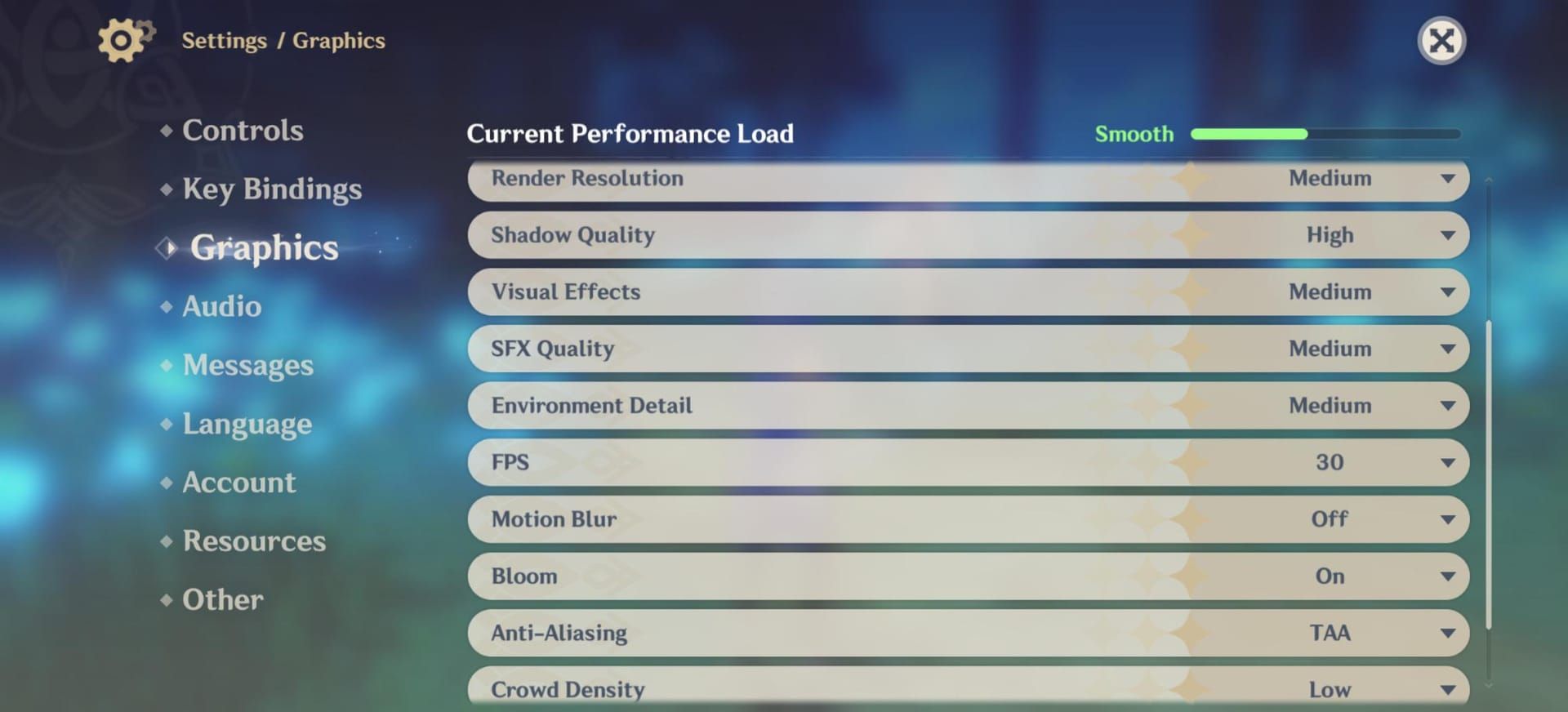
Use RivaTuner Statistics Server for precise framerate control: 60 FPS for 120Hz displays, 72 FPS for 144Hz, 82 FPS for 165Hz with frame generation. These specific numbers prevent frame pacing issues.
Advanced Combat Techniques
Quick-swap rotations absolutely require those Left Alt + number combinations for maintaining elemental reaction windows in Spiral Abyss. No way around it.
Practice energy level assessment during character swaps for optimal rotation timing. Visual indicators help, but muscle memory's what saves you during intense encounters.
Maintain positioning control by avoiding bindings that require significant finger movement from WASD during combat. Your movement shouldn't suffer because you're trying to activate an ability.
For enhanced Genshin Impact experience, Genshin Top Up Deals on BitTopup provide excellent value for Primogems and resources. The platform offers competitive pricing, fast delivery, and secure transactions for accessing new characters requiring different control optimizations.
Accessibility and Ergonomic Considerations
One-Handed Gaming Solutions
Limited key remapping creates real challenges here. Those critical E and Q functions can't be rebound to mouse buttons, which is honestly frustrating for accessibility.
External software can remap unchangeable keys to more accessible positions, though you'll want to be careful about terms of service compliance. Fixed bindings include Normal Attack (Left Mouse), Elemental Sight (Middle Mouse), and Sprint (Left Shift) - major accessibility gaps that miHoYo really should address.
Hand Size Accommodations
Smaller hands struggle with the default number key layout. F1-F4 alternative provides a much more compact scheme without requiring keyboard stretching.
Compact keyboards bring function keys closer to the main cluster versus full-size keyboards. Design your setup keeping essential functions accessible without shifting from WASD during critical moments.
Reduced Strain Setups
Avoid frequently used functions on keys requiring awkward positions or excessive stretching. Mouse side buttons reduce keyboard dependency when available.
Regular breaks and position adjustments remain important regardless of optimization. Proper ergonomic practices matter during those extended farming sessions.
Common Keybind Mistakes and Solutions
Unchangeable Keybind Limitations
Here's the reality check: critical functions simply cannot be rebound. Normal Attack (Left Mouse), Elemental Sight (Middle Mouse), Sprint (Left Shift), Aiming Mode (R), Paimon Menu (Esc), Show Cursor (Left Alt).
Version 1.1 back in November 2020 introduced most keybind changes, but these core functions remained locked. Design your control schemes around these fixed elements rather than treating them as flexible options.
Overcomplicated Setups
Start small. Change one or two keys, get comfortable, then gradually expand. Focus on frequently used functions first - character switching and menu access see constant use before gadget activation or specialized camera controls.
Document your changes and practice during low-stakes exploration before tackling challenging content. Muscle memory development takes time, and you don't want to discover a problem mid-Spiral Abyss run.
Controller Transition Issues
Disconnect your controller without switching control type to 'Keyboard' in settings? Game locks in controller mode. Requires reconnection or restart - annoying oversight.
Game supports DirectInput/XInput controllers with official DualSense support since Version 2.2. Nintendo Switch controller support remains inconsistent on PC, unfortunately.
When considering Buy Genesis Crystals for new characters, different characters may require control scheme adjustments. BitTopup's reliable service ensures quick access to new characters for experimenting with control optimizations for unique playstyles.
Gaming Hardware Recommendations (KBM vs. Controller)
Precision and Speed Advantages
Keyboard/mouse absolutely dominates for combat targeting and menu navigation. Pixel-perfect cursor movement enables accurate weak point targeting that controllers simply can't match.
Hotkeys (E, Q, 1-4) allow faster skill activation than controller combinations. That 1-5ms KBM response time versus 5-10ms USB controllers proves crucial for elemental reaction combos and dodge timing.
Menu navigation speed significantly favors direct cursor control and hotkey access. Controller menu hierarchies feel sluggish in comparison.
Comfort and Immersion Considerations
Controllers win the ergonomics battle for extended sessions. They're designed for long-term comfort in ways keyboards and mice simply aren't.
Analog sticks provide natural walking speed variation and intuitive climbing/gliding control versus binary keyboard inputs. The gradual movement control feels more natural for exploration.
Haptic feedback enhances immersion during combat and exploration - tactile element that doesn't exist with KBM setups. Choice depends on your content focus: combat-oriented players prefer KBM precision, exploration-focused favor controller comfort.
Hardware Compatibility
Genshin supports DirectInput/XInput compatible controllers with automatic button prompt detection. Keyboard/mouse compatibility's universal, though programmable macro keys can't be used per terms of service.
Gaming peripherals from Razer, Logitech, SteelSeries work without issues. Gaming mice with side buttons provide additional binding options. Mechanical keyboards offer better tactile feedback for combat rotations - the difference is noticeable during intense sequences.
For players investing in their Genshin Impact experience, Genshin Impact Top Up services from BitTopup offer secure transactions and competitive pricing. Whether you're optimizing controls for new characters or enhancing your existing roster, reliable access to in-game currency supports your gameplay goals with fast delivery and excellent customer service.
FAQ
Q: Can I change the keybind for Normal Attack in Genshin Impact? Nope. Normal Attack's permanently stuck on Left Mouse Button. Same goes for Elemental Sight (Middle Mouse), Sprint (Left Shift), and other core functions. You'll need to design your control schemes around these fixed bindings - it's frustrating, but that's the reality.
Q: What's the best mouse sensitivity setting for Genshin Impact combat? Set camera sensitivity between 2-3 on the in-game scale. Bow users should drop aimed shot sensitivity one level lower for precise weak point targeting. Exact setting depends on your mouse DPI and personal preference, but this range works for most players.
Q: How do I use the instant character swap and burst combo? Press Left Alt + character number key (1-4) to instantly switch and activate Elemental Burst simultaneously. Left Alt + 2 switches to your second party member and triggers their ultimate. Essential technique for advanced combat rotations - practice it during exploration first.
Q: Why does my game stutter when I move the camera quickly? Set Environment Detail to 'Medium' to eliminate the stuttering bug at 'High' or 'Very High' settings. Provides good visual quality while maintaining smooth camera movement. It's a known issue that miHoYo hasn't fully addressed.
Q: Can I use gaming mouse macros in Genshin Impact? Simple key remapping's acceptable, but complex macros automating gameplay sequences violate terms of service and risk account penalties. Stick to basic rebinding, avoid automated combos. Not worth the risk.
Q: How do I activate Elemental Sight if my middle mouse button doesn't work? Hold Left Alt for cursor, then click the eye icon near your minimap. This method maintains Elemental Sight longer but cancels on movement or combat. The Elemental Sight keybind can't be changed - another locked function that's annoying for accessibility.

