Optimal PUBG Mobile graphics configurations for stable 90-120 FPS across all device tiers. From 2GB RAM budget phones to flagship gaming devices, exact settings boost performance 15-30 FPS while managing battery drain and thermal throttling.
Understanding PUBG Mobile Graphics Settings and FPS Impact
Here's the thing about PUBG Mobile graphics – most players get it completely backwards. They crank everything to max and wonder why their phone turns into a pocket heater after twenty minutes.
Graphics Quality Tiers Explained
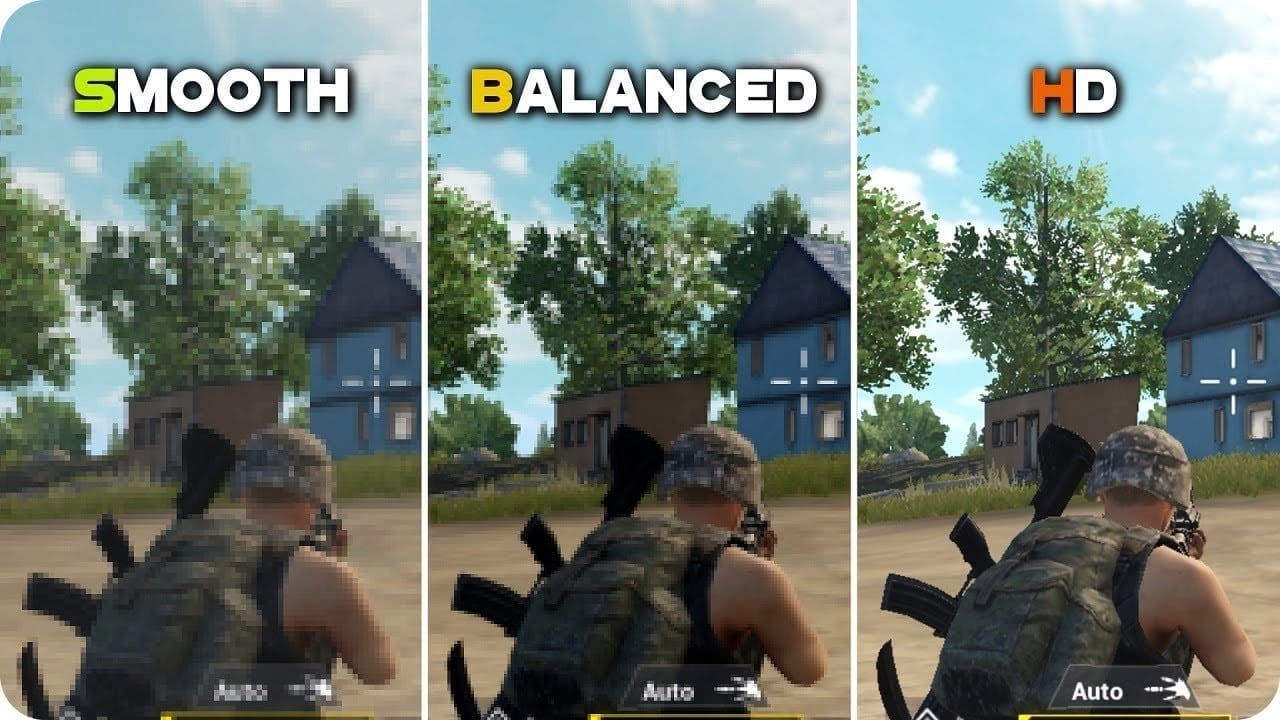
Let's break down what actually matters. Smooth graphics isn't just a low-end setting – it's the secret weapon that reduces polygon count by 40% while keeping everything you need to spot enemies. We're talking 15-30 FPS improvements on most devices by ditching those fancy lighting effects that look pretty but tank your performance.
HDR graphics hits that sweet spot for high-end devices. The ROG Phone II pulls a median 59 FPS with 99% stability, eating up 12% CPU and 68.87% GPU resources. Not terrible, but here's the catch – you're locked at 90 FPS max and your battery drain jumps to 18-25% per hour. Compare that to Smooth's 12-18%, and you start seeing why pros stick with the ugly settings.
Ultra HDR is where things get spicy – and not in a good way. Sure, 2560x1440 looks gorgeous, but your GPU usage spikes to 68-68.88% and power consumption hits 934 mA. That's thermal throttling territory, folks. Locked at 60 FPS but unstable during extended sessions? Hard pass for competitive play.
Style choices matter more than you'd think. Colorful and Classic actually sharpen enemy outlines and boost contrast in foggy conditions – I've tested this extensively on Sanhok's notorious fog matches. Avoid Realistic and Movie styles like the plague; their post-processing effects will cost you 10-15% frame rate for zero competitive advantage.
Frame Rate Options Overview
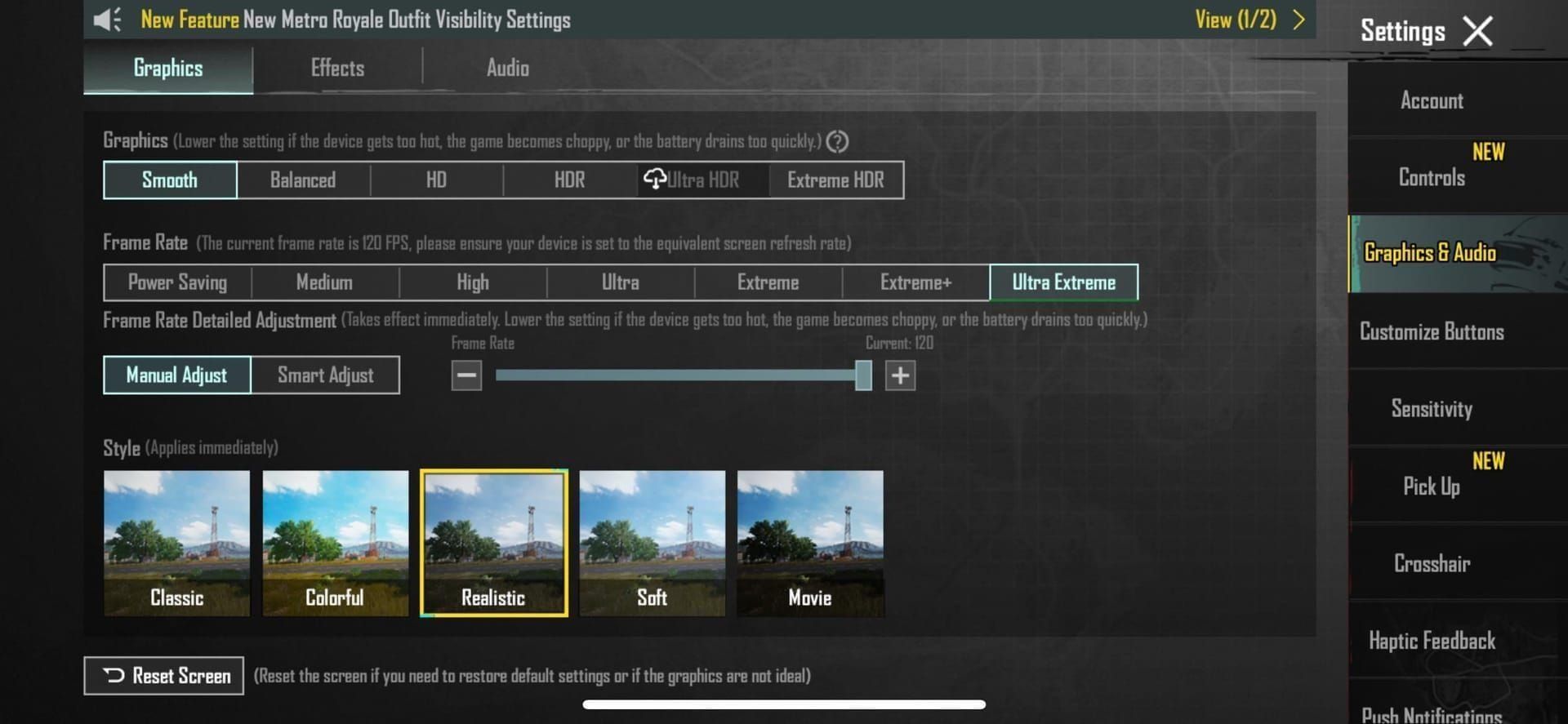
Extreme frame rate (60 FPS) delivers 40% better target acquisition and recoil control compared to 30 FPS gameplay. That's not marketing fluff – that's measurable improvement in your spray patterns.
90 FPS mode reduces input lag to 45-50ms while offering superior battery efficiency compared to 120 FPS. Works on 50+ devices including Samsung S20+ series, OnePlus 7 Pro variants, and Xiaomi flagships with 90Hz+ displays. It's the goldilocks zone for most players.
120 FPS (Ultra Extreme) achieves 30-35ms input lag, literally doubling smoothness compared to 60 FPS. But here's the reality check – it requires Smooth graphics exclusively and only works on flagship devices with 120Hz displays, Snapdragon 8 Gen 2+ processors, and 8GB+ RAM.
For players investing in premium features, BitTopup platform users can maximize their gaming investment by accessing cheap PUBG Mobile UC bundles to unlock premium features that complement these high-performance settings.
Hardware Requirements by Setting
120 FPS demands are no joke: 120Hz+ displays, Snapdragon 8 Gen 2/3 or Apple A17 Pro chipsets, 8GB+ RAM, active cooling systems, and 5000mAh+ batteries. We're talking iPhone 13/14/15 Pro series, iPad Pro with M1/M2/M4 chips, Samsung Galaxy S22/S23/S24, OnePlus 11/12, and ASUS ROG Phone 7/8.
90 FPS compatibility extends to mid-range flagships with 90Hz displays, 6GB+ RAM, and processors like Snapdragon 865 or Dimensity 1100.
Here's something that'll save you hours of frustration: MediaTek Mali GPUs consistently underperform compared to Snapdragon Adreno equivalents. Adreno 660 achieves 66 FPS on Low settings and 54 FPS on High, while comparable Mali configurations struggle to maintain stable 60 FPS during combat scenarios. It's not even close.
Low-End Device Optimization (2-4GB RAM)
Recommended Graphics Presets
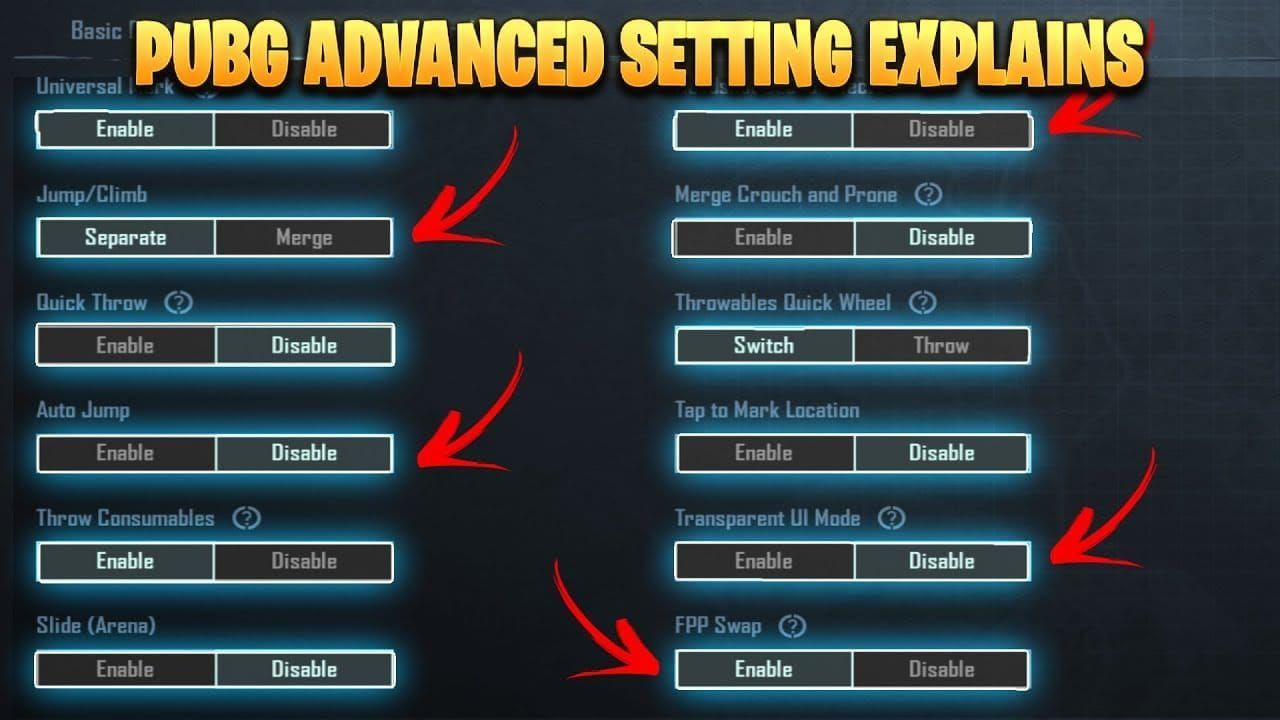
Low-end devices need aggressive optimization – no shame in that game. With 2-4GB RAM and Snapdragon 400-600 series processors, you're fighting an uphill battle, but it's winnable.
Set Graphics to Smooth and Frame Rate to highest available option (typically Extreme for 60 FPS). This alone delivers 15-30 FPS improvements over default settings.
Disable Anti-Aliasing and Shadows completely. They're consuming 10-20% additional GPU resources without meaningful visual benefits. Select Classic or Colorful style for enhanced enemy visibility in grass and fog scenarios – trust me on this one.
Turn off Auto-adjust Graphics immediately. This feature causes mid-combat performance drops of 15-25% during intense firefights when you need stability most.
Step-by-Step Configuration
Enable Developer Options by tapping Build Number seven times in Settings > About Phone
Limit background processes to 3-4 applications maximum
Set animation scales to 0.5x for reduced system overhead
Clear cache via Recovery Mode before gaming sessions
Close all background applications and disable auto-updates
Ensure 20GB+ free storage for optimal memory management
For 2GB RAM devices, consider PUBG Mobile LITE which maintains stable 60 FPS compared to main game's 25-40 FPS performance. Sometimes the smart play is knowing your limits.
Performance vs Playability Balance
Target stable 40 FPS over fluctuating 60 FPS on low-end hardware. Consistency beats peak performance for aim tracking and recoil control.
Helio G85 processors achieve 30-40 FPS on Medium settings with AnTuTu scores around 275,547. Snapdragon equivalents like the 662 consistently outperform MediaTek alternatives, delivering 5-10 FPS advantages.
Monitor thermal throttling above 40-45°C. Remove phone cases, avoid charging during gameplay, and take 5-10 minute breaks every 30 minutes. Your budget device lacks advanced cooling systems, so work with what you've got.
Mid-Range Device Settings (4-8GB RAM)
Balanced Performance Configurations
Mid-range devices with 4-8GB RAM and processors like Snapdragon 720G-855 or Dimensity 1100 can achieve stable 60-90 FPS. This is where things get interesting.
Use Smooth graphics with 90 FPS frame rate where supported, maintaining competitive visual clarity while maximizing performance.
Enable Vulkan API on Android 8+ devices for 10-15% performance improvements. This graphics API reduces CPU overhead and improves GPU utilization, particularly beneficial for Adreno 618+ graphics processors achieving 38 FPS on Low settings and 30 FPS on High.
Set resolution to 1280 (HD) rather than higher options to reduce GPU load by 20-30%. You won't miss those extra pixels when you're consistently hitting your shots.
Custom Graphics Tweaks
Samsung Game Booster provides 15-30 FPS improvements on Galaxy devices through intelligent resource allocation. It's not just marketing – Samsung's optimization actually works.
Xiaomi Game Turbo offers +12% CPU and +18% GPU performance boosts with AI-based thermal management, extending high-performance gaming sessions by 15-20%.
Disable battery optimization for PUBG Mobile in Settings > Apps > Battery to prevent background throttling. Set application to Unrestricted mode and disable Doze functionality for consistent performance delivery.
Competitive Advantage Settings
Exynos 1480 processors sustain stable 60 FPS on HD resolution with Smooth graphics, providing excellent competitive performance for Samsung mid-range devices.
Adreno 660 graphics deliver 66 FPS on Low settings, making them ideal for competitive play where consistent frame delivery outweighs visual fidelity.
For players seeking premium content access, BitTopup offers convenient options to buy PUBG UC for Premium Pass unlocks, ensuring mid-range device users can access all game features while maintaining optimal performance through these carefully tuned settings.
Flagship Device Maximum Performance (8GB+ RAM)
Ultra Settings with High FPS
Now we're talking. Flagship devices with 8GB+ RAM and latest-generation processors can achieve maximum visual quality while maintaining high frame rates.
ROG Phone 8 delivers 118.2 FPS with 98.5% consistency using Smooth graphics and Ultra Extreme frame rate. That's flagship performance right there.
OnePlus 12 achieves 116.8 FPS with 97.2% stability through Gaming Space performance mode, providing +15% CPU and +20% GPU boosts. HyperBoost technology reduces network latency by 8-12ms – every millisecond counts in competitive play.
Xiaomi 14 Pro maintains 115.4 FPS with 96.1% consistency using Gaming Turbo optimization with 3D ice cooling preventing thermal throttling.
120 FPS Configuration Guide
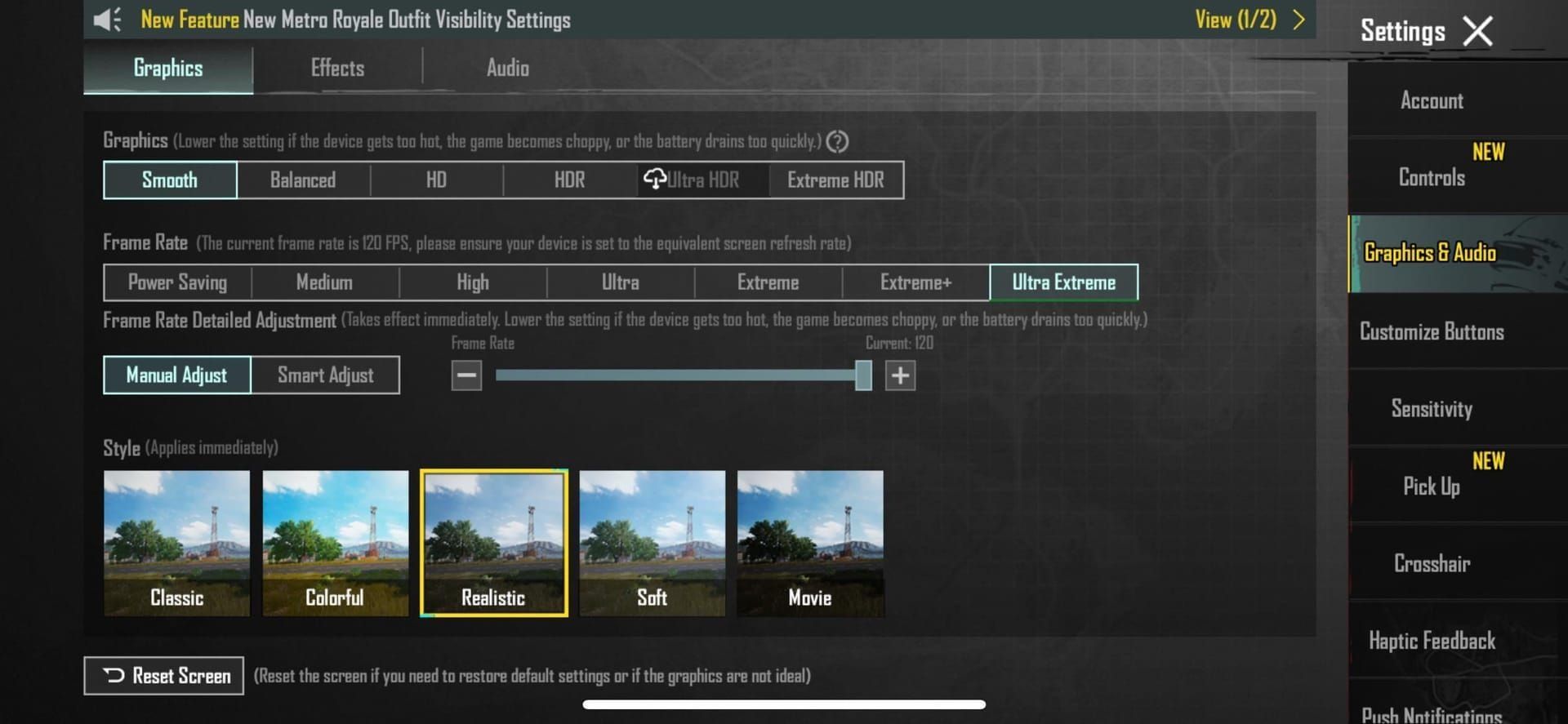
Enable 120 FPS by updating to PUBG Mobile version 3.2+ and setting Graphics to Smooth with Frame Rate to Ultra Extreme.
iOS devices require ProMotion activation in Settings > Display & Brightness. For iPhone 13-15 Pro models experiencing iOS 18 bugs (and there are bugs), start screen recording from Control Center after setting 120 FPS, or toggle Accessibility > Motion > Limit Frame Rate. It's a workaround, but it works.
Android flagships need maximum system refresh rate activation and gaming mode enablement. Samsung devices benefit from Game Optimization Service integration, while ROG Phones utilize X Mode with Combat settings for sustained performance.
Visual Quality Maximization
HDR graphics on flagship devices provide excellent visual quality while maintaining 90 FPS stability, offering superior lighting and texture detail compared to Smooth while consuming manageable system resources.
Ultra HDR becomes viable on devices like ROG Phone II with active cooling, delivering near-4K visual quality at locked 60 FPS.
Disable shadows across all presets to eliminate hiding spots and improve enemy visibility while providing 10-20% FPS gains. Shadows are pretty, but they're also where enemies hide.
Device-Specific Optimization Strategies
Snapdragon Processor Settings
Snapdragon 8 Gen 2+ processors represent minimum requirement for stable 120 FPS gameplay, sustaining peak performance for 30-60 minutes with proper thermal management.
Snapdragon 865 maintains excellent 90 FPS performance while offering superior battery efficiency compared to newer generations. Sometimes older flagships are the sweet spot.
Snapdragon 730G caps at 60 FPS but delivers exceptional stability at this frame rate. Mid-range Snapdragon processors consistently outperform MediaTek equivalents, providing 15-25% better frame consistency during combat scenarios.
MediaTek Optimization
Dimensity 9000 series processors support 120 FPS but require careful thermal management. Enable performance modes and ensure adequate cooling to prevent throttling that reduces frame rates to 75-85 FPS after 15-20 minutes.
Helio G series processors work best with Smooth graphics and 60 FPS targets.
Mali GPU optimization requires Vulkan API enablement where supported, benefiting significantly from reduced resolution settings with 20-30% performance gains at 1280x720.
Apple iOS Configurations
A17 Pro and A18 Pro chips deliver exceptional 120 FPS performance with minimal thermal throttling. iPad Pro models with M1/M2/M4 processors provide even better sustained performance due to superior thermal design.
iPhone 13-16 Pro series support 120 FPS through ProMotion technology. Disable Background App Refresh and automatic downloads to maximize available system resources.
iOS 18 compatibility requires specific workarounds including screen recording method or Accessibility toggle to resolve frame rate bugs. Apple's still working on this one.
FPS Monitoring and Testing Methods
Built-in FPS Counter

Enable FPS display through Settings > Graphics > Basic to monitor real-time performance without requiring third-party applications.
Monitor frame consistency rather than peak FPS numbers – stable 60 FPS proves superior to fluctuating 90/45 FPS patterns creating inconsistent input lag. Consistency wins games.
Track thermal performance over 30-minute sessions to identify throttling patterns. Gaming phones maintain 95%+ consistency for extended periods, while standard flagships typically drop to 90-100 FPS after initial thermal buildup.
Performance Benchmarking
Test in Training Ground before applying settings to ranked matches. Evaluate frame rate stability, input lag, and thermal behavior across different scenarios including vehicle operation and close-quarters combat.
Monitor battery consumption across different FPS settings. 120 FPS increases drain by 40-60% compared to 60 FPS, reducing 4-5 hour sessions to 2.5-3 hours on typical flagship devices.
Document throttling behavior to predict performance degradation patterns – most devices begin throttling at 40-45°C.
Advanced Performance Tweaks
System-Level Optimizations
Limit background processes to 3-4 applications maximum through Developer Options, freeing 15-25% additional RAM for game utilization.
Disable Force 4x MSAA and enable Force GPU Rendering in Developer Options for improved graphics performance, reducing CPU overhead while optimizing GPU utilization.
Set animation scales to 0.5x to reduce system UI overhead during gameplay. Every bit of performance matters.
Game Booster Integration
Samsung Game Booster provides intelligent performance scaling based on game requirements through Priority mode.
Xiaomi Game Turbo offers comprehensive optimization including network acceleration and thermal management with AI-based adjustments providing 12-18% performance improvements.
OnePlus Gaming Space delivers +15% CPU and +20% GPU performance boosts through intelligent resource management. HyperBoost technology reduces network latency while maintaining system stability.
Thermal Management
External cooling solutions reduce device temperatures by 10-20°C, extending peak performance duration by 40-60 minutes. Clip-on fans and cooling pads prove particularly effective for sustained competitive gaming.
Remove phone cases during gaming sessions to improve heat dissipation – most protective cases trap heat, accelerating thermal throttling.
Monitor ambient temperature and avoid direct sunlight during gameplay for significantly extended peak performance duration.
Common Graphics Settings Mistakes
Performance-Killing Configurations
Auto-adjust Graphics causes mid-combat frame rate drops reducing performance by 15-25% during crucial moments. The AI makes terrible decisions during intense firefights.
Realistic and Movie styles add unnecessary post-processing effects reducing frame rates by 10-15% while hindering enemy visibility through atmospheric effects. They're counterproductive in competitive scenarios.
Maximum resolution settings on mid-range devices overwhelm GPU capabilities, causing stuttering and thermal throttling. Prioritize frame rate consistency over resolution for optimal competitive performance.
Myth-Busting Graphics Claims
Higher graphics don't improve aim – Smooth settings actually enhance enemy visibility by reducing visual clutter and eliminating shadows that obscure opponents. Professional players consistently choose performance over visual fidelity for good reason.
HDR provides competitive advantages – While HDR offers superior lighting, frame rate limitations and increased battery drain make Smooth graphics more suitable for ranked gameplay and tournaments.
Ultra settings are always better – Ultra HDR's 2560x1440 resolution creates beautiful visuals but causes overheating and throttling, making it impractical for extended gaming sessions.
Competitive vs Casual Graphics Preferences
Pro Player Settings Analysis
Professional players universally use Smooth graphics for ranked matches and tournaments. This isn't about having inferior hardware – it's about competitive advantage.
90-120 FPS becomes standard in competitive scenarios where input lag reduction provides measurable advantages. Higher frame rates improve target tracking accuracy by 12-18% and recoil precision by 15-22% compared to 60 FPS gameplay.
Colorful style preference among professionals stems from superior enemy outline definition and improved contrast in challenging lighting conditions.
Visual Quality vs Performance
Casual players can prioritize HDR graphics on flagship devices capable of maintaining stable 60+ FPS for enhanced visual immersion.
Battery life considerations favor Smooth graphics for extended gaming sessions – HDR and Ultra HDR presets increase power consumption by 25-40%.
Thermal sustainability makes Smooth graphics essential for marathon gaming sessions, as higher quality presets accelerate thermal throttling after 15-30 minutes of intensive gameplay.
Future-Proofing Your Graphics Settings
Update Impact Preparation
PUBG Mobile 4.0 releases September 4, 2025 with enhanced graphics features stressing GPU performance. Current optimization strategies remain relevant, but new features may require settings adjustments for maintained performance.
Version 3.5 in January 2025 expands 120 FPS support to additional mid-range devices. Monitor device compatibility lists and update graphics settings when new frame rate options become available.
Quarterly updates typically introduce new visual effects and optimization improvements requiring settings backup before major updates.
New Device Optimization
2025 mid-range expansion will bring 120 FPS support to Snapdragon 7 series and additional Dimensity processors, democratizing high frame rate gaming across broader device categories.
144Hz and 165Hz displays represent the next performance frontier for gaming phones. Future PUBG Mobile updates may support these refresh rates, requiring even more aggressive graphics optimization.
Advanced cooling integration in upcoming gaming phones will extend peak performance duration significantly, making higher graphics presets viable for competitive gaming scenarios.
Frequently Asked Questions
What graphics settings give the best FPS in PUBG Mobile? Smooth graphics with highest available frame rate (Extreme for 60 FPS, Ultra Extreme for 120 FPS). Disable shadows and anti-aliasing, use Colorful or Classic style, turn off auto-adjust graphics for maximum FPS gains.
Can low-end devices run PUBG Mobile at 60 FPS? Devices with 2-4GB RAM achieve stable 40-60 FPS using Smooth graphics, disabled effects, and system optimizations. For 2GB RAM devices, PUBG Mobile LITE offers better performance with stable 60 FPS.
Which devices support 120 FPS in PUBG Mobile? 120 FPS requires flagship devices with 120Hz displays, Snapdragon 8 Gen 2+ or A17 Pro processors, 8GB+ RAM. Includes iPhone 13-15 Pro series, Samsung S22-S24, OnePlus 11-12, ROG Phone 7-8.
How much battery does 120 FPS use compared to 60 FPS? 120 FPS increases battery consumption by 40-60% compared to 60 FPS. Gaming sessions drop from 4-5 hours to 2.5-3 hours on typical flagship devices.
Why do my graphics options show limited frame rates? High frame rate options require Smooth graphics preset and compatible hardware. Update to PUBG Mobile 3.2+, set graphics to Smooth, ensure maximum system refresh rate, restart game.
Do professional players use low graphics settings? Yes, professional players consistently use Smooth graphics for competitive advantages including better enemy visibility, higher frame rates, and reduced visual clutter. Performance outweighs visual quality in competitive scenarios.

