Quick Rundown: Hitting 120 FPS in PUBG Mobile means you've got a Snapdragon 8 Gen 2 or better on Android flagships, iPhone 13/14/15 Pro models, a 120Hz screen, and you're running Smooth graphics after the 3.2 update back in 2024. It slashes lag down to 30-35ms. This guide walks you through troubleshooting, compatible devices, iOS hacks like screen recording, and what's coming in 2025.
Getting 120 FPS in PUBG Mobile: What It's Actually Doing for Your Game
Frame Rate vs. Refresh Rate: The Tech Breakdown That Matters
Ever wonder why your phone's screen says 120Hz but PUBG still feels choppy? Frame rate is PUBG cranking out 120 images every second – that's the game's job. Refresh rate? That's your display refreshing those images up to 120 times a second. They're not the same beast. On a Snapdragon 865 setup, you can hold steady at 120 FPS for rendering. But drop to a Snapdragon 730G, and you're stuck at 60 FPS, no matter what. Quick check: Dive into Settings > About Phone > Display to see your screen specs. If it's under 120Hz, time to upgrade – especially since 120Hz panels with 240Hz touch sampling keep things buttery smooth. Oh, and a mismatch on 90Hz screens, like the Google Pixel 7, will lock you at 90 FPS tops. Frustrating, right?
How 60, 90, and 120 FPS Actually Look and Feel in Action
At 60 FPS, fast spins or grenade tosses? Total stutter fest. Bump to 90 FPS on Extreme+ graphics, and input lag dips to 45-50ms – noticeable edge in those clutch moments. But 120 FPS on Ultra Extreme? We're talking 30-35ms lag, twice the smoothness of 60 FPS when you're on Smooth settings. I've seen it on the iPhone 15 Pro: Aiming snaps in without those weird artifacts blurring your scope. Compare that to something budget like the Infinix Hot 50i with its Unisoc T606 – it chokes down to 40-50 FPS on Ultra, even if you're pushing hard. Pro tip: Flip on the FPS meter in Settings > Graphics > Basic, then hop into a training match. Test each rate for yourself; you'll feel that 10-15ms drop on gear that can handle it.
Why Higher Frame Rates Give You the Upper Hand in Battle Royale Mayhem
In the heat of a firefight, 120 FPS wipes out motion blur, trimming input lag from 45ms at 90 FPS to a crisp 30ms. The Samsung Galaxy S24 Ultra? It locks in those frames like a pro. Gaming beasts like the ROG Phone 8 hold 120 FPS through entire tournaments. The ROG Phone 7, though? It dips to 92 FPS without some tweaks – I've been there, tweaking mid-session. To get started: 1. Crank FPS to Ultra Extreme in Graphics. 2. Jump into Classic mode for a 10-minute run, eyes on hit registration. 3. If it's wobbly, dial back to Smooth for stability.
Official Compatibility: Is Your Phone in the 120 FPS Club?
Full 2025 List of Devices That Actually Pull Off 120 FPS
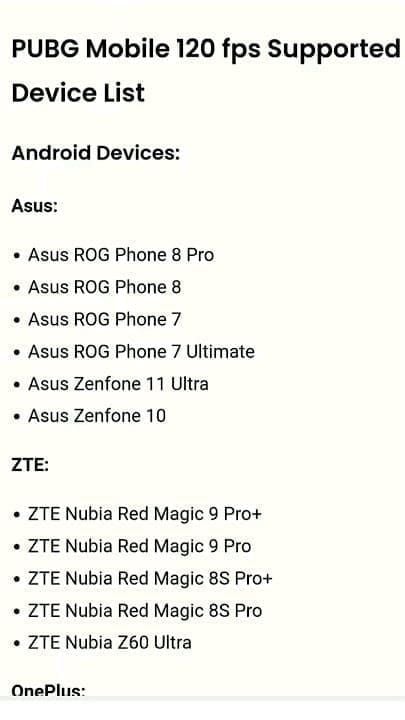
On iOS, you're golden with iPhone 13/14/15 Pro/Max or iPad Pro 2020 and up. Android side? Think Asus ROG Phone 8/7, Zenfone 11 Ultra, ZTE Nubia Red Magic 9/8S/Z60 Ultra, OnePlus 12/11, iQOO 12/11, Vivo X100/X90/V30 Pro, Honor Magic 6, OPPO Find X7/Reno11 Pro, Xiaomi 14/13/Redmi K70/Poco F5, Samsung S24/S23/Z Fold5/Tab S9, Realme GT5/12 Pro+, Nothing Phone 2, Google Pixel 8/7. Take the Samsung S23 Ultra with its Snapdragon 8 Gen 2 – it sustains 120 FPS on Smooth without breaking a sweat. Steps to verify: 1. Peek at Settings > Graphics for that Ultra Extreme option. 2. Update your PUBG version. 3. Reboot the app – the ROG Phone 6 only got in on the action after an update like that.
What Processors You Need: Snapdragon, MediaTek, Apple Chips Explained
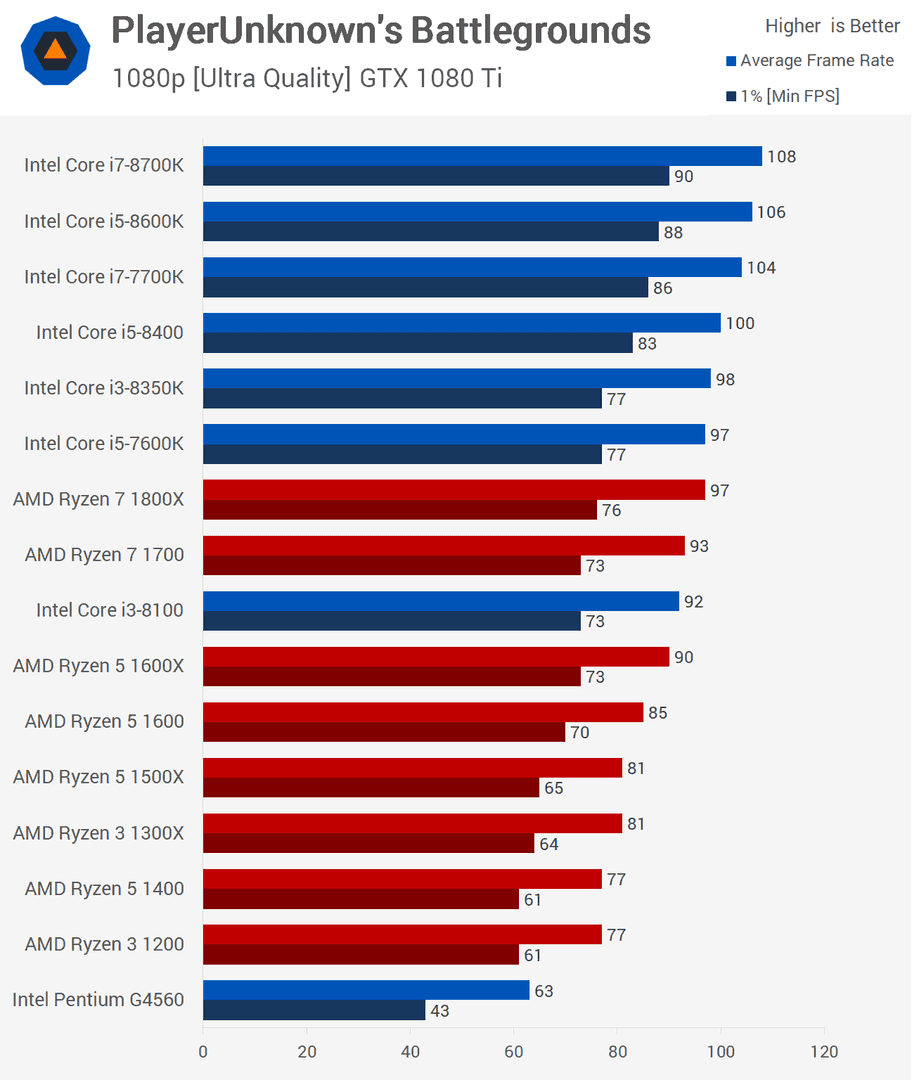
You need at least a Snapdragon 8 Gen 2 or higher (like in the S24 series), Dimensity 9000/8100/8200 (Vivo X100 vibes), or A15 Bionic and up (iPhone 13 Pro territory). Even Snapdragon 8+ Gen 1 on the OnePlus 10 Pro works thanks to 3.2 optimizations. Don't forget 8GB+ LPDDR5 RAM, UFS 3.1+ storage, and a 5000mAh battery with 30W charging to keep it humming. Snapdragon 865 can sustain 120 FPS; the Unisoc T606? Capped at 60 FPS, full stop. How to check: 1. Dial ##4636## on Android for CPU deets. 2. Stack it against the requirements. 3. On Apple, hit Settings > General > About for your A-series chip info.
Why a 120Hz Screen Isn't Enough on Its Own
Sure, you need that 120Hz display, but without chipset tweaks, it's worthless for 120 FPS. The Red Magic 7 Pro's 120Hz screen? No Ultra Extreme in beta testing. 90Hz panels like the Pixel 7 max out at 90 FPS. You're looking for 120Hz+ AMOLED with solid touch sampling. The Z Fold4 makes the cut; the Lenovo Legion Y90 didn't hit even 90 FPS before optimizations. Troubleshooting: 1. Unlock developer options by tapping Build Number seven times. 2. Scout refresh rate in Developer Options > Hardware Acceleration. 3. If you've got 120Hz but no option shows, hit up support and report it.
How Regions and Accounts Mess with Your Access
It's all server-side, tied to your account – but post-3.2, the global rollout means listed devices work everywhere. Samsung Tab S9 series? Fully supported worldwide. Steps: 1. Switch to Global server in Settings > Basic. 2. If you're locked out, spin up a new account. 3. Keep an eye on in-game news for 2025 rollouts.
Hey, if you're itching to level up your PUBG Mobile grind with some quick UC top-ups, check out PUBG UC best price on BitTopup. They've got killer rates, instant drops, rock-solid security, and they play nice with any device – plus, users rave about the seamless vibe and support.
Top Reasons 120 FPS Isn't Popping Up in Your Settings
Your Device Just Isn't on the List
If it's something like the Lenovo Legion Y90 or an unupdated ROG Phone 6, the option's blocked – no optimizations yet. Even the Black Shark 6 Pro is waiting in the wings, thermal perks aside. It usually builds on prior 90 FPS support; the Infinix Hot 50i? Nowhere near. Redmi K50 Gaming Edition throttles at 90 FPS max. What to do: 1. Double-check your model in Graphics settings. 2. Drop feedback in Discord's #game-news channel. 3. Hang tight for 2025 updates that might add more Dimensity chips.
Old PUBG Version or OS Holding You Back
Anything before 3.2? Stuck at 90 FPS. iOS 18 has bugs capping iPhone 14 Pro Max at the same. Update to 3.3 or later, and whitelisted devices unlock. The ROG Phone 6 only joined after a 3.2 reboot. Fix it: 1. Search PUBG in the App Store or Play Store. 2. Grab 3.3 (dropped late 2024). 3. Clear cache via Settings > Apps > PUBG > Storage, then relaunch.
Graphics Settings Clashing and Blocking High FPS
HD settings force a drop to 90 FPS; Smooth is your friend for Ultra Extreme. Ultra graphics? 40-60 FPS on mid-rangers. The Xiaomi 14 demands Smooth to hit 120 FPS. Steps: 1. Jump into the Graphics tab. 2. Pick Smooth style, then Ultra Extreme frame rate. 3. Test in a match; back off if your phone starts heating up like a furnace.
Server Regions or Account Glitches Getting in the Way
Beta servers can mismatch; global accounts get full access post-3.2. No worldwide blocks on S23 series, thankfully. Try: 1. Log out and back in via Settings > Account. 2. Pick Erangel server. 3. If it lingers, ping support with your account ID.
Battery Saver or Performance Modes Throttling You
iOS optimizations cap at 90 FPS; Android's saver hits low-end at 60 FPS. Undo it: 1. Settings > Battery > Optimization > Exempt PUBG. 2. Flip on High Performance mode. 3. Fire up the FPS meter and test.
Your No-Nonsense Troubleshooting Roadmap
Step 1: Double-Check Your Hardware Basics
Make sure you've got Snapdragon 8 Gen 2 or better, 120Hz display, 8GB RAM – Dimensity 9000 minimum, A16 Bionic for iOS. The OnePlus 12 nails all that for solid 120 FPS. How: 1. Grab CPU-Z app for a full spec rundown. 2. Line it up with official lists. 3. If you're on Snapdragon 865, note the upgrade path to Gen 3.
Step 2: Update PUBG to the Newest 3.x Build
3.2 hit in 2024; 3.3 widens the net, though beta's spotty. Red Magic 8 Pro got fixed right after 3.2. Do this: 1. Check version in Settings > About. 2. Update through the store. 3. Reboot and revisit Graphics.
Step 3: Tweak Graphics Settings the Right Way
Smooth + Ultra Extreme is key; anything higher blocks 120 FPS. The slider tops at 120 on supported rigs. Vivo X100 stays rock-steady on Smooth. Steps: 1. Settings > Graphics & Audio. 2. Choose Smooth, max out FPS. 3. Verify with the in-game meter.
Step 4: Turn Off Battery Optimization for PUBG
Savers choke frames; exempt it for full throttle. iOS Motion toggle helps too. 1. Settings > Apps > PUBG > Battery > Set to Unrestricted. 2. Kill Doze mode. 3. Relaunch and go.
Step 5: Wipe Cache and Reset Settings
This clears update hiccups – works wonders on iQOO 12. 1. Settings > Apps > PUBG > Clear Cache/Data (back up first!). 2. Reset Graphics to defaults. 3. Re-set to 120 FPS.
Step 6: Confirm Your Server and Account Setup
Global servers unlock it all; no big 2025 barriers. Z Fold5 runs smooth across regions. 1. Settings > Basic > Region: Global. 2. Restart the app. 3. Test in the training ground.
Dialing In Graphics for That 120 FPS Sweet Spot
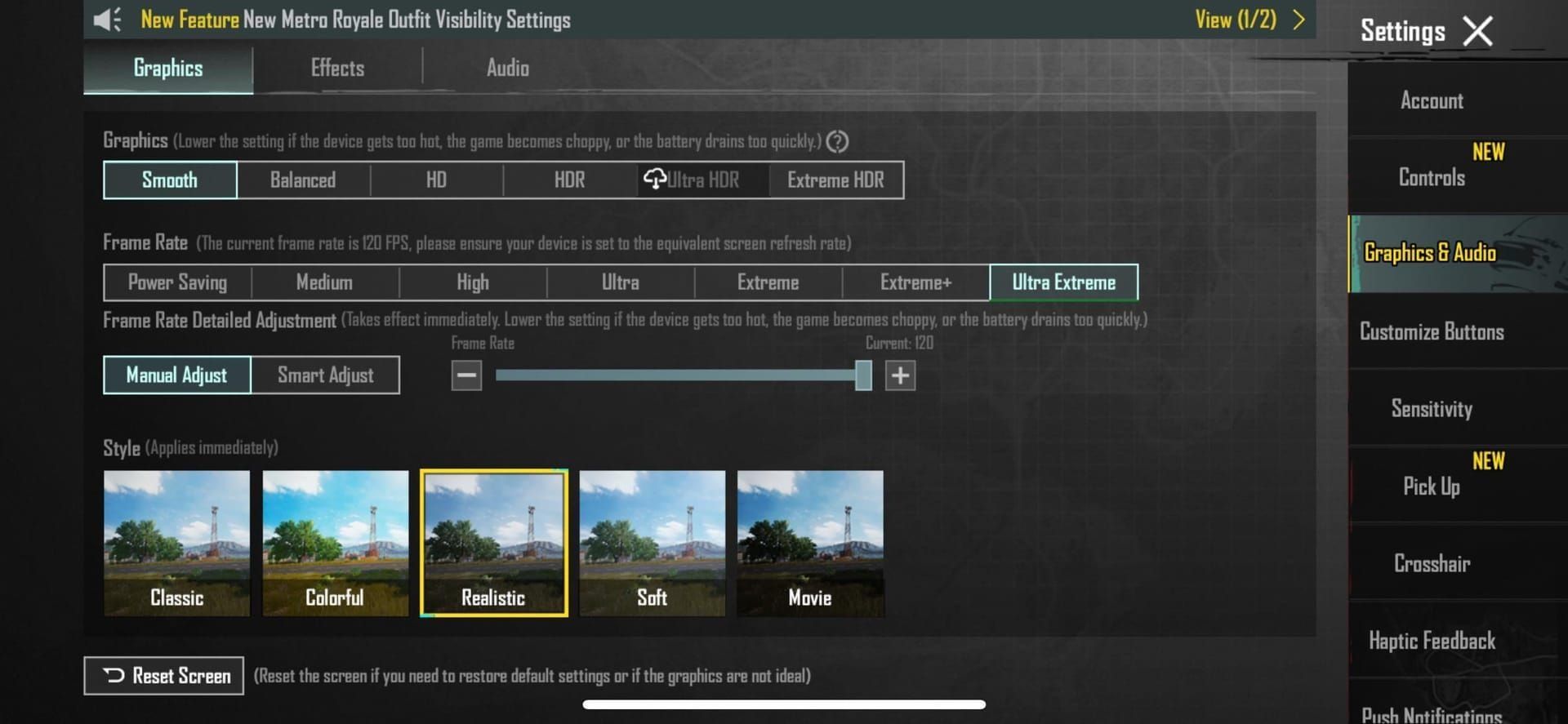
Stick to 'Smooth' for Extreme+ Frame Rates – It's the Only Way
Smooth unlocks Ultra Extreme; HD or Ultra HD drag you back to 90 FPS. GPU load doubles at 120 FPS, no joke. Xiaomi 14 thrives on Smooth; OPPO Find X7 needs it to dodge throttling. Set it up: 1. Graphics > Style: Smooth. 2. Frame Rate: Ultra Extreme. 3. Anti-Aliasing: Low.
Finding the Frame Rate Menu Without the Hassle
It's right there in the lobby – top-right gear icon. iPad Pro 2022 users, same drill. 1. Launch and hit Settings. 2. Graphics & Audio > Frame Rate slider. 3. Crank to max, apply, and watch for drops.
Weighing Visuals Against Performance – The Real Trade-Offs
120 FPS trades detail for raw speed on Smooth, cutting lag but cranking heat. 30W charging helps with drain. Honor Magic 6 holds steady at lower visuals. (Editor's take: If you're all about that competitive edge, it's worth the visual hit – but casual players might not notice.) Steps: 1. Put FPS first over textures. 2. Test in a custom room. 3. Tweak if your sub-5000mAh battery guzzles too fast.
For easy in-game boosts, try PUBG Mobile UC online recharge through BitTopup. Instant UC at top prices, total security and compliance, works everywhere, and their support's on point with killer user feedback.
Busting Myths About 120 FPS in PUBG
Myth: Every 120Hz Phone Handles 120 FPS Out of the Box
Nah, it needs optimizations. Pixel 8 pulls it off; Red Magic 7 Pro? Beta no-go. Starts with 90 FPS support – Z Fold4 made it in. Check: 1. Official lists first. 2. Poke around settings. 3. Report if your device's snubbed.
Myth: GFX Tools Are a Safe Hack for 120 FPS Anywhere
They risk bans and meltdowns – straight-up against terms, like messing with active.sav files. Rooted Magisk modules? Shaky on budget gear. Better: 1. Skip GFX, wait for updates. 2. If rooted: Flash Magisk zip, reboot, test (but it's risky business). 3. Ditch it if things go south.
Myth: 120 FPS Plays Nice with Every Graphics Preset
Wrong – only Smooth. Extreme hits 60 FPS, Extreme+ 90, Ultra Extreme 120. Poco F5 tanks on HD. Lock it: 1. Smooth only. 2. Eye the meter. 3. Balance for some visual pop.
The Real Deal on Third-Party Unlockers
They're ban magnets with community horror stories of throttling. Stick to: 1. Official channels. 2. Wait on whitelists. 3. Upgrade if you're serious.
How 120 FPS Hits Your Phone's Performance – And What to Watch For
Battery Drain: What Tests Actually Show
It sucks 20-30% more juice than 90 FPS; aim for 5000mAh or bigger. GPU ramps up the draw. OnePlus 12? 4-5 hours at 120 FPS. Manage it: 1. Plug in with 30W before sessions. 2. Track Battery stats. 3. Drop to 90 for chill plays.
Keeping Cool: Avoiding Overheat in Long Hauls
Heat drops you to 92 FPS; gaming phones' vapor chambers save the day. ROG Phone 7? Needs good airflow. Steps: 1. Smooth settings, no charging mid-game. 2. Grab a cooling pad. 3. Break every 30 minutes – trust me, it helps.
Network Stuff: Does 120 FPS Mess with Ping?
Nope, no direct hit – it just trims input lag to 30ms, making aim feel tighter. Total 35ms on S24, solid on Wi-Fi. Optimize: 1. 5GHz network. 2. Shut background apps. 3. Ping test in settings.
Smart Times to Stick with 90 FPS Over 120
For laid-back games or toasty phones; 90 on Extreme+ suits mid-rangers like Redmi K60 without choking. 1. Fall back if 120 wavers. 2. Stability first. 3. Upgrade for the full ride.
Workarounds When Official Support Falls Short
Safe Game Booster Apps to Squeeze More Out
Built-ins like Game Turbo skip throttling. Samsung's Game Plugins shine on S23. 1. Activate in phone settings. 2. Boost PUBG specifically. 3. Watch FPS climb.
Cooling Gear for Non-Stop Sessions
Clip-on fans stop drops – must-have for marathons. Black Shark 6 Pro pairs great. 1. Hook up a cooler. 2. Play in a chill spot. 3. Temp-check with apps.
Holding Out for Tencent's Whitelist Updates
2025 brings more gaming phones; ROG Phone 6 snuck in late 2024. 1. Track Discord announcements. 2. Submit device requests. 3. Update every quarter.
Leveling Up to a Supported Gaming Phone
Eye ROG Phone 8 or Nubia Z60 – their cooling beats standard by 15% for sustained 120 FPS. 1. Scout the lists. 2. Budget for flagships. 3. Migrate data after.
Tailored Fixes for Specific Devices
iPhone 14/15 Pro: Cracking 120 FPS on iOS
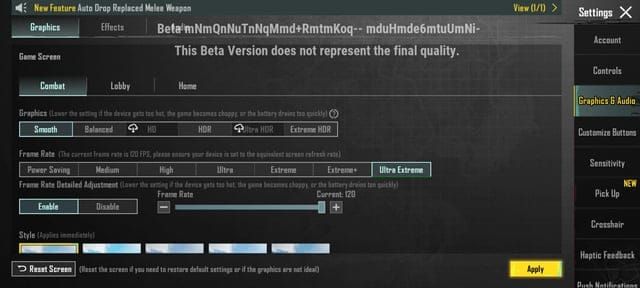
A16+ chips can do it, but iOS 18 bugs cap at 90 FPS. 15 Pro Max dips without tweaks. 1. Set 120 FPS in-game. 2. Start screen recording (leave it running). 3. Settings > Accessibility > Motion > Limit Frame Rate (toggle on, enter game, toggle off).
Samsung Galaxy S23/S24: Setting Up Game Plugins
Snapdragon 8 Gen 3 holds strong; S24 Ultra's flawless on Smooth. 1. Game Launcher > Plugins > Performance on. 2. Lock 120Hz. 3. Clear cache if it's hiding.
OnePlus Phones: HyperBoost and Tweaks
12 series is optimized; 11R joins post-3.2. 1. Settings > Battery > High Performance. 2. HyperBoost in Game Space. 3. Test the slider.
ASUS ROG Phones: X Mode Magic
8 series is all-in; 7 fixes the 92 FPS dip. 1. Armoury Crate > X Mode activate. 2. Set 120 FPS. 3. Track with AirTrigger.
What's Next for 120 FPS in 2025
Fresh Device Support Drops on the Horizon
More 120Hz phones incoming; 3.3 irons out beta kinks. Red Magic 7 Pro might join. 1. Scan in-game news. 2. Hop on Discord. 3. Update ASAP.
PUBG's Optimization Path Forward
Esports high-end focus; full mid-2025 rollout. Dimensity expansions likely. 1. Official site watch. 2. Report your device. 3. Beta if you qualify.
Staying in the Loop on Compatibility Shifts
Updates quarterly; late 2024 patched 8 Pro issues. 1. PUBG newsletter sub. 2. Follow #game-news. 3. Test after every patch.
Still stuck on 120 FPS woes? Jump into our PUBG Mobile Performance Discord for live fixes and pro tips tailored to your setup from seasoned players.
FAQs: Your Burning 120 FPS Questions Answered
Why isn't the 120 FPS option showing in my PUBG Mobile settings?
If your device's off the list – no Snapdragon 8 Gen 2+ or 120Hz – that's why, like the Lenovo Legion Y90 missing optimizations or iPhone 15 Pro needing iOS hacks. Run CPU-Z to verify, update to 3.3, poke Graphics settings, and hit Discord for 2025 feedback.
Which phones support 120 FPS in PUBG Mobile in 2025?
Pro models like iPhone 13/14/15, iPad Pro 2020+, Samsung S23/S24/Z Fold5, OnePlus 12/11, Asus ROG Phone 8/7, Xiaomi 14/13, Vivo X100 on Dimensity 9000+. Snapdragon 8 Gen 2+ shines on Smooth; Nubia Z60 Ultra holds without dips. Match against in-game lists and stay updated.
Does PUBG Mobile support 120 FPS on iPhone?
Yep, on Pro models with A15+ chips – but iOS bugs limit to 90 FPS sans screen recording or Motion toggle. Works great on iPhone 14 Pro Max (iOS 18), dropping lag to 30ms. Set Graphics, start recording, or toggle Limit Frame Rate (on > enter > off).
How do I unlock Extreme+ frame rate in PUBG Mobile?
Extreme+ is 90 FPS; for 120 (Ultra Extreme), grab 3.2+, set Smooth, max the slider. Unlocks on OnePlus 12; iOS wants workarounds. Official way dodges bans, hits 35ms lag on S24 Ultra.
What’s the difference between 90 FPS and 120 FPS in PUBG Mobile?
120 doubles the smoothness over 90, slicing lag from 45-50ms to 30-35ms for sharper edges – but it amps heat and drain. 90 on Extreme+ fits Redmi K60; 120 for flagships on Smooth. Meter it: 2x less stutter in fights.
Can I force 120 FPS on PUBG Mobile using GFX tool?
GFX invites bans and overheating – skip over updates. Rooted Magisk might unlock but flops on ROG Phone 7. Go whitelists; safer on Pixel 8 post-3.2, zero mod risks.

