PS5 delivers native 4K at 60 FPS with sub-2-second loading times, outperforming PS4's 15-20 FPS. Set Environment Detail to Medium, HDR brightness slider (9=800 nits, 13=1020 nits), prepare for PS4 discontinuation at v5.0-6.0.
PS5 Performance Modes in Genshin Impact
Performance vs Quality Breakdown
When the PS5 version dropped on April 28, 2021 alongside Version 1.5, it was honestly a game-changer. We're talking native 4K at 60 FPS without any of that checkerboarding nonsense.
Compare that to the PS4's painful 15-20 FPS experience? Night and day. I've seen PS4 players literally watching slideshows during Venti's burst animations – we're talking 5-10 FPS territory. Meanwhile, PS5 players are cruising at a locked 60 FPS while their startup times dropped from a coffee-break-worthy 2 minutes down to a reasonable 40-45 seconds.

Genesis Crystals promo deal offers competitive pricing with instant delivery for seamless gameplay enhancement.
Technical Specifications
Here's where the PS5's custom SSD really flexes. Teleporting between waypoints? Under 2 seconds. Domain loading? Same deal.
Gone are the days of that annoying item pickup lag that plagued PS4 users. And don't even get me started on the PS4 Pro's jet engine fan noise when running 4K HDR – the PS5 handles this stuff without breaking a sweat.
Essential PS5 System Configuration
Display Settings
The HDR calibration menu is your friend here, but it's not exactly intuitive. The brightness slider controls peak nits output:
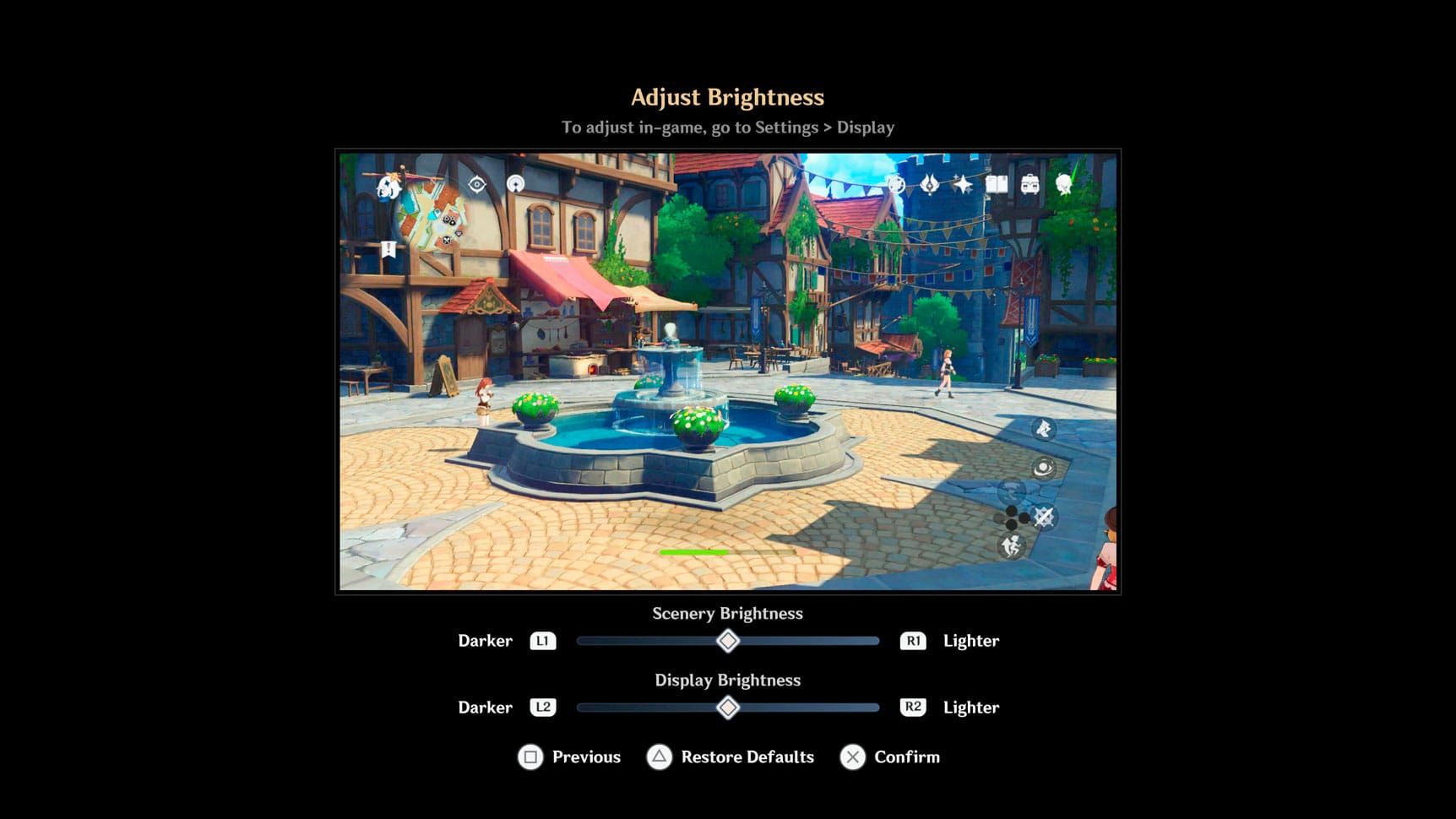
Slider 9: 800 nits (good for most displays)
Slider 13: 1020 nits (sweet spot for premium TVs)
Slider 20: 1440 nits
Slider 30: 2080 nits (only if you've got a high-end display)
Pro tip from my testing: keep Scenery Brightness at medium. Too high and you'll crush blacks; too low and highlights get clipped.
Storage Management
You'll need 100 GB minimum, but budget 150 GB for that initial installation. The Quest Resource Management Function is actually pretty clever – it can save up to 33% space by automatically deleting completed quest resources.
Just remember to maintain at least 20% free SSD space. Trust me on this one – performance tanks when your drive gets too full.
Graphics Settings Optimization
Key Performance Settings
After extensive testing across different scenarios, here's what actually works for stable 60 FPS during those chaotic combat moments:
Shadow Quality: Low (this is your biggest FPS gain) Volumetric Fog: OFF (honestly, you won't miss it) Reflections: OFF (safe performance boost with minimal visual impact) Crowd Density: Low (your CPU will thank you) Environment Detail: Medium (this one's crucial – eliminates those annoying camera movement stutters)
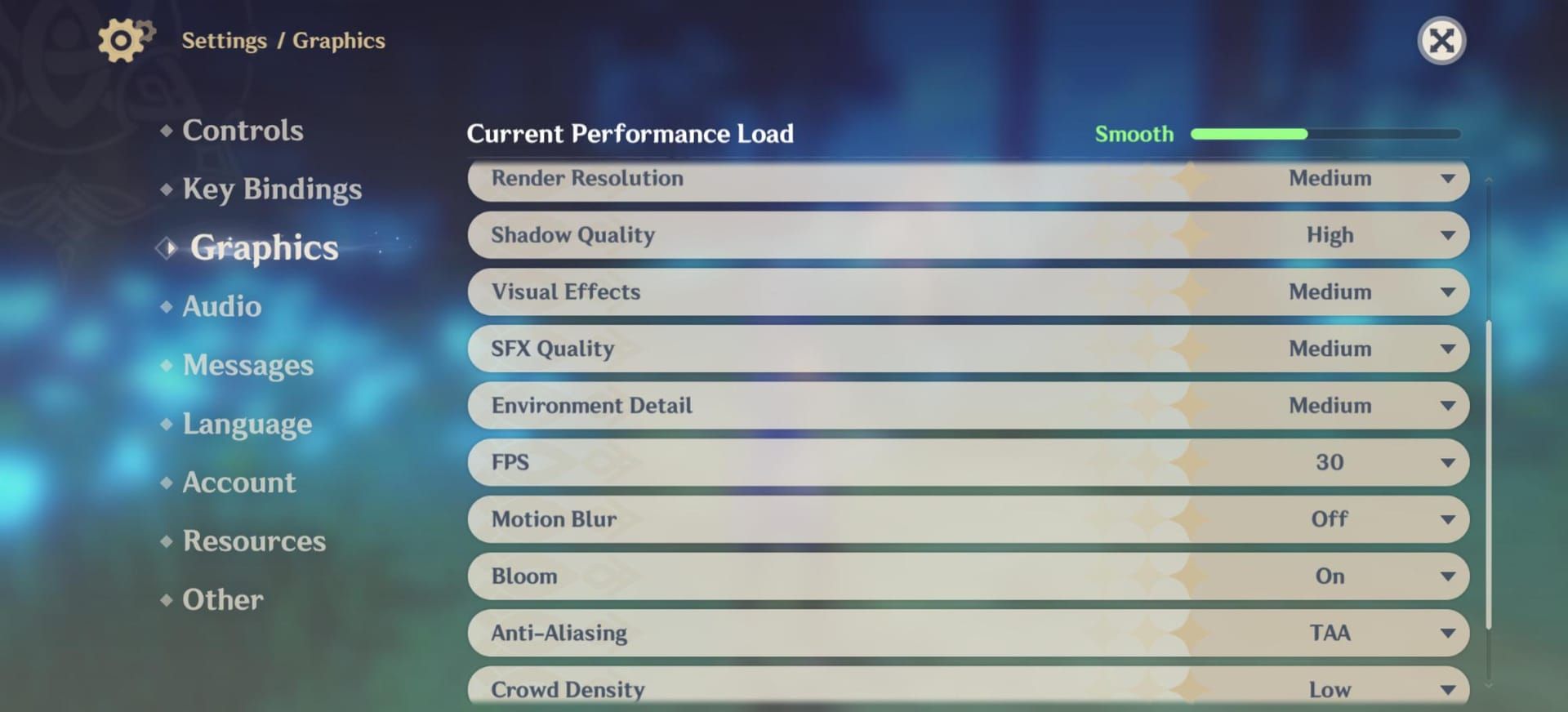
Anti-Aliasing Configuration
Set Anisotropic Filtering to 16x. It's basically free visual improvement with negligible performance cost.
For the main anti-aliasing, I prefer SMAA over TAA for image sharpness, though TAA does give you smoother edges if that's your thing.
Secure payment Genshin Impact through BitTopup ensures reliable top-ups while optimizing graphics settings.
Performance Monitoring
Frame Rate Testing
Want to really stress test your settings? Head to those dense Sumeru areas or jump into multi-elemental combat scenarios. Engage all your party skills while sprinting and whipping that camera around like you're in a boss fight.

This'll show you your actual lowest sustained FPS – not those misleading peak numbers.
Performance Metrics
The PS5's stable 60 FPS lock provides consistent frame pacing. That's why it feels so much smoother than PS4's all-over-the-place framerates, even when the average might seem similar on paper.
Combat and Exploration Optimization
Spiral Abyss Performance
For Abyss runs, dial back particle density and effect quality while keeping visual clarity for combat timing. Those floors with multiple enemies and constant elemental reactions? That's where you'll hit peak performance demands.
Regional Optimization
Here's something interesting – newer regions like Sumeru are genuinely more demanding than Mondstadt or Liyue. The increased environmental complexity means you might need to adjust Environment Detail and draw distance for consistent performance across all areas.
Advanced Hardware Optimization
SSD Performance
Keep that 20% free storage rule religiously. Also, rebuild your database occasionally – it prevents those gradual loading time increases that creep up over months of play.
Controller Configuration
After trying various layouts, this action game setup works best:
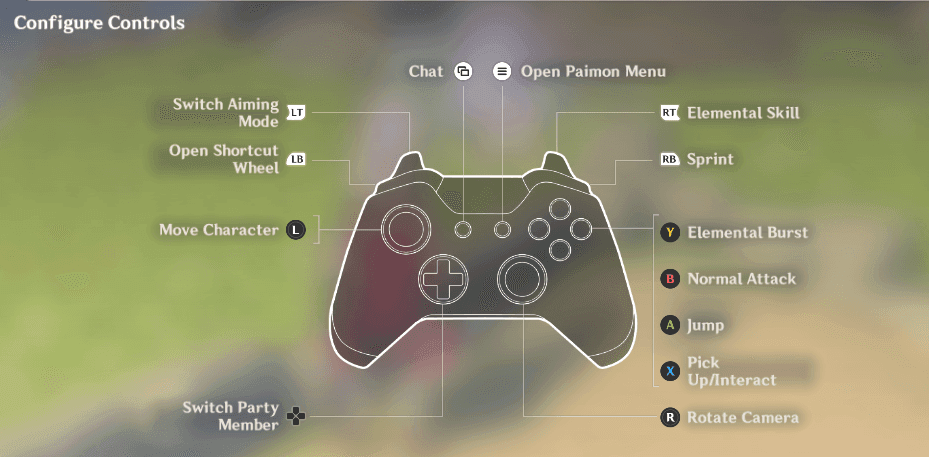
R1: Regular Attack
R2: Elemental Skill
Circle: Dash/Sprint
X: Jump
Triangle: Elemental Burst
Lets you maintain camera control while executing combos seamlessly.
Troubleshooting Performance Issues
Frame Drop Solutions
Sudden performance drops? Check system temperature first. Close background apps, test different game areas to isolate whether it's settings-related or hardware throttling.
Thermal issues are more common than people think.
Loading Time Problems
Extended loading usually means SSD fragmentation or insufficient space. Quick fixes: database rebuild, storage cleanup, and network optimization for server-dependent content loading.
Platform Comparisons
PS5 vs PC Analysis
Interesting fact: PS5 actually achieves better draw distance than PC's maximum settings in some scenarios. PC still wins on shadow quality, but you're also dealing with driver updates, background processes, and hardware variables.
The PS5's consistency is its biggest advantage.
Console Generations
PS4 Pro managed Medium/High settings at 30 FPS. PS5 essentially runs equivalent to PC High settings at 60 FPS – that's a genuine generational leap. Even high-end mobile devices are pushing 120 FPS on ProMotion displays now.
Future-Proofing Setup
Game Updates
PS4 support ends around Version 5.0, with major changes expected at v6.0. Future PC requirements include 6th Gen Intel i5/AMD Ryzen, 8GB RAM, GTX 1050/Intel Iris Xe minimum.
PS5 hardware ensures you're covered for these enhanced requirements.
Maintenance
Regular dust cleaning, storage monitoring, and system updates prevent gradual performance degradation. Document your optimal settings somewhere – you'll thank yourself after major updates reset everything.
FAQ
How do I enable Performance Mode on PS5 for Genshin Impact? There's no dedicated toggle, but set Environment Detail to Medium, Shadow Quality to Low, disable Volumetric Fog and Reflections, and set Crowd Density to Low. This maintains visual quality while ensuring stable 60 FPS.
What's the difference between Performance and Quality Mode? PS5 targets native 4K at 60 FPS by default. You create your own performance mode by lowering Environment Detail and Shadow Quality, or maintain maximum visuals with occasional frame drops in demanding areas.
Can PS5 run Genshin Impact at 60 FPS consistently? Absolutely – it's much smoother than PS4's 15-20 FPS experience. The target is 60 FPS, though you might see drops during intensive situations. Environment Detail to Medium and Shadow Quality to Low maintain consistency.
Why is my Genshin Impact lagging on PS5? Usually thermal throttling from dust buildup, insufficient storage, or suboptimal settings. Clean those vents, maintain 20% free storage, set Environment Detail to Medium, and ensure proper ventilation around your console.
What are the best PS5 system settings? HDR brightness slider at 13 (1020 nits), enable UPnP for network optimization, maintain 20% free SSD space. In-game: Environment Detail Medium, Shadow Quality Low, Anisotropic Filtering 16x, disable Volumetric Fog.
How to reduce loading times on PS5? PS5's custom SSD already achieves sub-2-second loading. Maintain 20% free storage, rebuild database regularly, close background apps, and ensure stable network connection for server-dependent loading elements.

