Quick Answer: Remap Dash to mouse side buttons, move Elemental Skills to easily accessible keys near WASD, and consider alternative character swap methods. Default Left Shift dash and number key character switching create combat flow interruptions that custom keybinds eliminate.
Look, I've been covering Genshin Impact since launch, and I can't tell you how many times I've watched players struggle with the default PC controls. Sure, they're fine when you're casually picking flowers in Mondstadt. But the moment you're facing down Childe in his third phase or trying to perfect that animation cancel combo? Those default binds will absolutely wreck your flow.
The biggest culprits? That awkward Left Shift sprint that makes your pinky cry for mercy, and those number keys for character switching that force you to play finger Twister mid-combat. Trust me – I've been there.
For players looking to optimize their entire setup, Genshin recharge instant email services through BitTopup provide seamless primogem top-ups with competitive pricing and instant delivery. Because honestly, what's the point of perfecting your controls if you don't have the characters to make it worthwhile?
Understanding Genshin Impact's Default PC Controls
The Layout That Works... Until It Doesn't
Here's what miHoYo gave us out of the box: Normal Attack on Left Mouse Button (can't change this one, unfortunately), Elemental Skill on E, Elemental Burst on Q. Sprint lives on Left Shift or Right Mouse Button – both problematic for different reasons. Character switching? Those lovely number keys 1-4 that might as well be on the moon when you're in combat.
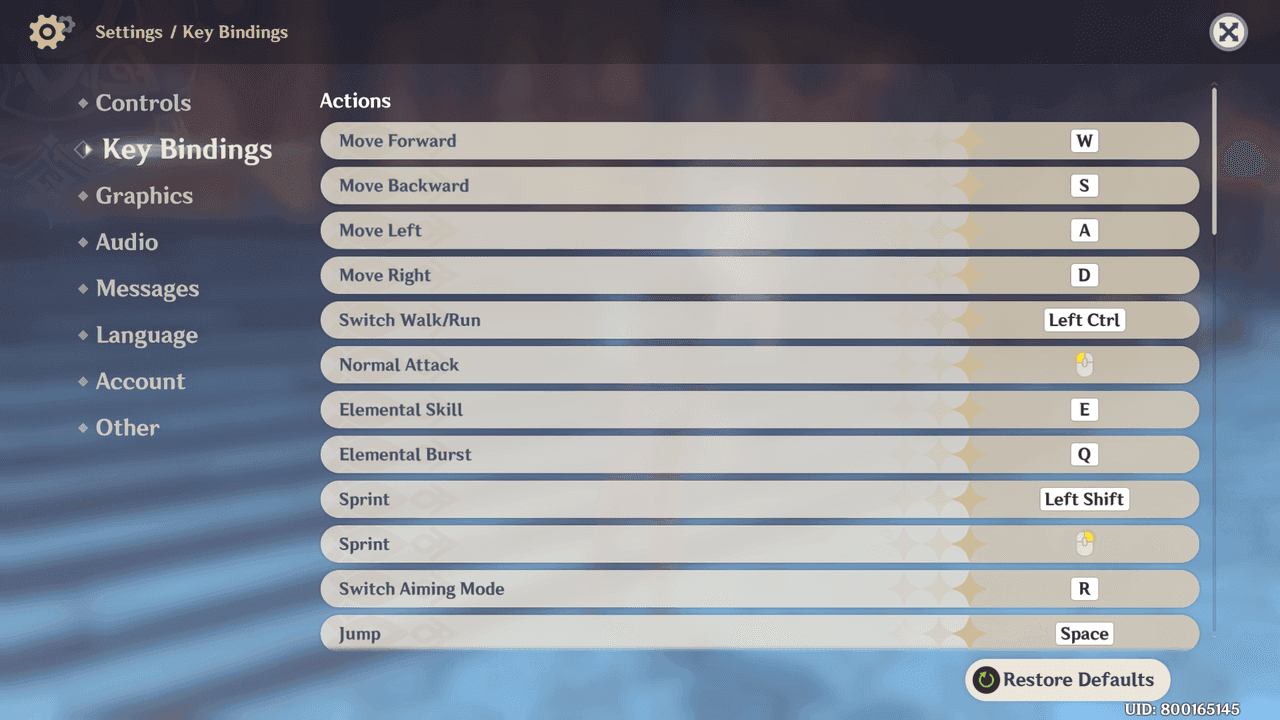
Some things are locked in stone. Normal Attack stays married to Left Mouse Button, camera rotation is glued to mouse movement, and Elemental Sight refuses to budge from Middle Mouse Button. Not ideal, but we work with what we've got.
Why Players Keep Complaining (And They're Right)
After covering this game for years, three complaints come up constantly:
That Left Shift Sprint is ergonomic torture. Your pinky wasn't designed for extended combat sprinting while your other fingers dance on WASD. I've seen streamers develop actual hand strain from this setup.
Character switching via number keys? It's the biggest flow killer in the game. Picture this: you're running a quick-swap team, need to cycle through characters for elemental reactions, but every swap forces you to abandon movement control. It's like trying to drive stick while texting.
The Right Mouse Button Sprint alternative sounds clever until you realize it conflicts with camera control. Good luck maintaining visual awareness during boss fights when you're choosing between mobility and actually seeing what's happening.
Where Default Controls Actually Hurt Performance
Here's the thing about advanced combat techniques – they demand precision timing. Animation canceling requires seamless transitions between movement, attacks, and dashes. When you're stretching your pinky to reach Sprint controls, that timing becomes inconsistent.
Quick-swap compositions suffer the most. The game already has a built-in 0.10-second character switching cooldown (yeah, it's actually coded in). Adding extra delays from awkward finger positioning? That's the difference between landing your rotation and watching your DPS window close.
Essential Keybind Remapping: Dash Controls
Why Default Dash is Combat Poison
Let me paint you a picture. You're fighting Azhdaha, need to dash out of his stomp, maintain camera control to track his next move, and keep your character positioned for the next attack window. Default Left Shift Sprint makes this sequence feel like you're playing with oven mitts on.
The pinky stretch required while maintaining WASD positioning isn't just uncomfortable – it's actively harmful to your reaction speed. During my testing (and trust me, I've logged embarrassing hours on this), the delay between recognizing a threat and executing a dash increases noticeably with default controls.
Mouse Side Buttons: The Game Changer
Here's where things get interesting. Mouse 4 or Mouse 5 for Sprint? Complete game changer. Your thumb sits naturally on these buttons, activation is instant, and your hand positioning stays optimal for everything else.
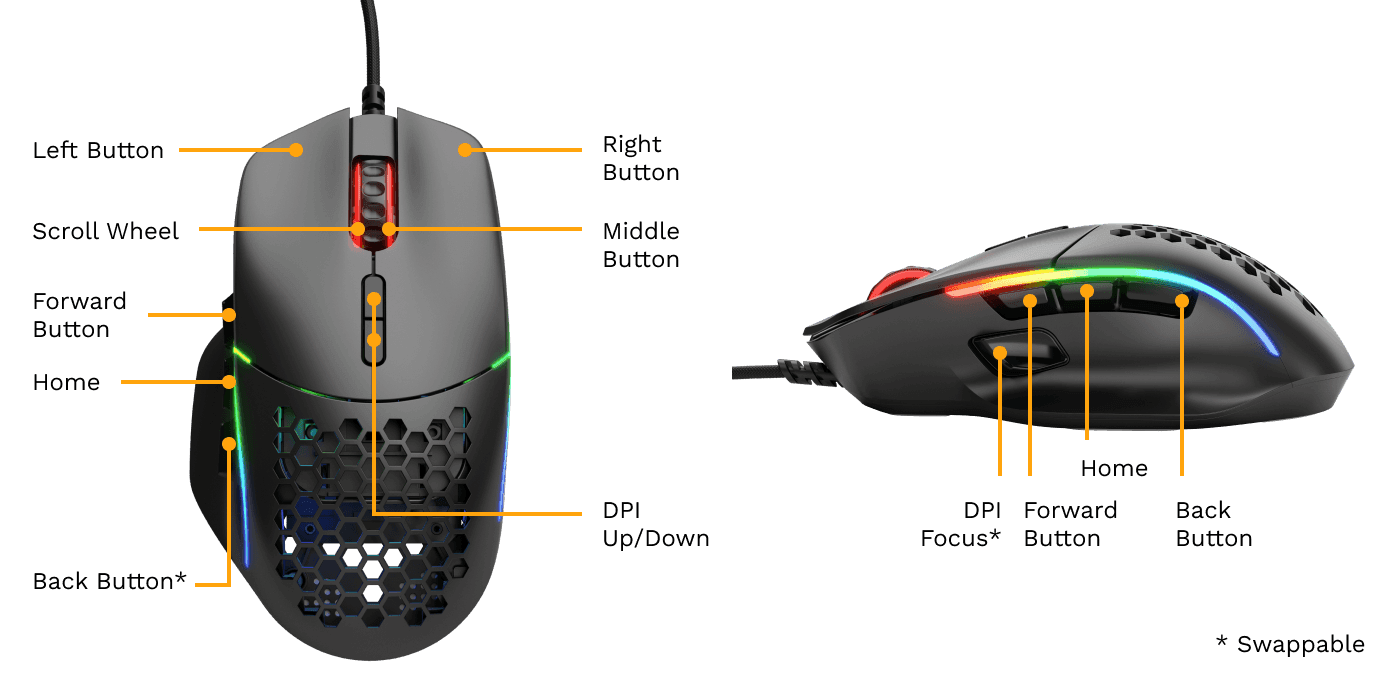
I've tested this across multiple gaming mice, and the improvement is immediate. No more pinky gymnastics, no more choosing between sprint and camera control. Just smooth, natural movement that feels like the game was designed this way.
For players without gaming mice, Caps Lock or Tab work as decent alternatives. They're closer to WASD than Left Shift and don't require the same awkward stretching. Not perfect, but significantly better.
The Comfort Factor (It Actually Matters)
Here's something I learned the hard way during my early Genshin days – what feels fine for 30 minutes can become torture during longer sessions. Your Sprint key needs to handle rapid repeated activation without strain, especially for combat techniques requiring multiple quick dashes.
Mouse side buttons excel here. Thumb movement requires minimal effort and maintains natural hand positioning. After switching, I noticed I could play longer sessions without hand fatigue – something I hadn't even realized was an issue until it was gone.
Optimizing Skill and Burst Keybinds
Rethinking Elemental Skills
The default E key works fine for most situations, but maximum efficiency often demands mouse button alternatives. I've found assigning Elemental Skill to Mouse 4 or Mouse 5 eliminates the need to lift fingers from movement keys during activation.
This becomes crucial for quick-swap teams. When you're cycling through characters rapidly, every millisecond of hand repositioning adds up. Mouse-based assignment enables seamless skill rotation without interrupting movement or camera control.
Burst Timing and Accessibility
Elemental Burst placement requires thinking about frequency and criticality. Q key works adequately, but mouse button assignment provides faster access during those make-or-break moments when burst timing determines encounter success.
There's an advanced technique I've been experimenting with – Alt + Number combinations for instant character switching with immediate burst activation. It's powerful for experienced players, but requires practice to execute consistently.
Quick Cast Mastery
Mastering quick cast isn't just about speed – it's about consistency. Mouse button assignments excel for skills requiring precise timing because thumb activation is more reliable than finger stretching. Your thumb has better fine motor control than your pinky. Who knew?
For players building advanced team compositions, UID required top up Genshin through BitTopup ensures accounts stay powered with primogems for character and weapon acquisitions. Because optimized controls mean nothing without the roster to back them up.
Character Swap Optimization Strategies
Breaking Free from Number Key Prison
Those default 1-4 character switches? They're flow killers. Reaching these keys requires lifting fingers from movement controls, creating gaps in your defensive positioning. I've watched too many players eat avoidable damage because they were mid-character-swap.
Mouse wheel assignment offers one alternative, though it lacks the precision needed for specific character selection during intense encounters. You don't want to accidentally scroll past your healer when you're at 10% HP.
Modifier combinations like Ctrl+QWER create character switching options that maintain hand positioning. Takes practice, but the payoff is worth it.
Mouse Button Revolution
Gaming mice with 4+ side buttons enable dedicated character switching without any keyboard interaction. Each party member gets their own mouse button – fastest possible character swapping while maintaining complete movement and camera control.

This configuration shines with quick-swap teams where rapid character cycling forms the core strategy. I've seen players execute rotations that look like magic until you realize it's just optimized keybinds.
Team-Specific Considerations
Different team compositions demand different approaches. Main DPS teams with infrequent swapping might prioritize other optimizations, while reaction-based teams require the fastest possible swap methods.
Elemental resonance teams often follow predictable switching patterns. Strategic keybind placement can position frequently paired characters on adjacent keys or easily accessible mouse buttons, creating natural flow patterns.
Advanced Combat Keybind Configurations
Animation Cancel Mastery
Animation canceling – the technique that separates good players from great ones. It involves interrupting attack animations with dashes or jumps to increase damage output while maintaining mobility. Sounds simple, right?

The execution demands precise timing between attacks, movement, and abilities. This becomes significantly easier with optimized keybind placement. Successful canceling depends on smooth input transitions that feel natural and consistent.
Combo Execution Flow
Complex combos benefit from keybind arrangements that support smooth input flows. Sequential abilities should feel natural when activated in order, reducing the chance of input errors during critical moments.
That Alt + Number instant character swap and burst combination I mentioned earlier? It's devastating when properly integrated into team rotations. But it requires muscle memory that only comes from practice.
Quick Swap Team Demands
Quick-swap compositions place maximum demands on your keybind setup. These teams rely on rapid character cycling to trigger elemental reactions and maintain damage output. Keybind optimization isn't optional here – it's essential.
Mouse-based character switching provides the foundation for effective quick-swap play. Without it, you're fighting your controls instead of the enemies.
Step-by-Step Keybind Setup Guide
Getting Into the Settings
Launch Genshin Impact and hit that Paimon icon or ESC key for the main menu. Navigate to Settings, then the Controls tab for Key Bindings options. The interface shows all remappable functions alongside current assignments – functions with red asterisks can't be changed (unfortunately).
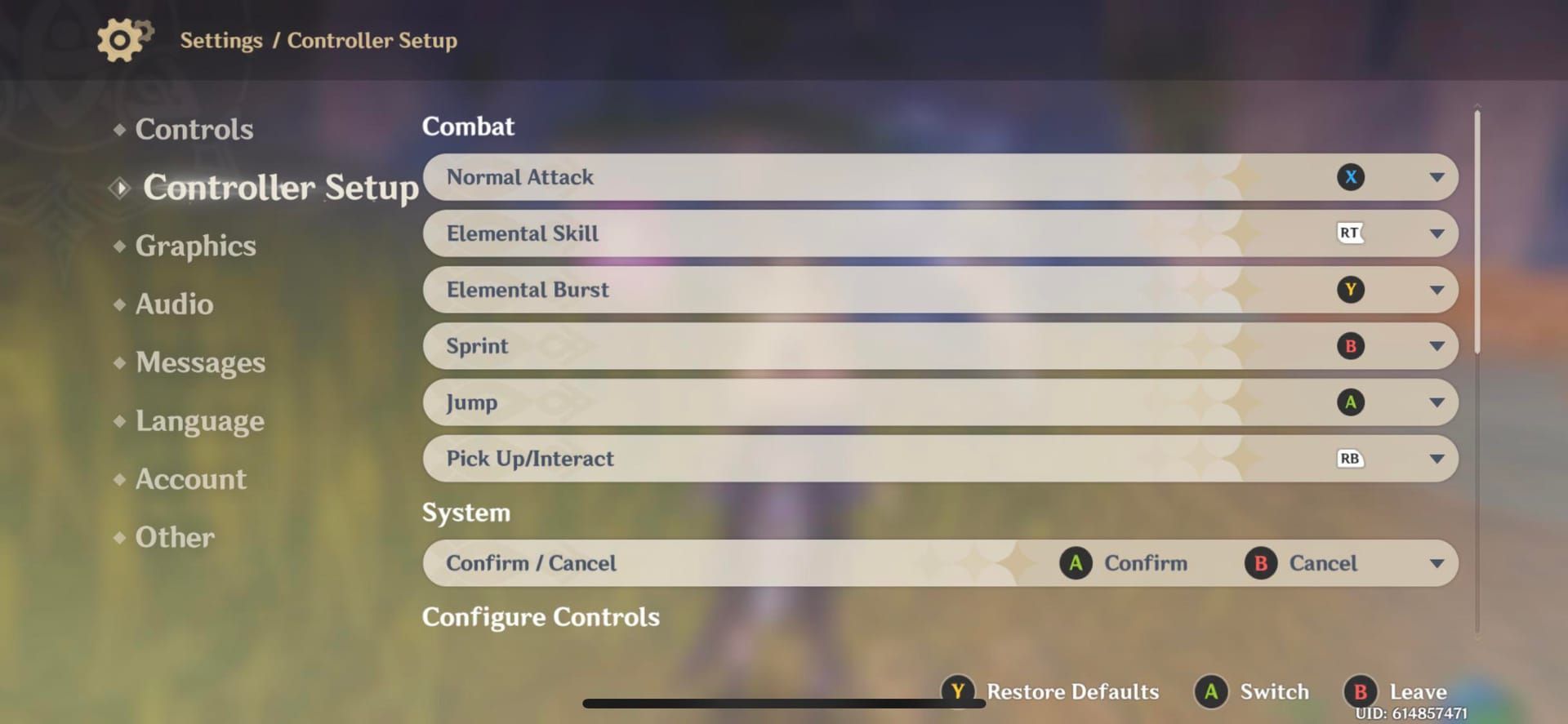
Testing Your New Setup
After implementing changes, exit the settings menu to auto-save modifications. Here's crucial advice: test new assignments in a safe environment like Mondstadt city before attempting combat scenarios. Muscle memory adaptation takes time.
Start with basic movement and camera control, then progress through increasingly complex scenarios. Combat encounters, character switching, ability rotations – build up gradually.
Backup Documentation
Genshin auto-saves keybind changes when you exit settings, but create backup documentation anyway. Trust me on this – record your final assignments in a text file or screenshot.
Version updates occasionally reset keybind settings. Having external documentation saves hours of reconfiguration work.
Common Keybind Mistakes to Avoid
Conflict Resolution Hell
Assigning the same key to multiple functions creates conflicts that prevent proper game operation. The settings interface catches obvious conflicts, but complex combinations involving modifier keys might slip through, leading to unexpected behavior.
Create a written list of all assignments to spot duplicates visually. Test each function systematically after changes, paying special attention to Alt, Ctrl, or Shift combinations.
The Muscle Memory Trap
Changing too many keybinds simultaneously can overwhelm muscle memory and temporarily reduce performance. I learned this the hard way during my early optimization attempts.
Implement changes gradually. Focus on one or two critical improvements before adding additional modifications. Prioritize the most impactful changes first – Sprint and character switching optimizations typically provide the biggest immediate benefits.
Accessibility Oversights
Consider physical limitations and comfort requirements when selecting assignments. Keys requiring uncomfortable stretching will cause fatigue during extended sessions, regardless of theoretical efficiency.
What feels comfortable during brief testing may become problematic during extended encounters. Test thoroughly across various gameplay scenarios.
Hardware-Specific Recommendations
Gaming Keyboard Advantages
Mechanical keyboards with customizable switches provide consistent tactile feedback that improves keybind reliability. The distinct activation point and tactile response help prevent accidental presses while ensuring intentional inputs register consistently.
Programmable macro keys offer additional keybind options, though Genshin's anti-cheat systems may restrict certain automated functions. Focus on accessibility improvements rather than automation.
Mouse Button Optimization
Gaming mice with 4+ programmable buttons provide the most significant optimization opportunities. Side buttons accessed by thumb movement offer the fastest activation times while maintaining natural hand positioning.
Button placement varies significantly between mouse models. Hands-on testing is essential before committing to specific assignments. What works on one mouse might feel terrible on another.
Macro Considerations and Limitations
While hardware-level macros can automate complex sequences, Genshin's terms of service restrict certain automated functions. Simple key remapping and basic combinations typically remain acceptable, but complex automation may violate game policies.
Focus on solutions that improve accessibility and comfort rather than automation. Mouse button remapping and keyboard layout optimization provide significant benefits while staying within acceptable guidelines.
Troubleshooting and Maintenance
When Things Go Wrong
The Key Bindings menu includes a Reset to Default button that restores all assignments to original state. It's a nuclear option that removes all customizations simultaneously, but sometimes necessary when configurations make the game unplayable.
Individual assignments can be restored manually, providing more targeted problem resolution while preserving successful customizations.
Backup Strategies That Work
Screenshot documentation provides the simplest backup method. Capture images of all relevant settings pages before making significant changes. Text-based documentation offers more detailed backup options for complex configurations.
Update Compatibility Issues
Game updates occasionally modify keybind systems or add new functions affecting existing configurations. Monitor patch notes for control-related changes that might impact custom setups.
The keybind customization feature was added in Version 1.1, with subsequent updates expanding available options and fixing compatibility issues. Always test functionality after major updates.
Frequently Asked Questions
What are the most important keybinds to change first? Start with Sprint remapping to mouse side buttons – it provides immediate combat flow improvement. Default Left Shift creates awkward positioning that affects everything else. Character switching alternatives come next for quick-swap compositions.
Can I use mouse buttons for skills and bursts? Absolutely. Mouse side buttons work excellently for skills and bursts, providing faster activation than keyboard alternatives. Assign frequently used skills to accessible mouse buttons while keeping less critical functions on keyboard keys.
How do I fix keybind conflicts? Create a written list of all assignments to spot duplicates visually. Test each function systematically after changes. Pay attention to Alt, Ctrl, or Shift combinations that might not trigger obvious warnings. Use Reset to Default if conflicts persist.
Should I remap character switching from number keys? Depends on your playstyle and team compositions. Quick-swap teams benefit significantly from mouse button switching – it eliminates the need to move fingers from WASD. Main DPS teams with infrequent changes may not require this optimization.
What works best for animation canceling? Animation canceling requires Sprint and attack controls that can be activated rapidly without hand repositioning. Mouse side button Sprint provides the most consistent results because thumb activation doesn't interfere with finger positioning on movement keys.
How often should I backup my settings? Create backups whenever you establish a working configuration. Game updates occasionally reset settings, making external documentation essential for quick restoration. A simple screenshot prevents hours of reconfiguration work.

