Quick Fix Summary: Genshin Impact stuttering on high refresh rate monitors requires third-party tools (FPS Unlocker, RTSS, Lossless Scaling), specific NVIDIA/AMD settings, and Environment Detail set to Medium or lower.
Here's something that'll drive you absolutely nuts: you've got this gorgeous 144Hz or 165Hz monitor, but Genshin Impact still looks choppy even when it's hitting a rock-solid 60 FPS. Trust me, I've been there – and after countless hours of testing (probably more than I'd like to admit), I've cracked the code on making this game buttery smooth on high refresh rate displays.
Understanding 60 FPS Stuttering on High Refresh Rate Monitors
The Math Behind the Madness
So here's what's actually happening under the hood. Frame pacing goes haywire when 60 FPS games run on monitors that aren't perfect multiples of 60. Your 144Hz monitor? It's refreshing 144 times per second, but 60 FPS content creates these weird, uneven frame delivery patterns.
The mathematical incompatibility is the real culprit here: 144Hz expects frames every 6.94 milliseconds, while 60 FPS delivers frames every 16.67 milliseconds. It's like trying to fit a square peg in a round hole.
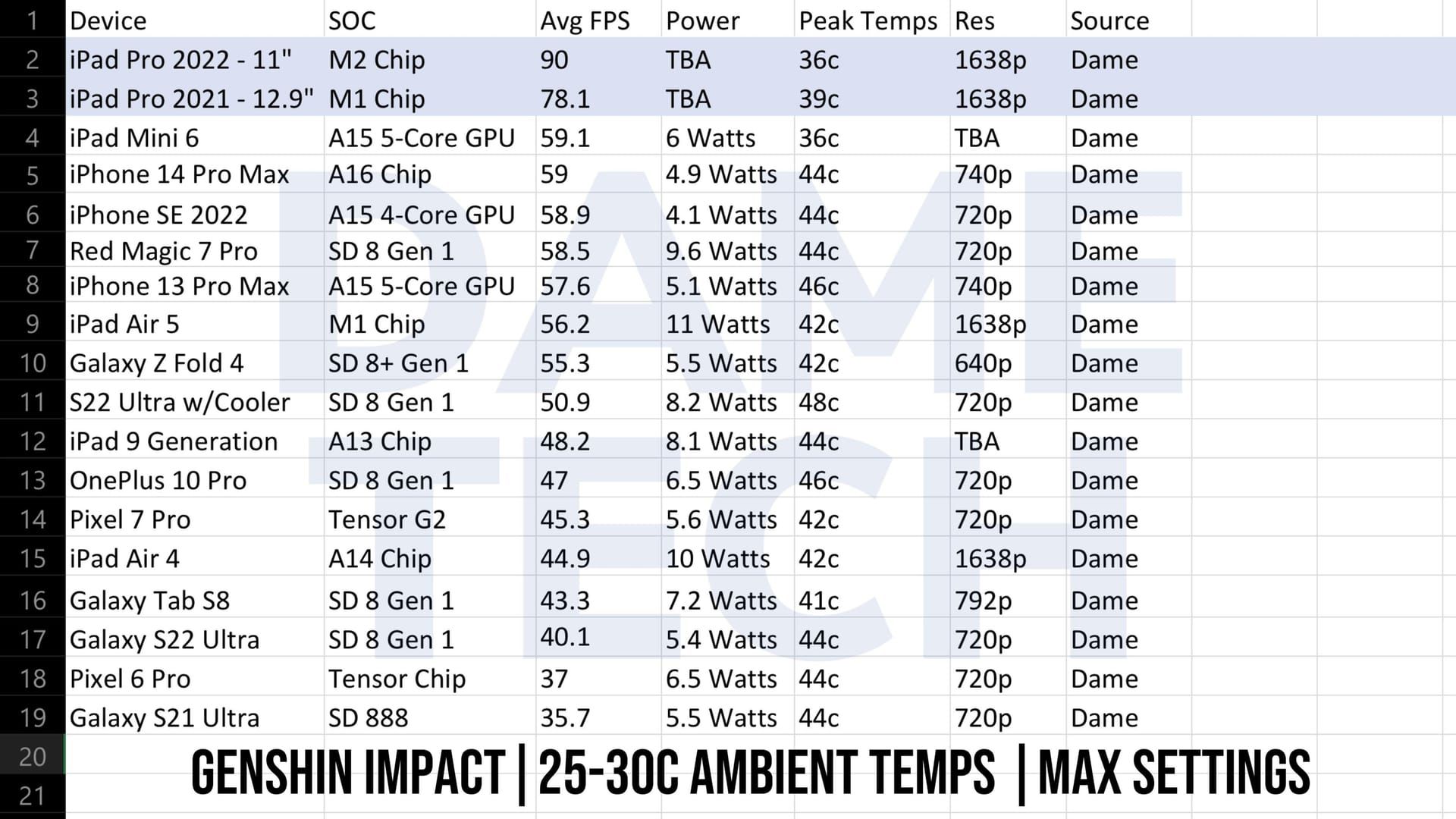
165Hz displays actually have it worse – and this surprised me when I first discovered it. The odd refresh rate requires frames every 6.06 milliseconds, which forces your display to either repeat or skip frames. You'll notice this most during camera panning (especially in those sweeping Liyue mountain shots), character movement, and particle-heavy effects like elemental bursts.
Essential Tools and Software Requirements
Alright, let's talk about your toolkit. Three programs form the foundation of any serious fix: RivaTuner Statistics Server (RTSS) for precise frame rate limiting, Genshin Impact FPS Unlocker for improved frame timing, and Lossless Scaling for frame generation.
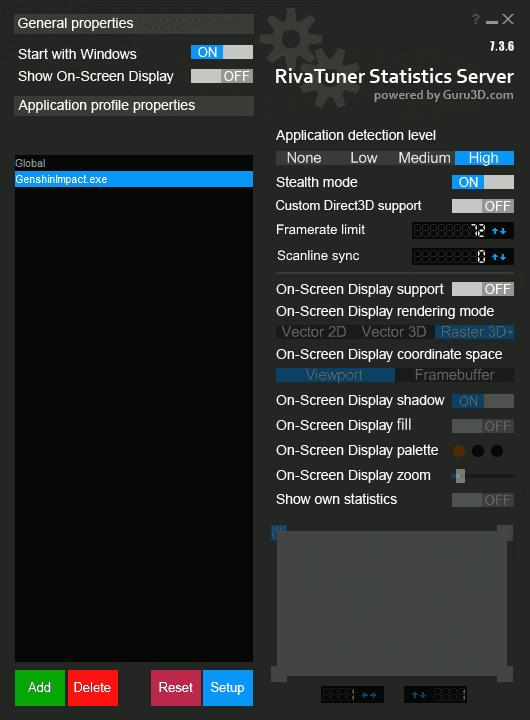
RTSS provides way better frame pacing than Genshin's built-in limiter – it's not even close, honestly. The difference in frame delivery timing is night and day.
Download RTSS from Guru3D's official website and grab the FPS Unlocker from GitHub. Lossless Scaling you'll find on Steam. Quick warning for Intel Arc GPU users: avoid driver version 32.0.101.6127 like the plague. It introduces severe stuttering that'll make you want to throw your monitor out the window. Roll back to version 31.0.101.5186 instead.
Windows System Optimization
First things first – navigate to your Genshin Impact installation folder. Right-click GenshinImpact.exe, hit Properties > Compatibility tab, then check Disable fullscreen optimizations. This little checkbox resolves those annoying Bad Module Info crashes and stops Windows from messing with your rendering.
Head over to Windows Settings > Graphics Settings, add GenshinImpact.exe, and select High performance. While you're at it, enable Hardware-accelerated GPU scheduling for reduced latency.
Here's something most guides won't tell you: disable Game Mode, Game Bar, and background recording in Settings > Gaming. These features sound helpful but they're actually performance killers for Genshin. Finally, bump Genshin Impact's process priority to High in Task Manager > Details tab.
NVIDIA Control Panel Configuration
Open NVIDIA Control Panel > Manage 3D Settings > Program Settings. Add GenshinImpact.exe, then set Power management mode to Prefer maximum performance and Texture filtering - Quality to **Performance.
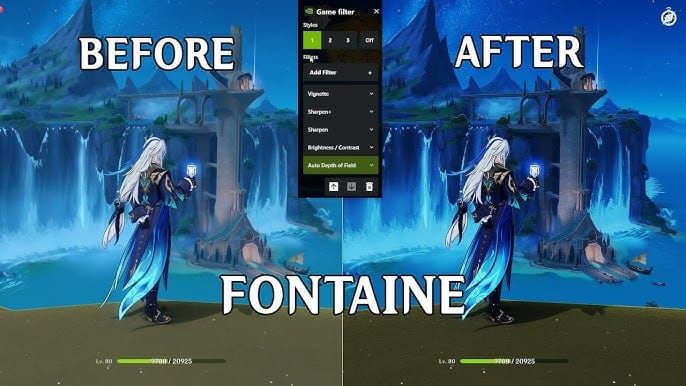
**
Here's a pro tip: create a separate profile for LosslessScaling.exe with V-Sync enabled. This gives you effective tear elimination with lower input latency – it's a game-changer.
RivaTuner Statistics Server Setup
Calculate Optimal Frame Rate Limits
The math here is crucial. For 144Hz monitors, use 72, 48, or 36 FPS limits. For 165Hz displays, subtract 1 first (to 164) then divide: 82, 55, or 41 FPS. The formula ensures your base frame rate × Lossless Scaling multiplier equals or stays below your monitor's refresh rate.
Access RTSS advanced settings via the blue Setup button for GenshinImpact.exe. Set Framerate Limiter to async and Inject Nvidia Reflex sleep call to after frame presentation.
Whatever you do, avoid Framerate Limiter: NVIDIA Reflex – it completely breaks frame pacing. Learned that one the hard way.
Sweet-Spot FPS Cap Method
Test in demanding areas like Natlan (those particle effects are brutal) to find your lowest average native FPS. Subtract 2 from this value for your RTSS limit. Then calculate your Lossless Scaling multiplier: (Monitor Hz) ÷ (RTSS Limit).
Example: 144Hz monitor with 54 FPS minimum uses 52 FPS limit with 2.769x multiplier. Simple, but effective.
Lossless Scaling Configuration
Configure to Fixed mode for superior image quality and lower input lag versus Adaptive mode. Keep in mind that frame generation reduces native FPS by up to 30% – it's the trade-off for smoother visuals.
Adjust Flow Scale by resolution: 100 for 1080p, 75 for 1440p, 50 for 4K.
Now here's where it gets technical. Modify your config.ini file: set [rendering] flush = 0, [capture] frametimebuffersize = 1, [lsfg] realtimestamptolerance = 0.0, [lsfg] baseframeratethreshold = 10. These adjustments reduce latency and improve stability significantly.
In-Game Graphics Optimization
This one's critical: set Environment Detail to Medium, Low, or Lowest. There's an engine-level stuttering bug that High and Very High settings trigger
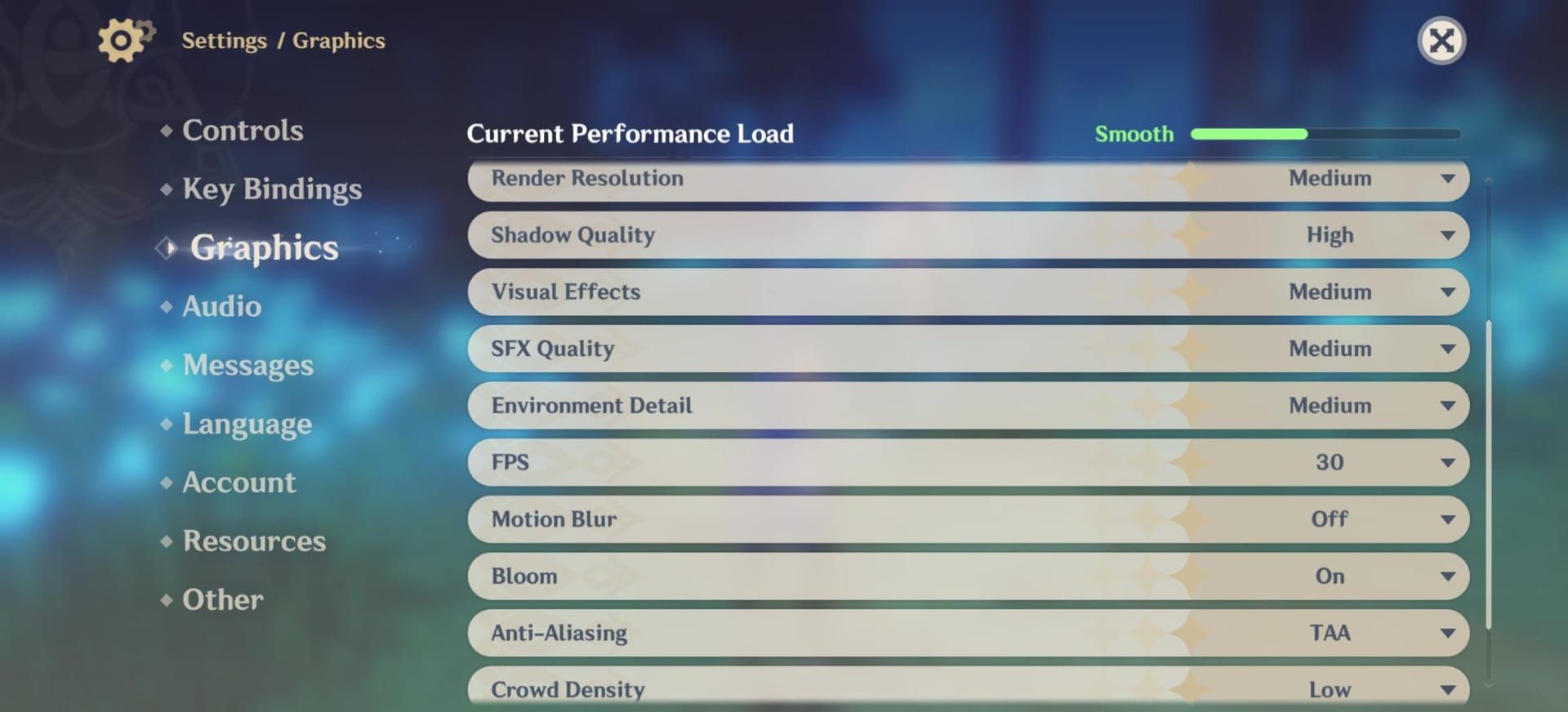
– it causes streaming issues that create severe camera movement stuttering. I've tested this extensively, and the difference is immediately noticeable.
Configure Display Mode to Borderless and disable V-Sync to reduce input lag.
Enable Motion Blur: Extreme to mask frame generation artifacts (I know, motion blur sounds counterintuitive, but trust the process). For maximum FPS: Render Resolution 0.8, Shadow Quality Low, Visual Effects Medium, SFX Quality Medium, Overall Settings Low, Anti-Aliasing SMAA.
Looking to enhance your Genshin Impact experience? Genshin Top Up Deals on BitTopup offer competitive pricing and instant delivery for Genesis Crystals.
AMD Graphics Configuration
Enable FreeSync properly: verify monitor/GPU compatibility, connect via compatible cable, enable FreeSync in your monitor's OSD, install latest AMD Radeon Software, then toggle FreeSync On in the Display tab.
Configure Radeon Anti-Lag for reduced input latency and Enhanced Sync as a V-Sync alternative. AMD's implementation is actually pretty solid these days.
Advanced Troubleshooting Techniques
Low-Lag V-Sync Implementation
Cap your frame rate slightly below your monitor's measured refresh rate using RTSS. For a 144.0019 Hz monitor, set the cap to 143.9919 Hz. With 2x frame generation, your RTSS limit becomes 71.99595 FPS. This provides V-Sync benefits without the input delay penalties.
Undervolt your CPU and GPU to reduce temperatures by 5-15°C without sacrificing clock speeds. Cooler components maintain higher boost states, which reduces frame time spikes. It's free performance, essentially.
Perform a clean boot: Win + R, type msconfig, hide Microsoft services, then disable remaining services and startup applications. You'd be surprised how much background junk affects frame pacing.
Performance Monitoring and Verification
Use MSI Afterburner with RivaTuner to monitor frame times. Consistent frame times below 16.67ms indicate successful optimization – spikes above 20ms suggest you've still got issues to iron out.
Monitor 1% and 0.1% low frame rates for consistent performance during demanding sequences. These metrics tell the real story of your optimization success.
Test across various areas: exploration, domains, spiral abyss, co-op sessions. Document your performance metrics before and after optimization to quantify improvements. Data doesn't lie.
For premium currency needs, Buy Genesis Crystals through BitTopup's secure platform with competitive rates.
Driver-Specific Issues and Solutions
Intel Arc users experiencing stuttering should definitely check if they're running driver version 32.0.101.6127 – this version introduces severe performance regressions that'll ruin your experience. Roll back to version 31.0.101.5186 for stable performance.
Keep NVIDIA/AMD drivers updated, but monitor performance after updates. I always maintain previous versions as backups because sometimes newer isn't better.
Use Display Driver Uninstaller (DDU) for clean installations when experiencing persistent issues. This removes all traces and prevents conflicts that cause stuttering.
Multiple Monitor and System Conflicts
Disable hardware acceleration in Chrome and Discord when using multiple monitors – these apps love to hog GPU resources. Close bandwidth-intensive applications by checking network usage in Task Manager.
Disable GPU overlays from NVIDIA GeForce Experience, AMD Radeon Software, and MSI Afterburner during gameplay. They're useful for monitoring, but they can interfere with frame pacing.
Steam overlay conflicts are surprisingly common. Disable it for Genshin Impact specifically, or use the standalone launcher to avoid conflicts entirely.
Activation and Final Setup
Launch Genshin Impact using FPS Unlocker (unlockfpsncsigned.exe). Once you're in-game, press CTRL + ALT + S to activate the Lossless Scaling frame generation overlay.
Test in various scenarios – start with less demanding areas before progressing to intensive locations like Enkanomiya or the Chasm. Monitor system temperatures during extended sessions since frame generation increases GPU workload. Make sure you've got adequate cooling for sustained performance.

BitTopup provides comprehensive Genshin Impact Top Up services with competitive pricing, instant delivery, and secure transactions.
FAQ
Why does Genshin Impact stutter at 60 FPS on 144Hz monitors? Mathematical incompatibility between 60 FPS frame delivery (16.67ms intervals) and 144Hz refresh rates (6.94ms intervals) creates uneven frame pacing. It's a fundamental timing mismatch.
What graphics settings prevent stuttering? Set Environment Detail to Medium or lower, use Borderless display mode, disable in-game V-Sync, enable Motion Blur: Extreme. The Environment Detail setting is absolutely crucial.
Should I use VSync with 144Hz monitors? Disable V-Sync in Genshin Impact but enable it for LosslessScaling.exe in NVIDIA Control Panel. This gives you tear-free visuals with lower input latency.
How do I calculate correct RTSS frame rate limits? For 144Hz: divide by 2, 3, or 4 (72, 48, 36 FPS). For 165Hz: subtract 1 first (164), then divide (82, 55, 41 FPS). The math has to be precise.
Can outdated drivers cause stuttering? Intel Arc driver 32.0.101.6127 specifically causes severe stuttering. Roll back to 31.0.101.5186 for stable performance. This one's a known issue.
Fixed vs Adaptive mode in Lossless Scaling? Fixed mode provides crisper image quality, lower input lag, and smoother frame pacing when paired with RTSS limiting. It's the superior choice for competitive play.

