Achieve stable 60 FPS in Genshin Impact mobile by optimizing render resolution, shadow quality, and visual effects to Low settings, enabling game mode, closing background apps, avoiding charging while playing, and using external cooling for thermal management.
Look, I'll be straight with you – getting smooth 60 FPS on mobile Genshin without your device becoming a pocket furnace isn't magic. It's about knowing which settings actually matter and which ones are just there to make your phone suffer.
Understanding 60 FPS Mobile Gaming in Genshin Impact
What 60 FPS Actually Does for Your Gameplay
Here's the thing about 60 FPS that most guides won't tell you: it's not just about looking pretty. Running Genshin at 60 FPS reduces input lag by 16.7 milliseconds per frame. Doesn't sound like much? Try dodging Childe's whale attack or nailing those perfect elemental reaction timings in Spiral Abyss – every millisecond counts.
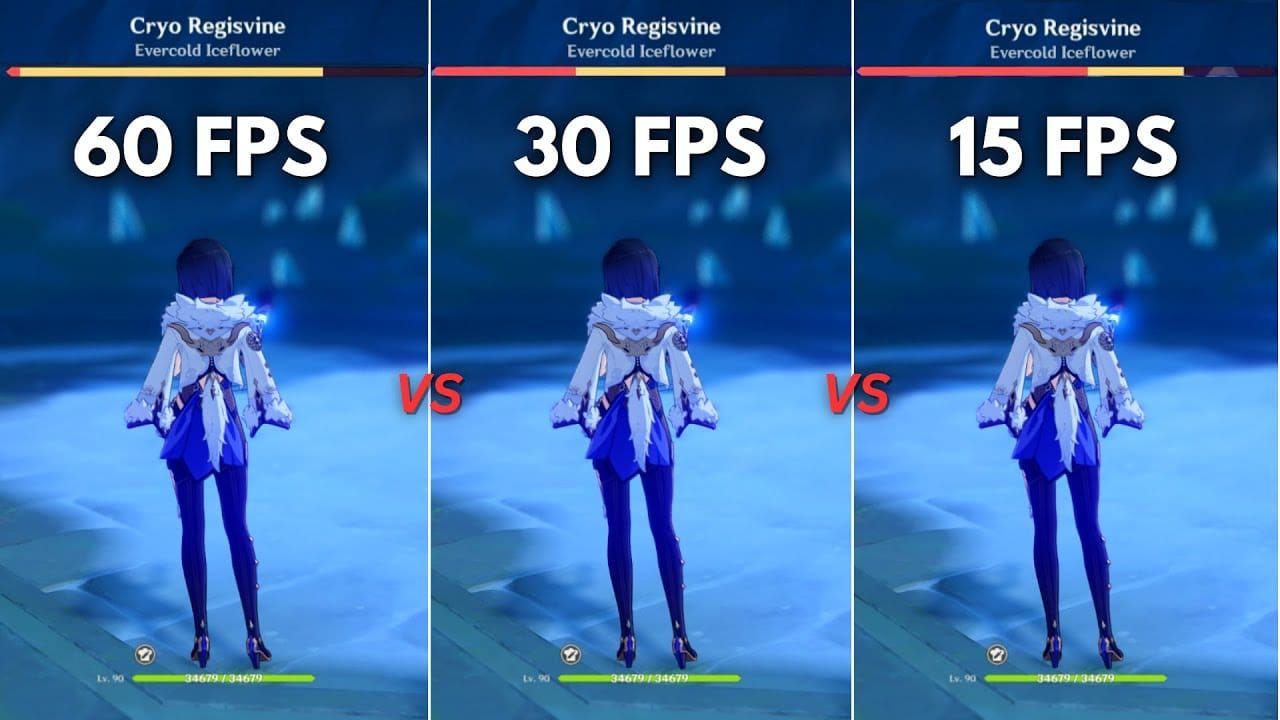
But there's a catch. Your GPU has to render twice as many frames while your CPU juggles increased physics calculations. The result? Your device consumes 40-60% more battery power and generates enough heat to trigger thermal throttling faster than you can say emergency food.
Device Compatibility Requirements (The Reality Check)
Let me save you some frustration here. Flagship devices with Snapdragon 8 Gen 2/3 or Apple A16 chipsets can maintain 60 FPS on high settings – if you manage thermals properly. Notice I said if.
For everyone else working with older hardware, here's your minimum viable setup: Snapdragon 845 with 4GB RAM and Adreno 630 GPU. Yes, it'll work, but you'll need to be aggressive with graphics optimization.
My recommended sweet spot? Snapdragon 865+, 6GB+ RAM, 10GB+ free storage, and some form of vapor chamber cooling. Trust me on the storage – Genshin's appetite for space grows with every update.
Essential Graphics Settings Configuration
Render Resolution Optimization (Your First Line of Defense)
This is where most people mess up. Render Resolution controls the internal resolution before scaling to your screen resolution. Setting it to Low reduces GPU pixel processing by 30-40% – that's substantial FPS gains right there.
Navigate to Paimon icon > Settings > Graphics > Custom configuration. Keep an eye on that Current Performance Load indicator. If it shows Overclocked, you've pushed too hard and need to dial back.
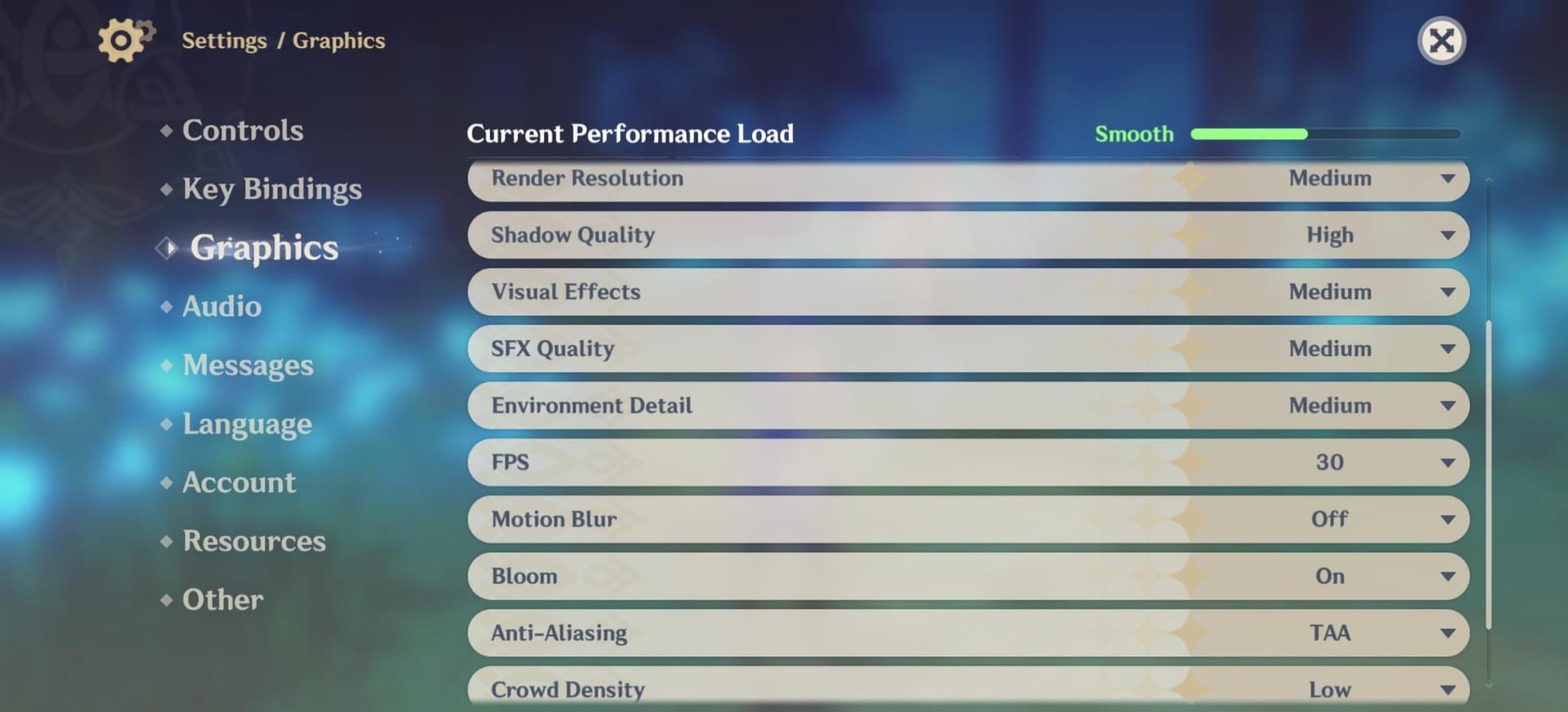
Shadow Quality and Effects Adjustments
Shadows are FPS killers. Period.
Dropping Shadow Quality from High to Low improves frame rates by 15-25% on most devices. While you're at it, set Visual Effects and SFX Quality to Low to reduce particle processing load. Configure Environment Detail to Low for CPU relief, and Crowd Density to Low because honestly, who needs that many NPCs wandering around Mondstadt?
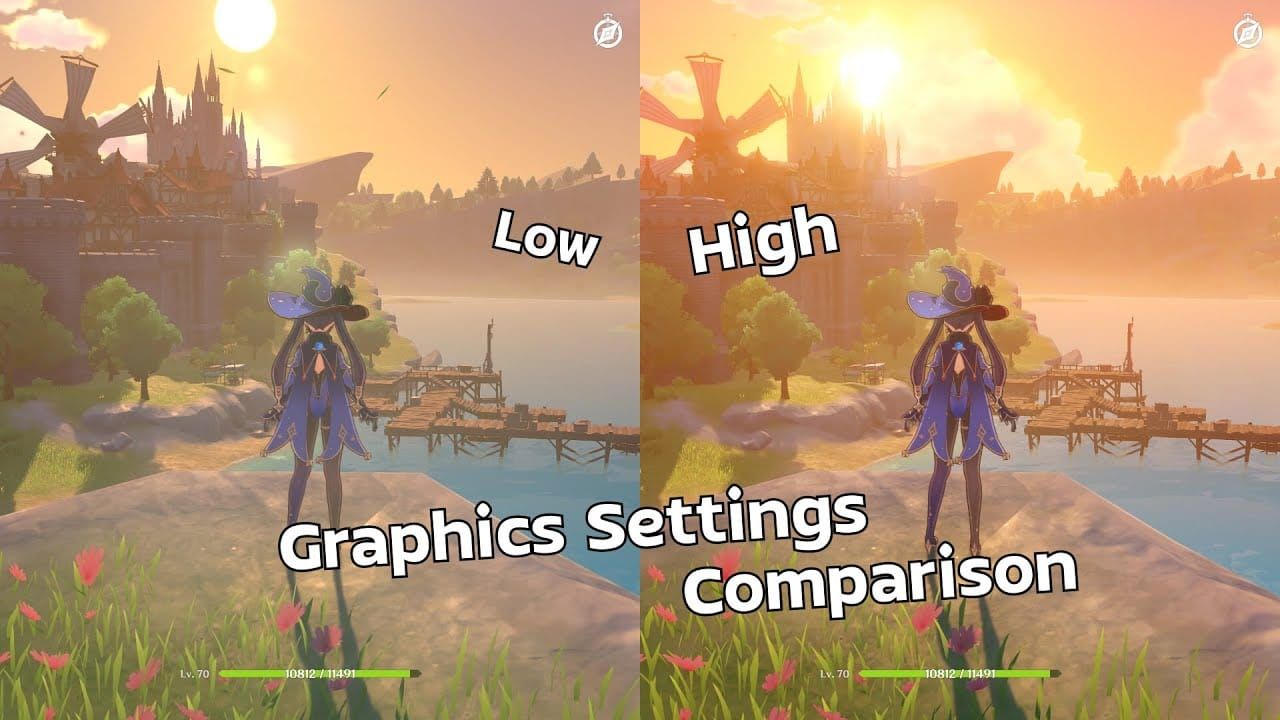
These settings maintain gameplay visibility while maximizing performance. You're not here to screenshot – you're here to play smoothly.
Anti-Aliasing Settings (The Smart Choice)
FSR 2 (FidelityFX Super Resolution 2) is your friend here. It renders at lower internal resolution while maintaining visual clarity through some clever upscaling magic. TAA offers decent edge smoothing with moderate GPU load if FSR 2 isn't available on your device.
Pro tip: Disable Motion Blur and Bloom effects. They look nice in trailers but murder your GPU during extended sessions.
Platform-Specific Optimization Guide
Android Device Settings
Android gives you more control, so use it. Close all background apps manually – yes, all of them. Activate your device's built-in game mode (Game Turbo, Game Booster, whatever your manufacturer calls it) to prioritize system resources.
Here's a neat trick: Enable Developer Options by tapping Build Number seven times, then disable HW Overlays to force GPU UI rendering. Samsung Game Booster and Xiaomi Game Turbo provide performance monitoring and temperature alerts – actually useful features.
iOS Performance Configuration
iOS devices with A16 Bionic maintain around 58 FPS average on high settings despite having less RAM than their Android counterparts. Apple's optimization is just that good.
Enable Low Power Mode before launching the game, then disable it once you're in-game for optimal resource allocation. iOS manages thermal throttling more aggressively than Android, which means you'll maintain stable performance longer but with more noticeable FPS reduction when thermal limits are reached.
Thermal Management and Overheating Prevention
Understanding Device Temperature Limits (The Science Bit)
Your device starts thermal throttling at 40-45°C, with aggressive performance reduction above 50°C. Sustained temperatures above 60°C trigger emergency shutdowns and potential component damage – not exactly ideal for your expensive gaming device.
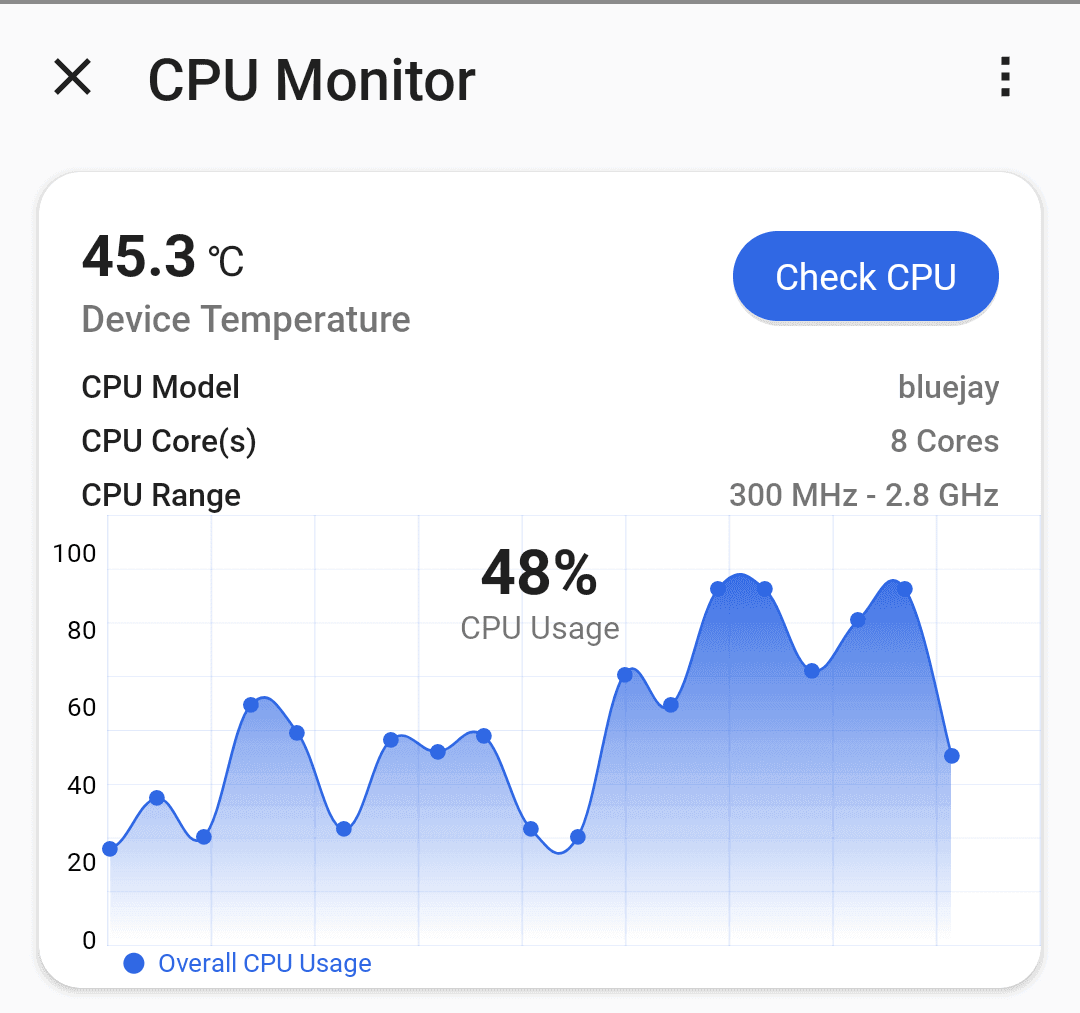
Thermal throttling shows up as sudden FPS drops from 60 to 20-30 FPS, increased input lag, and reduced touch sensitivity. Basically, everything that makes mobile gaming frustrating.
Built-in Cooling Strategies
Never, and I mean never, play while charging. The combination creates excessive heat buildup that'll push temperatures beyond safe limits within 15-20 minutes. I've seen too many devices suffer from this mistake.
Avoid gaming below 20% battery as low states trigger power management fluctuations. Remove device cases during extended sessions – that protective case is now a heat trap working against you.
External Cooling Solutions
Clip-on cooling fans aren't just for show – they provide active airflow that reduces operating temperatures by 5-10°C during intensive gaming. Gaming phones with Snapdragon 888+ often include dedicated cooling accessories designed specifically for their thermal characteristics.
Position yourself in cool environments (18-22°C is optimal). Avoid direct sunlight, which increases surface temperatures by 10-15°C within minutes.
For players looking to enhance their Genshin Impact experience with premium resources, Genshin Impact Top Up services provide convenient access to Genesis Crystals and other in-game currencies. BitTopup offers competitive pricing, fast delivery, and secure transactions for all your gaming needs.
Advanced Performance Monitoring
FPS and Temperature Tracking
Built-in gaming mode overlays display real-time FPS, average FPS, and frame time consistency metrics. Third-party apps like GameBench provide GPU utilization, CPU load distribution, and thermal data for serious optimization nerds.
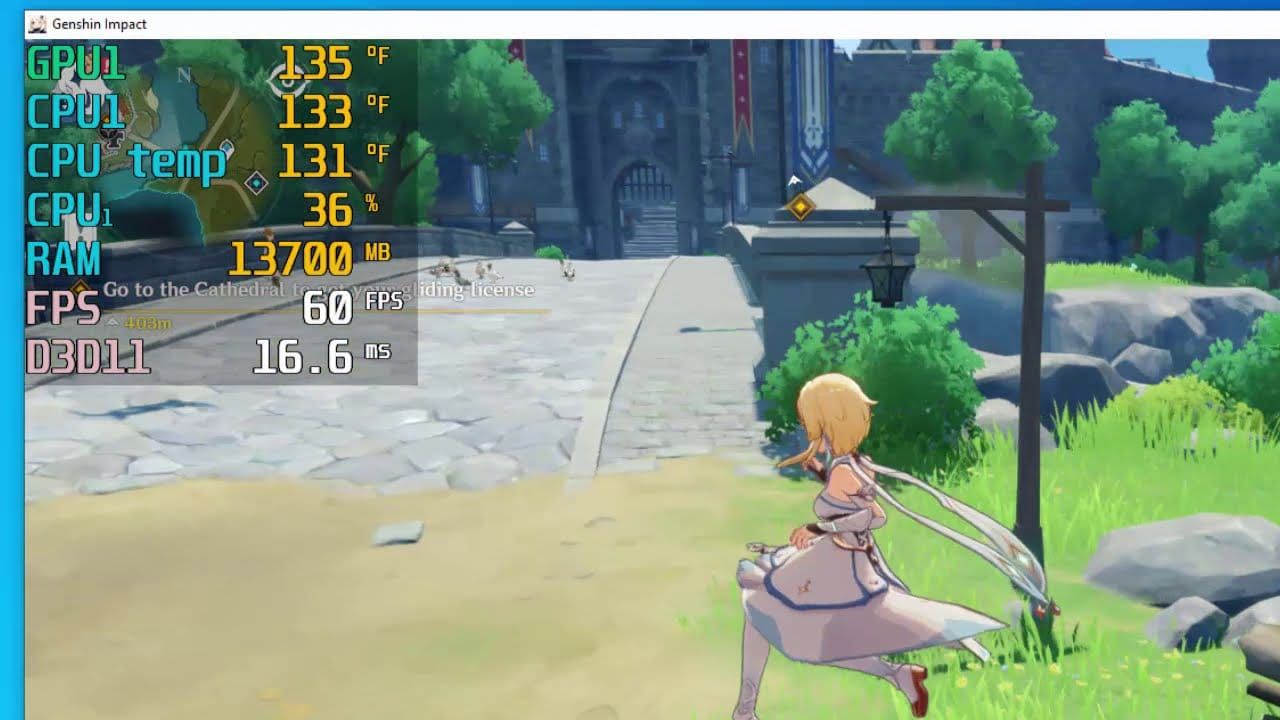
Set temperature alerts at 42-45°C for proactive thermal management. Monitor historical patterns – you'll start predicting when your device needs breaks.
Performance Metrics Analysis (What Actually Matters)
Here's something most guides get wrong: frame time consistency matters more than average FPS. A consistent 45 FPS provides a better experience than fluctuating 50-60 FPS that stutters every few seconds.
Sustained 90-100% GPU usage indicates optimal graphics settings matching your hardware capabilities. Monitor battery drain rates across different configurations to balance performance with session duration.
Device-Specific Recommendations
High-End Device Settings
Snapdragon 8 Gen 3 with 16GB LPDDR5X RAM can maintain 60 FPS on maximum settings with proper thermal management. Configure Render Resolution at Medium/High, Shadow Quality at Medium, Visual Effects at High while monitoring thermals closely.
Enable Vulkan API for potential 30% FPS improvements, but test stability in Spiral Abyss after switching from OpenGL ES. Some devices handle the transition better than others.
Mid-Range Device Optimization
Snapdragon 8 Gen 2 with 8-12GB RAM averages 55-60 FPS with balanced optimization. Your optimal settings: Render Resolution Low-Medium, Shadow Quality Low, Visual Effects Low, Anti-Aliasing FSR 2.
Disable Motion Blur and Bloom, use external cooling, and take cooling breaks every 45-60 minutes. This isn't optional if you want consistent performance.
Budget Device Strategies
Snapdragon 845 with 4GB RAM requires aggressive optimization targeting stable 30-45 FPS rather than chasing 60. Configure all settings to Low/Lowest, disable visual effects, use the lowest render resolution available.
Use RAM booster apps to force-close background processes. You'll need frequent cooling breaks and should avoid demanding content during peak thermal conditions.
Battery and Power Management
Power Saving and Charging
Activate Low Power Mode before launching, then disable once in-game for optimal resource allocation. Disable background app refresh and auto-sync during sessions for 15-20% battery extension.
If you absolutely must charge while playing, use low-power modes (5W-10W) rather than fast charging. Monitor battery temperature and discontinue if it exceeds 40°C.
Battery Health Preservation
Maintain battery levels between 20-80% during gaming for optimal health and thermal performance. Extreme states (below 10%, above 90%) trigger power management that affects performance.
Plan your sessions around charge levels. Perform regular calibration and avoid extreme temperature exposure for consistent power delivery.
When you need to Buy Genesis Crystals for your optimized gaming setup, BitTopup provides reliable top-up services with excellent customer support and competitive rates. Our platform ensures secure transactions and fast delivery to enhance your mobile gaming experience.
Common Issues and Troubleshooting
FPS Drop Solutions
Sudden drops to 1-5 FPS indicate graphics driver issues rather than thermal problems – particularly common with Intel UHD 620/630 series. Check for recent system updates and consider rolling back to stable driver versions like 27.20.100.8476.
For gradual FPS degradation, clear game cache and restart your device. Memory fragmentation builds up over time.
Overheating Quick Fixes
When your device starts cooking: close the game immediately, remove cases, and direct airflow across the device. Allow 10-15 minutes cooling before resuming with reduced settings.
Force-close background apps, disable unnecessary services, and restart if thermal issues persist. If overheating occurs consistently, reduce all graphics settings by one level.
Long-term Optimization Strategies
Regular Maintenance
Clear Genshin Impact cache weekly to prevent performance degradation from temporary files. Update your OS regularly while monitoring gaming performance post-update – sometimes updates break things.
Maintain 15-20% free storage as the game's footprint grows with content updates adding 2-4GB per major release.
Future-Proofing Your Setup
Keep an eye on new devices with vapor chamber cooling, dedicated gaming triggers, and enhanced thermal management. Stay informed about Genshin Impact's evolving system requirements as new regions and features demand more from your hardware.
Plan upgrade cycles around major expansions that introduce demanding content requiring enhanced hardware capabilities.
For seamless gaming experiences with premium resources, Genshin Top Up Online through BitTopup ensures you have access to all the characters and weapons needed for optimal gameplay. Our platform offers secure, fast, and affordable top-up solutions with excellent customer service ratings.
Frequently Asked Questions
Can I achieve stable 60 FPS on mid-range Android without overheating? Snapdragon 8 Gen 2 devices can maintain 55-60 FPS with Render Resolution Low, Shadow Quality Low, disabled Motion Blur/Bloom, external cooling, and 10-15 minute breaks every hour. It's doable but requires discipline.
What's the difference between Vulkan API and OpenGL ES performance? Vulkan provides up to 30% FPS improvement on Snapdragon 8 Gen 2/3 with better temperature stability. However, Dimensity 9200 shows poor Vulkan performance with crashes – stick with OpenGL ES for those chips.
Why do I get sudden FPS drops to very low rates even with normal temperatures? Drops to 1-5 FPS at 40-60°C indicate graphics driver issues from automatic updates, not thermal problems. Roll back drivers or clear game cache and restart your device.
How much battery life can I expect with 60 FPS gaming? High-end 5000mAh devices provide 6-7 hours, while mid-range devices with efficient processors can achieve 7.5 hours with lower settings. 60 FPS consumes 40-60% more battery than 30 FPS – plan accordingly.
Should I remove my phone case while gaming? Remove cases during extended 60 FPS sessions. They trap heat and increase temperatures by 5-8°C, accelerating thermal throttling onset. Your case protects against drops, not performance.
What external cooling actually works? Clip-on fans reduce temperatures by 5-10°C and are particularly effective for Snapdragon 888+ devices. Gaming phones often include dedicated accessories designed for their specific thermal characteristics – use them.

