Master Blood Strike with pro-level configurations for zero recoil control and maximum FPS. This guide covers optimal sensitivity settings, graphics optimization, HUD layouts, and platform-specific adjustments based on tournament standards and performance metrics.
Why Your Settings Actually Matter More Than Your Aim
Here's something most players don't realize: your settings can literally make or break your rank climb. I've seen countless talented players stuck in lower tiers simply because they're fighting their own configuration instead of their opponents.
The numbers don't lie. Optimized setups consistently deliver 60+ FPS with less than 5ms frame variation, while maintaining that crucial sub-20ms input lag that separates tournament-level play from casual gaming. Players running stable performance metrics—we're talking 144Hz refresh rates with sub-50ms ping—develop muscle memory for pull-down patterns that becomes almost supernatural.
Professional players get this. They'll sacrifice pretty graphics for performance consistency every single time, because they understand something fundamental: technical foundations translate directly to ranking improvements. Period.
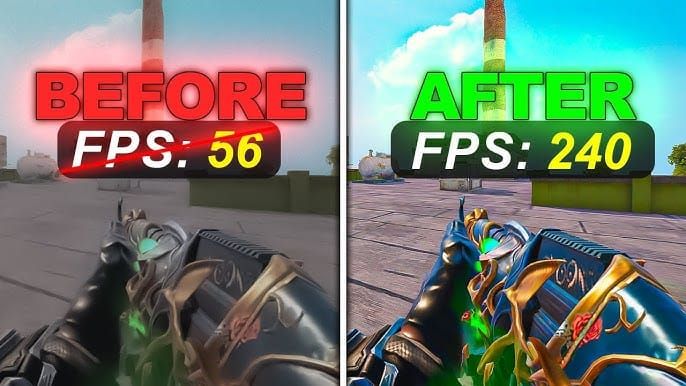
But here's where it gets interesting. Proper sensitivity configuration doesn't just help with recoil—it enables zero recoil mastery through completely predictable weapon behavior. The difference between clutching that 1v3 and spectating your teammates? Often comes down to consistent recoil control and smooth frame delivery.
For those serious about competitive edge enhancement, Blood Strike Golds top up through BitTopup ensures access to premium weapons and attachments. BitTopup offers competitive pricing, instant delivery, and comprehensive payment options supporting your progression.
The Brutal Truth About FPS and Reaction Time
Systems running below 60 FPS experience input lag spikes that completely disrupt zero recoil timing. It's like trying to play piano with gloves on.
Professional setups target 90-120 FPS on medium-high settings. We're talking Intel i7 7700K or AMD Ryzen 7 1700, 16GB RAM, GTX 1070 territory. Here's a pro tip most guides won't tell you: cap your FPS 3-5 frames below your refresh rate. So 137 FPS on a 144Hz display. This prevents stuttering while maintaining that buttery-smooth frame pacing.
Sensitivity vs. Muscle Memory: The 50-Match Rule
Building consistent muscle memory requires locked sensitivity across a minimum of 50-100 matches. No exceptions. Change your Acceleration to 'Fixed Speed' for predictable aim behavior—this enables accurate sensitivity conversions from other FPS games and ensures consistent feel across all engagement ranges.
Trust me on this one. I've watched players constantly tweak their settings and wonder why they can't improve. Stop changing things every match.
Best Graphics Settings for Max FPS and Visibility
The Golden Rule: Performance Over Pretty
Low-end systems (GTX 960-class): 1280x720 resolution, low textures, disabled shadows and reflections, 50-70% render distance. This cuts GPU load by 50% while actually improving enemy visibility. Sometimes less really is more.
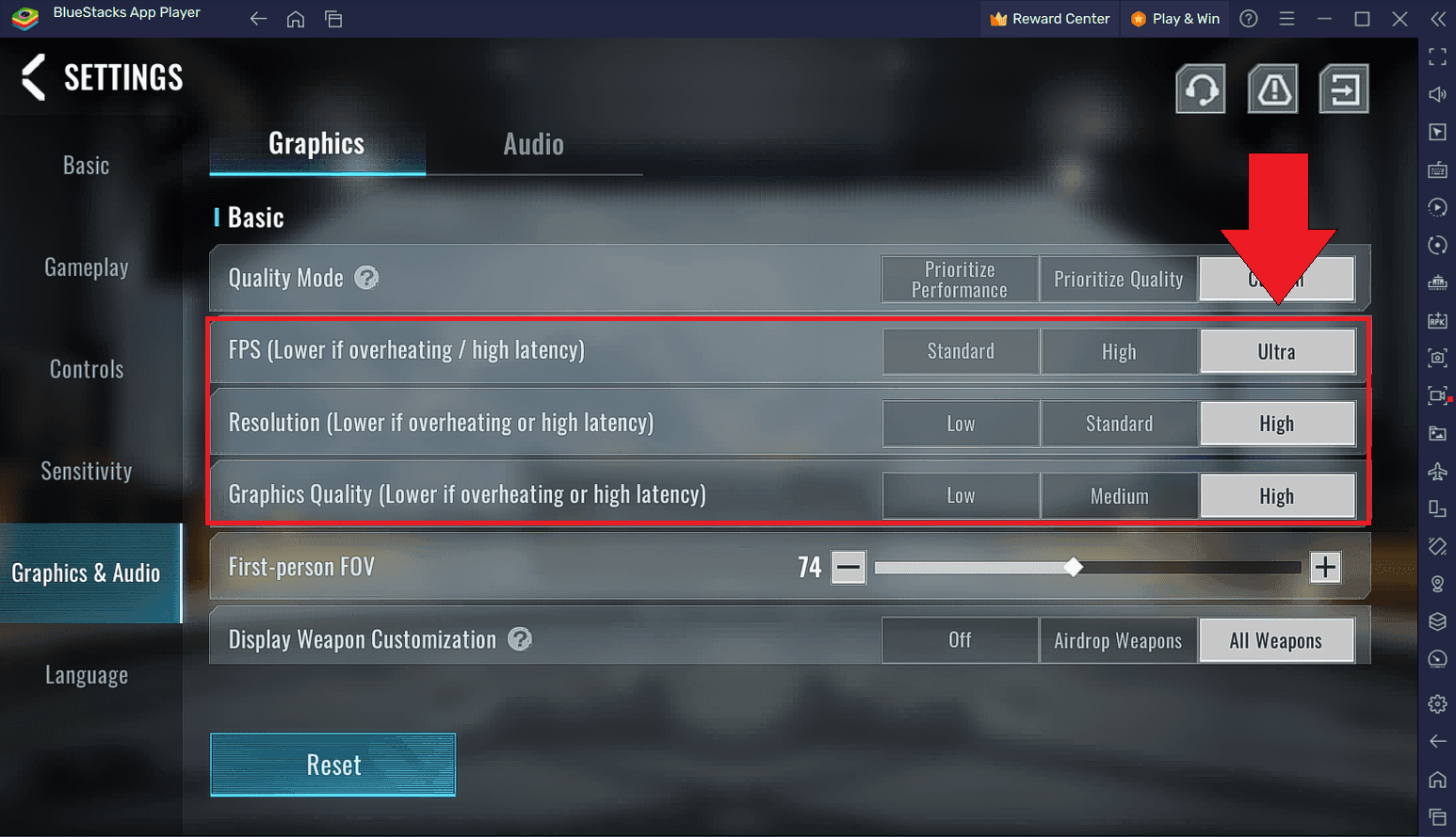
Medium-tier systems: 1920x1080 resolution, medium textures, low shadows, 70-80% render distance. You'll need 8GB VRAM minimum, but this maintains 60+ FPS reliably. Enable Windows Game Mode for that sweet 10-15% FPS boost.
High-end systems (RTX 3070+): 2560x1440 resolution, medium-high textures, selective shadows, targeting 90-120 FPS for 144Hz optimization. Install on SSD, update drivers monthly. No excuses.
Super Resolution and Anti-Aliasing: Skip Them
Disable Super Resolution on any system targeting 60+ FPS. The performance cost outweighs visual benefits and increases thermal throttling risk. Same goes for anti-aliasing—professional players choose raw performance over visual polish every time.
Field of View: The Sweet Spot Dilemma
The Q4 2025 update introduced 120 FOV options, which means sensitivity readjustments for everyone. Most competitive players stick with 90-100 FOV for balanced peripheral vision without making targets look like ants.
Here's how to test FOV changes properly: use SCAR 10-round bursts at 50m distance. When you increase FOV, adjust sensitivity upward 10-20% to compensate.
Audio Settings: Hearing Your Way to Victory
Set master volume 80-90%, effects 100%, music 20% or completely disabled. Voice chat should sit 20-30% below game audio—you need to hear footsteps over callouts.
Use medium audio quality for directional information while preserving FPS. Enable sound visualization for enhanced enemy detection. And here's something that might surprise you: stereo headphones outperform surround sound. Disable those spatial audio enhancements.
The Zero Recoil Sensitivity Guide (2025 Updated)
The September 4, 2025 update changed everything with Global Sensitivity Sync and dedicated Firing Sensitivity options. This enables precise recoil control through independent weapon handling adjustment.
Camera Sensitivity: Your Foundation
Professional players cluster around eDPI ranges of 300-800 (mouse DPI × in-game sensitivity %).
Mobile players should start with 60-80% camera sensitivity, tablet users 45-65%. PC players typically run 800-1600 mouse DPI, Windows sensitivity at 6/11, disabled acceleration, with 50-70% in-game values.
Firing Sensitivity: The Recoil Control Secret
Set Firing Sensitivity 15-25% lower than Camera Sensitivity. Example: Camera at 5, Firing at 3.75-4.25.
Test this using SCAR 10-round bursts at 50m with medium downward pressure, adjusting in 5% increments until you achieve less than 10% deviation from target center.
Gyroscope: The Mobile Player's Ace
Mobile gyroscope should run 20-30% below camera sensitivity. Combine inputs strategically—touch for major movements, gyroscope for precision tracking and recoil compensation. Always calibrate in your typical playing environment.
Sensitivity Codes to Copy & Paste
For competitive advantages, consider buy Blood Strike Golds cheap through BitTopup's secure platform with instant delivery and 24/7 support.
Best Code for Mobile (Touch)
Standard Mobile Configuration:
Camera Sensitivity: 70%
Firing Sensitivity: 52% (25% reduction)
ADS Sensitivity: Iron/Red Dot 63%, 2X 49%, 4X 35%, 6X-8X 21%
Hip Fire: 84%
Best Code for Gyro Players
Gyroscope-Enhanced Configuration:
Camera Sensitivity: 65%
Firing Sensitivity: 49%
Gyroscope Sensitivity: 45%
Gyroscope ADS: 38%
Importing Cloud Settings: Don't Skip This Step
Access Settings → Sensitivity → Cloud Settings. Verify Acceleration remains 'Fixed Speed' and Global Sensitivity Sync matches your preference. Always test imported settings in training mode before jumping into competitive play.
HUD Layout: Movement is Everything
The Finger Count Debate
Two-finger severely limits advanced movement. Three-finger adds jump/crouch control, enabling slide-jump techniques that'll make opponents question reality. Four-finger provides complete movement freedom but requires significant practice investment.
Position primary controls within natural thumb reach zones, secondary controls in non-interfering positions.
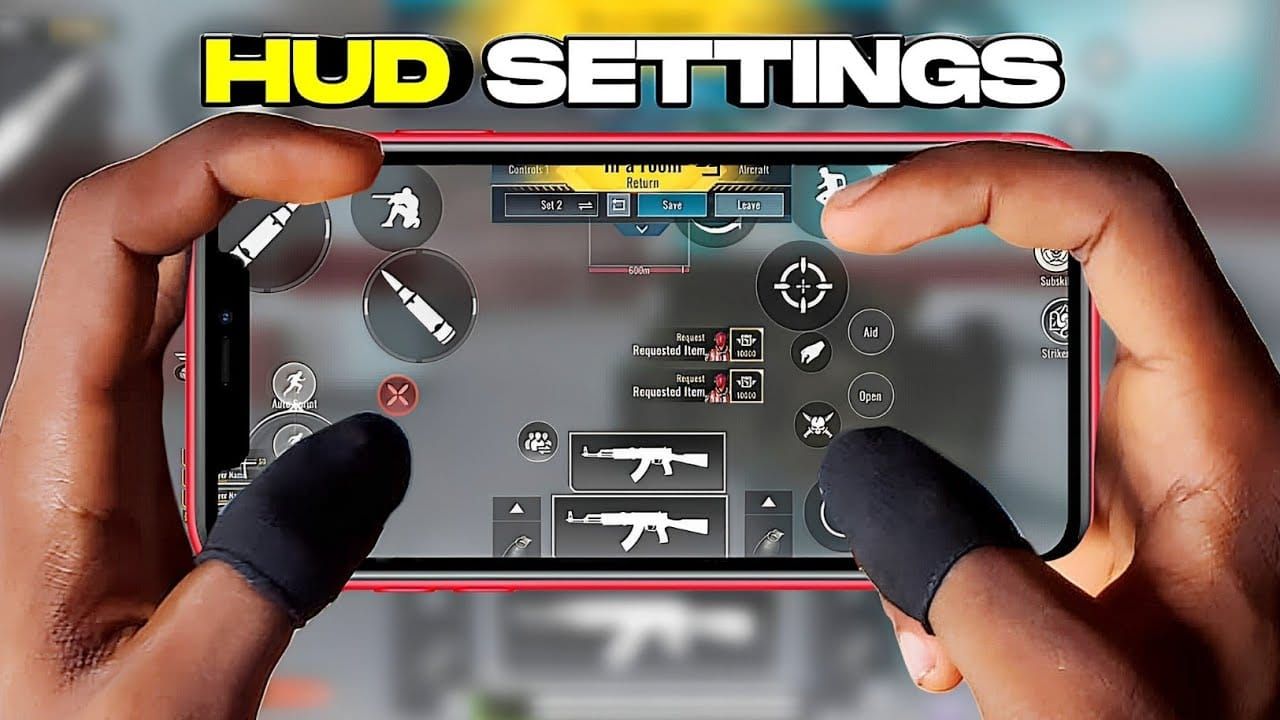
Button Opacity: Finding the Balance
Set 70-80% opacity with 110-120% button size. Position minimap upper left, health/armor central, ammo lower right, abilities on edges. Fire button lower right (115% size), aim upper right (110%), movement lower left (120%).
Essential Gameplay Settings You Can't Ignore
Enable auto-sprint to reduce finger fatigue. Configure sprint threshold to prevent accidental triggering. Set joystick dead zones to minimize drift while maintaining responsiveness.
Competitive players typically disable aim assist for full crosshair control—controversial, but it works. Configure automatic pickup for ammunition and healing, but disable it for weapons.
PC vs. Mobile: Platform Wars
Mouse Settings for PC Warriors
Use 1000Hz polling rate with wired connections only. Configure 800-1600 DPI targeting those eDPI ranges we discussed. Professional players cluster around 400-600 eDPI for precision, while Asian players prefer 2800-3200 eDPI for aggressive playstyles.
Touch Sensitivity for Mobile Masters
'Fixed Speed' provides the most predictable behavior for muscle memory development. Test acceleration with rapid target switching exercises to ensure consistent behavior across different swipe speeds.
Training Routine: Daily Grind for Greatness
Your Daily Training Routine:
10-minute stationary target warm-up
20-minute SCAR burst recoil practice
15-minute moving target tracking
5-minute scope sensitivity verification
Performance Checklist:
Update drivers monthly with clean installation
Maintain temperatures below 80°C for PC, 40°C for mobile
Enable Windows Game Mode and high process priority
Use wired connections for sub-50ms ping
Monitor FPS consistency, clear cache regularly for stability
Document your final settings before any updates. Lock successful configurations for 50-100 matches minimum for proper muscle memory development.
FAQ
What's the best sensitivity for Blood Strike mobile? 70% camera, 52% firing sensitivity. Adjust camera in 5% increments until it feels natural. Use gyroscope 20-30% below camera for fine control.
How do I actually get zero recoil in Blood Strike? Set Acceleration to 'Fixed Speed', firing sensitivity 15-25% lower than camera. Practice SCAR bursts at 50m with medium downward pressure, maintain 60+ FPS consistently.

How can I increase FPS in Blood Strike? 1280x720 resolution, low textures, disabled shadows/reflections, 50-70% render distance. Enable Game Mode, update drivers, install on SSD for 40-50% FPS boost.
What's the best HUD code for 4 finger claw? Fire lower right (115% size), aim upper right (110%), movement lower left (120%), jump upper left. Use 70-80% opacity for visibility without distraction.
Does Blood Strike support controllers? Yes, with customizable mapping via Settings → Sensitivity → Controller. Adjust sensitivity proportionally from your touch settings as a starting point.
How do I fix lag on low-end devices? 1280x720 resolution, disable shadows and particles, 50% render distance, close background apps, enable performance mode, maintain sub-40°C temperature, use 5GHz Wi-Fi exclusively.

