Project NEXT Settings Summary: Dropping on September 17, 2025, Mobile Legends Project NEXT shakes up the UI with tweaks to camera height, minimap size, and aim assist. Crank that camera height to high for a wider view of the chaos; bump the minimap to 125-150% with 50% transparency to keep tabs on enemies; and flip on advanced targeting with hero lock for those pinpoint shots. These changes sharpen your map awareness, cut down on those frustrating minimap misclicks—especially on spots like Dangerous Grass—and can nudge your win rates higher. Give 'em a spin in practice mode first.
Understanding Mobile Legends Project NEXT Settings Revolution
What is Project NEXT and Why Settings Matter
Project NEXT hits the Original Server on September 17, 2025, fine-tuning projectile paths and stun effects to make your aims deadlier. Jump into settings through the gear icon in the lobby—dive straight into Controls and Interface tabs—and iron out kinks in custom mode on maps like Dangerous Grass, Broken Walls, Expanding Rivers, or Flying Cloud. Take Eudora: that new red-flash cue times her bush bursts perfectly. And hey, with random map picks during hero selection, no ranked resets needed—just adapt on the fly.
Key Setting Categories Introduced in Project NEXT
Zero in on camera height for that expansive battlefield scan, minimap size for enemy shadows, and aim assist for nailing targets; it all helps smooth out those laggy team scraps around the 2-minute Turtle or 8-minute Lord. Here's how: Head to Settings > Basic/Graphics and max out camera height; in Interface > Custom UI, scale the minimap to 125%; then in Controls, switch on assisted aiming for heroes like Alice or Dyrroth.
Impact on Competitive Gameplay and Ranking
These tweaks wipe out blind spots, letting you rotate 20-30% quicker on a beefed-up minimap—perfect for flanking through Broken Walls. Before matches, double-check your high camera height and aim panning; turn off auto skill smart targeting; and drill in Classic mode, timing those 75-second Purple buff durations for sneaky penetrates.
Camera Height Settings: Complete Configuration Guide
How to Access and Adjust Camera Height
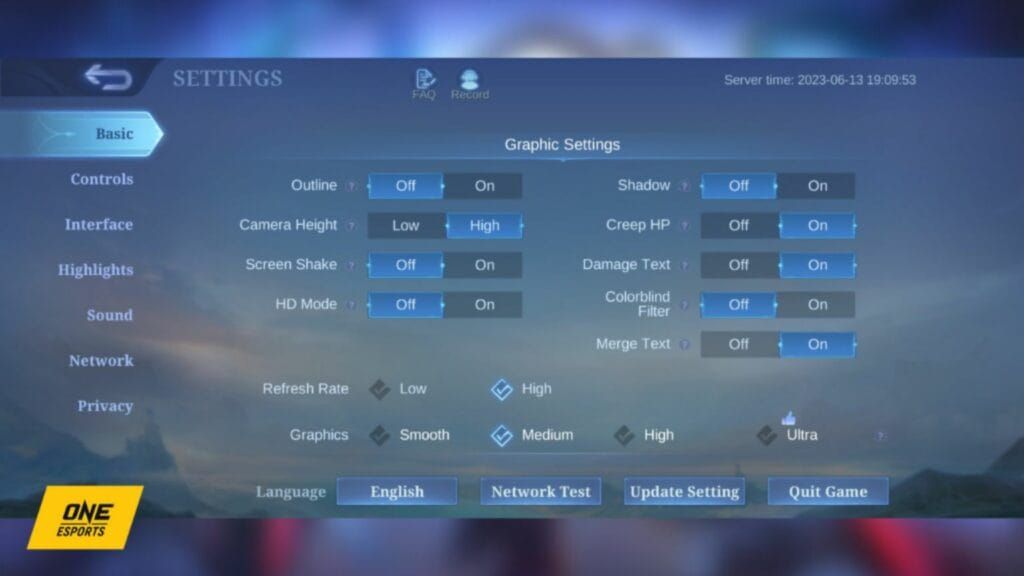
Bump camera height to high under Settings > Basic/Graphics—it stretches your view, meaning fewer frantic swipes in crowded spots. Picture this: It uncovers high-ground bushes on Dangerous Grass, setting up Saber's ambushes just right. Tap the gear icon top-right from the home screen, pick high height, and test it in practice mode; layer on 50%+ camera sensitivity from Controls for the full effect.
Optimal Camera Height Values by Hero Role
High height works wonders for tanks holding the front line or marksmen chilling in the back; it opens up flank angles for assassins like Ling leaping across Broken Walls. Studies show it sharpens rotation decisions. For tanks, kill hero outlines; marksmen, lock to lowest HP; push sensitivity past the midpoint and practice with a fixed joystick during Johnson's dashes.
Camera Height vs Camera Distance Explained
Height gives you that vertical map sweep, while distance just zooms in deeper—high height dodges the weird distortions on Project NEXT maps. Spot those river currents on Expanding Rivers for slick mobility plays, no visual mess. In Controls, dial sensitivity to 50%; team it with aim panning for Selena’s Abyssal Arrow; and crank high refresh rates if your device's up to it.
Visual Field Advantages and Disadvantages
A wider view lets you foresee ganks near Turtle; high settings light up Gold, Mid, and Exp Lanes, slashing ambush chances. Remember, Petrify stuns clock in at 0.8 seconds at level 13 with a 75-second cooldown. If FPS dips below 60, drop the refresh rate; nix screen shake and shadows in Graphics.
For seamless gameplay, check out MLBB diamonds payment options on BitTopup—they've got competitive pricing, instant top-ups, secure transactions backed by solid compliance, quick support, tons of payment choices, and killer user satisfaction scores to keep your resources flowing without a hitch.
Minimap Size Optimization Strategies
Step-by-Step Minimap Size Adjustment
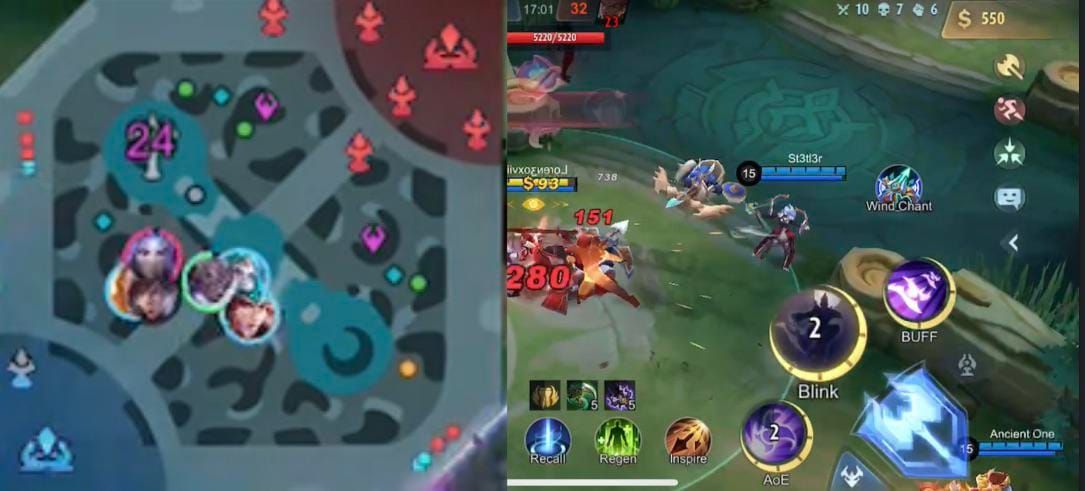
Scale the minimap to 125-150% in Settings > Interface > Custom UI, then drop transparency to 50% for clear enemy trails. It pops those Purple or green health dots for buffs, a jungler's best friend. From the lobby settings, slide the size bar to 125%, tweak transparency, hit save; watch it shine in Gold Lane for those 2-minute Turtle spawns; and resize notifications down to 70%.
Recommended Sizes for Different Screen Devices
Go 150% on tablets for that intricate layout without squinting; stick to 125% on phones to dodge clutter during Flying Cloud glides. Data backs it: Reaction times spike in team fights for supports. On mid-range gear, pair 125% with low UI opacity; test in VS AI on Simple difficulty, hunting Broken Walls shortcuts via bush wards.
Minimap Transparency and Icon Size Settings
Transparency at 50%, icons scaled up for buff chases like Lord pits. It flags bush zones on Dangerous Grass for smooth rotations. In Custom UI, dial down opacity, pump up icon size; nudge the shop to 110% away from the minimap; and during matches, ping the team on missing foes through chat.
Positioning and Layout Customization
Shift the minimap for easy thumb reach, shrink kill banners mid-rotation. Place it near your skills for those assassin flanks—game-changer. In Interface, set battlefield UI to minimal opacity; run drills in custom mode with Johnson, clocking those 5-second hover respawns on Flying Cloud.
Aim Assist and Targeting System Mastery
Aim Assist Toggle: When to Enable or Disable
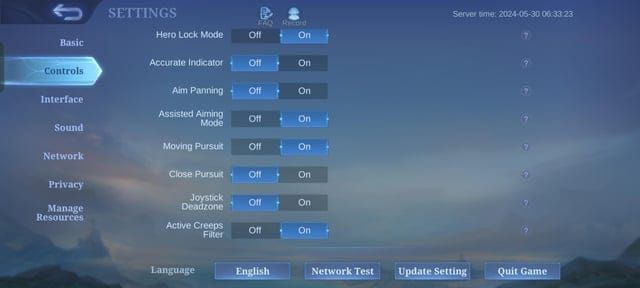
Flip on assisted aiming in Settings > Controls for skill-shot snipers like Eudora's bursts; shut it off for raw manual control in high ranks. Advanced targeting picks minions or turrets sans aggro slip-ups. For newbies, toggle auto aim; pros, go manual and test Franco's hooks; flip it back for creep farming to blaze through jungle clears.
Hero Lock Mode vs Advanced Aim Assist
Hero lock zeros in on low-HP squishies like carries, ditching smart targeting to prevent flips; clutch for Lesley in brawls. It meshes with aim panning for Selena’s arrows. In Controls, fire up lock mode, prioritize lowest HP for marksmen; free aim towers on pushes.
Target Priority Configuration Options
Lowest HP for assassins and marksmen, closest for melee bruisers like Thamuz hugging turrets. It stops misclicks on Lord steals cold. Hit Controls > Targeting, pick advanced; enable manual basic attacks; tweak after games, using HP lock for Retribution timing (35-second cooldown at level 3).
Sensitivity Adjustments for Precision
Camera sensitivity at 50%+ smooths swipes, boosting aim panning on Expanding Rivers. It amps ganks for low-movers like Nana. In Controls, nudge past midpoint; blend with Vengeance spell (3-second damage cut at level 21, 75-second cooldown); test over Wi-Fi with a network boost.
Want to level up your resource game? BitTopup's Mobile Legends diamond recharge guide covers fast delivery, wallet-friendly rates, ironclad security, wide payment support, speedy after-sales help, and top-tier user scores for zero-stress play.
Map-Specific Settings Configuration
Land of Dawn Classic Map Settings
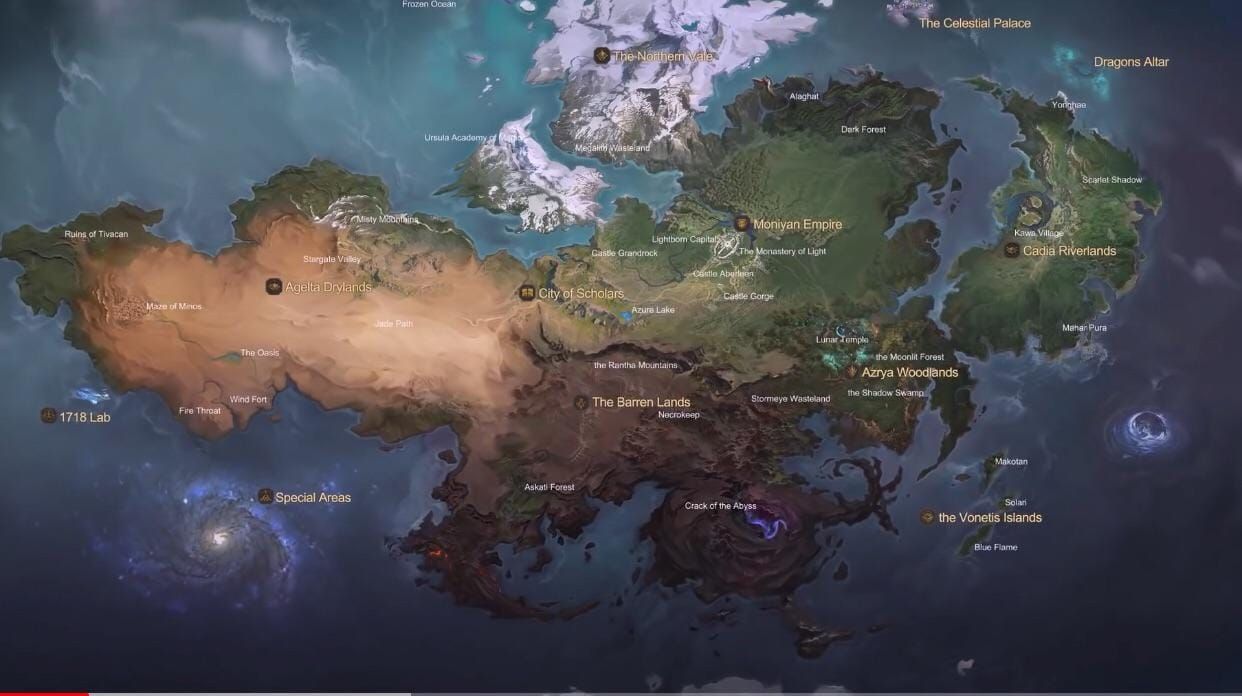
High camera height exposes river floods in Expanding Rivers; a larger minimap shadows currents for rotations. Aim panning carries Khufra over water effortlessly. Set minimap to 150% for Broken Walls shortcuts; assisted aiming for AoE on Flying Cloud; drill layouts in custom mode against random picks.
Ranked Mode Optimal Configurations
Manual targeting and hero lock sidestep auto-upgrades on mobility gear; high settings forecast 2-minute Turtle ganks. Pre-match ritual: Confirm high height, 125% minimap, aim enabled; disable skill smart targeting; hone in Classic, no penalties.
Brawl and Arcade Mode Adjustments
Bigger minimap for Brawl's all-eyes awareness, closest priority on cramped paths. High height reveals Dangerous Grass bushes. Drop UI opacity; show creep HP for objective clocks; test in arcade, mute music for sound cues.
Custom Mode and Practice Settings
Post-September 17, custom mode's your lab for new trajectories. It gets you comfy with wards and glides. Recheck aim panning and minimap after updates; toy with emblems for height edges; lean on enhanced tutorials for tight plays.
Role-Based Settings Optimization
Marksman: Camera and Aim Assist Priority
High camera height keeps you safe while positioning; hero lock on lowest HP wipes backlines, like Brody sniping open maps. Beef up attack buttons to kill misclicks. In Custom UI, spread skills; smart basic attacks for farming; lock HP with Flameshot (50-second cooldown at level 17).
Assassin: Vision and Target Lock Settings
Scale skill 2 thumb-close, high height for Broken Walls flanks via aim panning. Manual mode lasers Gusion's bursts. Set advanced aim; tag Flicker (blink + defenses at level 19, 120-second cooldown); reposition for Classic muscle memory.
Tank and Support: Minimap Awareness Focus
125% minimap at low transparency eyes allies; high height scans front lines. Track Lord spins on Flying Cloud. Closest targeting for melee; stack 80 Lethality with Sky Piercer; chat-warn on spotted enemies.
Mage: Skill Targeting and Camera Balance
Assisted aiming nails Eudora skill shots, but disable auto for manual tweaks in thick maps. High height pairs with 50% sensitivity. Manual basics; Petrify for 0.8-second stuns; VS AI tests for jungle item fits.
Common Settings Mistakes to Avoid
Over-Reliance on Aim Assist Pitfalls
Ditching hero lock while smart targeting's on? It sends autos astray in Dangerous Grass melees—bye, carry focus. Toggle manual for pros; re-enable on creeps; drill overrides in high ranks.
Camera Height Extremes and Blind Spots
Stuck on low default? Rotations suffer. Too high craters low-end FPS. High plus low refresh dodges that. Practice tests; kill HD and shadows; medium graphics for backgrounds.
Minimap Clutter and Information Overload
Notifications piling up? They bury tracking—shrink to 70%. Low opacity frees shop views. Reposition bits; 125% on phones; eye buffs to avoid blind spots.
Settings Reset After Updates Warning
After September 17, patches might reset—check projectiles. Verify aim panning. Monthly custom mode runs; menu backups; post-patch updates for steady FPS.
Pro Player Settings Analysis and Examples
MPL Champion Configuration Breakdowns
MPL pros run 50%+ sensitivity, 125% minimap, manual targeting for beasts like Fanny. Enlarged skills fit thumbs. Start with their base—high height, aim on; tweak for your device; refine after matches.
Regional Differences in Settings Preferences
MPL leans hero lock for laser focus; other scenes auto for rookies. Closest priority suits brawls. Adapt in Controls; ranked tests; vision emblems counter maps.
Adapting Pro Settings to Your Playstyle
Kick off with the pro checklist: Mute tunes, lock Wi-Fi, low UI. Tailor defaults for mages. Classic experiments; selective targeting on budget rigs; mode-to-mode tweaks.
(Quick editor note: Pros swear by this setup, but it's all about what clicks for you—I've seen casuals crush with half the tweaks.)
Device-Specific Optimization Tips
iOS vs Android Settings Considerations
Both handle high settings fine; Android mid-rangers crave smooth graphics to match iOS silk. Selective targeting skips minion whiffs on Android. Low refresh on budgets; FPS checks in practice; simplified models.
Flagship Device Maximum Quality Settings
High refresh plus 150% minimap shines on premium kits for crisp views. Holds 60+ FPS on fresh maps. HD on, shake off; network boost pairs well.
Mid-Range and Budget Device Performance Balance
Smooth graphics, high height but low rate, 125% minimap. Stops Flying Cloud stutters. Outlines and shadows off; creep HP on; VS AI trials.
Tablet vs Phone Configuration Differences
Tablets thrive at 150% for details; phones need low opacity. Bigger screens boost dodges. Joystick repositions; expand Retribution for junglers; screen-specific customs.
Quick Reference Checklist and Maintenance
Pre-Match Settings Verification Routine
Routine: High camera height, 125-150% minimap, advanced targeting with lock, aim panning on, manual basics, low opacity. Lobby checks; Wi-Fi tests; map tweaks in custom.
Monthly Settings Audit Schedule
Post-patch rechecks for resets, trajectories, sizes. Tweak priorities on hero revamps. Enhanced tutorials; menu streamlines; adaptation practices.
Backup and Export Settings Options
Jot values manually in the updated UI—no auto-export. Keeps devices synced. Checklist docs; pre-ranked reapplies; assisted aiming focus.
Save this checklist and test optimized Project NEXT settings in Practice Mode before ranked matches.
FAQ
What is the best camera height setting in Mobile Legends Project NEXT?
High camera height in Settings > Basic/Graphics uncovers Dangerous Grass bushes and smooths 2-minute Turtle rotations; team it with 50% sensitivity to skip lag. Practice for tanks—outlines off.
How do I adjust minimap size in MLBB after Project NEXT update?
Post-September 17, scale to 125-150% with 50% transparency in Settings > Interface > Custom UI. It tracks 75-second Purple buffs; save, lane-monitor, notifications to 70% for clean views.
Should I turn on or off aim assist in Mobile Legends?
Enable assisted aiming in Controls for Eudora's skill-shot zings; disable smart targeting, add hero lock for high-rank manuals. Cuts turret flubs; advanced for marksmen on lowest HP.
What are the optimal Project NEXT settings for marksman heroes?
High camera height, hero lock, lowest HP targeting, enlarged attack buttons in Custom UI for Brody's Flying Cloud shots. Smart basics for farms; HP lock with 50-second Flameshot cooldown.
How does camera height affect gameplay in Mobile Legends?
It widens fields for team fight smarts and Broken Walls spins, erasing blind spots. Boosts marksmen behind tanks; Graphics tweaks with aim panning for Expanding Rivers shots.
Can minimap size improve map awareness in MLBB?
Absolutely—125-150% in Custom UI with low transparency spots enemies and 8-minute Lord pops. Gank-check often; bush wards amp Project NEXT flanks.

