Quick Answer: For optimal PUBG Mobile 4.0 performance on mid-range phones, use 'Smooth' graphics with the highest available frame rate, disable shadows and anti-aliasing, set resolution to 1280(HD), enable GPU optimization with Vulkan API, and activate your device's performance mode while limiting background processes to maximize FPS and stability.
Here's the thing about PUBG Mobile 4.0 dropping September 4, 2025 – it's gorgeous. Enhanced graphics, that wild 'Magic Broom' vehicle everyone's talking about, plus the new 'Mortar' weapon. But here's what nobody's telling you: all these shiny upgrades are going to absolutely murder your mid-range device's performance if you don't optimize properly.
I've been testing these settings for weeks, and trust me, the difference between a properly configured mid-range phone and one running default settings? Night and day.
Understanding PUBG Mobile 4.0 Performance Requirements
Hardware Requirements for Mid-Range Devices
Let's get real about what mid-range actually means in 2025. We're talking Snapdragon 720G to 855 territory with 6GB+ RAM – devices like the Google Pixel 5a, Samsung Galaxy A52, or Xiaomi Poco X3. If you're rocking older chips like the Snapdragon 450/625/636, Exynos 7870, Kirin 659, or MediaTek Helio P60/G85, you're still in the game, but you'll need to be smarter about your settings.
Here's a reality check: the MediaTek Helio G85 can push 30-40 FPS on Medium settings with an AnTuTu 10 score of 275,547. Not spectacular, but totally playable with the right tweaks.
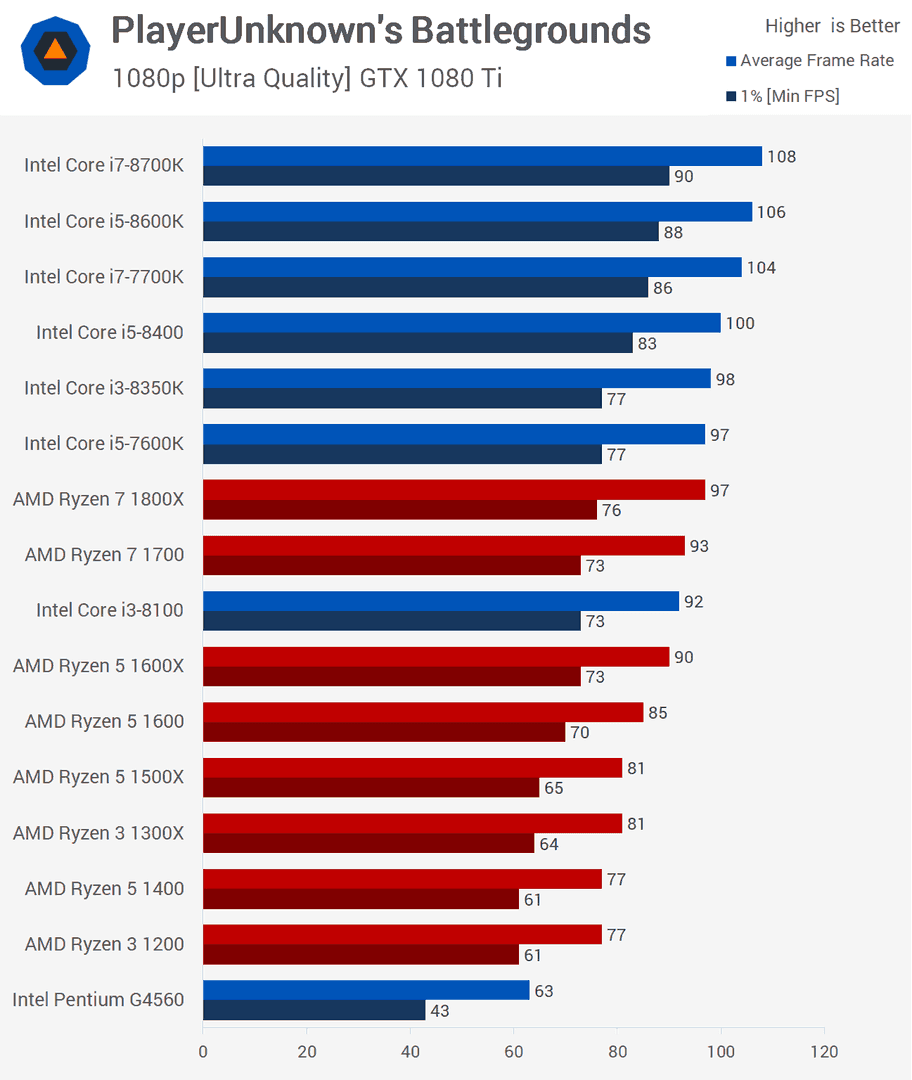
The Qualcomm Adreno 618 GPU? It'll give you around 38 FPS on Low settings and about 30 FPS on High. Compare that to the higher-tier Adreno 660 hitting 66 FPS on Low and 54 FPS on High – yeah, there's a gap, but it's not insurmountable.
4.0 Update Impact on System Resources
The update isn't just a cosmetic refresh. We're looking at comprehensive graphics, sound, and animation upgrades that affect every device tier. That new 'Magic Broom' vehicle? It enables solo and team flight with vertical combat dynamics that'll stress your GPU in ways the game never has before.
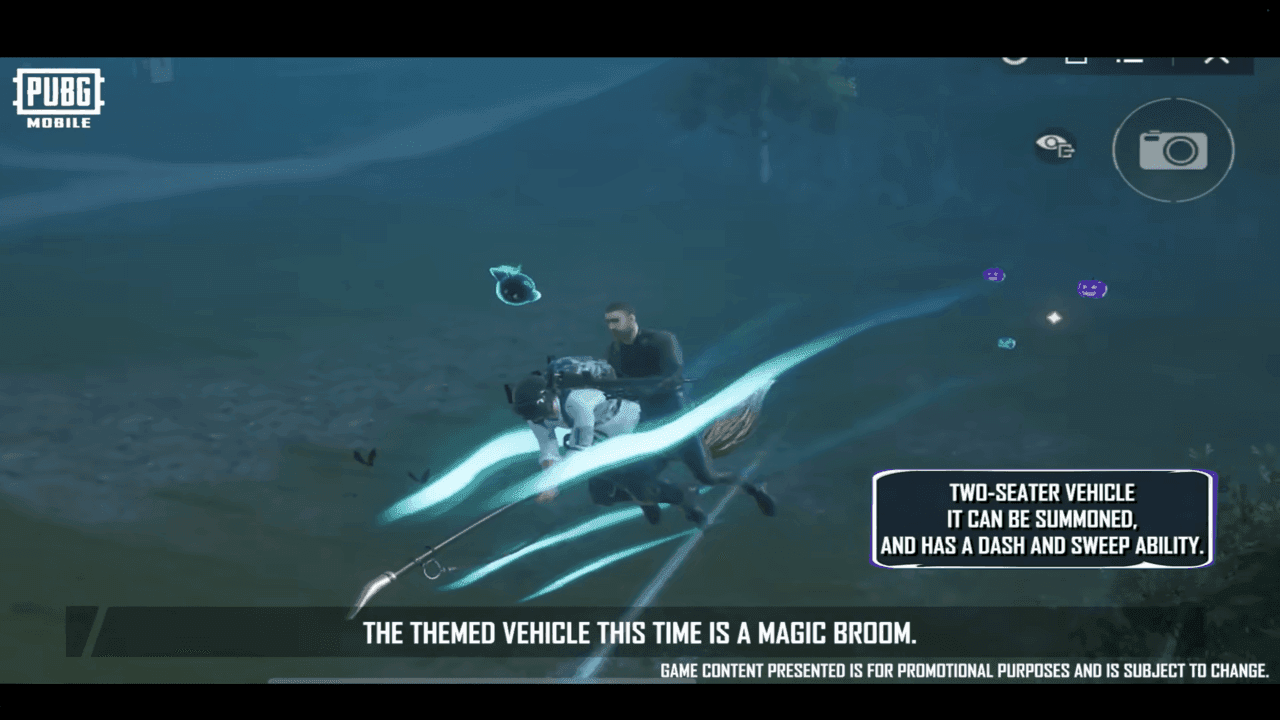
Then there's the 'Mortar' weapon with its direct-fire and indirect-fire modes. The tactical complexity is incredible, but it demands rock-solid performance to execute properly.
Essential Graphics Settings Configuration
Graphics Quality Selection Guide
This is where most people mess up. Set Graphics to 'Smooth' and Frame Rate to the highest available option – whether that's High, Ultra, Extreme, or 90fps. I know, I know, 'Smooth' sounds like you're giving up visual quality, but here's the secret: it actually makes enemies more visible by reducing texture detail and foliage density.
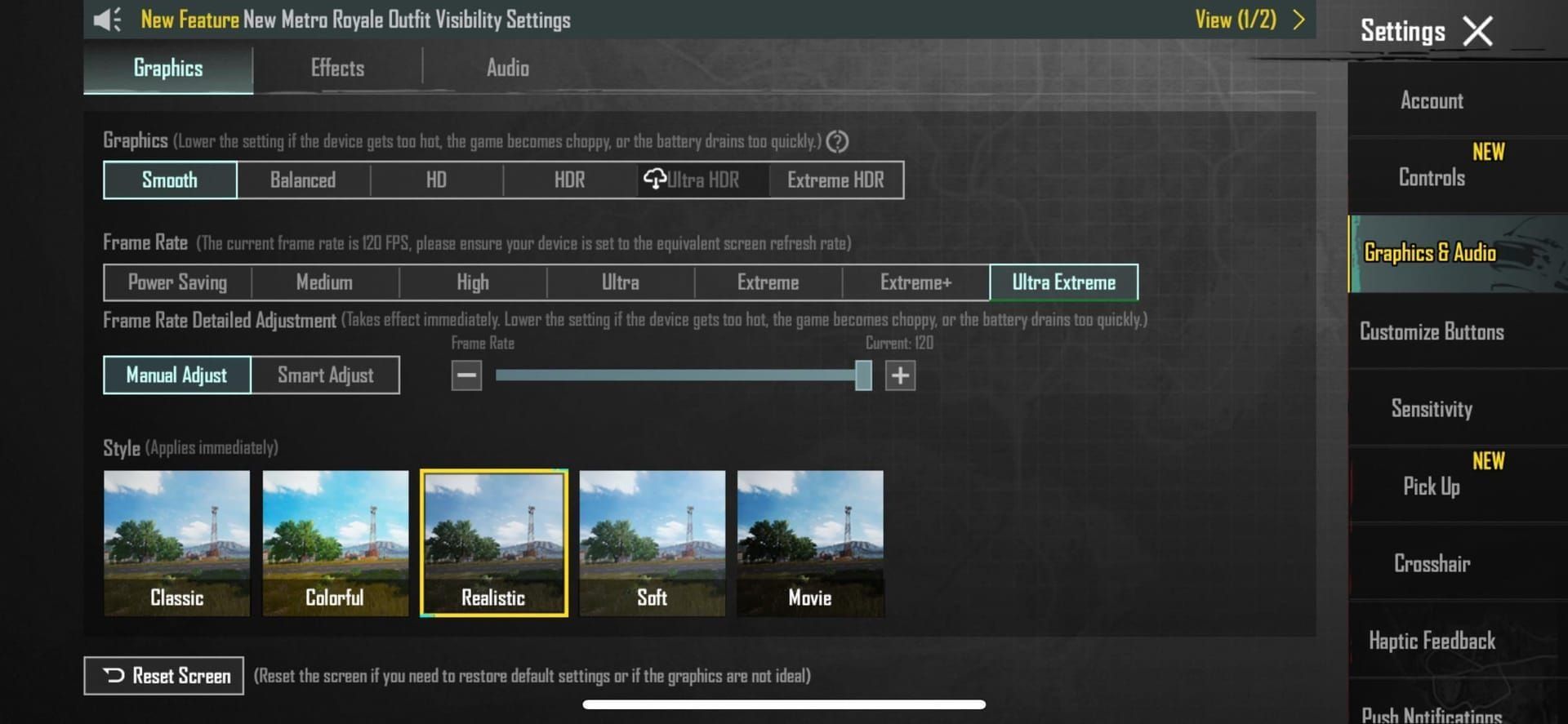
Plus, you'll boost FPS and reduce overheating. Win-win-win.
Absolutely disable 'Auto-adjust graphics.' This feature sounds helpful, but it's a performance killer that'll drop your frame rate mid-firefight when you need stability most.
One more thing – bump your device screen refresh rate to the highest available setting (90Hz, 120Hz) under Settings > Display > Screen refresh rate. Higher refresh rates genuinely improve reaction time through smoother animations.
Render Quality Adjustments
Disable 'Shadows' completely. Set 'Style' to 'Colorful' or 'Classic' for a significant performance boost and better enemy visibility. Seriously, shadows are pretty but they're FPS thieves.
Crank that in-game Brightness to 125-150%. With the new supernatural/Halloween theme elements, you'll need every advantage to spot enemies lurking in dark corners.
Advanced Performance Settings Breakdown
Anti-Aliasing and Shadows Configuration
If you're using GFX Tools (and I'm not saying you should or shouldn't – that's your call), here's what works for mid-range devices: Resolution at 1280(HD), Graphics on Balanced, FPS at 60, Anti-Aliasing disabled, Rendering Quality on Low.
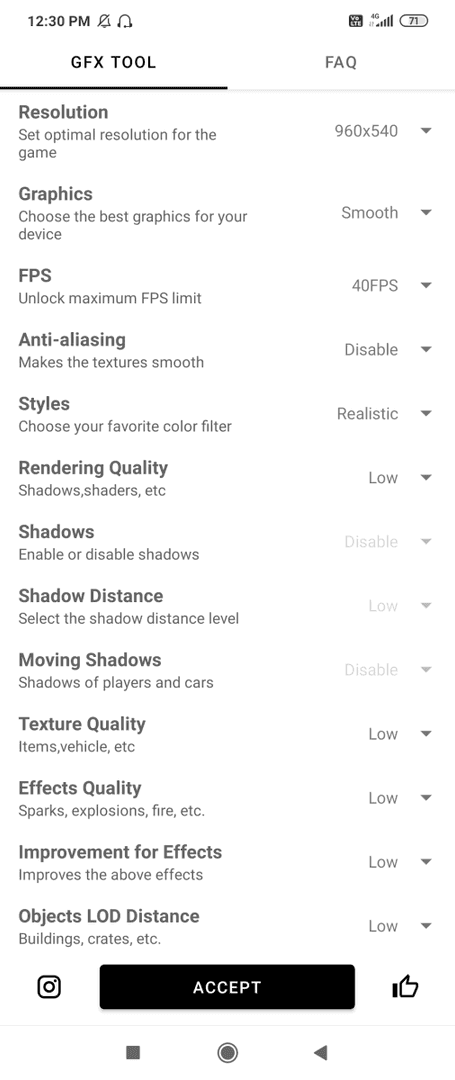
Additional optimizations that actually matter: Shadows disabled (obviously), Texture Quality on Medium, Effects Quality on Low, Objects/Foliage LOD Distance on Low.
For Android 8+ devices, set your Graphics API to Vulkan. This isn't just tech buzzword nonsense – Vulkan genuinely improves performance and optimizes CPU usage through more efficient GPU access. Enable GPU optimization to force hardware acceleration for all rendering tasks.
Effects and Post-Processing Settings
Here's a pro tip most guides skip: disable 'Force 4x MSAA' in Developer Options. It'll reduce heat generation on mid-range devices without sacrificing playability. Enable 'Disable HW Overlays' to force GPU rendering – surprisingly, this doesn't impact thermals much.
Audio settings matter too. Set 'Effects Volume' to 95%, 'Master Volume' to 85%, 'Voice Chat' to 40% for optimal game sound clarity without overwhelming your processor.
Device-Specific Optimization Strategies
Android Mid-Range Optimization
Time to dive into Developer Options. (Settings > About Phone > tap 'Build Number' seven times if you haven't already.) Key adjustments: set 'Background process limit' to 'At most 3 processes,' dial all 'Animation Scale' options down to '0.5x,' and enable 'Force GPU Rendering.'
Most importantly? Activate your device's Game Mode or Performance Mode. This allocates resources properly and limits background activity that's stealing precious CPU cycles.
Processor-Specific Configurations
If you're running something with Armoury Crate, the 'Hardcore Tuning' feature can create optimized profiles that achieve 100% FPS stability while actually reducing CPU usage (I've seen drops from 12.39% to 11.29%) and lower power consumption (888mA down to 866mA).
The Exynos 1480 SoC can hit a solid 60 FPS on HD settings with proper optimization – not bad for a mid-range chip.
Network and Connection Optimization
Server Selection Best Practices
Prevent your device from automatically switching between Wi-Fi and mobile data mid-match. Turn off background system synchronization in your performance/game mode settings.
Choose servers closest to your location. Asia regions get the 4.0 update September 3, 2025, potentially offering better initial server performance before the worldwide rush.
The new asymmetric PvP mode 'Predator vs Survivors' (launching September 26, 2025) and aerial combat with the Magic Broom demand consistent network performance. Lag during flight combat? You're done.
Thermal Management and Battery Optimization
Preventing Overheating During Gameplay
Never, ever play while charging. Set 'Temperature control' to 'High' for performance priority over thermals – yes, your phone will get warmer, but it won't throttle performance when things get intense.
Take breaks between matches. Consider external phone cooler fans for extended gaming sessions, especially during those 'Spooky Soirée' Halloween events that'll probably run longer than usual.
Turn OFF 'Battery Saver' before gaming – it throttles CPU performance when you need it most. Disable battery optimization for PUBG Mobile specifically (Settings > Apps > Battery optimization > PUBG MOBILE > 'Don't optimize'). Use wired headphones instead of Bluetooth to reduce battery drain.
Competitive Gaming Performance Settings
Pro Player Recommended Configurations
Master the 3-4 finger 'claw' setup: movement with left thumb, aiming with right thumb, firing with right index, scope/peek with left index. Increase fire and scope button size to 120% to reduce missed presses during clutch moments.

Practice in training ground until muscle memory kicks in. No shortcuts here.
Camera sensitivity for mid-range devices: TPP No Scope 95-120%, Red Dot/Holo 50-60%, 3x Scope 20-30%, 6x Scope 10-20%. ADS sensitivity: Red Dot/Holo 50-70%, 3x Scope 25-33%, 4x Scope 20-27%, 6x Scope 15-22%.
Competitive Advantage Settings
Gyroscope 'Scope On' settings: Red Dot/Holo 280-330%, 3x Scope 180-250%, 4x Scope 160-190%, 6x Scope 90-120%.
Gyroscope enables those precise micro-adjustments for recoil control and tracking – absolutely essential for the new Mortar weapon's precision targeting.
When you're ready to enhance your competitive arsenal, Buy PUBG UC through BitTopup for premium weapons skins and gear. BitTopup offers competitive pricing, instant delivery, secure transactions, and 24/7 customer support for all your UC needs.
Troubleshooting Common Performance Issues
Frame Drop Solutions
Repair the game from the login screen, selecting all repair options. Maintain 2-3 GB free internal storage and clear app cache regularly – this becomes even more critical after the 4.0 update installation.
Restart your device after making settings changes. Seriously. It clears residual processes that might be interfering with your optimizations.
Check Vulkan support using hardware capability viewer apps. Devices supporting Vulkan 1.0 and OpenGL ES 3.2 benefit most from advanced graphics API optimizations.
App Optimization Techniques
Give new settings at least 3 days to build muscle memory. Make gradual sensitivity adjustments (5% increments) and test everything in training ground before making further changes.
Consistency beats perfection. Avoid frequent setting changes – your improvement depends on familiarity, not constant tweaking.
Performance Testing and Benchmarking
FPS Monitoring Methods
Monitor frame rate across different scenarios: early game chaos with 100 players, mid-game combat encounters, and those intense late-game final circles. Test your optimized settings on various maps since 4.0's enhanced graphics might impact different areas differently.
Real-World Performance Metrics
Target performance for properly optimized mid-range devices: Helio G85 should hit 30-40 FPS on Medium settings, Adreno 618 around 38 FPS on Low/30 FPS on High settings, and well-optimized mid-range devices can achieve 60 FPS stable on Smooth graphics.
Track battery drain rates during extended sessions to balance performance and battery life. Monitor device temperature to identify thermal throttling points. Effective optimization maintains stable performance without turning your phone into a hand warmer.
For maximizing your 4.0 experience with premium content, PUBG UC Top Up Online through BitTopup provides secure, fast transactions for exclusive Halloween-themed items and battle pass content. BitTopup's reliable service ensures you get the best value with instant delivery and comprehensive customer support.
Frequently Asked Questions
What are the best graphics settings for PUBG Mobile 4.0 on mid-range phones? Use 'Smooth' graphics with the highest available frame rate (60fps+), disable shadows and anti-aliasing, set resolution to 1280(HD), enable Vulkan API for Android 8+. This prioritizes stable performance while maintaining competitive visibility.
How much will PUBG Mobile 4.0 impact performance on mid-range devices? The graphics, sound, and animation upgrades will slightly impact performance, but with proper optimization, mid-range devices (Helio G85/Adreno 618) can maintain 30-60 FPS. New features like Magic Broom and Mortar require stable performance for optimal gameplay.
How can I prevent overheating during PUBG Mobile 4.0? Avoid playing while charging, enable performance mode instead of battery saver, take breaks between matches, consider external cooling accessories. Set temperature control to prioritize performance and monitor thermal throttling through gaming modes.
What sensitivity settings work best for mid-range devices? Camera sensitivity: TPP No Scope 95-120%, Red Dot 50-60%, 3x Scope 20-30%. ADS sensitivity: Red Dot 50-70%, 3x Scope 25-33%, 6x Scope 15-22%. Gyroscope: Red Dot 280-330%, 3x Scope 180-250%. Adjust gradually and practice for 3+ days before making changes.
When will PUBG Mobile 4.0 be available and how should I prepare? Worldwide rollout September 4, 2025 (Asia regions September 3, 2025). Prepare by ensuring 2-3 GB free storage, updating your device OS, enabling performance mode, disabling battery optimization for PUBG Mobile, and backing up current settings before the update.
Should I use GFX tools for optimization? GFX tools unlock advanced settings like forcing 1280(HD) resolution and completely disabling shadows. Use at your own discretion since they modify game files. Focus on official in-game settings first for safety and compliance.

