Quick Overview: If you're diving into PUBG Mobile 4.0 on GameLoop, these safe tweaks keep you ban-free by sticking to official compatibility. You'll fine-tune keymapping for precision, crank up footstep audio for that edge in fights, and play on dedicated emulator servers that separate you from mobile crowds—no anticheat drama. Aim for Smooth graphics and 60-120 FPS. Always test in training mode to dodge risks, and you'll lock in smooth, undetected sessions.
Why Emulator Safety Matters in PUBG Mobile 4.0 – The Real Scoop
Ever wonder why some emulator players get slapped with bans while others cruise through seasons? GameLoop, straight from Tencent's labs, funnels you into dedicated servers for emulator folks only. That means fair matchmaking, no mixing with mobile users, and zero anticheat flags waving red. Stray to unofficial ones like BlueStacks, though, and you're rolling the dice—think permanent kicks, like the one that hit user ID 5682061378 after a simple login. Detection just shuffles your squad to those isolated servers, cutting out any shady cross-play exploits.
Here's how to play it smart:
Grab GameLoop from the official site to match 4.0's vibe.
Peek at in-game alerts to see your squad routing to emulator lobbies.
Run a quick training mode drill before jumping into ranked—better safe than sorry.
Official Emulators vs. the Sketchy Third-Party Ones: Why It Pays to Go Legit
Tencent owns GameLoop, so it sidesteps all those anticheat headaches for buttery PC play in 4.0. BlueStacks? It pokes the bear—detections fire off bans even if you're not cheating. With GameLoop, you stay glued to stable emulator matchmaking; BlueStacks might yank you to different servers mid-game. (As an editor who's seen too many Reddit rants, I'd say: stick to official if you value your account.)
Safe picks, step by step:
Snag GameLoop and load PUBG through GameCenter.
Keep BlueStacks for casual experiments only; bail at the first detection ping.
Keep an eye on official updates for 4.0 tweaks.
How PUBG Mobile 4.0 Spots Emulators and Handles Matchmaking
In 4.0, the game's detection system politely nudges your squad over to emulator-only servers, flashing a notice to mobile buddies about the switch—no ban hammer for GameLoop users. Everyone ends up in the same pool, keeping those footstep sounds consistent whether you're in a 100-player royale scrap or a tight 4v4 Arena brawl.
Make it happen:
Fire up GameLoop and watch for those detection pop-ups, then check squad sync in the lobby.
Hit the training grounds to get a feel for server quirks.
Stick to official installs to dodge any false alarms.
Busting Ban Myths: What Really Gets You Kicked (And What Doesn't)
Bans hit hard from third-party emulators or GFX tool shenanigans—not from legit GameLoop sessions. BlueStacks logins alone can trigger lifetime exiles. Auto-bans? Appeals rarely stick; shoot your user ID and screenshots to service@pubgmobile.com if you must.
Dodge the pitfalls:
Roll with Smooth graphics, no unlocks.
Plead your case on official subreddits with solid proof.
Patch GameLoop for the latest 4.0 fixes.
Oh, and if you're scraping for in-game cash to snag must-haves like the fresh Mortar weapon or those G-DRAGON collab skins, check out trusted top-ups. PUBG UC instant top up via BitTopup delivers in minutes, undercuts standard prices, plays nice with PUBG's secure payments, and comes with round-the-clock help—thousands of happy transactions back it up.
Setting Up GameLoop for PUBG Mobile 4.0: Safe Configs That Actually Work
For 4.0 on GameLoop, safe means Smooth graphics and Extreme FPS to fly under the radar. The MK PUBG Mobile Tool (dropped May 15, 2024) pushes graphics to Ultra HD and FPS to 120, boasting 44 stars and 18 forks on its repo. Version 1.0.8 tunes right into global editions, including Battlegrounds Mobile India.
Get it rolling:
Pull the MK Tool from GitHub releases and launch the .exe.
Hit Temp Cleaner to wipe junk for better resource flow.
Lobby test for 30 seconds—stability check complete.
Step 1: Grabbing and Installing GameLoop the Right Way
GameLoop runs on Windows 7 or later (64-bit), needing at least a Core i3 560 at 3.3 GHz, 3 GB RAM, GTX 460 GPU, and 1 GB HDD space. For 4.0's Payload mode and such, bump to 8 GB RAM and GTX 660 if you can.
Easy install:
Ditch any rogue PUBG installs; download from the official spot and set up through GameCenter.
Flip your power plan to High Performance in Control Panel.
Dive into BIOS (hit Del on boot) to turn on virtualization for smoother multi-core action.
Step 2: Dialing In GameLoop's Engine Settings
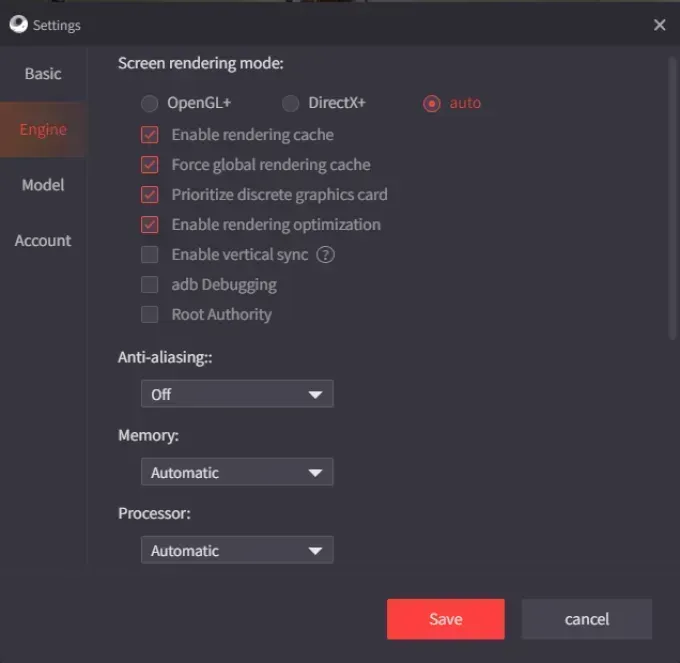
Go for Smart Rendering Mode, flip on Render Cache and Global Render Cache, prioritize your dedicated GPU, shut off Anti-aliasing, allocate half your system RAM (say, 4096 MB on 8 GB total), set resolution to 1024x576, and DPI to 160. Pair SD 720P with Display Smooth for steady 60 FPS; the DNS Changer in MK Tool shaves off ping.
Tweak it:
Pop open Settings Center, divvy up memory, and lock in DPI.
Fire up GameLoop Optimizer from MK Tool to nuke background processes.
One-click iPad View for that mobile feel and wider FOV—game-changer.
Step 3: In-Game Graphics and Perf Tweaks
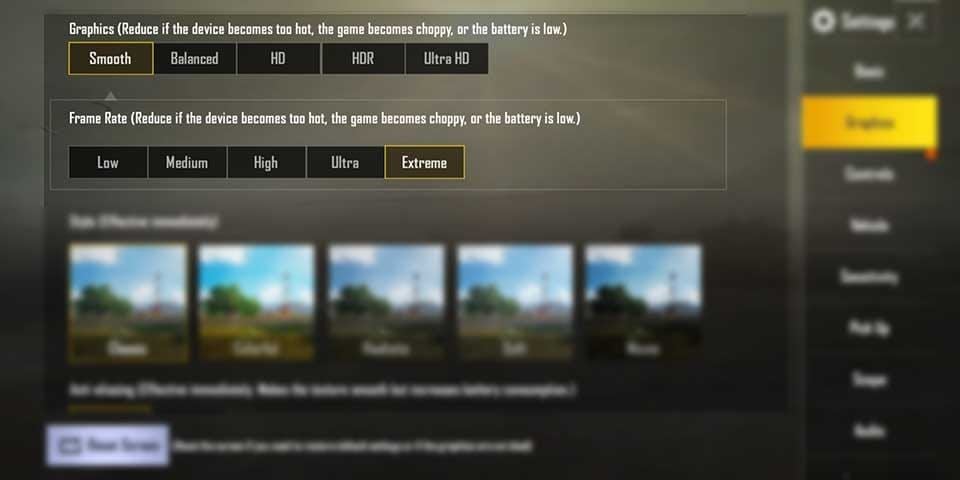
Crank Graphics to Smooth, Framerate to Extreme (60 FPS) or Ultra Extreme (120 FPS), Style to Colorful, Anti-aliasing off, and Auto-Adjust on. Hitting 90-120 FPS sharpens audio like footsteps; MK Tool lets you scale from Low to Extreme+. Low-end rig? MZ Game Accelerator kills off Windows bloat.
Do this:
Boot PUBG in GameLoop and hit the settings menu.
Bump CPU Priority to High for AppMarket.exe in Task Manager.
Pump virtual memory: System Settings > Custom Size, go bigger than default.
Step 4: Double-Checking Your Setup Stays Safe
Task Manager should show CPU and memory under 80% in lobbies; no detection alerts? You're golden. Test keymapping—Ctrl for mouse lock, keyboard for moves at 16:9 or 16:10 ratios. Missing files? Reinstall via GameCenter. For downloads, VPN like Windscribe to a US server: connect, lobby 30 seconds, exit, disable, relaunch.
Validate:
Jump into training mode; eye FPS at 60+ with footsteps popping clear.
Pause Windows Updates—they love interrupting.
SSD install if possible; clear temps with Win+R > temp.
BlueStacks for PUBG Mobile 4.0: How to Minimize the Ban Risks
BlueStacks, being third-party, amps up ban chances in 4.0 with its detection magnets and lockouts. Minimums: Windows 7+, 4 GB RAM, 10 GB HDD, DirectX 9.0c drivers. Folks report bans right after login; it pulls high FPS but anticheat interference tanks it.
Start careful:
Install BlueStacks, log into Google Play, grab PUBG.
Dial graphics to Smooth.
Watch for notices; swap to GameLoop at the first whiff of trouble.
Best Practices for Installing BlueStacks Without Drama
Official site download, admin rights—update your NVIDIA or AMD drivers for GPU love. Skip multi-instance for PUBG; it handles Windows 10 fine but detection lurks. Eco Mode saves juice on weaker setups.
Steps:
Run the installer; enable Shooting Mode (F1 for aiming).
Set Free Look for peeks; tweak sensitivity in training.
Turn off auto-updates during play—keeps things steady.
Key Settings to Dodge Detection Headaches
Graphics on Smooth or Medium, Frame Rate to Max (default 60, up to 90), Anti-aliasing off, Shadows and Textures low. Kill Motion Blur and Bloom; macros? Straight ban bait.
Ease risks:
Set it in BlueStacks prefs; lobby test without diving in.
VPN if your ISP blocks downloads.
GameLoop switch on server shift alerts.
Weighing BlueStacks' Perks Against Its Pitfalls
BlueStacks shines for multi-instance flexibility, but safety suffers—FPS dips to 30-60 from anticheat vs. GameLoop's rock-solid 60-120. Reserve it for chill sessions, not ranked 4.0 grinds. (My take as an editor: it's like borrowing a sports car without insurance—fun until it's not.)
Balance it:
Cap sessions at 30 minutes.
Half your RAM allocation; Render Cache on.
Bail to GameLoop for the real fights.
When BlueStacks Makes Sense Over GameLoop
Opt for it on macOS 11+ or Apple Silicon, where GameLoop ghosts you, or for non-PUBG Android tinkering. But for core 4.0 PUBG? GameLoop wins hands down.
Decide:
Spec check; BlueStacks if PUBG's not your main gig.
Short test runs; ban-watch.
Default to GameLoop for rule-following peace.
As you tweak for those nail-biting Erangel or Livik drops, grabbing UC can level up your loadout with fresh skins and gear. Halfway through setup? Swing by the PUBG Mobile UC purchase site on BitTopup—instant credits in under 5 minutes, prices that undercut the market, security that matches global benchmarks, region-wide support, chat-based help, and a stellar 4.9/5 from verified users.
Keymapping Hacks for Crushing It in Competitive PUBG
In 4.0, killer keymapping tailors to 16:9 or 16:10 screens to nail mouse locks; GameLoop's Smart system bends for aggressive rushes, passive holds, or sniper picks after GameCenter setup. Pros swear by WASD moves, mouse aiming; VPN fixes download hiccups.
Lock it in:
Pick the closest resolution in Engine settings.
Bind Ctrl to lock, space to jump.
Training tweaks for weapon feels.
Decoding PUBG's Stock Emulator Controls
Out of the box: Mouse for aim (F1 Shooting Mode), keys for shuffle, Free Look for scans; 4.0 weaves in directional audio. MK Tool's iPad View stretches FOV nicely.
Set up:
Smart keymapping post-install.
Crank sensitivity for snipers.
Lag-free movement tests.
Breaking Down Pro Keymapping Layouts
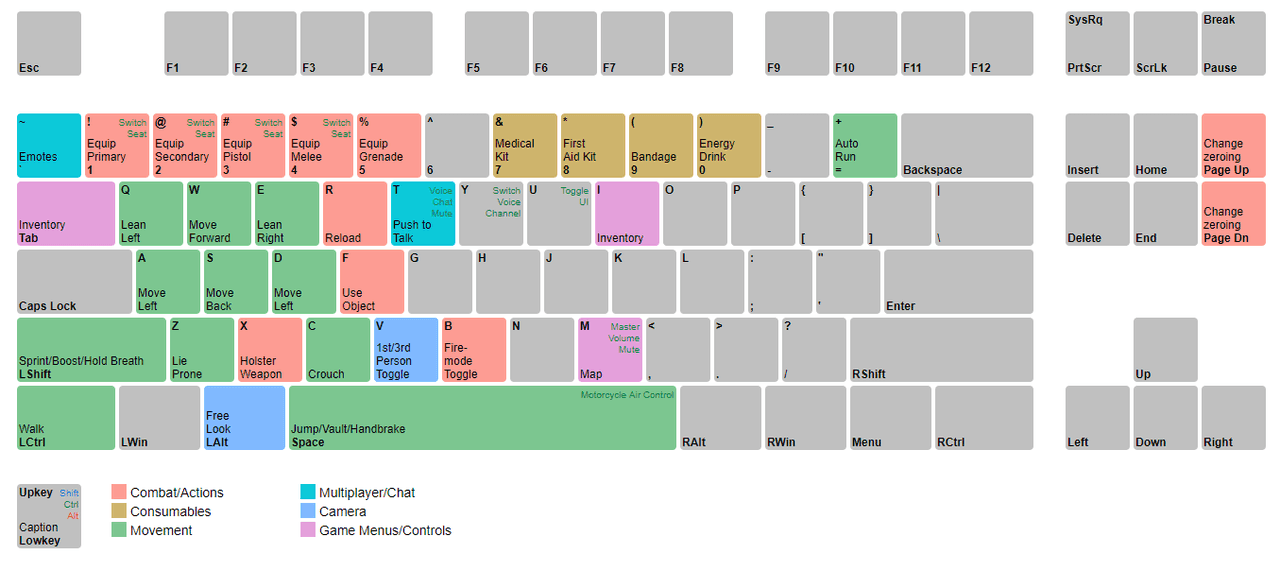
Pros cluster WASD for moves; Mouse1 fires, Mouse2 aims; Q/E leans; Shift sprints. Aggressive style? F for reloads. Passive? Tab inventory. 120 FPS slashes input lag in quick 10-minute modes.
Build it:
Editor in GameLoop.
Style-specific: sniper zoom binds.
Save, Arena test.
Tailoring Binds for Weapon Flavors
ARs love mouse-drag swipes; snipers hold breath on R; SMGs quick-tap. Skip macros; build on defaults.
Customize:
Weapon slots in settings.
Training transitions.
DPI 160 fine-tune.
Smart Placement for Moves and Fights
Bunch combat keys (1-5 weapons) near WASD; no overlaps for snappy footstep reactions. High CPU priority trims delay; virtualization amps simulation.
Core rules:
Movement dead center.
Combat right-hand heavy.
Lobby responsiveness check.
Amping Up Footstep Audio on Emulators – Hear 'Em Coming
60-120 FPS and low lag make footsteps crystal in 4.0; GameLoop's Render Cache kills flicker. Extreme FPS sharpens it all; GPU priority stops stutters.
Boost it:
In-game Framerate to Extreme.
Directional sound on.
Equalizer for bass punch.
PUBG 4.0's Built-In Audio Tweaks
Master Volume at 100%, SFX max for steps, music muted. 4.0's updates pinpoint positions; voice chat slots in seamless.
Adjust:
Audio menu sliders.
Livik isolation test.
High FPS pairing.
Windows Sound Setup for Sharper Steps
High Performance power plan; fresh drivers cut latency. MZ Accelerator disables fluff; no desync, SSD loads fast.
Configure:
Control Panel > Sound > Stereo enhance.
Exclusive mode for the app.
Task Manager monitoring.
Equalizers: Zeroing In on Footstep Frequencies
Pump 200-500 Hz for steps; trim highs. Windows Equalizer works; pros layer for Infection mode edges.
Isolate:
Sound settings preset.
Directional test.
DNS low-ping combo.
Spatial Audio for That Pro Edge
HRTF on; GameLoop tunes positioning. High FPS feeds 360 awareness; Render Cache under 50ms.
Set:
In-game spatial toggle.
Headset calibrate.
Training practice.
GameLoop vs. BlueStacks: The Full 4.0 Showdown
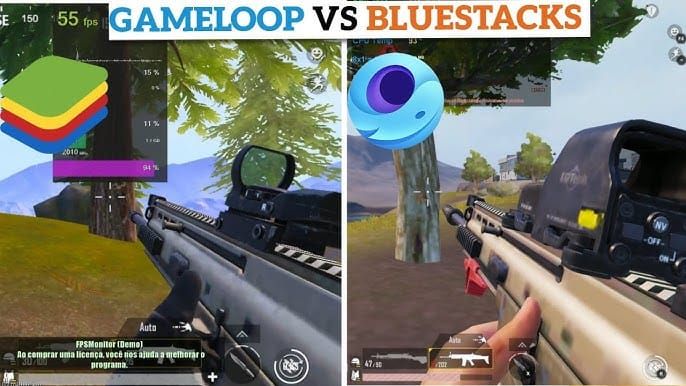
GameLoop edges out for 4.0 with zero ban worries and Tencent-backed tweaks; matchmaking stays fair on isolated servers. BlueStacks courts detections and FPS wobbles. GameLoop holds 60-120 FPS steady; BlueStacks 30-60 with glitches—2024 reports lean hard toward GameLoop. (From what I've scanned in forums, it's no contest for serious play.)
Compare:
Lobby FPS benchmark.
Keymapping speed test.
Pick by your risk appetite.
FPS and Stability Benchmarks
GameLoop: Locked 60+ on Extreme; BlueStacks: Anticheat-induced stutters. 120 FPS on GameLoop boosts audio; BlueStacks combat lags.
Test:
Match runs.
Task Manager watch.
Emulator-specific optimizes.
Controls, Graphics, and Custom Vibes Side-by-Side
GameLoop: Smart mapping, iPad View; BlueStacks: Macros and multi risky. GameLoop Ultra HD safe; BlueStacks tweaks dicey.
Check:
Training controls.
Similar graphics.
Safety first.
Ban Risks and Safety Breakdown
GameLoop: Official zero-risk; BlueStacks: High, with login bans logged. Appeals flop for BlueStacks; GameLoop fits rules.
Analyze:
No third-party slips.
GameLoop defaults.
Policy watches.
Picking Based on Your Rig
GameLoop for i3/3GB mins; BlueStacks macOS fallback. 8GB sweet spot; GameLoop lighter on budget builds.
Choose:
Spec match.
Install trial.
Issue migrate.
Graphics and Perf Optimization – Squeeze Every Frame
Smooth graphics plus Extreme FPS chase 60+ without flags; half RAM allocation; virtualization CPU kick. MK Tool's 120 FPS cuts lag; mins avoid overloads.
Optimize:
In-game Smooth/Extreme.
Engine Render Cache.
Temp clears routine.
Go-To Graphics for Winning Plays
Smooth quality, anti-aliasing off, Colorful style. Low shadows visibility boost; medium textures high-end.
Apply:
PUBG menu.
FPS test.
Auto-adjust on.
Locking in 60+ FPS Stability
Extreme framerate; MK Optimizer process kill. Task Manager high priority; 90-120 FPS audio steady.
Steps:
Power high.
Driver updates.
Virtual memory up.
RAM and CPU Sharing Smarts
Emulator half system RAM; high CPU. 8GB? 4GB slot; squad crash-proof.
Allocate:
Settings Center.
Task Manager.
MZ run.
Low-End Rig Survival Tips
i3/3GB base; SD 720P; update pause. SSD, service disable; 60 FPS doable.
Tactics:
Virtualization on.
VPN downloads.
Background limit.
Pitfalls to Sidestep – Common Screw-Ups and Fixes
Bannable no-nos: GFX or BlueStacks; bad configs lag out footsteps. External installs drop files, keymapping bombs; 2024 cheat bans spike.
Avoid:
Official tools only.
GameCenter reinstall.
Lobby audio test.
What Screams Ban Me on Emulators
No cheats, macros, third-parties; GameLoop bypasses? Nope. Unlocks auto-ban; email appeals.
Steer clear:
Smooth stick.
No extras.
Terms check.
Perf-Killing Config Blunders
Resolution mismatch wrecks mapping; RAM overkill crashes. 16:9 fixes locks; virtual memory key.
Fix:
Monitor ratio.
Half RAM.
CPU priority.
Audio Goofs That Bury Footsteps
Low FPS, no Cache flickers; music drowns. Lag desync; SFX boost.
Correct:
Extreme FPS.
Cache enable.
Freq isolate.
Keymapping Traps Pros Dodge
Bind overlaps; resolution ignore. Spaced pro layouts; no practice? Errors.
Evade:
Simple custom.
Regular train.
DPI 160.
Fixing Everyday 4.0 Emulator Glitches
4.0 woes: High-use lag—specs verify, settings tune, power/priority. Update freezes; cache audio sync. Input lag <50ms goal; virtualization lift.
Troubleshoot:
Mins confirm.
Fixes sequential.
Lobby test.
Install and Boot Hiccups
Files gone: GameCenter reinstall. Download blocks: US/UK VPN; externals icon-less.
Steps:
Uninstall/reinstall.
30s VPN.
Shortcut make.
Footstep Audio Glitches or Desync
No GPU priority stutters; low FPS. Temp clear; SSD; Cache flicker fix.
Resolve:
Cache on.
Drivers fresh.
Equalizer apply.
Laggy Inputs and Controls
CPU hog; wrong res. Priority set; 16:9 match; file-miss keys fail.
Fix:
Task Manager tweak.
Res select.
Virt enable.
Graphics Bugs and Renders
Old drivers; AA on. Update; disable; Smart Mode saves.
Steps:
Site drivers.
Settings tweak.
Cache enforce.
Pro Emulator Tips – Straight from the Vets
Sensitivity fine-tune for shots; audio layers awareness; FPS hold in chaos via tweaks. Pros nail 120 FPS; DNS <50ms ping; MK v1.0.8 for 4.0 fits.
Apply:
Sensitivity calibrate.
Audio layer.
Patches hit.
Mouse Sensitivity Polish for Dead-On Aim
Vert/horiz multipliers; scope practice. DPI 160 start; R sniper breath.
Tune:
In-game adjust.
Training test.
Bind custom.
Sound Layering for Total Awareness
Step boost; mute fluff. HRTF direction; zombies mode lift.
Tech:
EQ preset.
SFX max.
Headset cal.
Perf Hold in Hot Fights
Power high; process kill. No mid-game updates; 4v4 steady.
Maintain:
Priority high.
Temps clear.
FPS monitor.
Keeping Pace with 4.0 Updates
GameLoop checks; MK compat. Windows pause; May 2024 syncs.
Update:
Latest download.
Settings recheck.
Community eye.
Ready to own PUBG Mobile 4.0 on emulator? Snag our free pro keymapping templates and audio EQ presets for that instant edge!
FAQ
Is GameLoop safe for PUBG Mobile 4.0 without bans?
Absolutely—it's Tencent-endorsed for 4.0, no anticheat clashes on dedicated servers with Smooth graphics and official setups. Render Cache keeps it stable; millions grind daily on global versions, ban-free.
Can BlueStacks get you banned in PUBG Mobile?
Yeah, it risks permanent hits in 4.0 from detection meddling, even on logins like user ID 5682061378. Jump to GameLoop on alerts; in-game claims or service@pubgmobile.com appeals with pics usually flop.
Best keymapping for PUBG on emulator?
GameLoop 4.0: WASD moves, Mouse1/2 fire/aim, Q/E lean, Ctrl lock at 16:9. Aggressive reloads near WASD, sniper R breath-hold; Smart mapping, DPI 160 for <50ms Arena lag.
Boost footstep clarity on GameLoop?
Extreme Framerate (60-120 FPS), Render Cache, GPU priority; SFX 100% in-game, music off. Windows Equalizer amps 200-500 Hz; DNS ping cut—training tests crisp 4.0 sounds, low latency.
Does PUBG detect emulators and split players?
4.0 spots 'em with notices, shifting to dedicated servers for balance; mobile squadmates join without GameLoop bans. No mouse perks; full team to emulator pools in royale or Payload.
GameLoop vs. BlueStacks for PUBG Mobile?
GameLoop: Official safe, 60-120 FPS, iPad View keymapping for ban-free 4.0. BlueStacks: Macros handy but detection/FPS dips (30-60); 2024 data screams GameLoop for compliance.

