PUBG Mobile's 3.2 update introduces 120 FPS support for high-end devices, reducing input lag by 8.3 milliseconds compared to 60 FPS and providing competitive advantages in fast-paced scenarios.
What 120 FPS Actually Means for Your Gameplay
Here's the thing about 120 FPS in PUBG Mobile – it's not just about bragging rights. The difference is genuinely noticeable once you experience it.
That buttery-smooth gameplay makes weapon recoil patterns way more predictable. I've noticed (and pro players consistently report) that tracking enemies during those chaotic close-quarters fights becomes significantly easier. Vehicle chases? Night and day difference. Your crosshair stays locked on targets like it's magnetized.

The competitive edge is real. When you're engaging moving targets – especially during those intense final circle rotations – that extra smoothness translates to better accuracy. It's the kind of advantage that separates good players from great ones.
Speaking of competitive advantages, managing your best price PUBG UC efficiently becomes crucial when you're playing at this level. BitTopup delivers UC instantly with competitive pricing, so you're never stuck waiting for premium content when you need it most.
The Complete 120 FPS Device Compatibility List
iOS Powerhouses
iPhone 15 Pro/Pro Max – The A17 Pro chip handles 120 FPS like it's nothing.
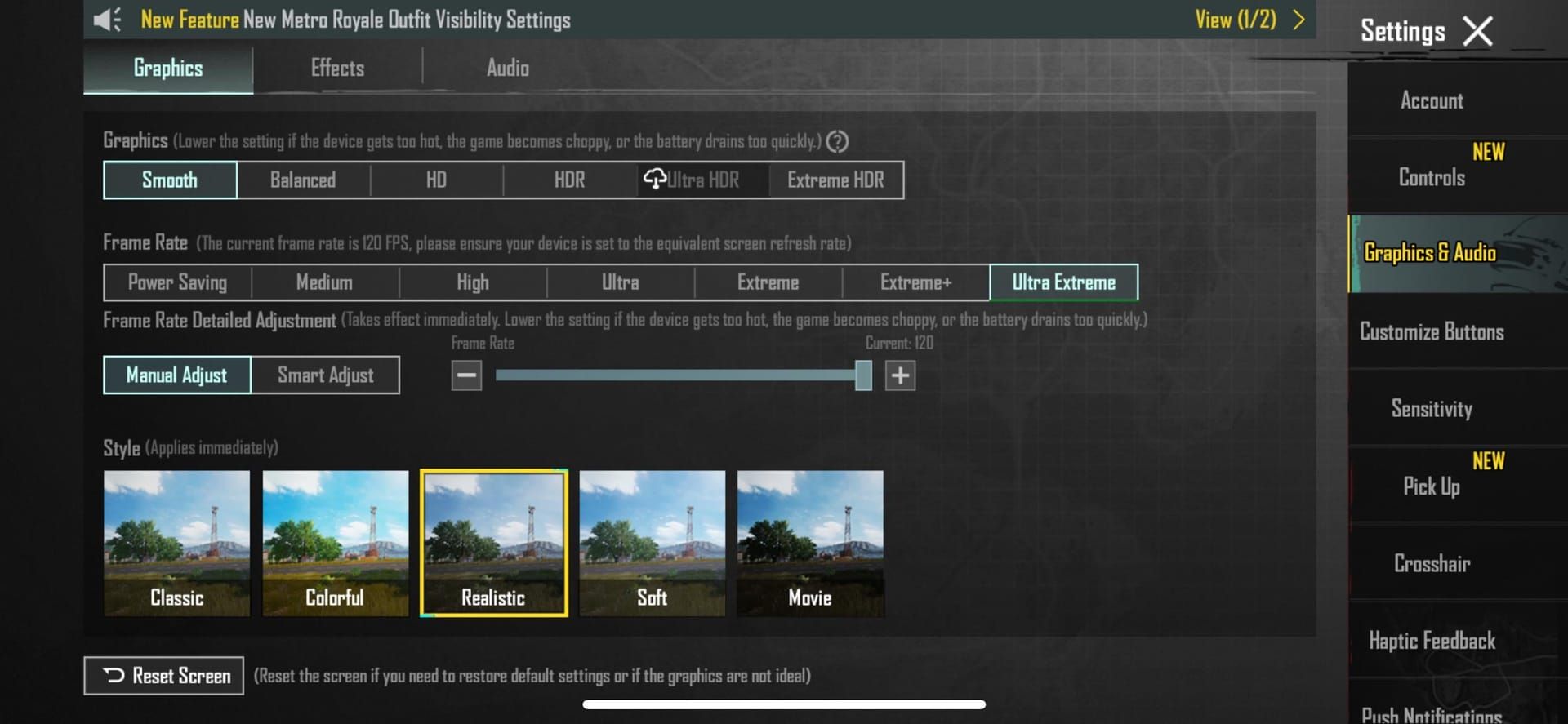
Zero compromises here.
iPhone 14 Pro/Pro Max – A16 Bionic still crushes it. Rock-solid stability even during extended gaming sessions.
iPhone 13 Pro/Pro Max – The A15 Bionic was ahead of its time. Still delivers consistent high frame rates without breaking a sweat.
iPad Pro (2020 and newer) – Those M-series and A-series chips paired with ProMotion displays? Chef's kiss.
Android Flagships That Actually Deliver
Samsung Galaxy Lineup: The S24/S23 series are absolute beasts. Galaxy Z Fold5/4 and Z Flip5/4 work surprisingly well too – though the Fold gets toasty during marathon sessions. Tab S9 series benefits from Game Optimisation Service integration (Samsung's secret sauce for mobile gaming).
OnePlus Champions: OnePlus 12/12R and 11/11R series. Their Snapdragon optimization is genuinely impressive – these phones were built for gaming.
Xiaomi's Gaming Arsenal: Xiaomi 14 series leads the pack, but don't sleep on the 13 series. Redmi K70/K60 series offer flagship performance at mid-range prices. POCO F5 Pro, X6 Pro, and F6 punch way above their weight class. MIUI's gaming enhancements actually work (shocking, I know).
Purpose-Built Gaming Monsters: ASUS ROG Phone 8 series – these aren't phones, they're handheld gaming PCs. RedMagic 9 Pro series and Nubia Z60 Ultra come with cooling systems that'd make a gaming laptop jealous.
The Hardware Reality Check
You'll need minimum Snapdragon 8 Gen 2+ for Android or Apple A15+ for iOS. Don't even think about it with less than 8GB RAM (12GB+ is where you want to be). Clear out 5GB of storage and make sure you're running iOS 17+ or the latest Android version your device supports.
iOS Setup: Getting Those Frames
The Straightforward Approach
Grab PUBG Mobile 3.2+ from the App Store (obviously)
Fire up the game, hit that gear icon in the top-right
Graphics & Audio tab is your destination
Select Ultra Extreme frame rate
Max out that FPS slider to 120
The iOS Workaround (Because Apple)
Here's where it gets interesting. iPhone 13/14/15 Pro models sometimes need a little nudge. Try this: after selecting 120 FPS settings, start screen recording. Sounds weird, but it forces the system to recognize the 120 FPS capability.
Alternative method that works consistently: Set PUBG to 120 FPS, then go to iOS Settings > Accessibility > Motion > enable Limit Frame Rate. Enter and exit PUBG once, then disable Limit Frame Rate. Boom – stable 120 FPS performance.
Android Setup: Brand-Specific Tweaks
Samsung Galaxy Optimization
Game Booster through Game Launcher is your best friend here. Enable performance mode specifically for PUBG Mobile, set up temperature monitoring (trust me on this), and activate priority mode for maximum resource allocation. Samsung's software actually enhances the experience rather than hindering it.
OnePlus and Xiaomi Quirks
OnePlus devices need Game Space activated – it's not optional. Xiaomi users, listen up: you need HyperOS updates (specifically OS2.0.104.0.VNPINXM or later) to fix device recognition issues. Earlier versions won't even show the 120 FPS option.
For seamless UC management during intense gaming sessions, PUBG Mobile UC digital delivery through BitTopup ensures you never miss a beat with secure, instant transactions.
Graphics Settings That Actually Work
The Sweet Spot Configuration
Ultra Extreme frame rate paired with Smooth graphics quality. Sounds counterintuitive, but this combo delivers stable 120 FPS without the visual compromises that tank performance.
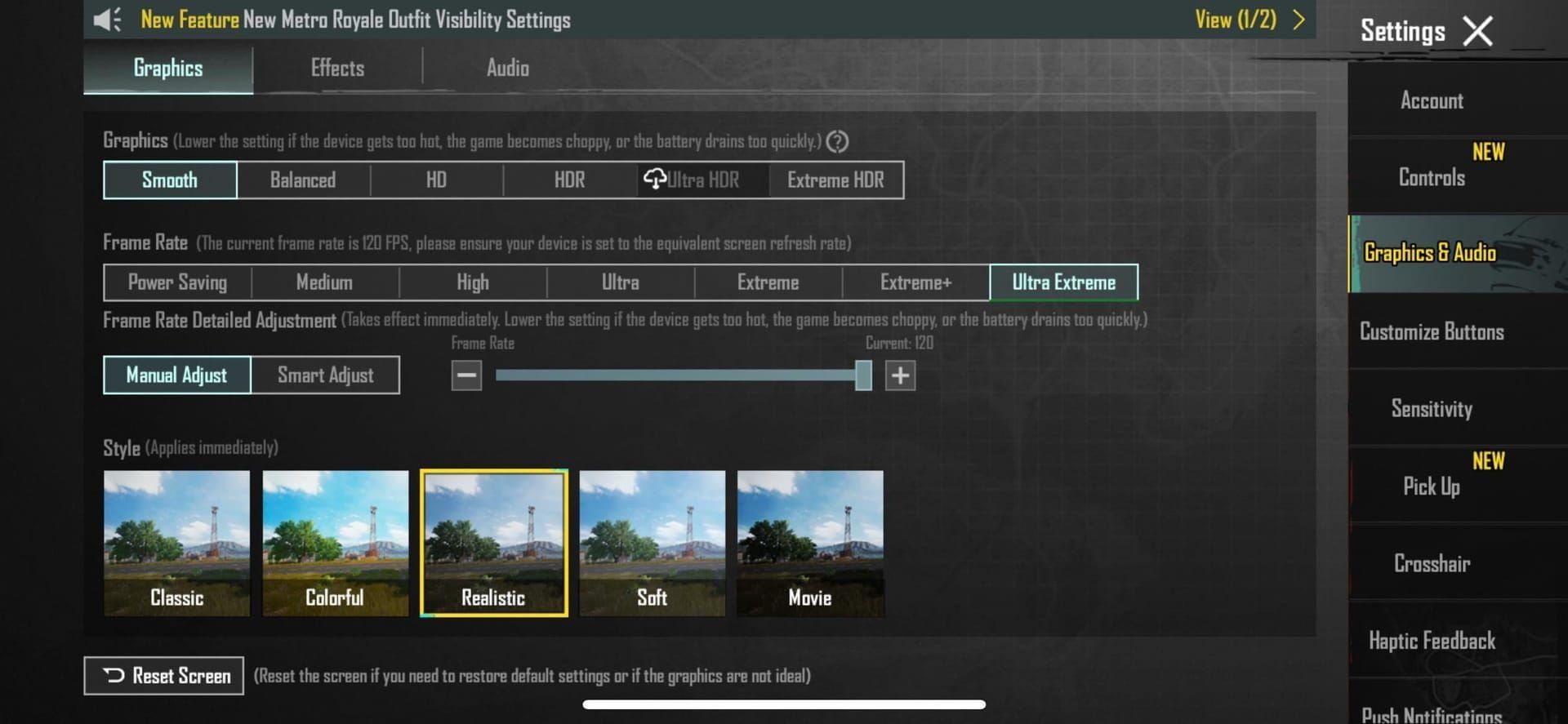
Disable anti-aliasing entirely. Set shadows to minimum – they're performance killers. Reduce particle effects unless you enjoy watching your frame rate crater during smoke grenade fights.
Temperature monitoring isn't optional here. Once you hit 45°C, thermal throttling kicks in and your silky-smooth 120 FPS becomes a stuttering mess.
When Things Go Wrong: Troubleshooting
Missing 120 FPS Option
First, double-check device compatibility – not all variants of supported phones actually support it. Ensure you're running the latest game version, clear PUBG's cache, restart the app, and check for system updates. Some devices require manufacturer gaming software activation before the option appears.
Performance Hiccups
Close everything else running in the background. Enable airplane mode with Wi-Fi only (cellular radios eat resources). Ensure proper cooling – overheating is the enemy of consistent performance.
Frame drops below 100 FPS? Your hardware's hitting its limits. Time to dial back those graphics settings.
Overheating Solutions
Never charge while gaming at 120 FPS. Remove cases for better heat dissipation. External cooling fans aren't overkill – they're necessary. Take breaks every 30-45 minutes.
Position your device near air conditioning if possible. Cooling stands with active ventilation are game-changers for extended sessions.
The Performance Trade-offs
Battery Reality
120 FPS increases power consumption by 40-50%. That's not a typo. Use fast charging during breaks, keep battery above 20%, and consider external battery packs for tournament play.
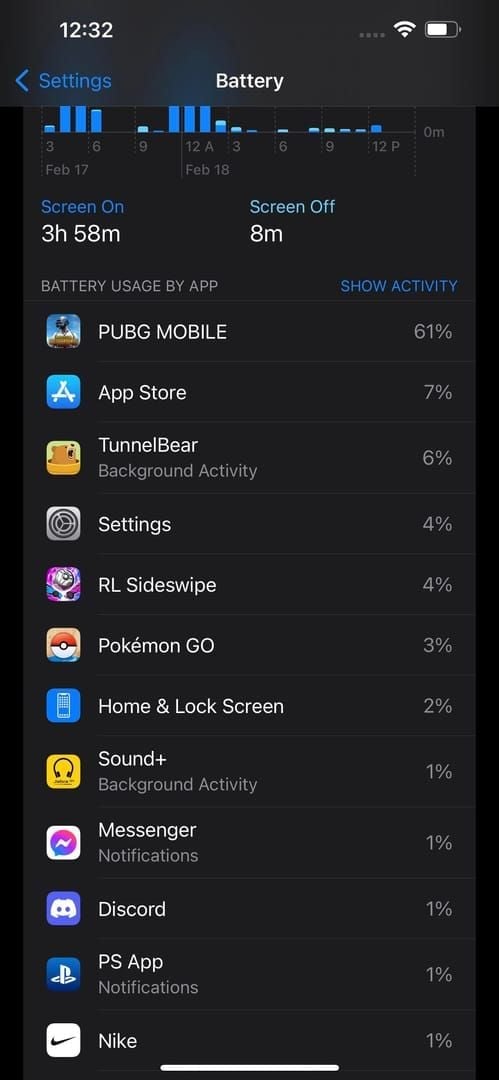
Disable location services, close background apps, and configure adaptive brightness. Every bit of power saved extends your gaming session.
Competitive Benefits
Professional players consistently achieve higher accuracy when tracking moving targets. Quick-scope accuracy improves noticeably. Close-quarters combat becomes more manageable when you can actually see what's happening frame-by-frame.
Tournament players report reduced eye strain during long sessions and improved aiming consistency across matches.
Keeping Everything Running Smoothly
Monitoring Tools
Built-in overlays are your friends: Samsung Game Booster, OnePlus Game Space, Xiaomi Game Turbo. Real-time monitoring prevents nasty surprises mid-match.
Weekly maintenance routine: clear cache, optimize storage, install system updates. Monthly deep cleaning involves managing applications and reorganizing storage for optimal performance.
FAQ: The Questions Everyone Asks
Which phones actually support 120 FPS in PUBG Mobile for 2025? iPhone 13/14/15 Pro models, Samsung Galaxy S23/S24 series, OnePlus 12/11, Xiaomi 14 series, Google Pixel 8 Pro, ROG Phone 8, RedMagic 9. You need Snapdragon 8 Gen 2+ or Apple A15+ processors minimum.
How exactly do I enable 120 FPS on iPhone? Update to PUBG Mobile 3.2+, then Settings > Graphics & Audio > Ultra Extreme frame rate > max FPS. Use the screen recording workaround or iOS Accessibility settings if the option doesn't stick.
Does 120 FPS really drain battery that much faster? Unfortunately, yes – 40-50% faster consumption. Don't charge while gaming, reduce brightness, close background apps, and invest in external battery packs for serious sessions.
What graphics settings actually work with 120 FPS? Smooth graphics with Ultra Extreme frame rate is the magic combination. Disable anti-aliasing, minimize shadows and particles, avoid HDR unless you have superior cooling.
How do I fix the missing 120 FPS option? Verify compatibility first, update both game and system, clear cache, restart the app. Xiaomi devices specifically need HyperOS updates to recognize the feature.
What's the real difference between 90 FPS and 120 FPS? 120 FPS provides 8.3ms lower input lag, noticeably smoother motion, improved target tracking, and enhanced recoil control. The difference is most apparent in competitive gameplay scenarios.

