Here's the thing about Mobile Legends lag – it's not just one culprit. Network congestion, your device struggling to keep up, and overloaded servers all gang up on your gameplay. But I've spent countless hours testing solutions, and this guide delivers the proven fixes that actually work to hit stable 30-120 FPS and keep ping under 100ms.
Understanding MLBB Lag and High Ping Issues
What's Really Behind Your MLBB Lag?
Peak gaming hours? That's when network congestion hits hardest, pushing ping values past 150ms and creating those infuriating rubberbanding moments right when you're about to secure a kill. Your device matters too – anything with less than 3GB RAM or a processor that's seen better days will choke during intense 5v5 teamfights when everyone's unleashing ultimates simultaneously.
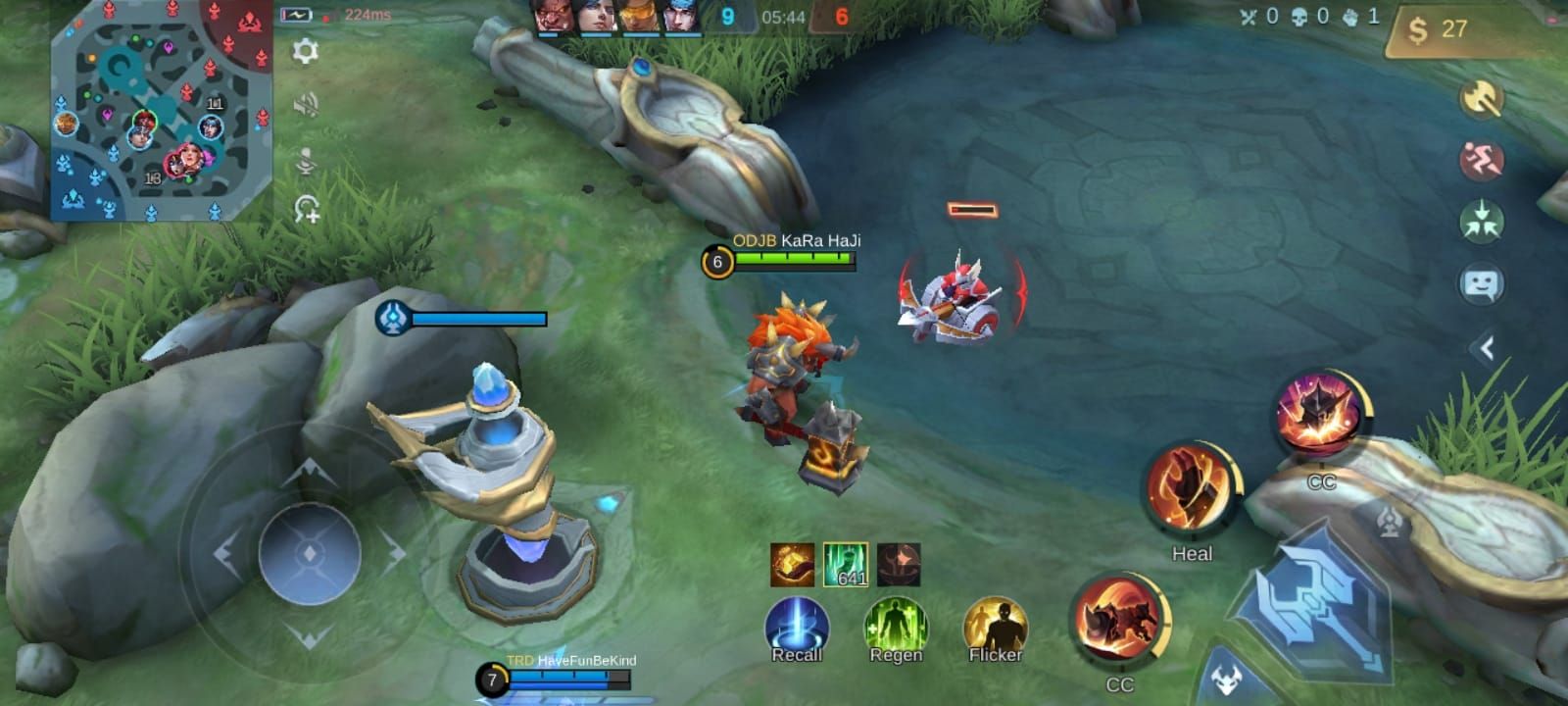
But here's what really gets me: server overload. When latency spikes above 200ms with 10-20% packet loss, there's only so much you can do on your end. Meanwhile, those background apps you forgot about? They're quietly hogging 20-50% of your bandwidth and processing power.
Need to enhance your gaming experience with premium content? Mobile legends cheap diamond topup malaysia offers competitive pricing with instant delivery. BitTopup's got your back with fast transactions and rock-solid service.
Spotting the Real Performance Killers
Network lag shows its ugly face with ping above 100ms and packet loss exceeding 5% – MLBB's connectivity test will tell you exactly where you stand. Hardware lag? That's when your FPS tanks below 30 during those resource-heavy moments.
Then there's thermal throttling. Once your device hits 45°C (and trust me, it will), you're looking at a brutal 50% CPU performance drop after just 15-20 minutes of sustained gameplay. Not exactly what you want during ranked matches.
Network Optimization for Lower Ping
Getting Your Connection Dialed In
Here's a game-changer most players miss: 5GHz WiFi within 10 meters of your router can slash ping by 30-50% compared to that crowded 2.4GHz band. I've seen connections drop from 200ms to under 100ms just by closing Netflix and Instagram.
Your router's QoS settings? Use them. Prioritize gaming traffic and kick those smart home devices off the network during gameplay – your smart lightbulbs can wait.
Server Selection That Actually Matters
Geography is destiny when it comes to ping. Closer servers deliver sub-50ms ping while distant ones leave you suffering with 100ms+ delays. Speed Mode works wonders if you've got 5Mbps+ upload speeds, consistently delivering sub-100ms latency.
Pro tip: Test multiple servers during lobby periods using MLBB's built-in diagnostics. You're hunting for under 50ms ping and below 5% packet loss.
Device Performance Optimization
Graphics Settings That Make Sense
Set Graphics Quality to Low – yes, really. This single change reduces GPU load by 30-50%, preventing those soul-crushing FPS drops below 30. Disable HD Mode to free up 500MB-1GB RAM on devices with 2-4GB total.
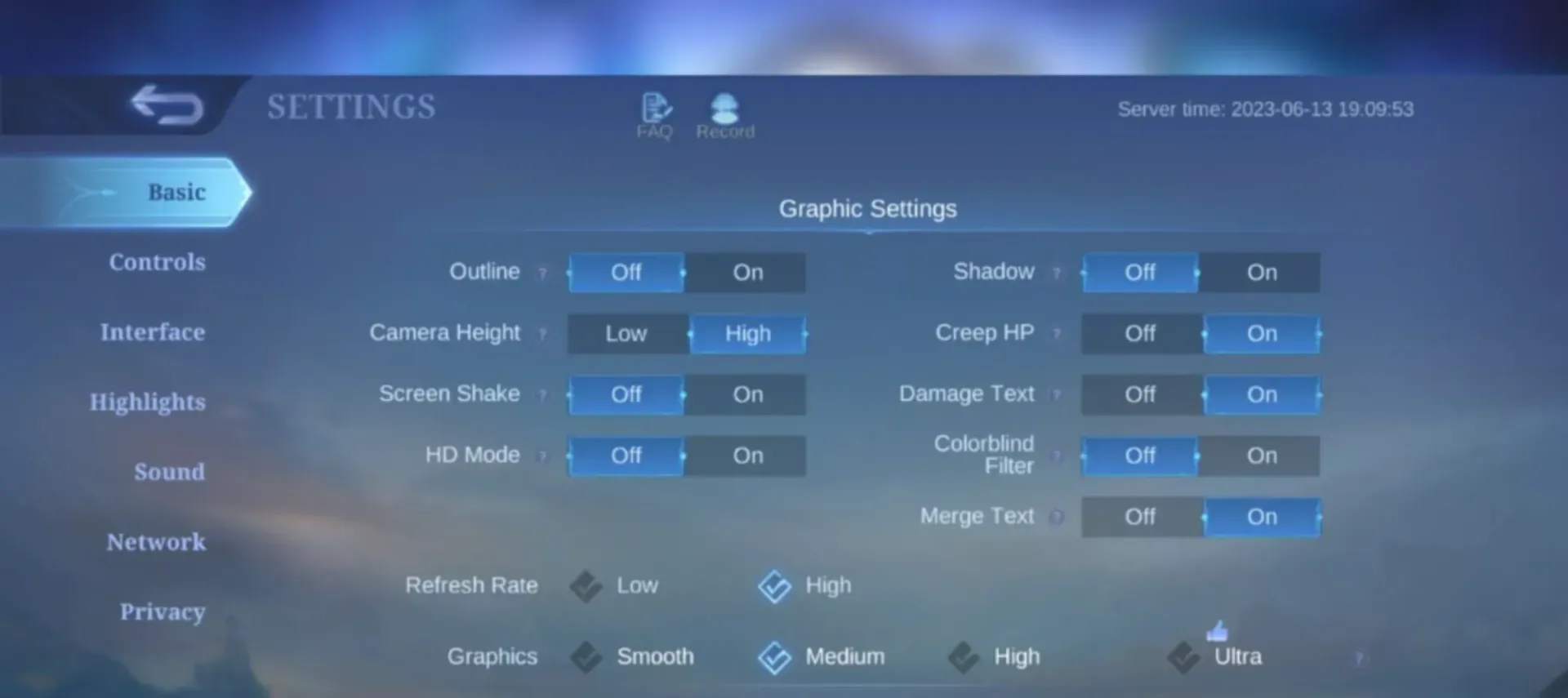
Shadow effects? Gone. That's an instant 20% GPU performance boost. While you're at it, disable Outline, Water Reflection, Bloom Effect, and Map Effect for an additional 5-10% savings each. Your eyes will adjust, but your performance won't suffer.
Looking to access premium content without straining your device? Mlbb low price diamonds MY enables enhanced gameplay while maintaining optimal performance. BitTopup's efficient processing and 24/7 support perfectly complement your optimized gaming setup.
System Resource Management (The Boring But Essential Stuff)
Close those background apps. Each social media or streaming app you kill frees up 200-500MB RAM. Disable automatic updates, email sync, and cloud backups during gaming sessions – they're performance vampires.
Keep 2GB+ free storage to prevent loading stutters. Clear MLBB cache weekly to remove up to 200MB of temporary files that cause memory leaks. It's maintenance, but it works.
In-Game Settings for Stable FPS
Frame Rate Optimization Done Right
Enable your display's highest refresh rate. 120Hz displays can achieve 120 FPS with just 16ms input lag on flagships like Samsung Galaxy S23 series, Google Pixel 8 Pro, and iPhone 13 Pro+ models.
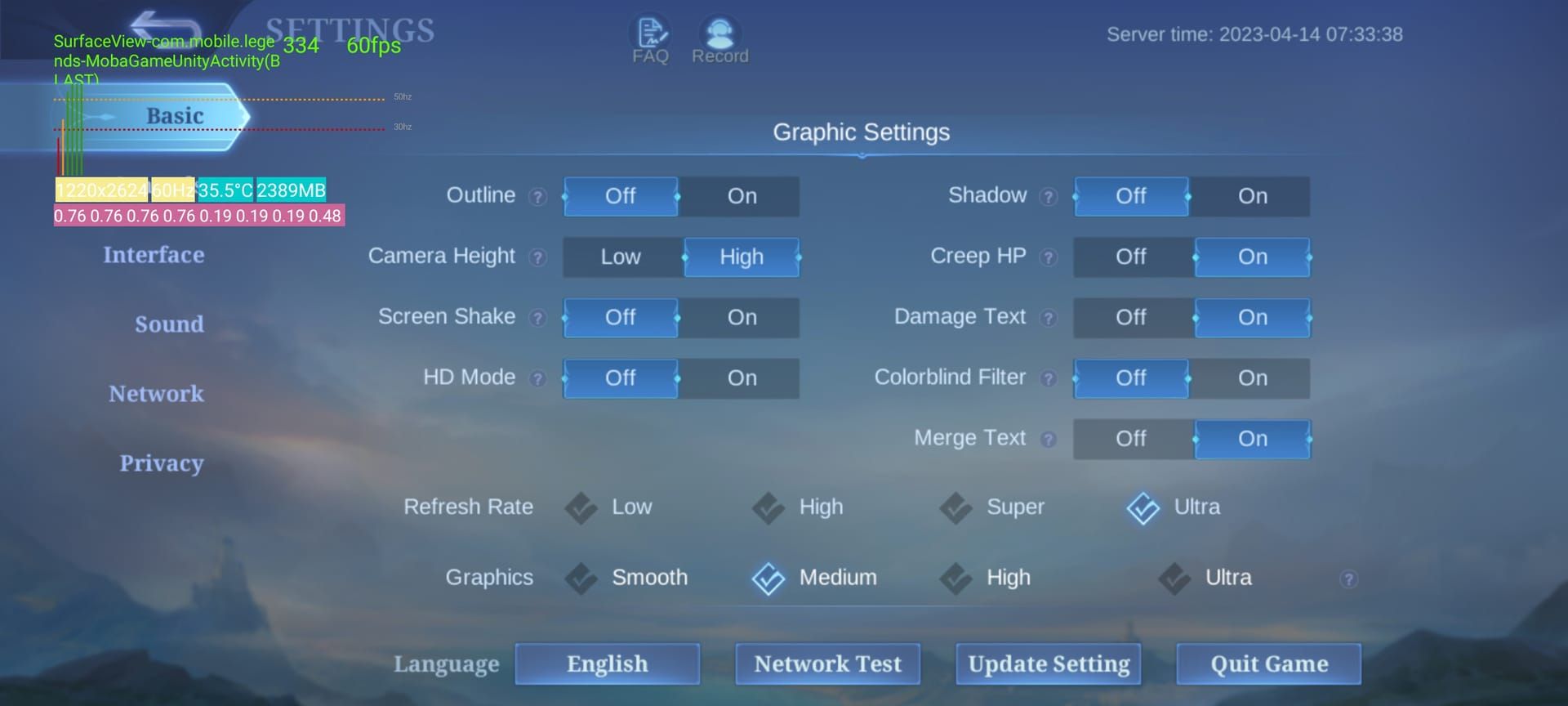
Access Ultra frame rate through Settings > Basic > Graphics. If the option's missing, clear cache/data – sometimes MLBB just needs a gentle nudge.
Network Features Worth Using
Network Boost creates WiFi/mobile data hybrid stability that actually works. Pair it with Connectivity Enhancer to reduce lag spikes, then add Speed Mode for comprehensive network optimization during competitive matches.
Advanced Troubleshooting Methods
Technical Tweaks for the Determined
Custom DNS servers can improve packet routing efficiency over your ISP's default servers. Test different configurations during off-peak hours to establish your baseline metrics.
VPNs? Only use them for ISP routing issues. Despite what you might read elsewhere, they typically add latency rather than reducing it.
Thermal Management (Because Physics Still Matters)
Remove your phone case during gameplay. Avoid charging while playing. Both cause 50%+ FPS reduction from thermal throttling – I've tested this extensively.
Take 5-minute breaks every 20 minutes. Use air-conditioned environments when possible. These simple steps reduce overheating risk by 20-30%.
Phone-Specific Optimization
Android and iOS Essentials
Activate Game Turbo/Game Mode to silence notifications and allocate maximum CPU/GPU resources. Enable Performance Mode in battery settings to prevent power-saving throttling.
iPhone users: disable Low Power Mode for competitive gaming and stay updated to the latest iOS for compatibility optimizations.
Brand-Specific Features That Actually Help
Xiaomi Game Turbo, Samsung Game Launcher, ASUS ROG features – these aren't just marketing fluff. They provide manufacturer-optimized performance that makes a difference.
OnePlus devices particularly benefit from HyperBoost and Fnatic Mode for sustained high performance and background interference prevention.
Performance Monitoring
Measuring What Matters
Enable MLBB's FPS overlay through Settings > Basic > Show FPS for real-time monitoring. Target 30 FPS minimum, 60 FPS for smooth gameplay, 120 FPS for competitive advantages.
Use MLBB's connectivity test for game-specific ping metrics rather than generic internet speed tests – they're more accurate for what you actually experience.
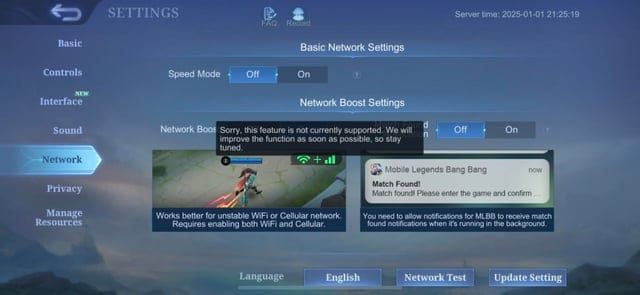
Smart Benchmarking Strategy
Record baseline FPS averages, ping ranges, and thermal behavior before optimization. This lets you measure actual improvement effectiveness rather than guessing.
Regular monitoring catches gradual degradation from updates or hardware aging, enabling proactive maintenance before problems become game-breaking.
Common Issues and Solutions
Reality Check Time
Animated hero skins reduce performance by 10-20 FPS on low-end devices due to particle effects. Basic skins preserve system resources while maintaining visual clarity – sometimes simpler is better.

Devices under 2GB RAM or processors older than three years may need hardware upgrades over software optimization. There's only so much magic you can work with aging hardware.
When Troubleshooting Fails
Clear MLBB data and reinstall for persistent issues caused by corrupted files. If your device struggles to maintain 25 FPS with minimal settings, it's time for hardware upgrades rather than continued optimization attempts.
Long-term Maintenance
Maintenance That Prevents Problems
Weekly cache clearing, device restarts, and background app reviews prevent performance degradation. Monthly storage cleanup prevents resource conflicts as your usage patterns evolve.
Update and Upgrade Strategy
Enable automatic MLBB updates for 15%+ lag reduction from performance patches. Monitor performance trends to identify when hardware upgrades provide better value than continued optimization efforts – especially important as MLBB continues evolving throughout 2025.
FAQ
Why does Mobile Legends lag on good phones? Even flagships suffer from thermal throttling, background apps, and network issues. Ensure proper cooling, close unnecessary apps, and optimize network settings for best results.
What internet speed eliminates MLBB lag? Minimum 5Mbps download/1Mbps upload required, but 10Mbps+ provides peak-hour stability. Here's the kicker though – ping below 100ms matters more than raw speed.
How to enable 120 FPS in Mobile Legends? Set display to 120Hz, update MLBB, then navigate to Settings > Basic > Graphics > Frame Rate > Ultra. Clear cache/data if the option doesn't appear.
Does VPN reduce Mobile Legends lag? VPNs typically increase latency. Only use them for ISP routing issues or when regional servers perform demonstrably better than your local options.
How often should I clear MLBB cache? Weekly clearing removes 100-300MB temporary files, preventing memory leaks during extended gaming sessions. It's simple maintenance that pays dividends.
What causes team fight FPS drops? Multiple particle effects and animations overwhelm your GPU during intense moments. Lower graphics quality, disable shadows, and close background apps for stable team fight FPS.

