Master Honor of Kings 120 FPS optimization with device compatibility, setup processes, graphics configurations, and professional tweaks for competitive MOBA gameplay.
Understanding 120 FPS in Honor of Kings (2025)
Here's something that'll change how you play Honor of Kings forever: 120 FPS cuts your input lag by a whopping 33% compared to standard 60 FPS. That split-second difference? It's the gap between landing that crucial skill shot and watching your opponent escape with a sliver of health.
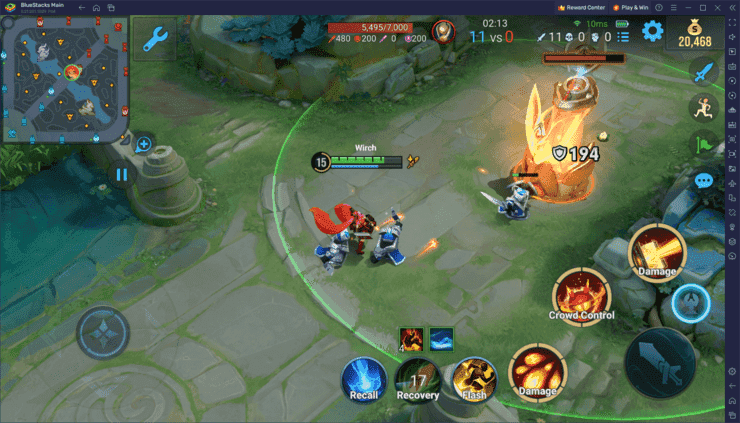
The Preview Edition on Huawei HarmonyOS NEXT actually starts you at Diamond V rank with hero companion skins right off the bat. Pretty generous, honestly. You'll still get all the normal perks—gold coin transfers, achievement rewards, the works.
Now, if you're serious about climbing ranks, you'll want seamless access to premium content. That's where Honor of Kings tokens recharge through BitTopup comes in handy. They've got competitive pricing and instant delivery that actually works globally—no waiting around.
Why 120 FPS matters:
33% reduced input lag (this is huge for skill execution)
Enemy spotting becomes noticeably easier during chaotic team fights
Camera movements feel buttery smooth
Your reaction times in ranked? Night and day difference
Compatible Devices for Honor of Kings 120 FPS
Let's talk hardware. Not all devices are created equal here.
Android Requirements: You'll need at least Snapdragon 660 or Exynos 8890+ processors, 3GB RAM minimum, Android 5.1+, and 3GB storage space. Flagship devices will give you that stable 120 FPS experience, while mid-range phones typically cap out at 60 FPS—which is still perfectly playable, just not optimal.
iOS Specifications: iPhone 6+ or iPad Air+ models work fine, running iOS 9.0+. Here's an interesting tidbit: the iPad Pro M2 (2022) supports high frame rates but we haven't seen confirmed ultra capability yet. You'll still need that 3GB+ storage and a rock-solid network connection.
HarmonyOS NEXT devices? They're showing full 120 FPS compatibility during testing phases. If you've got Snapdragon 660+ processors, you're golden—though I'd recommend grabbing cooling accessories for those marathon gaming sessions.
Step-by-Step 120 FPS Setup Guide
PC Emulator Configuration: This one's straightforward. Open your emulator settings, hit the Performance tab, then allocate maximum CPU cores and RAM. Select High Performance mode, enable High Frame Rate, set that slider to 120 FPS, and restart your emulator. Done.
In-Game Settings: Navigate to Settings → Graphics → Frame Rate and bump it to 120 FPS. Set Graphics Quality to High or Ultra (depending on what your device can handle without melting). Enable Anti-Aliasing and turn on Display FPS monitoring—you'll want to see those numbers in real-time. Don't forget to configure Target Info Display for strategic information.
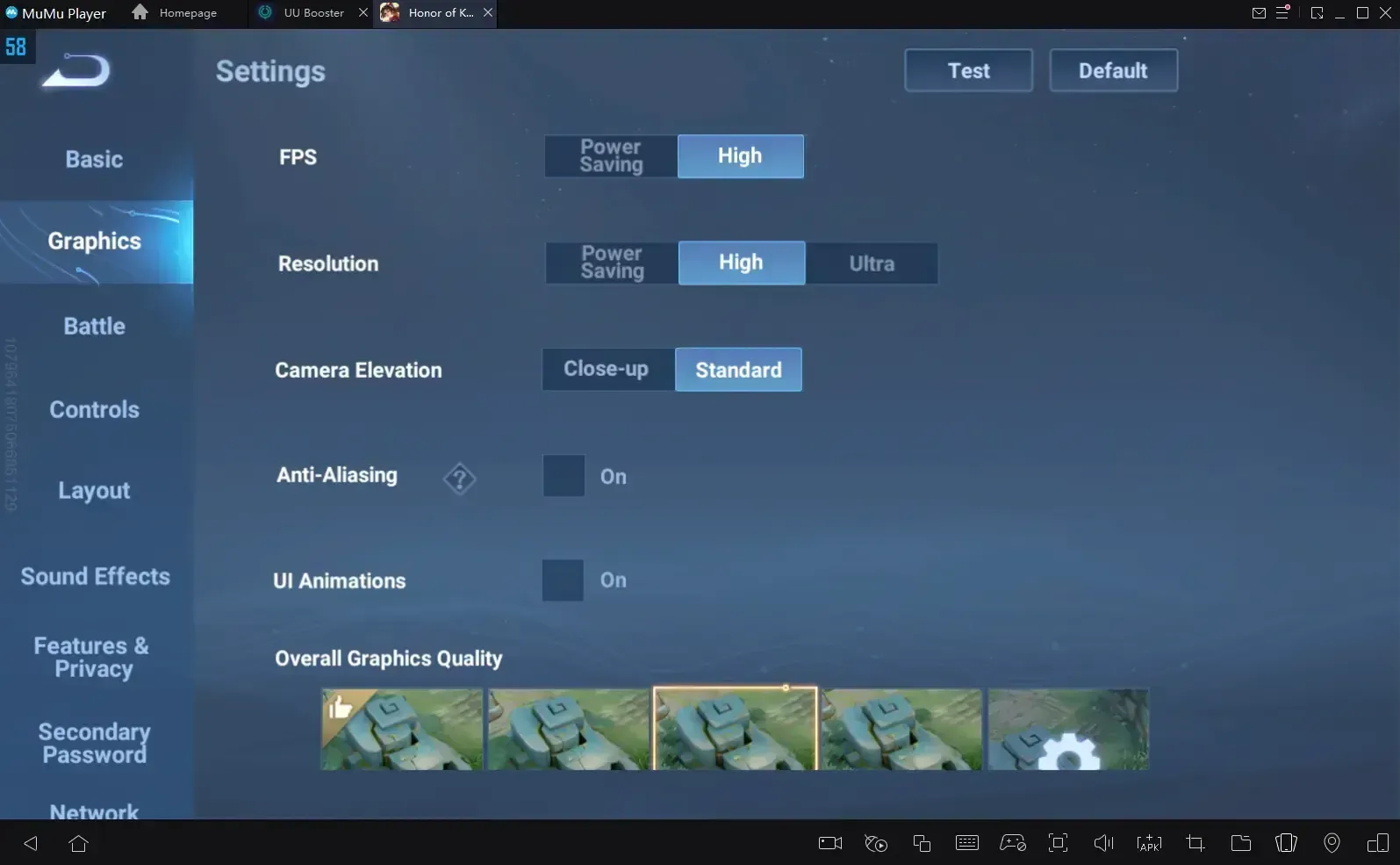
Mobile Optimization: Close every background app you can find. Enable Gaming Mode, set High Performance power mode, clear at least 3GB storage, and update to the latest version. Use Wi-Fi over mobile data for consistency—trust me on this one.
Optimal Graphics Settings for 120 FPS
Recommended Configuration:
FPS: High (targeting 120), Resolution: High quality
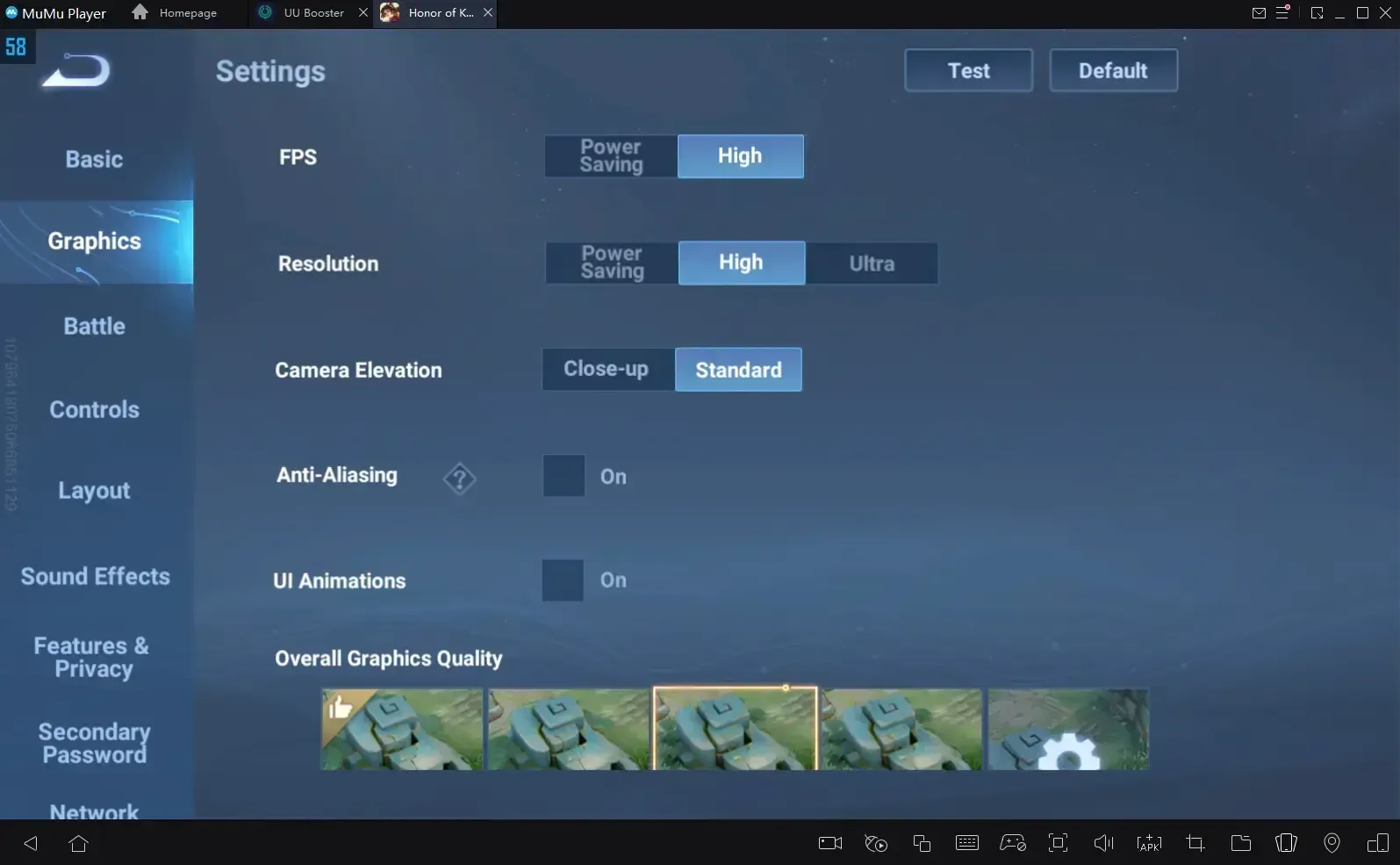
Anti-Aliasing: ON, UI Animations: OFF (they're just visual clutter anyway)
Graphics Quality: Standard (Ultra if your device can handle it without thermal throttling)
Display FPS: ON—you need to monitor this
Performance Balance: Enable Target Info Display and Skill Tags. Turn OFF Dim Area Outside FoV for better visibility during team fights. Keep Network Optimization ON for stable performance, and set Shop Transparency to High for quick equipment purchases mid-battle.
For those competitive sessions where you need consistent token access, Honor of Kings token buy online through BitTopup provides reliable service. Their customer support actually responds, and they accept multiple payment methods.
Device-Specific Optimization Tips
Android Enhancement: Enable Developer Options and set GPU rendering to maximum. Disable battery optimization specifically for Honor of Kings—this prevents the system from throttling performance mid-game. Use Game Turbo modes if available, and keep an eye on temperature during extended sessions. Maintain at least 5GB free storage for optimal performance.
iOS Optimization: Disable Low Power Mode and background app refresh. Use wired headphones instead of Bluetooth to reduce latency (every millisecond counts). Enable Do Not Disturb for uninterrupted gameplay, and position your device for optimal airflow during those long ranked sessions.
Thermal Management: Here's something most guides won't tell you: take cooling breaks every 30-45 minutes. Use cooling accessories if you've got them. Watch for FPS drops—they usually indicate thermal throttling. If your device starts overheating, lower those settings immediately.
Pro Player 120 FPS Configurations
Tournament Settings: Free Attack Mode should be set to Advanced targeting. Target Prioritization goes to Nearest Unit or Lowest HP (depending on your playstyle). Turn OFF Enemy Avatar Display—it's just visual clutter during intense fights. Set Camera Sensitivity to Fast for better battlefield awareness.
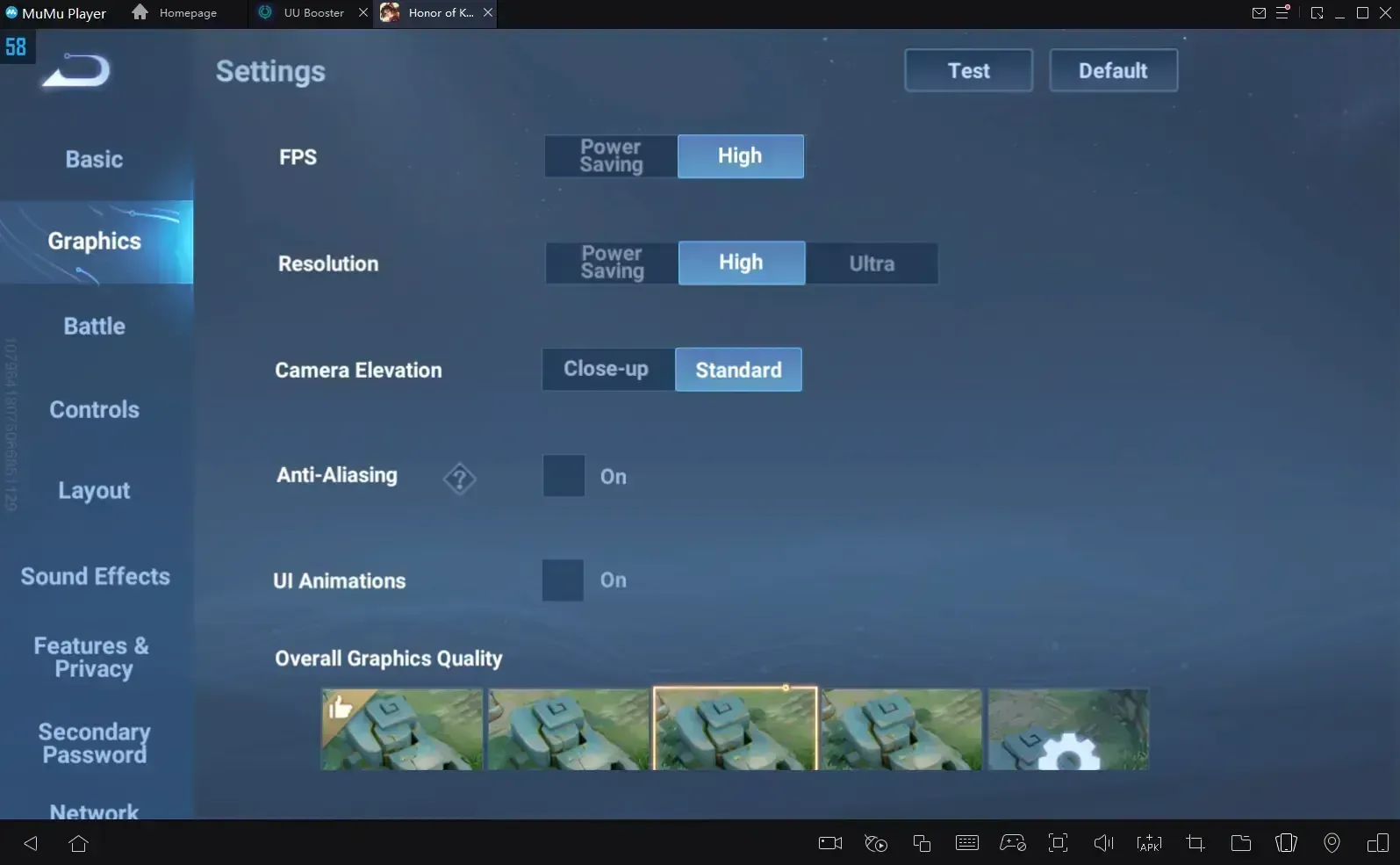
Control Optimization:
Skill Use: Fixed Camera positioning
Cast Without Target: Cancel Cast for precision timing
Skill Cancel Protection: 0 seconds response time
Camera Movement: Swipe for manual control
Professional Layout: Equipment Position on the right side, Minimap with Left expansion. Turn ON Quick Equipment Purchase and Quick-Add Skill Points. Set Skill Control Method to Fixed Camera positioning for consistency.
Performance vs Battery Management
Battery Conservation: Use 120 FPS for ranked matches where every frame matters, but drop to 60 FPS for casual play. Lower graphics to Standard during extended sessions—your battery will thank you. Monitor device temperature religiously and implement those 30-45 minute cooling breaks. Use Power Saving mode between competitive matches.
Performance Monitoring: Track FPS consistency across different game modes. Monitor ping with a target under 50ms. Check device temperature regularly and adjust settings based on real-time data. Maintain optimal storage space—a cluttered device is a slow device.
Troubleshooting 120 FPS Issues
Common Causes & Solutions: Device overheating? Implement cooling breaks and use accessories. Graphics settings too high for your device? Lower to Standard quality. Background apps hogging resources? Close everything before launching. Network instability? Switch to stable Wi-Fi and enable optimization. Running an outdated version? Update for bug fixes.
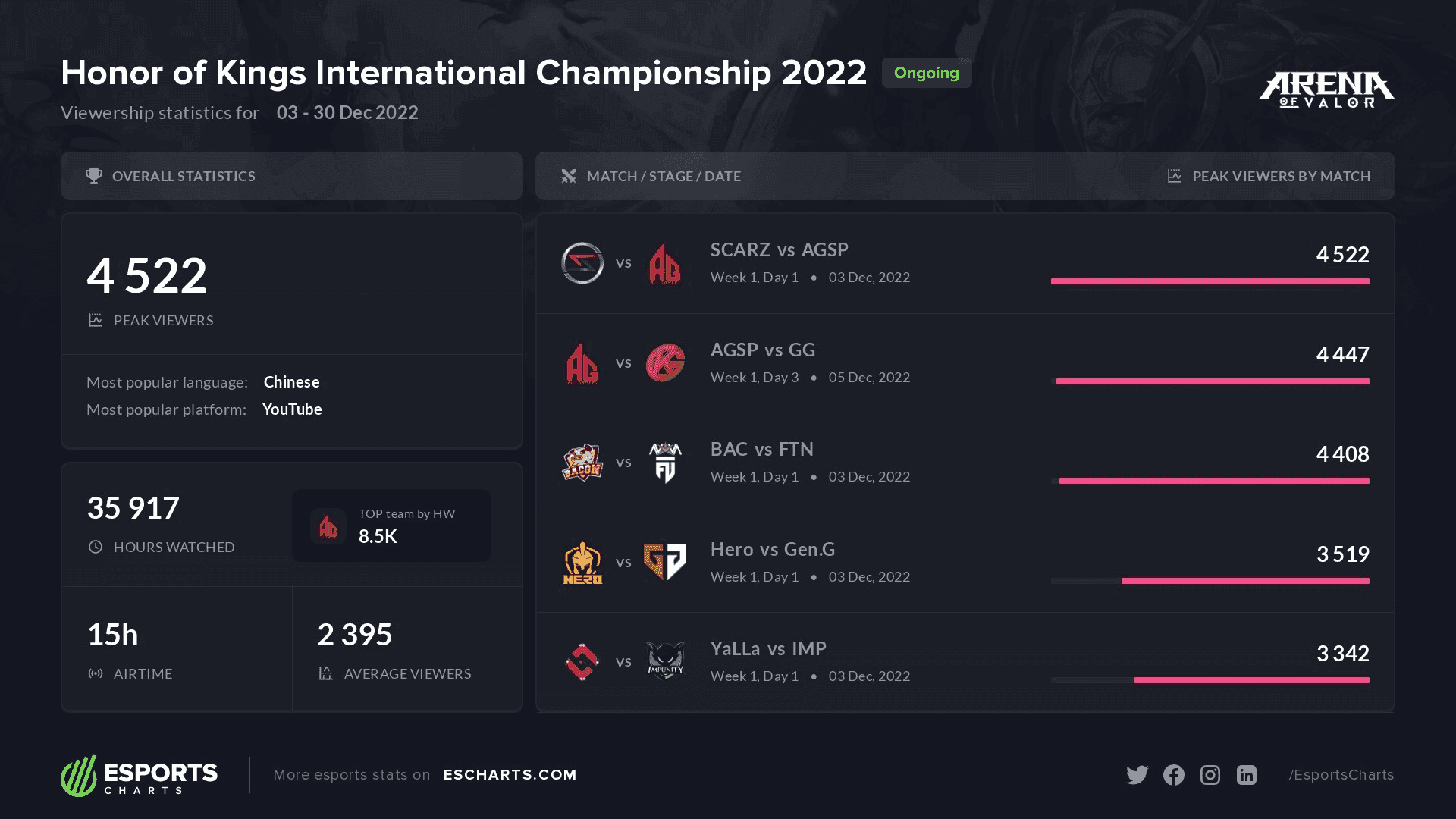
Network Optimization: Monitor real-time ping with a target under 50ms. Use wired connections when possible—yes, even on mobile with adapters. Switch servers for better regional performance. Check for packet loss affecting frame consistency.
Advanced 120 FPS Tweaks
Professional Configuration: Sort Heroes by Proficiency for optimal selection speed. Turn ON Auto-Translate Chat for global communication (surprisingly useful). Set Auto Chase Distance to Close-Range positioning. Enable Directional Indicator for precision targeting. Turn OFF Basic Attack Target Selection for manual control—pros prefer this.
System Requirements: Windows 7+ for PC emulators, Intel or AMD processors with adequate performance, 2GB+ RAM allocation, 5GB free disk space, and Administrator access for optimal performance.
The global launch on June 20, 2024 expanded Honor of Kings to Malaysia, Southeast Asia, Japan, Korea, Latin America, North America, and Europe—all with optimized 120 FPS support across regions.
FAQ
Which devices support Honor of Kings 120 FPS? Android devices need Snapdragon 660+ or Exynos 8890+, 3GB+ RAM, and Android 5.1+. iOS requires iPhone 6+ or iPad Air+ with iOS 9.0+. HarmonyOS NEXT devices offer confirmed support.
How do I enable 120 FPS? Go to Settings → Graphics → Frame Rate and select the highest value. Enable High Performance mode, close background apps, ensure stable internet, and turn ON Display FPS monitoring to track performance.
Does 120 FPS drain battery significantly? Absolutely. It increases consumption compared to 60 FPS. Use high frame rates for competitive matches, lower graphics for extended sessions, and implement regular cooling breaks.
What are the best graphics settings for 120 FPS? FPS: High, Resolution: High, Anti-Aliasing: ON, UI Animations: OFF, Graphics: Standard (Ultra if supported), Display FPS: ON for monitoring.
Why isn't my device reaching 120 FPS? Usually device overheating, background apps, graphics settings exceeding capabilities, unstable internet, or outdated version. Restart your device, close apps, and lower settings if needed.
Is 120 FPS worth it competitively? Absolutely. That 33% reduction in input lag improves reaction times, enhances enemy spotting, and provides smoother animations that are crucial for ranked matches and tournaments. Once you experience it, 60 FPS feels sluggish.

