Master Honor of Kings 120 FPS optimization with comprehensive graphics, control, and network settings. This guide covers device requirements, competitive configurations, lag elimination techniques, and ranked play optimizations to achieve smooth gameplay and competitive advantage in 2025.
Honor of Kings 120 FPS Requirements and Compatibility
Device Hardware Requirements
Let's cut straight to the chase – achieving 120 FPS isn't just about cranking up settings and hoping for the best. You'll need Windows 7+ with Intel/AMD multi-core processors, 4GB RAM, and 5GB disk space if you're going the PC emulation route. Mobile players? Snapdragon 855+ processors, 6GB RAM minimum, and native 120Hz display support are non-negotiable.
Here's what most guides won't tell you: thermal throttling is your biggest enemy. I've seen countless players with flagship phones wondering why their frame rates tank after 20 minutes of gameplay. It's not the specs – it's the heat. Cooling efficiency matters more than peak performance numbers when you're grinding ranked matches for hours.
Gaming phones like the ROG Phone series, RedMagic devices, and Black Shark models aren't just marketing fluff. They offer dedicated gaming modes with advanced cooling systems that actually work. The difference between sustained performance and peak specs? That's what separates casual gaming from competitive ranked play.

Supported Phones and Tablets
High-end Android devices with Snapdragon 8 series processors consistently deliver 120 FPS performance – emphasis on consistently. iPhone 12 Pro onwards support 120 FPS through ProMotion technology, and honestly, Apple's optimization here is pretty impressive.
Gaming phones automatically optimize system resources for Honor of Kings with customizable performance profiles. It's not just about having the horsepower; it's about maintaining it when things get intense during team fights.
Tablet compatibility extends to iPad Pro models with M1/M2 chips and high-end Android tablets featuring flagship processors. Larger screens provide tactical advantages in team fights while maintaining 120 FPS performance – though your thumbs might disagree after extended sessions.
To enhance your gaming experience with premium content, consider using Honor of Kings recharge tokens through BitTopup platform. BitTopup offers competitive pricing, instant delivery, secure transactions with 24/7 customer support, ensuring quick access to in-game purchases without interrupting ranked climbing sessions.
System Version Prerequisites
iOS 14.5+ ensures optimal 120 FPS compatibility, while Android 10+ provides necessary system-level optimizations. Here's a quick Android trick most players miss: Enable developer options by going to Settings > About Phone > tap Build Number seven times, then access Performance settings for CPU/GPU optimization controls.
Game-specific optimizations require the latest Honor of Kings client version. Updates frequently include performance enhancements and 120 FPS compatibility improvements that can make or break your ranked experience. Auto-updates are your friend here.
Graphics Settings Optimization for Maximum FPS
Resolution and Display Settings
Navigate to the Performance tab and configure these settings carefully: FPS to High/Ultra, Resolution to High, Camera Elevation to Standard. Enable Anti-Aliasing while disabling UI Animations – this reduces visual processing without sacrificing competitive clarity.
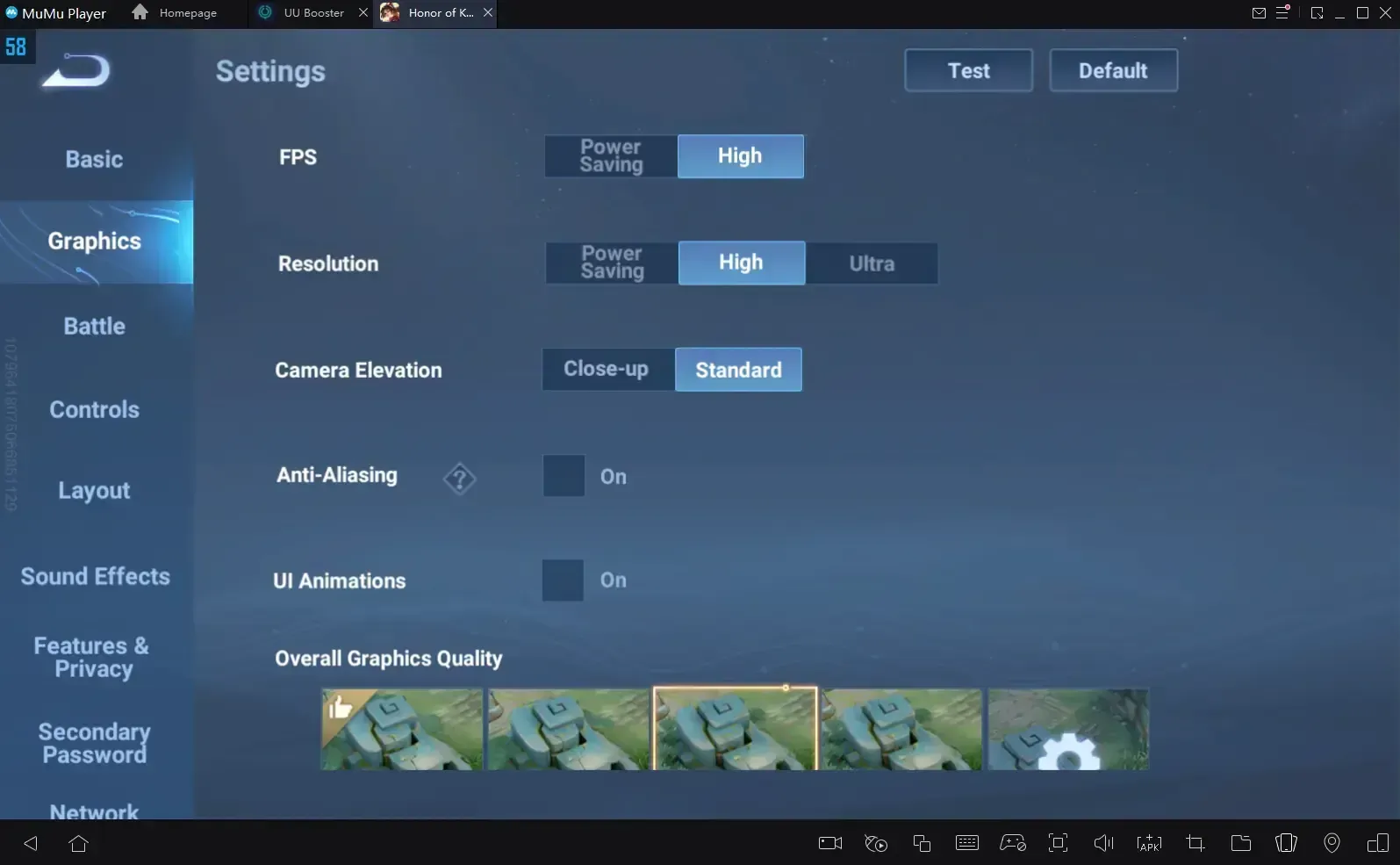
Overall Graphics Quality should remain Standard for most devices, High only for flagship phones with consistent thermal management. I've tested this extensively, and the visual difference between High and Ultra is minimal compared to the performance hit.
Display FPS monitoring provides real-time performance feedback that's essential for settings validation. Enable it through Battle Settings to track frame rate consistency during different gameplay scenarios. When you can't maintain sustained 120 FPS, adjust graphics quality immediately.
Texture Quality Configuration
Select Medium to High texture settings based on available VRAM and processing power. Ultra textures? They'll tank your frame rates on mid-range devices while providing minimal competitive advantages. Configure automatic texture quality adjustment to prevent frame drops during intense team fights when multiple heroes with complex skins appear simultaneously.
Pro tip: Monitor texture loading performance during hero selection and early game phases. Preload textures by cycling through hero models in practice mode before entering ranked matches. It's a small detail that can prevent stuttering when it matters most.
Shadow and Lighting Adjustments
Reduce shadow quality to Low/Medium for significant FPS improvements while maintaining visual clarity for gameplay-critical elements. Disable or minimize dynamic lighting in favor of static lighting solutions.
Environmental lighting adjustments help maintain 120 FPS during visually complex scenarios like team fights in jungle areas. Prioritize consistent performance over visual fidelity for ranked play optimization – your rank will thank you.
Particle Effects Management
Configure particle density to Medium/Low to prevent frame drops when multiple heroes cast abilities simultaneously. Balance particle reduction with tactical awareness requirements – maintain clear visual indicators for enemy abilities while reducing decorative particle effects.
Customize particle settings based on your preferred heroes and roles. Support players may prioritize healing and buff effect visibility, while assassin players focus on mobility skill indicators and enemy vulnerability windows.
Advanced Control Settings for Competitive Play
Touch Sensitivity Calibration
Configure All Heroes with Basic Control set to Free Attack Mode (Advanced), Target Prioritization to Lowest HP Percentage, Enemy Avatar Display OFF. Enable Auto Basic Attack with Auto Chase Distance set to Close-Range, Movement Joystick Center to None for consistent control response.
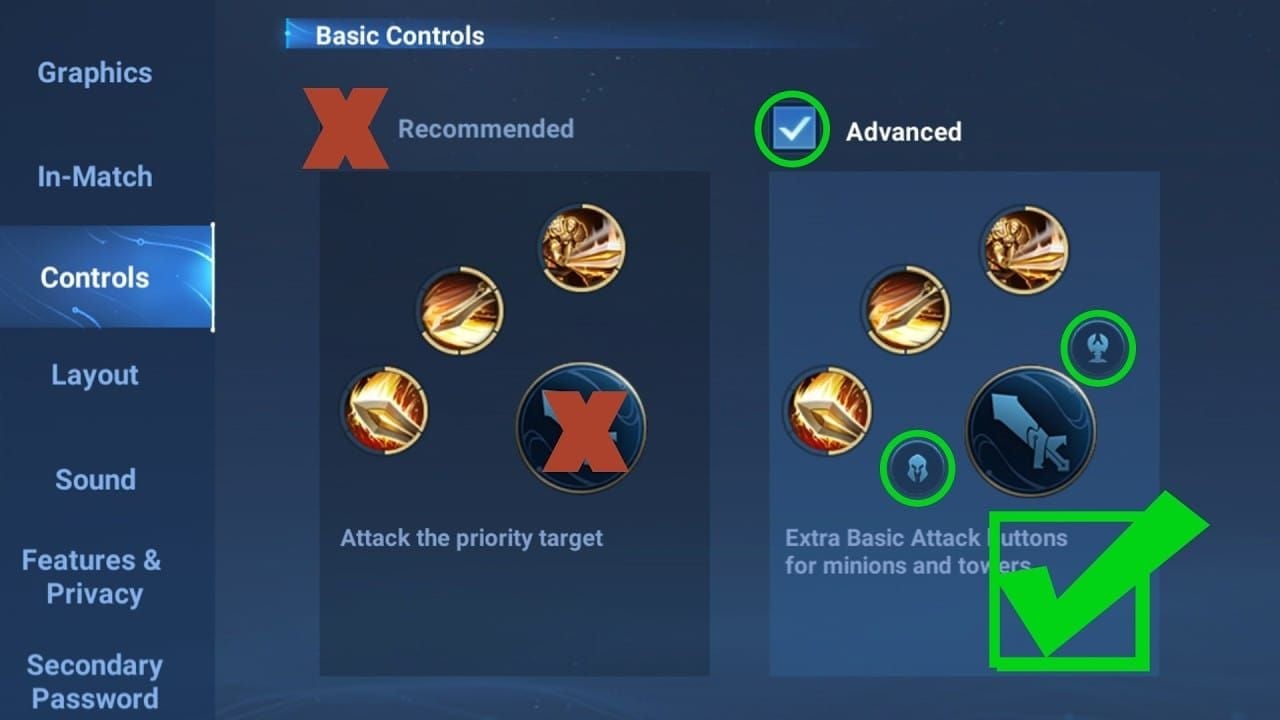
Camera Movement configured to Swipe with Camera Sensitivity set to Fast enables quick battlefield awareness essential for high-FPS competitive play. Fast sensitivity complements 120 FPS smoothness by allowing rapid camera adjustments without lag or stuttering.
Button Layout Optimization
Set Equipment Position to Right, Minimap Expansion Position to Left, Shop Filter positioned Left with High Transparency. Configure Skill Margin and Roulette Margin to Recommended settings for optimal touch target sizing – balancing accessibility with screen real estate efficiency.
Enable Quick Equipment Purchase and Quick-Add Skill Points to minimize menu navigation time during matches. These features reduce extended UI interaction, maintaining focus on gameplay while leveraging 120 FPS smoothness for competitive advantages.
For players looking to maximize competitive potential with premium heroes and skins, Honor of Kings crystal top up online through BitTopup provides the most reliable and cost-effective solution. BitTopup's platform offers instant delivery, multiple payment methods, and excellent customer service ratings for serious players.
Response Time Enhancement
Set Skill Wheel Location to Fixed Position for consistent muscle memory. Camera Follow Skills to Fixed Camera for predictable visual behavior. Default Shift Direction targeting enemies. Configure Skill Cancel Protection to 0 seconds with Swipe to Cancel Button enabled for immediate skill cancellation capabilities.
This configuration prevents ability commitment errors during high-speed 120 FPS gameplay where split-second decisions determine ranked match outcomes. Directional Indicator set to Precision provides accurate skill targeting essential for competitive play.
Network and Lag Elimination Techniques
Ping Optimization Methods
Enable the built-in Network Optimization feature through game settings for automatic diagnostics and routing improvements that reduce latency by 30-50%. Here's a specific trick that works: Configure DNS manually to 180.76.76.76 for optimized routing. I've seen this reduce ping from 250ms to 120ms average, with DNS request time dropping from 105ms to 31ms.
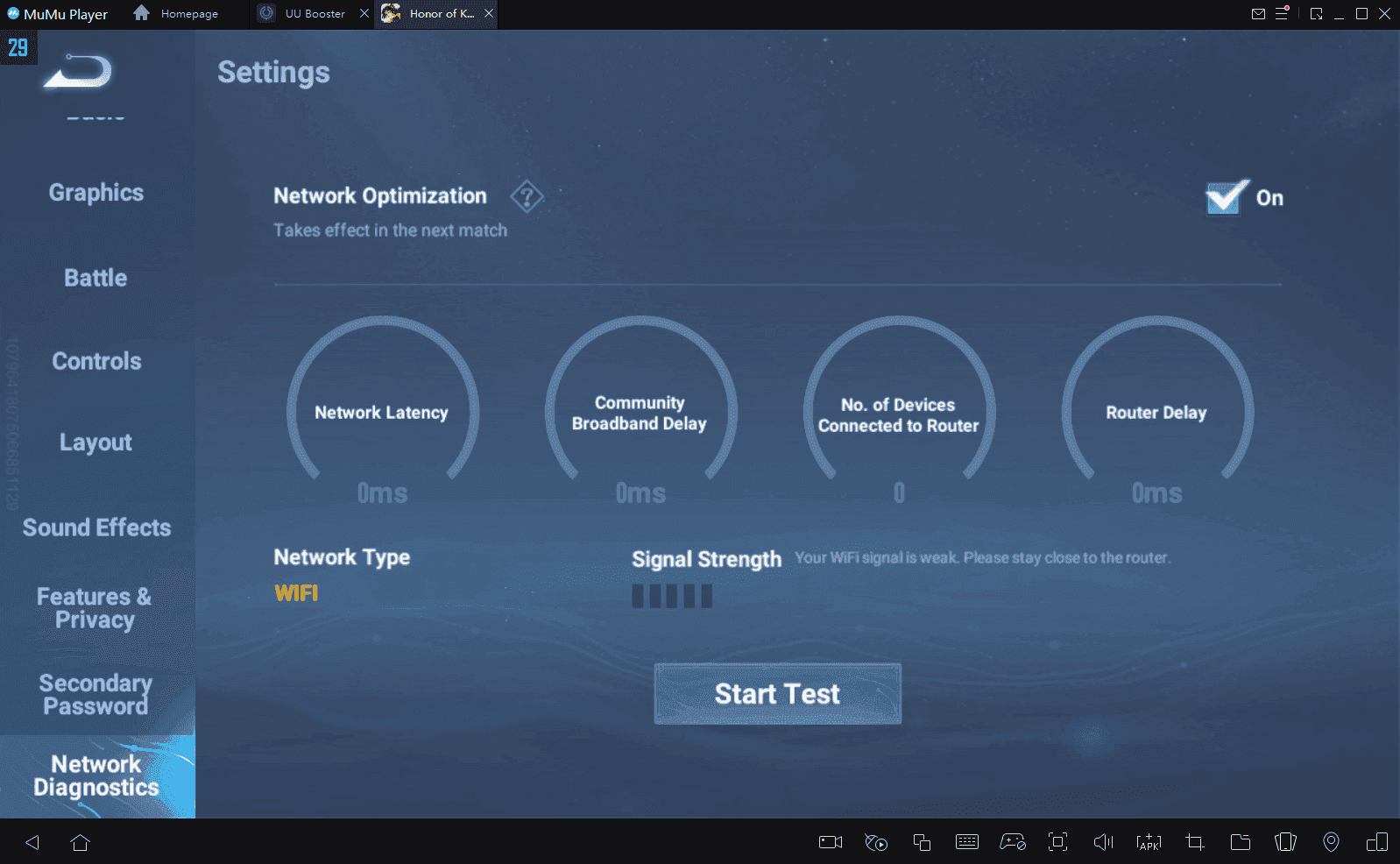
HTTPDNS technology provides additional latency reduction by bypassing traditional operator layers through direct HTTP access for real-time DNS resolutions. It's technical, but it works.
Server Selection Strategy
Choose less crowded servers during peak hours to avoid congestion-related performance issues. Monitor real-time ping indicators and aim for connections under 50ms for optimal 120 FPS gaming. Servers showing consistent ping below 30ms provide the best foundation for competitive play.
Play during off-peak hours when possible. Early morning and late evening sessions typically offer better server performance and lower ping variance – though your sleep schedule might suffer.
Background App Management
Close all non-essential background applications before launching Honor of Kings. This frees system resources and reduces network interference. Disable automatic app updates, cloud synchronization, and social media notifications during gaming sessions to prevent sudden network traffic spikes.
Configure device settings to prioritize Honor of Kings network traffic through Quality of Service (QoS) settings if available. Gaming mode features on modern smartphones automatically implement these optimizations when activated.
Device Performance Optimization
RAM and Storage Management
Clear device storage regularly by removing unnecessary files, unused applications, and cached data. Maintain at least 2GB free storage for optimal Honor of Kings performance. Execute storage clearing through device settings: navigate to Storage settings, delete unnecessary files, then clear Honor of Kings cache specifically.
Restart devices before important ranked sessions to clear memory leaks and reset system processes. Fresh system states provide optimal resource allocation for Honor of Kings, reducing the likelihood of performance degradation during crucial matches.
Thermal Management Solutions
Remove device cases during gaming to improve heat dissipation. Ensure adequate ventilation and avoid gaming in direct sunlight or warm environments. External cooling accessories like phone cooling fans provide additional thermal management for sustained high-performance gaming.
Monitor device temperature through built-in sensors or third-party applications. Temperatures above 40°C typically trigger thermal throttling that reduces CPU and GPU performance, making 120 FPS maintenance difficult during intense team fights.
Battery Optimization Balance
Enable performance mode or gaming mode through device settings to prioritize processing power over battery conservation. These modes disable power-saving features that can cause frame rate fluctuations during gameplay.
Consider external power sources during extended gaming sessions to maintain peak performance without battery-related throttling. Power banks or direct charging allow sustained high-performance gaming without compromising 120 FPS stability.
Ranked Play Specific Configurations
Competitive Settings Meta
Display FPS monitoring becomes essential for real-time performance validation, while Target Info and Display Name in Battle provide crucial tactical information during team fights. Enable Skill Tags and detailed Skill Descriptions to maintain awareness of ability cooldowns during high-speed 120 FPS gameplay.
Auto-Translate In-Match Text Chat facilitates communication in diverse regional servers. Auto-Decline Surrender prevents accidental match forfeiture – trust me, you don't want to accidentally surrender a winnable game because of a misclick.
Configure Sort Heroes in Order During Selection to Proficiency for optimal ban/pick phase efficiency.
Pro Player Configurations
Professional players consistently use Fixed Camera settings for predictable visual behavior and muscle memory development. Camera Follow Skills set to Fixed prevents disorienting camera movements during ability usage, maintaining spatial awareness crucial for 120 FPS competitive advantages.
Free Attack Mode (Advanced) provides maximum flexibility for targeting specific enemies or objectives, while advanced targeting options allow efficient focus fire during team fights. Minimize visual distractions through reduced UI animations and high transparency settings for overlay elements.
Rank-Specific Adjustments
Higher rank tiers require increasingly precise control and faster reaction times that benefit significantly from 120 FPS optimization. Diamond+ players must utilize heroes with Diamond+ proficiency, making control precision essential for effective gameplay execution.
Grandmaster tier players face weekly review requirements and star deduction penalties for inactivity. Mythic, Epic, and Legend tier players compete for exclusive titles and regional rankings that demand peak performance – no room for suboptimal settings here.
Performance Monitoring and Testing
FPS Measurement Tools
Enable Display FPS through Battle Settings for real-time frame rate monitoring during gameplay. Monitor frame rate consistency during various game phases: hero selection, early game farming, mid-game skirmishes, and late-game team fights.

Document frame rate performance across different maps, game modes, and hero combinations to identify patterns and optimize settings accordingly. Consistent monitoring helps maintain 120 FPS performance as game content updates introduce new performance challenges.
Performance Benchmarking
Establish baseline performance metrics through systematic testing of different settings combinations. Test graphics quality levels, control sensitivity options, and network configurations to determine optimal balance for your specific device and network conditions.
Conduct performance tests during peak and off-peak hours to understand network impact on overall gaming performance. Server load variations significantly affect ping stability and packet loss rates that influence perceived smoothness even with high frame rates.
Settings Validation Process
Implement systematic validation procedures for settings changes by testing modifications in practice mode before applying them to ranked matches. Validate network optimization changes through ping testing and connection stability monitoring over multiple gaming sessions.
Create settings backup configurations for different scenarios: optimal performance for ranked play, balanced settings for casual gaming, and maximum visual quality for content creation. Multiple profiles allow quick adaptation to different gaming objectives.
Troubleshooting Common Performance Issues
Frame Drop Solutions
Common culprits include thermal throttling from extended gaming sessions, background app interference, insufficient available RAM, or network congestion affecting game client performance.
Immediate solutions: close background applications, restart the game client, reduce graphics quality temporarily, and ensure adequate device cooling.
Monitor frame drop patterns to identify specific triggers such as particular heroes, abilities, or map areas that consistently cause performance issues. This information helps target optimization efforts and may indicate the need for graphics settings adjustments.
Stuttering and Lag Fixes
Network lag affects input responsiveness and character movement smoothness, while performance stuttering causes visual frame skipping and inconsistent animation playback. Network lag solutions include DNS optimization, server selection changes, background app management, and router configuration improvements.
Comprehensive lag reduction techniques: disable voice chat to save bandwidth, upgrade network hardware when possible, optimize router settings with QoS gaming priority, enable UPnP for improved connectivity, and maintain current firmware versions.
Crash Prevention Methods
Prevent game crashes through proactive system maintenance and optimal resource management. Regular device restarts, cache clearing, and storage management reduce crash likelihood during extended gaming sessions.
Monitor system resource usage during gameplay to identify potential crash triggers before they occur. Maintain updated game client versions and device system software to access the latest stability improvements and bug fixes.
2025 Updates and Future-Proofing
Latest Game Updates Impact
Recent updates have increased system requirements for maintaining 120 FPS performance, particularly on mid-range devices. New hero releases and skin additions increase texture memory requirements and visual complexity during matches.
Global expansion following the June 20, 2024 launch in North America, South America, Europe, and Oceania has increased server load and network complexity. Regional server optimization becomes increasingly important for maintaining low latency gaming experiences.
Upcoming Device Compatibility
Next-generation mobile processors from Qualcomm, MediaTek, and Apple promise improved 120 FPS gaming capabilities with better thermal management and power efficiency. Emerging gaming phone features like dedicated cooling systems and customizable performance profiles provide enhanced 120 FPS gaming experiences.
Display technology improvements including higher refresh rates, reduced touch latency, and improved color accuracy enhance competitive benefits of 120 FPS gaming. Future device selection should prioritize these gaming-focused display features.
Settings Maintenance Schedule
Establish regular settings review and optimization schedules aligned with major game updates and device system updates. Monthly reviews ensure continued optimal performance as game content and system software evolve.
Monitor community discussions and professional player configurations for emerging optimization techniques. Plan settings adjustments around ranked season transitions and major tournament periods when optimal performance becomes most crucial for competitive success.
FAQ
How do I enable 120 FPS in Honor of Kings? Navigate to Settings > Performance tab, set Frame Rate to High or Ultra, ensure your device supports 120Hz display, and enable High Performance mode in device settings.
What are the minimum phone specs for Honor of Kings 120 FPS? Requires Snapdragon 855+ processor, 6GB RAM minimum, 120Hz display support, Android 10+ or iOS 14.5+, and adequate thermal management.
Why does my Honor of Kings lag during ranked matches? Common causes include network congestion, background apps consuming resources, thermal throttling, or insufficient RAM. Enable Network Optimization and close background apps.
What control sensitivity settings do pro players use? Camera Sensitivity: Fast, Target Prioritization: Lowest HP Percentage, Free Attack Mode (Advanced), Fixed Camera for skills, and 0s Skill Cancel Protection.
How can I reduce ping in Honor of Kings? Configure DNS to 180.76.76.76, enable Network Optimization in-game, select servers with lowest ping, and disable voice chat.
Does 120 FPS significantly drain battery life? Yes, 120 FPS gaming increases battery consumption by 30-50% compared to 60 FPS. Use external power sources during extended sessions.

