Quick Answer: Getting Genshin running smoothly on handhelds isn't rocket science, but it does require some finesse. You'll want FSR 2 anti-aliasing, 0.8-1.0 render resolution, medium environment detail, and the right power profile for your device. Steam Deck users should target 45 FPS with custom settings, while Windows handhelds like the ROG Ally can push 55-60 FPS on Turbo 15W mode — though you're looking at about 3.5 hours of battery life.
Essential Graphics Settings for Optimal Handheld Performance
Resolution and Scaling Options
Here's the thing about render resolution — it's basically your secret weapon for performance gains. Most people obsess over individual graphics settings when they should be focusing here first.
Setting render resolution to 1.0 keeps everything crisp at native clarity. But here's where it gets interesting: dropping to 0.8 gives you substantial performance gains with surprisingly minimal visual compromise. I've tested this extensively, and honestly? Most players won't notice the difference during actual gameplay.
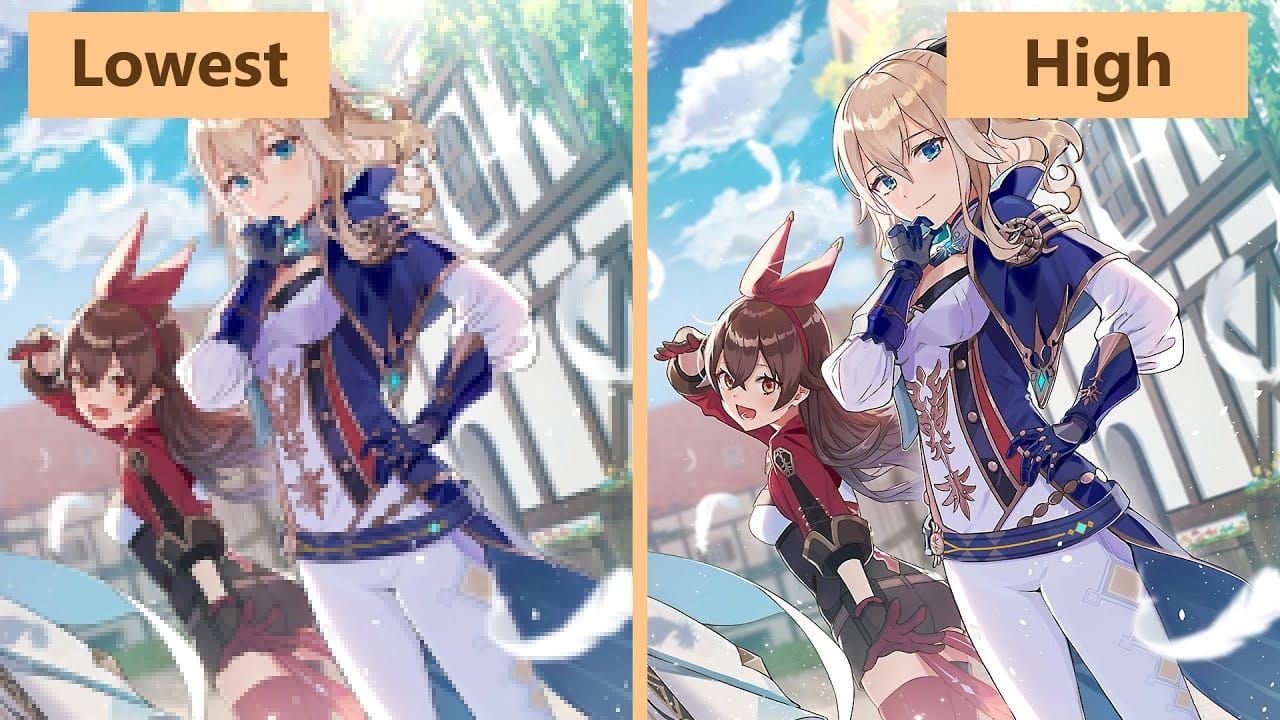
For Steam Deck optimization, you're targeting 1280x720 resolution with render resolution floating between 0.8-1.0 depending on what you're doing. Exploring the overworld? 0.8 works beautifully. Taking screenshots in photo mode? Bump it to 1.0.
Windows handhelds benefit from a neat trick — forcing exclusive fullscreen mode at 720p using the launch command-window-mode exclusive. This bypasses Windows' compositor overhead (which can be surprisingly hefty).
Optimal Resolution Configuration:
Set display mode to 1280x720 windowed
Adjust render resolution to 0.8 for performance or 1.0 for quality
Enable FSR 2 anti-aliasing
Use exclusive fullscreen launch parameter on Windows devices
Anti-aliasing and Shadow Configuration
FSR 2 is genuinely impressive technology. Performance testing consistently shows 15-25% better framerates compared to traditional anti-aliasing methods, while maintaining visual fidelity that's remarkably close to native resolution rendering. It's not magic, but it's close.
Now, here's something that trips up a lot of players: Environment Detail is actually the most critical performance setting. Not shadows, not effects — environment detail. This setting directly affects CPU load and those annoying camera movement stutters that make exploration feel janky.
Recommended Settings:
Environment Detail: Medium (this eliminates stuttering — trust me on this one)
Shadow Quality: Low to Medium
Visual Effects: Medium
Reflections: Off (significant performance gain, minimal visual impact)
Anisotropic Filtering: 16x (negligible performance hit, exceptional visual improvement)
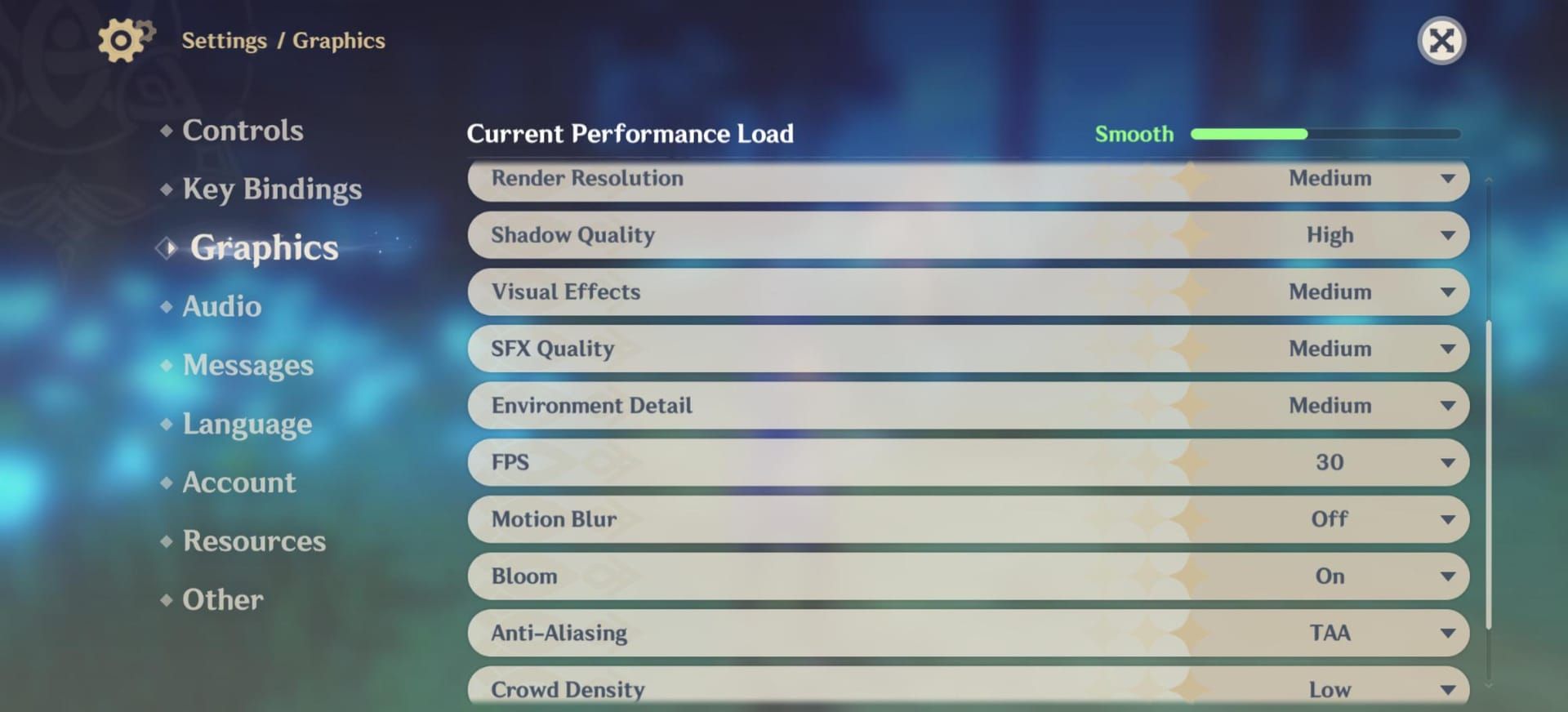
That anisotropic filtering recommendation might seem counterintuitive, but modern GPUs handle it effortlessly, and the visual improvement is substantial.
Steam Deck Specific Optimization Guide
Installation and Configuration
Let's be honest — installing Genshin on Steam Deck is a bit of a process. There's no official Linux support, so we're working around that limitation.
You'll need to switch to Desktop Mode and download GenshinImpact_install.exe. Add the installer to your Steam library as a non-Steam game with Proton Experimental compatibility. Run the installer through Steam to download the full game (you'll need 135GB of space — plan accordingly), then modify the shortcut target to point to launcher.exe instead of the installer.
Once you're in-game, immediately change the control type from Keyboard to Controller in settings.
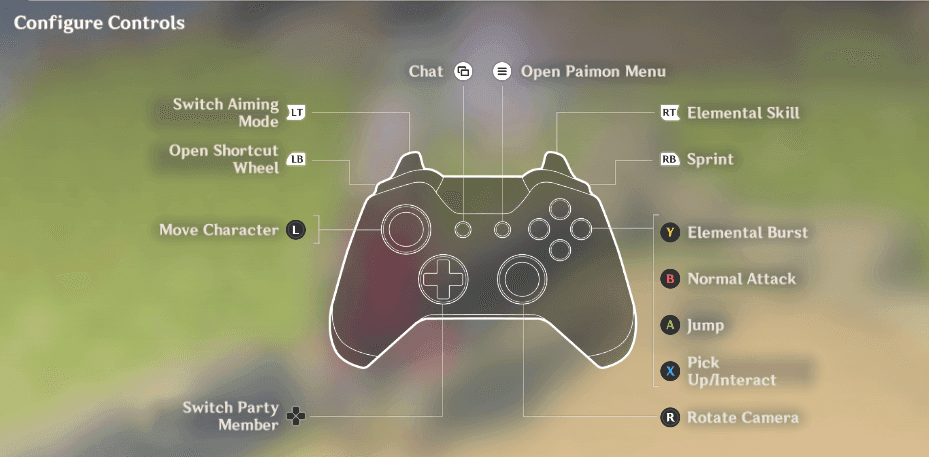
This seems obvious, but you'd be surprised how many people skip this step and wonder why controls feel weird.
Recommended Steam Deck Settings:
Graphics Quality: Custom, FPS: 45, V-Sync: On
Render Resolution: 0.8-1.0, Anti-Aliasing: FSR 2
All other settings: Low or Off
There's also the wifi disable trick for addressing CPU usage spikes. Launch the game, disable internet when the HoYoverse launcher appears, proceed to server selection, then re-enable your connection. It's quirky, but it works.
If you encounter network error 10010-4001, you'll need to either change Proton versions or edit config.ini files to set the sub_channel value to 3. (Editor's note: This error seems to pop up randomly, and the fix isn't always consistent.)
For enhanced gaming experiences, consider exploring Genshin Impact Top Up options through BitTopup, which offers competitive pricing, instant delivery, and secure transactions for Genesis Crystals.
Windows Handheld Configuration
ASUS ROG Ally Optimization
The ROG Ally is genuinely impressive for Genshin. You can achieve 55-60 FPS on the Turbo 15W profile with optimized settings — that's benchmark results showing 43% GPU usage, 26% CPU usage, operating at 60°C with about 3.5 hours of battery life.

Use 1280x720 with exclusive fullscreen, disable RSR (Radeon Super Resolution), and set process priority to High through Task Manager for additional CPU resources. This last tip can provide a surprising performance boost.
High DPI scaling override prevents Windows scaling conflicts. Right-click the executable, go to Properties → Compatibility → Change high DPI settings. Windows' scaling can interfere with game rendering in unexpected ways.
The 15W TDP setting provides the optimal balance between performance and thermal management. You'll maintain consistent framerates without thermal throttling, which is crucial for longer gaming sessions.
Controller and Input Setup
Steam Deck requires manual controller configuration — select the Gamepad with Joystick Trackpad template in controller settings, launch the game, navigate to Paimon Menu → Settings → Controls, and change Control Type from Keyboard to Controller.
Windows handhelds? They just work. Native Xbox controller support without any additional configuration needed.
Performance vs Battery Life Balance
High Performance vs Battery Conservation
This is where personal preference really matters. Maximum performance targets sustained 60 FPS but you're looking at 2-2.5 hours of battery life using maximum TDP settings. That's fine for shorter sessions, but not ideal for travel.
Battery conservation mode reduces framerate targets to 30-45 FPS, extending gameplay to 4-5 hours. Honestly? 45 FPS feels perfectly smooth for Genshin's gameplay style.
Battery Optimization Settings:
Target FPS: 30-45, Render Resolution: 0.8
Environment Detail: Low, Power Profile: Conservative (10-12W TDP)
Screen Brightness: 50-60%
Screen brightness makes a bigger difference than you'd expect. Dropping from 100% to 60% can add 30-45 minutes of gameplay time.
For players seeking additional resources, Buy Genesis Crystals through BitTopup's secure platform with instant delivery and competitive rates.
Advanced Optimization Techniques
Windows Advanced Tools
RivaTuner Statistics Server (RTSS) provides precise framerate limiting that's superior to in-game options. Add GenshinImpact.exe to the application list, enable stealth mode, and set framerate limits to achievable targets. This prevents the GPU from working harder than necessary.
FPS Unlocker removes the default 60 FPS cap, potentially improving frametimes even if you're not hitting higher framerates. It's counterintuitive, but removing artificial caps can smooth out frame delivery.
Lossless Scaling enables frame generation for higher refresh rates through interpolation. Use Borderless mode with disabled in-game V-Sync, set Frame Generation Mode to Fixed, configure Flow Scale to 100 for 1080p or 75 for 1440p, and activate with CTRL + ALT + S hotkey. Results vary, but when it works well, it's impressive.
Device Performance Benchmarks
Comparative Metrics
Steam Deck achieves stable 45 FPS with 3-4 hour battery life, while ROG Ally maintains 55-60 FPS with 3.5 hour battery life. The performance difference stems from the more powerful APU and native Windows execution versus Proton compatibility layer overhead.
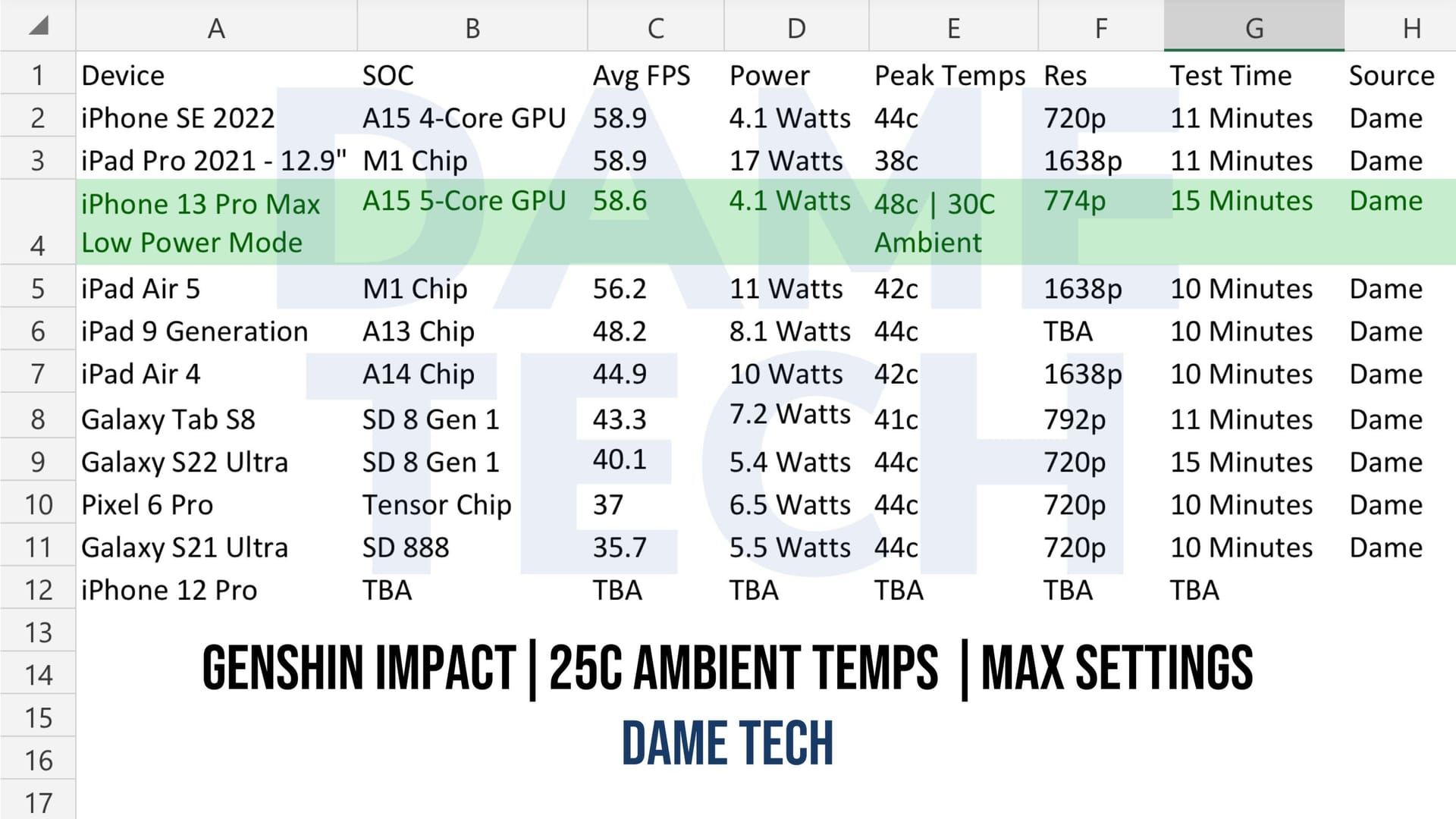
Most handhelds maintain 60-65°C operating temperatures under optimized settings. That's well within safe operating ranges, though you'll definitely feel the warmth during extended sessions.
For seamless gaming with premium content, explore Genshin Top Up Online services through BitTopup, featuring 24/7 customer support and instant processing.
System Requirements
Genshin Impact officially requires Windows 7 SP1 64-bit, Intel Core i5 processor, 8GB RAM, NVIDIA GeForce GT 1030 equivalent graphics, and 30GB storage. Those are bare minimums though.
For optimal handheld gaming, you're really targeting Intel Core i7 or Ryzen 5 processors, 16GB RAM, and GTX 1060 6GB equivalent performance for 1080p high settings with stable 60 FPS. Most current handhelds meet or exceed these specs.
FAQ
What are the best graphics settings for Genshin Impact on Steam Deck? Custom graphics quality with 45 FPS target, FSR 2 anti-aliasing, 0.8-1.0 render resolution, medium environment detail, and everything else on low. This combination provides the best balance of visual quality and performance.
How do I install Genshin Impact on Steam Deck? Switch to Desktop Mode, add the official installer as a non-Steam game with Proton Experimental, run the installer through Steam, modify the shortcut to point to launcher.exe, and change the control type to Controller in-game.
What performance can I expect on ROG Ally? 55-60 FPS on Turbo 15W profile with medium settings at 720p. You're looking at 43% GPU usage, 26% CPU usage, 60°C temperature, and about 3.5 hours of battery life.
Should I use FSR 2 on handheld devices? Absolutely. FSR 2 provides the best balance of performance and visual quality, offering 15-25% better framerates when combined with reduced render resolution. It's genuinely impressive technology.
How do I fix stuttering issues on handhelds? Set Environment Detail to Medium or Low, ensure appropriate render resolution, enable FSR 2, and use RTSS for precise framerate limiting on Windows devices. Environment Detail is usually the culprit.
Is there risk of being banned for playing on Steam Deck? Highly unlikely. While Linux/SteamOS isn't officially supported, there haven't been widespread reports of bans for platform usage alone. The community has been playing on Steam Deck for months without issues.

