Cut to the chase: Fire up gyro controls via Steam Input's PlayStation Configuration Support on PC or your PS5's native settings, dial camera sensitivity down to 2-3 for those crucial aimed shots, and set gyro to kick in only when you're squeezing that L2 trigger. Trust me—Version 4.0's official gyro support changed everything for bow mains.
Look, I've been covering Genshin since launch, and nothing frustrated players more than trying to nail headshots with Ganyu using analog sticks. It's like trying to thread a needle while riding a roller coaster. But here's the thing—with official gyroscope support dropping in Version 4.0 and PS5 DualSense compatibility rolling out back in Version 2.2, we finally got the precision tools that bow characters deserve.
The Great Debate: Controller vs Keyboard for Bow Supremacy
Let's Talk Real Numbers
Here's what I've learned after countless hours testing both setups: mouse aiming absolutely destroys controller precision in raw numbers. We're talking true 1-to-1 control that makes those frame-perfect Ganyu shots feel effortless. Meanwhile, controller joysticks? They're fighting an uphill battle with sensitivity curves that are either painfully slow or wildly oversensitive—even maxed out at sensitivity 5.

But here's where it gets interesting.
For console players who want to keep things simple, console-friendly Genshin top up through BitTopup keeps your Genesis Crystal game strong across all platforms. No fuss, instant delivery, competitive pricing—exactly what you need when you're focused on perfecting your aim rather than payment hassles.
The breakdown looks like this:
Mouse wins on: Direct cursor control, unlimited sensitivity scaling, instant direction changes
Controller struggles with: That rigid 1-5 sensitivity scale, acceleration curves that feel inconsistent, slower max rotation speeds
Gyro bridges the gap: Big movements via right stick, precision tweaks through motion controls
Response Time Reality Check
Something most guides won't tell you? Vertical camera movement crawls compared to horizontal when using mouse. Controllers actually offer customization options that keyboard warriors can't touch: Y-axis inversion (mouse users are stuck), X-axis inversion capability, completely separate sensitivity settings for normal play versus Aimed Shot Mode.
That's not nothing.
PS5 DualSense: Your Gyro Gateway
Getting Your System Ready
The PS5 DualSense got its Genshin debut in Version 2.2—haptic feedback, adaptive triggers, the works. On console, gyro just works through your accessibility settings. Simple.
PC setup? That's where things get spicy:
Steam Input Dance: Hit up Steam > Settings > Controller > General Controller Settings
PlayStation Support Toggle: Check that 'PlayStation Configuration Support' box
Let Steam Handle It: Your controller's fancy features now run through Steam's system
Dialing In Your In-Game Settings
Press that PlayStation logo button mid-game and boom—controller configuration overlay. This is where the magic happens for layout tweaks, touchpad behavior, and most importantly, gyroscope fine-tuning.

My Go-To Configuration Process:
Pop open Steam's controller overlay during gameplay
Navigate straight to gyroscope settings
Set activation to 'Left Trigger Full Pull'—aimed shots only, people
Sensitivity sweet spot: 2-3 for that surgical precision
Test drive with your main bow character and adjust from there
Finding Your Sensitivity Sweet Spot
That 1-5 camera sensitivity scale applies to both normal gameplay and Aimed Shot Mode, but here's the kicker—you can set them independently. High sensitivity for general exploration, laser focus for bow work.
Character-Specific Recommendations (based on extensive testing):
Charged Shot Specialists (Ganyu, Tighnari): Aimed Shot sensitivity 2-3
Quick Shot Support (Venti, Fischl): Aimed Shot sensitivity 3-4
Hybrid Players (Childe): Normal sensitivity 4, Aimed Shot sensitivity 3
PC Controller Configuration: The Deep Dive
Steam Input Mastery
Steam Input's real genius? Action Sets and Action Layers that activate gyro only when you're holding that aim button. No more accidental camera wobbles during normal gameplay—gyro kicks in precisely when you need those micro-adjustments.
Advanced Configuration Breakdown:
Build a custom Action Layer specifically for aiming mode
Bind gyro activation to 'Left Trigger Full Pull' only
Set up sensitivity curves for gradual acceleration
Configure touchpad for quick menu access
Dial in adaptive trigger resistance for that authentic bow tension feel
For PC players looking to maximize their setup investment, PC player Genesis Crystals buy through BitTopup offers rock-solid transactions with multiple payment methods. Secure, supports all regional accounts, 24/7 customer service—because your controller optimization deserves equally optimized top-up solutions.
When Native Support Gets Complicated
Sometimes PS5 DualSense features clash with Steam Input on PC. If your advanced features aren't playing nice, try disabling Steam Input for Genshin specifically. Some games prefer their native DualSense support over Steam's wrapper.
Native Support Route:
Right-click Genshin in your Steam library
Properties > Controller
Select 'Disable Steam Input' from the dropdown
Fair warning: You'll lose Steam's superior gyro customization options
Third-Party Controller Reality
Any DirectInput or XInput controller (USB or Bluetooth) plays nice with Genshin on PC. Running the non-Steam version? DS4Windows emulates Xbox controller functionality, making your DualSense PC-compatible while keeping keybind customization, LED control, and gyro aiming intact.
Character-Specific Optimization: Where Theory Meets Practice
Ganyu: The Precision Sniper
Ganyu demands surgical precision for those Frostflake Arrow bloom hits. Aimed Shot sensitivity at 2 gives you the control you need for weak point targeting, while gyro activation only during L2 pulls prevents any camera drift during that crucial charge time.

Ganyu's Perfect Setup:
Camera sensitivity: Normal 3, Aimed Shot 2
Gyro sensitivity: Low-medium for those tiny adjustments
Y-axis inversion: Controller exclusive feature
Charge timing: Practice gyro stabilization during that 2-second charge window
Childe: The Stance Dancer
Childe's dual nature requires different sensitivity profiles for ranged bow versus melee combat. Steam Input's Action Layers can automatically adjust sensitivity when switching stances—higher for melee mobility, lower for precise bow work.
Tighnari: The Rapid-Fire Artist
Tighnari's charged shots demand quick target acquisition and rapid successive shots. Higher sensitivity settings (3-4) work better here, with gyro configured for quick flick adjustments rather than sustained precision aiming.
Advanced Gyro Techniques: Beyond the Basics
Sensitivity Curves That Actually Work
Steam Input lets you configure sensitivity curves that respond differently based on motion intensity. Set up gradual acceleration curves where small movements give you fine control while larger motions enable quick target acquisition.
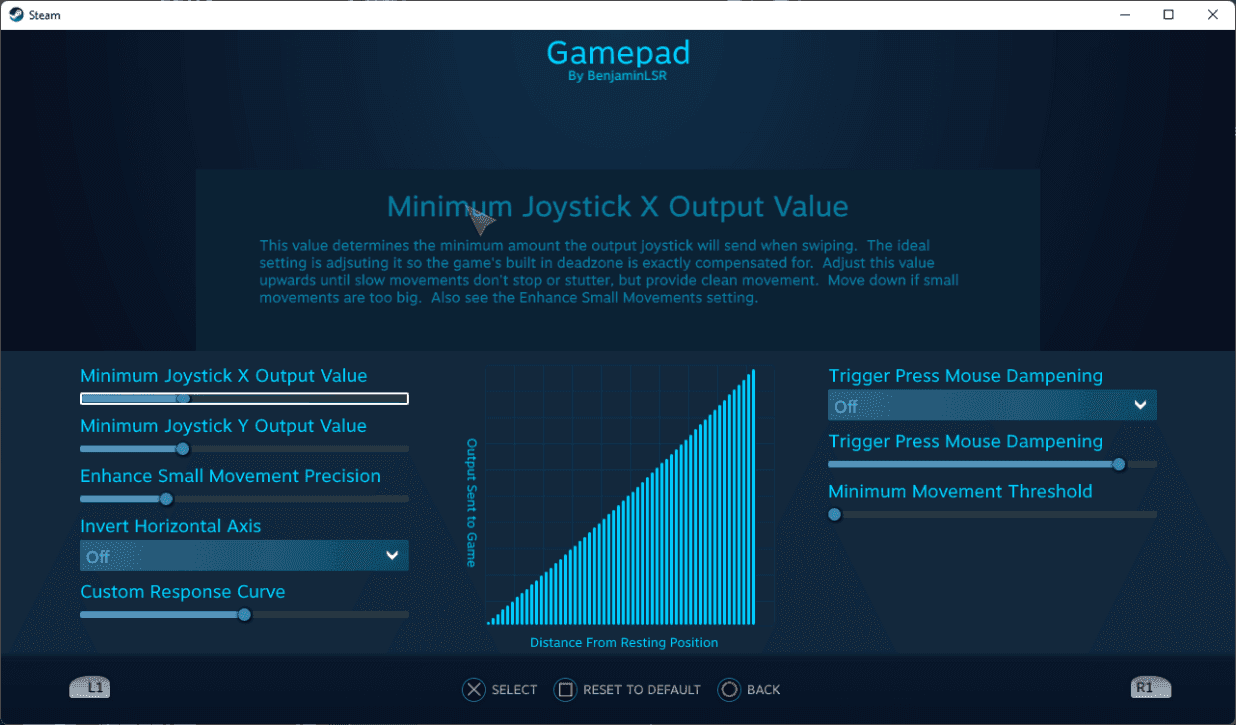
Curve Options Worth Exploring:
Linear response: Consistent 1:1 motion translation
Aggressive curve: Slow start with rapid acceleration
Gentle curve: Quick initial response with controlled max speed
Custom curves: Tailored to your specific bow character needs
Hybrid Aiming: Best of Both Worlds
The real secret? Optimal gyro aiming combines right analog stick for large-scale movements with gyro for fine adjustments. This hybrid approach leverages both input methods' strengths while minimizing their weaknesses.
The Hybrid Technique:
Right stick for initial target acquisition
L2 trigger pull activates gyro
Fine adjustments through controller motion
Maintain steady grip for consistent accuracy
Practice smooth transitions between input methods
Troubleshooting: When Things Go Wrong
Gyro Drift Solutions
Gyro drift—when your motion sensors detect movement from a stationary controller—is the bane of precision aiming. Fix it through Steam Input calibration or by setting larger deadzone values for gyro activation.
Drift-Busting Steps:
Calibrate gyro through Steam controller settings
Increase gyro deadzone to prevent false inputs
Clean controller sensors, ensure stable surface
Reset controller calibration through system settings
Update controller firmware if available
Input Lag: The Silent Killer
Here's a gotcha: if your controller disconnects while Genshin's in Controller mode, keyboard and mouse input won't automatically restore. You'll need to reconnect your controller to navigate menus or restart the game entirely.
Lag Reduction Tactics:
Wired USB-C connection for lowest latency
Kill unnecessary background applications
Optimize graphics settings for higher framerate
Keep controller drivers updated
Close Steam overlay if you're not using it
Connection Stability Facts
Bluetooth introduces latency and occasional hiccups. For competitive play or precision aiming sessions, wired connections provide the most stable and responsive experience. Period.
Controller Bindings: Making Every Button Count
Essential Remapping Priorities
Genshin's keybind customization is pretty limited, but Steam Input opens up extensive remapping possibilities. Configure frequently used actions to accessible buttons, especially for bow character rotations and elemental skill combinations.
High-Priority Remaps:
Elemental Sight: Assign to an easily accessible button
Character switching: Optimize for lightning-fast rotations
Inventory access: Streamline for artifact/weapon swapping
Map and quest log: Configure for efficient navigation
Elemental Skill Quick Access
On controller, Aimed Shot Mode activates via Left Trigger (L2), with Right Stick handling large-scale aiming supplemented by gyro controls for fine-tuning. Fire button remains Right Trigger (R2)—keep it simple.
Performance Impact: The Real Cost
Hardware Considerations
Genshin supports PS5 DualSense advanced features including adaptive triggers and haptic feedback. These provide excellent tactile feedback for bow tensions and environmental effects, though they can conflict with input wrappers like Steam Input.
Performance Reality Check:
Advanced controller features consume system resources
Wireless connections eat additional CPU cycles
Steam Input overlay can impact framerate
Multiple input methods sometimes create conflicts
Battery Life Optimization
DualSense controllers deliver 12-15 hours of gameplay with standard settings. Optimize battery life by adjusting LED brightness, disabling haptic feedback when unnecessary, and using wired connections during marathon sessions.
FAQ: The Questions Everyone Asks
Q: How do I enable gyro controls for Genshin Impact on PS5? Gyro controls work automatically through native DualSense integration. Set your camera sensitivity for Aimed Shot Mode between 2-3 for optimal precision with gyro adjustments.
Q: What are the best controller settings for bow characters? Camera sensitivity at 3 for normal gameplay, 2-3 for Aimed Shot Mode. Configure gyro activation only during L2 trigger pulls. Ganyu benefits from sensitivity 2 for maximum precision, while Tighnari performs better with sensitivity 3-4.
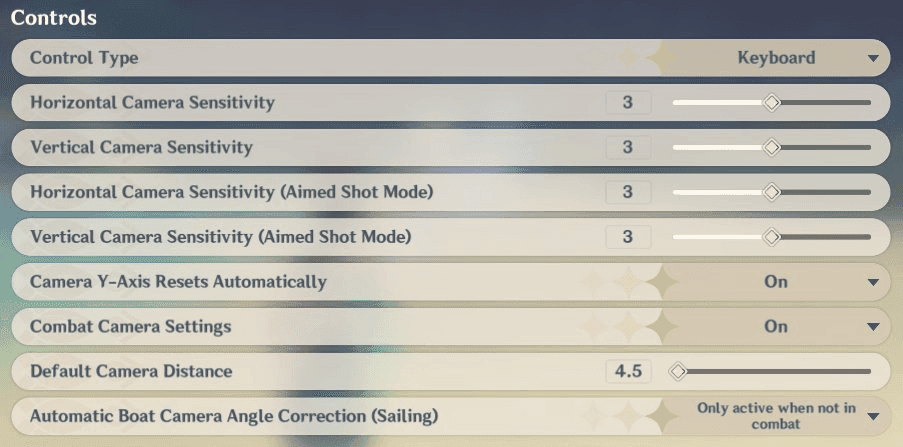
Q: Is controller or keyboard better for bow aiming? Mouse offers superior raw precision with direct 1-to-1 control, but properly configured controller gyro achieves similar accuracy with better ergonomics. Controllers also offer Y-axis inversion and separate aimed shot sensitivity settings that keyboard users can't access.
Q: How do I fix gyro drift issues? Calibrate gyro through Steam Input settings, increase deadzone values, ensure stable surface, clean motion sensors, and update firmware. Reset controller calibration through system settings if drift persists.
Q: Can I use PS5 controller gyro on PC? Enable PlayStation Configuration Support in Steam Settings > Controller > General Controller Settings. Launch through Steam and press the PlayStation button for controller configuration. Set gyro activation to trigger pulls and adjust sensitivity for your bow characters.
Q: What sensitivity should I use for Ganyu aimed shots with controller? Use Aimed Shot sensitivity of 2 for maximum precision. Configure gyro with low-medium sensitivity for micro-adjustments during that 2-second charge time. Set normal camera sensitivity to 3, enable gyro only during L2 activation.

