Quick Fix Summary: PlayStation controllers showing Xbox button prompts? It's usually Steam Input causing chaos. Disable it, plug your DualSense/DualShock directly via USB, and switch Control Type to Controller – you'll get those PlayStation icons back.
Understanding Controller Button Prompt Issues
What's Actually Happening Here
Here's the thing – Windows doesn't really speak PlayStation. It takes your DualSense or DualShock and translates everything into Microsoft's XInput format through Steam Input or whatever third-party software you've got running. The result? Genshin Impact thinks you're using an Xbox controller and shows Y, B, A, X instead of Triangle, Circle, X, Square.
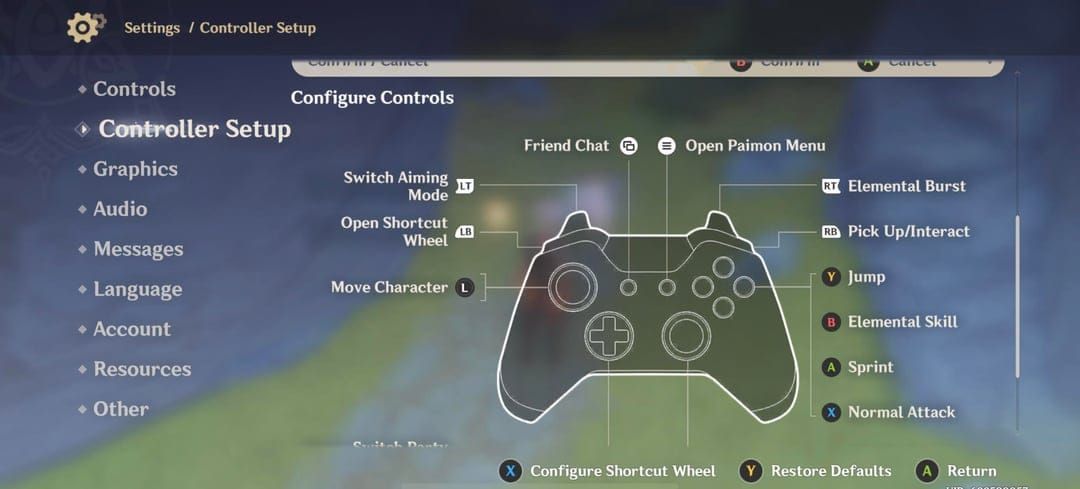
Now, miHoYo did add native DualSense support back in Version 2.2 (finally!), but here's where it gets messy. When you've got multiple software layers fighting over your controller, the game's detection just... fails.
Steam's Big Picture Mode, Epic Games launcher overlay, DS4Windows – they're all trying to be helpful by intercepting your controller signals before they reach the game. XInput devices automatically trigger Xbox prompts, while properly detected PlayStation controllers show the right icons. Simple in theory, frustrating in practice.
When This Usually Happens
Most players hit this wall when launching through Steam with Steam Input enabled. Classic scenario.
DS4Windows users? You'll find Genshin Impact completely ignores controllers when you're emulating Virtual DualShock 4, but somehow recognizes Virtual Xbox 360 controller emulation just fine. And if you're running multiple controller management tools at once – well, that's asking for trouble.
Quick Diagnosis Methods
Checking What's Going Wrong
Jump into Settings > Controls. See Xbox icons (A, B, X, Y) while holding a PlayStation controller? Yep, detection's broken.
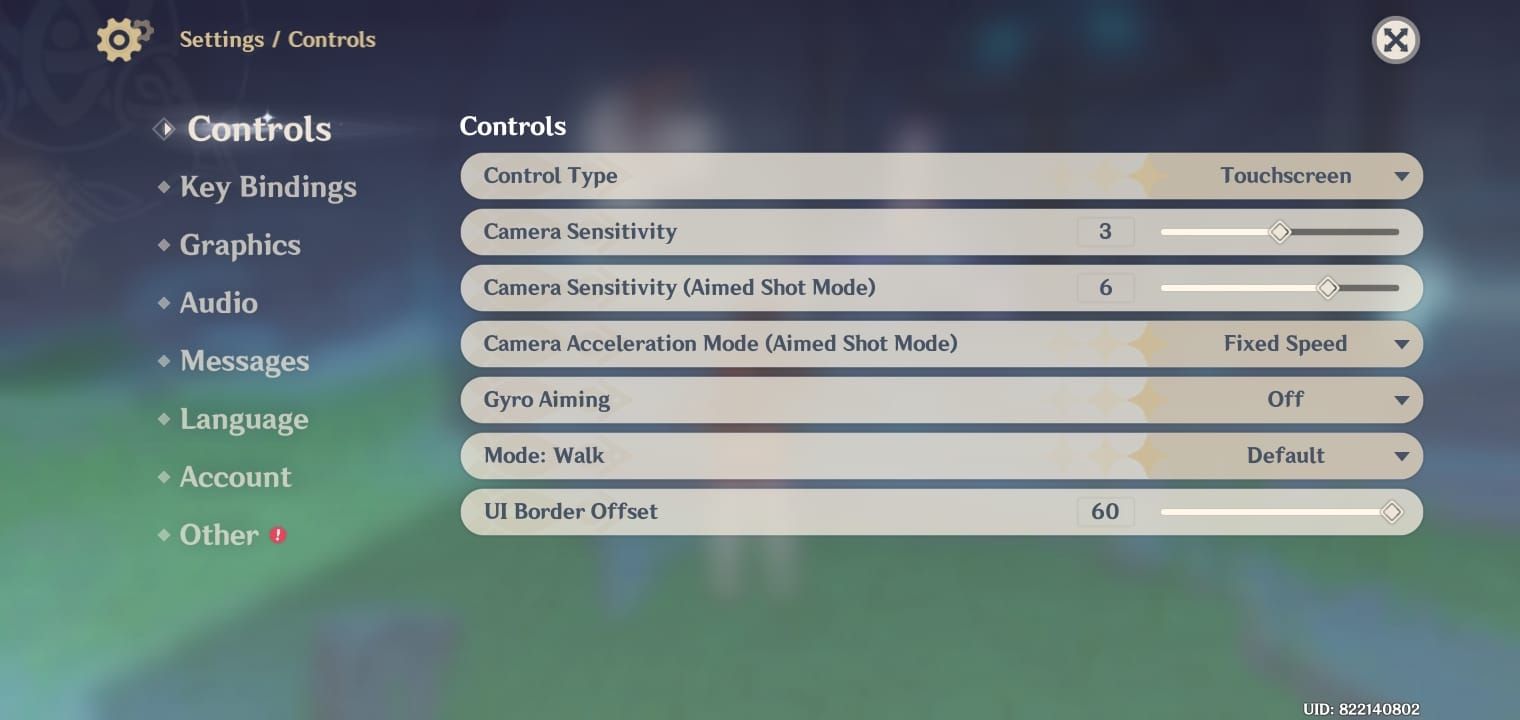
Quick Windows check: Device Manager > Human Interface Devices. Your DualSense should show up as Wireless Controller, not some Xbox device. If it's masquerading as Xbox hardware, there's your problem.
Here's a dead giveaway – press Triangle. If the game responds like you hit Y, your controller's being run through XInput translation. Native detection recognizes Triangle as Triangle, period. Also make sure Control Type is set to Controller rather than Keyboard – seems obvious, but you'd be surprised how often this gets overlooked.
Steam Platform Fixes
Dealing with Big Picture Mode
Launch Steam Big Picture Mode, navigate to Settings > Controller Settings, find Genshin Impact, and select Manage Game. Hit Disable Steam Input.
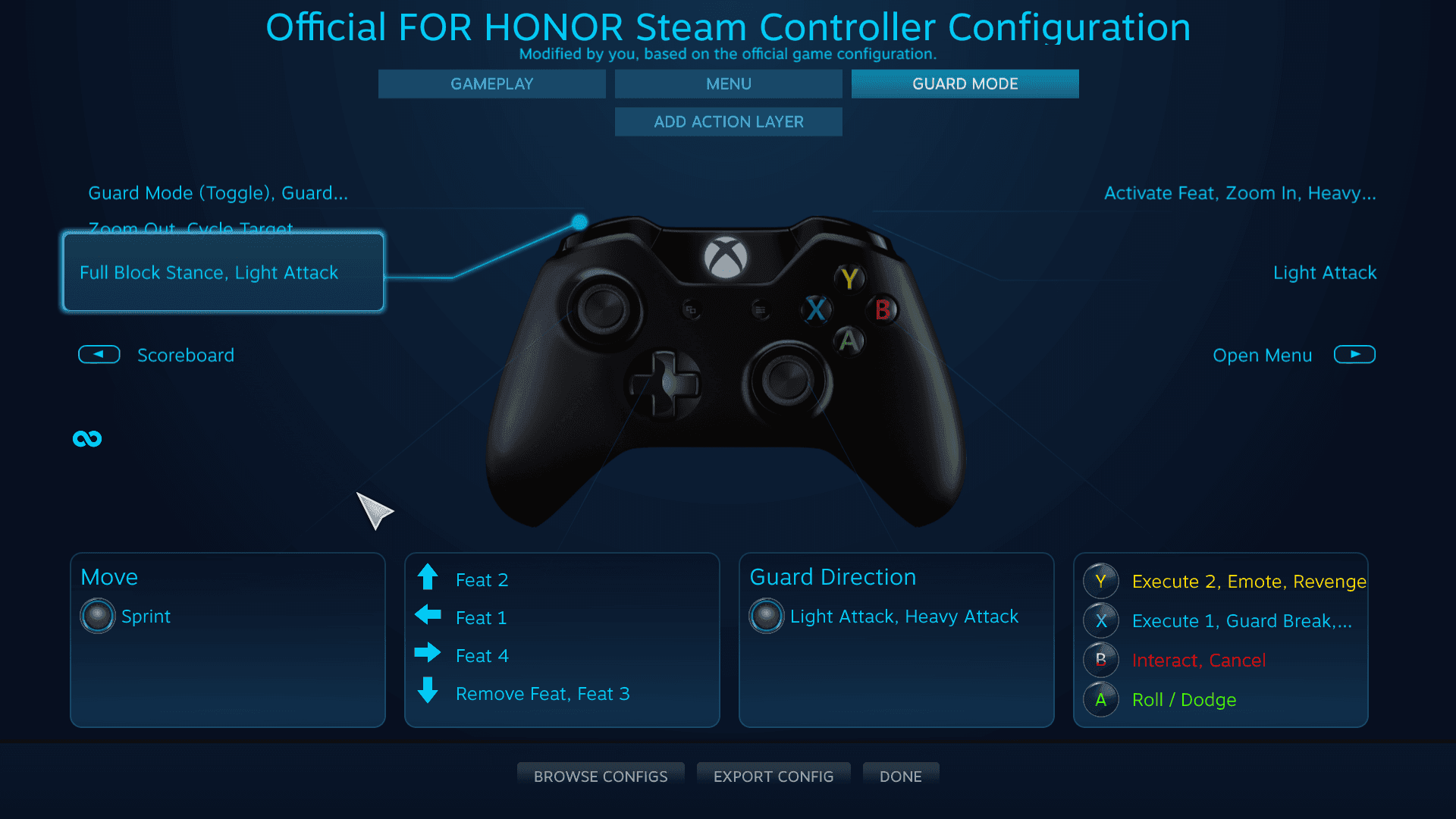
Or honestly? Just exit Big Picture Mode entirely and launch the game directly from your installation folder. Sometimes the simplest solution works best.
Try this too: Steam Settings > Controller > General Controller Settings – uncheck PlayStation Configuration Support temporarily. Set your controller configuration to the basic Gamepad template instead of custom layouts. Less fancy, but it passes input more directly.
Game-Specific Overrides
Right-click Genshin Impact in your Steam library, Properties > Controller, then choose Disable Steam Input or Use Default Settings. This creates a game-specific exception while keeping Steam Input active for other titles where it actually helps.
Epic Games Store Solutions
Epic's launcher is refreshingly simple when it comes to controller management – which makes detection easier, honestly.
Close Epic Games Launcher completely after starting Genshin Impact. Then check Windows Settings > Gaming > Xbox Game Bar and disable Enable Xbox Game Bar to remove another potential interference layer.
Head to Control Panel > Hardware and Sound > Set up USB game controllers. Your PlayStation controller should appear when properly connected. Showing as Unknown device? Try different USB ports or hunt down updated drivers.
PlayStation Controller Specific Fixes
DualSense PS5 Controller Setup
USB cable connection gives you the most reliable detection. Period.
Bluetooth introduces compatibility layers that mess with recognition. Close DS4Windows, Steam, and any other controller management tools before connecting. Launch Genshin Impact and manually set Control Type to Controller.
For wireless? Use Sony's official DualSense wireless adapter or make sure your Bluetooth adapter supports current standards. Older Bluetooth adapters might not properly communicate your controller's identity to Windows – and that's where the confusion starts.
DualShock 4 Configuration
Download official Sony DualShock 4 USB Wireless Adaptor drivers if you're using the wireless adapter. Check Device Manager to confirm your controller appears as a single device, not multiple input devices scattered around. Seeing separate touchpad entries? Try different USB ports or reinstall drivers.
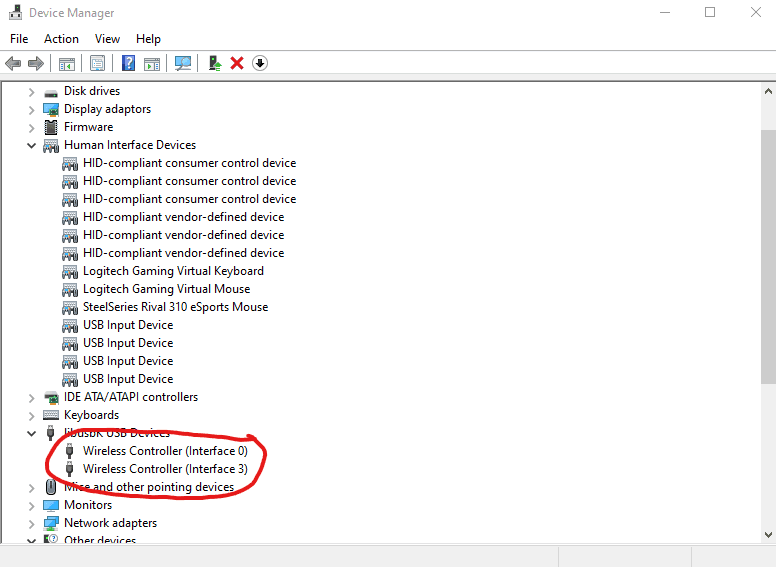
DS4Windows Setup
Grab DS4Windows from the official GitHub repository and run it with administrator privileges. Configure Hide DS4 Controller and enable Xbox 360 Controller emulation for maximum compatibility. Create a Genshin Impact-specific profile with Xbox 360 Controller output and your preferred button mapping.
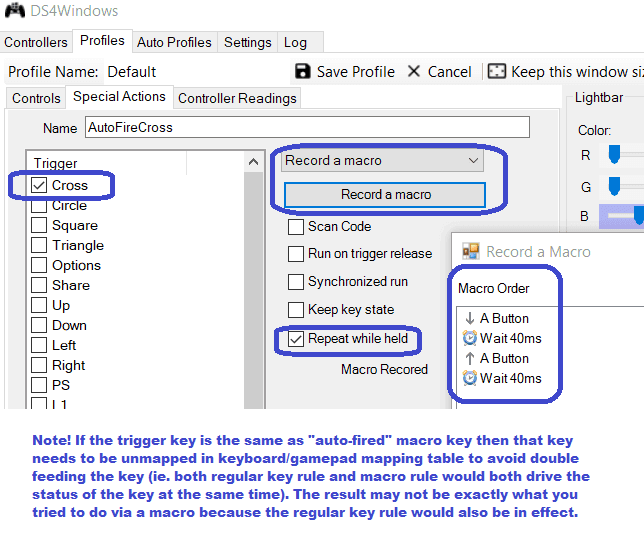
Set DS4Windows to start minimized and connect your controller before launching the game. Want PlayStation prompts? You can experiment with DualShock 4 output mode, but expect potential detection hiccups.
Xbox Controller Troubleshooting
Basic Setup and Driver Updates
Connect your Xbox controller via USB first – this ensures proper driver installation. Windows handles Xbox controller drivers automatically, but verify recognition in the Set up USB game controllers panel as Controller (Xbox One For Windows).
Update drivers through Device Manager or Windows Update. Got an Xbox Elite or Series X|S controller? Download the Xbox Accessories app from Microsoft Store for firmware updates and advanced configuration options.
Xbox Accessories App Configuration
Create custom controller profiles specifically for Genshin Impact with your preferred button mapping and sensitivity settings. The calibration tools are particularly useful for adjusting deadzone settings if you're dealing with stick drift or responsiveness issues – makes a real difference in combat.
Advanced Solutions
Registry Modifications
Navigate to HKEYLOCALMACHINE\SYSTEM\CurrentControlSet\Control\MediaProperties\PrivateProperties\Joystick\OEM for controller entries. Modifying these changes how Windows presents controllers to games.
Fair warning: create a system restore point before making registry changes. Incorrect modifications can cause system instability, and that's a headache nobody needs.
Alternative Software Tools
InputMapper focuses on maintaining controller identity while providing customization options. reWASD offers different translation methods that might work better with Genshin Impact's detection system.
Xpadder or JoyToKey take a completely different approach – they create custom input profiles that translate controller input to keyboard/mouse commands, bypassing detection issues entirely. Not elegant, but effective.
When you're enhancing your Genshin Impact experience, Genshin Impact Top Up services provide convenient Genesis Crystals purchasing. BitTopup offers competitive pricing, fast delivery, secure transactions, and excellent customer support for all your in-game currency needs.
Prevention and Maintenance
Consistent Setup Routine
Always connect your controller before launching Genshin Impact – with no conflicting software running. Create a desktop shortcut that launches the game directly from your installation folder, bypassing potential launcher interference.
Document what works. Seriously. Note which software you disabled, which USB ports work best, specific settings – because you'll forget, and you'll thank yourself later.
Set up automatic driver updates through Windows Update or manufacturer software. Keep an eye on Genshin Impact patch notes for controller-related changes. After updates, verify your in-game controller settings – Control Type has a habit of reverting to Keyboard after patches.
Community Solutions
Platform-Specific Resources
The Reddit Genshin Impact community shares controller solutions for specific hardware combinations. Search your exact controller model plus Genshin Impact for targeted fixes.
Discord technical support servers provide real-time troubleshooting and downloadable custom controller profiles. Community-developed tools like Genshin Impact Controller Fix utilities address specific detection issues – just download from trusted sources, scan for malware, and verify community success before installation.
For reliable Genesis Crystal purchases, Buy Genesis Crystals through BitTopup ensures secure transactions with multiple payment options and immediate delivery, letting you focus on gaming rather than wrestling with technical issues.
Frequently Asked Questions
Why does my PS5 controller show Xbox buttons in Genshin Impact? Steam Input or other software layers are translating your PlayStation controller into XInput format. Disable Steam Input for Genshin Impact, connect your DualSense via USB, and set Control Type to Controller.
How do I fix controller detection when Genshin Impact won't recognize my gamepad? Change Control Type from Keyboard to Controller in Settings > Controls. Close all controller software, reconnect via USB, and restart the game.
Can I use DS4Windows with Genshin Impact without losing PlayStation button prompts? Configure DS4Windows to Hide DS4 Controller and use Xbox 360 Controller emulation for reliability. Honestly though, native detection without DS4Windows is your best bet for proper PlayStation prompts.
What's the difference between Steam and Epic Games versions for controller support? Epic Games version has fewer conflicts due to minimal controller management interference. Steam's input translation can mess with native detection.
Why does my controller work in other games but not Genshin Impact? Genshin Impact requires manual switching to Controller mode in settings. The game's native DualSense support can conflict with third-party software that other games handle more gracefully.
How do I prevent controller issues after updates? Maintain a consistent startup routine, keep drivers updated, document your working configurations, and verify Control Type settings haven't reverted after major updates.

