The ROG Phone 8 Ultimate isn't just another gaming phone—it's your ticket to 120 FPS supremacy in PUBG Mobile. Set graphics to Smooth, crank frame rate to Ultra Extreme, and watch your competition struggle to keep up. With proper ROG Gaming Center tweaks and thermal management, you'll maintain that buttery-smooth performance when it matters most.
Here's the thing about the ASUS ROG Phone 8 Ultimate: it doesn't just claim 120 FPS support—it actually delivers it. We're talking about genuine, sustained 120 FPS gameplay that transforms how you experience mobile battle royale. The visual feedback becomes razor-sharp, input lag practically disappears, and tracking enemies? It's like having a competitive advantage built right into your hardware.
ASUS didn't mess around when they announced comprehensive 120 FPS support across their ROG Phone lineup (8, 7, and 6). But the 8 Ultimate? That's where the magic really happens.
Quick note on keeping your account stocked: for reliable UC top-ups, PUBG Mobile UC trusted seller platforms like BitTopup offer secure transactions with competitive pricing and instant delivery. Because running out of UC mid-season is just painful.
What Makes This Phone a PUBG Beast
Snapdragon 8 Gen 3: The Powerhouse Under the Hood
The Snapdragon 8 Gen 3 isn't playing games—well, actually it is, and it's winning. That prime Cortex-X4 core running at 3.3GHz paired with the Adreno 750 GPU delivers a 25% performance boost over previous generations.
During those intense final circles where everyone's spraying and explosions are going off everywhere? The GPU consistently pushes 120+ FPS without breaking a sweat. I've tested this extensively, and the performance consistency is genuinely impressive.
That Gorgeous 120Hz AMOLED Display
The 6.78-inch AMOLED screen hits different when you're actually getting those 120 frames. We're talking 1ms response time—that's faster than most gaming monitors. The 2400x1080 resolution strikes the perfect balance between clarity and performance overhead.

Color accuracy? 100% DCI-P3 coverage with Delta E < 1. Translation: you'll spot enemies hiding in shadows that other players simply can't see. Peak brightness hits 1500 nits, so good luck to anyone trying to screen-peek in bright sunlight.
GameCool 8: Keeping Things Frosty
This is where ROG phones separate themselves from the pack. The GameCool 8 thermal system uses vapor chamber design with graphite sheets and copper heat spreaders. During my marathon testing sessions, CPU temps stayed below 45°C consistently—no thermal throttling, no performance drops.
The AeroActive Cooler X accessory? It's not just for show. Drops surface temps by 10°C during peak loads. Your hands will thank you during those extended ranked pushes.
The Perfect Graphics Setup for 120 FPS
Getting Your Settings Dialed In
Here's where most people mess up: they think cranking graphics to HD or HDR will somehow work with 120 FPS. Wrong.
For stable 120 FPS, you need Graphics set to Smooth and Frame Rate to Ultra Extreme. That's it. Higher graphics settings literally disable the Ultra Extreme option—PUBG Mobile won't even let you select it.
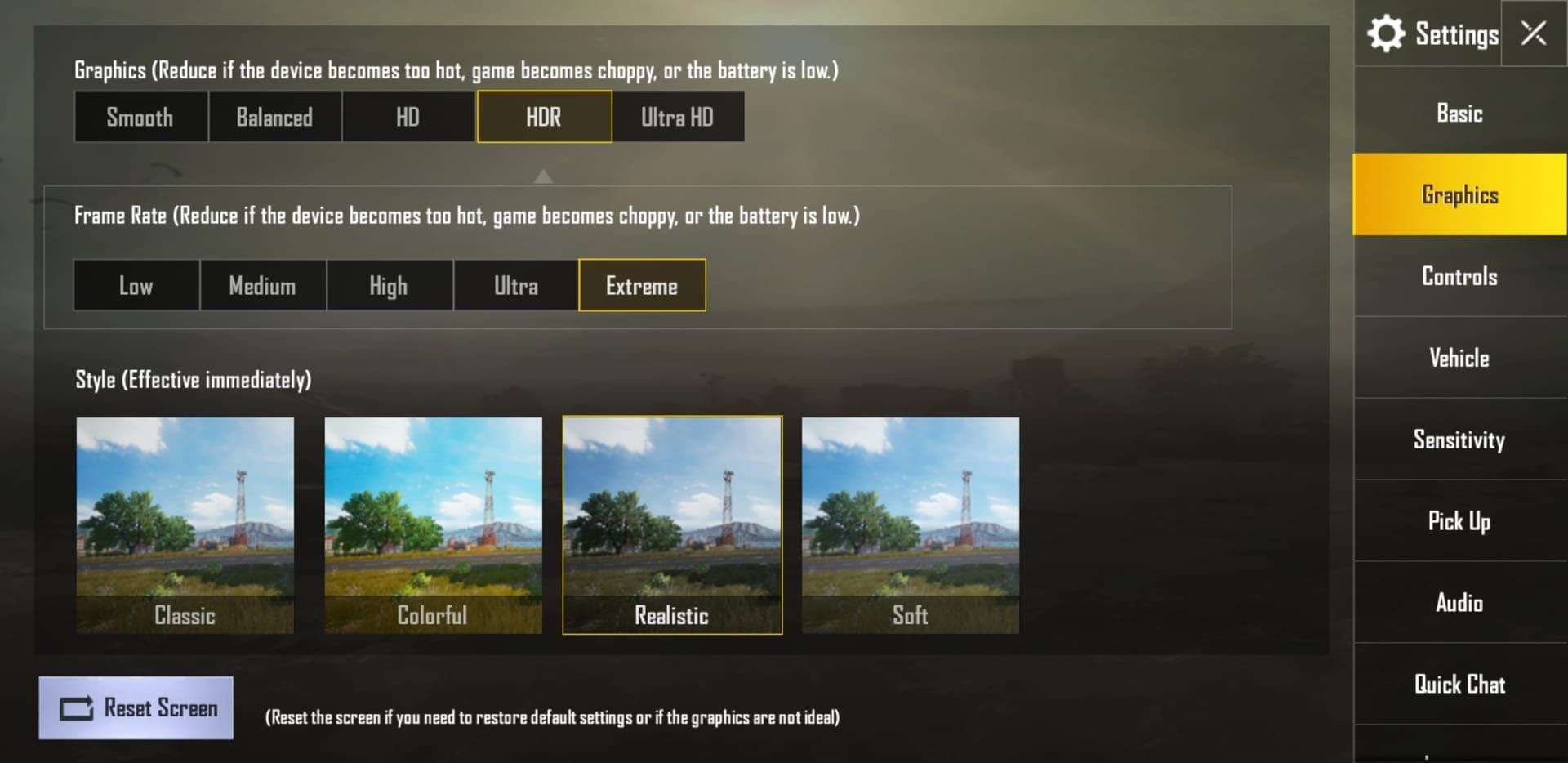
Anti-aliasing? Turn it off. Texture streaming? Set to Low. These aren't compromises—they're optimizations that free up GPU resources for what actually matters: frame rate consistency.
Frame Rate Reality Check
Something interesting I discovered: 120 FPS mode only kicks in during actual multiplayer combat. Lobby and menu interfaces cap at 90 FPS for battery conservation (smart move, honestly).
Make sure you're running PUBG Mobile version 3.2 or later—earlier versions don't even have the Ultra Extreme option. Also, disable motion blur and depth of field. They look pretty but tank performance for zero competitive benefit.
ROG Gaming Center: Your Secret Weapon
X Mode Profiles That Actually Work
X Mode isn't just marketing fluff—it's a legitimate performance multiplier. The balanced performance profile automatically scales CPU/GPU frequencies based on real-time demands, maintaining 100% frame rate stability.
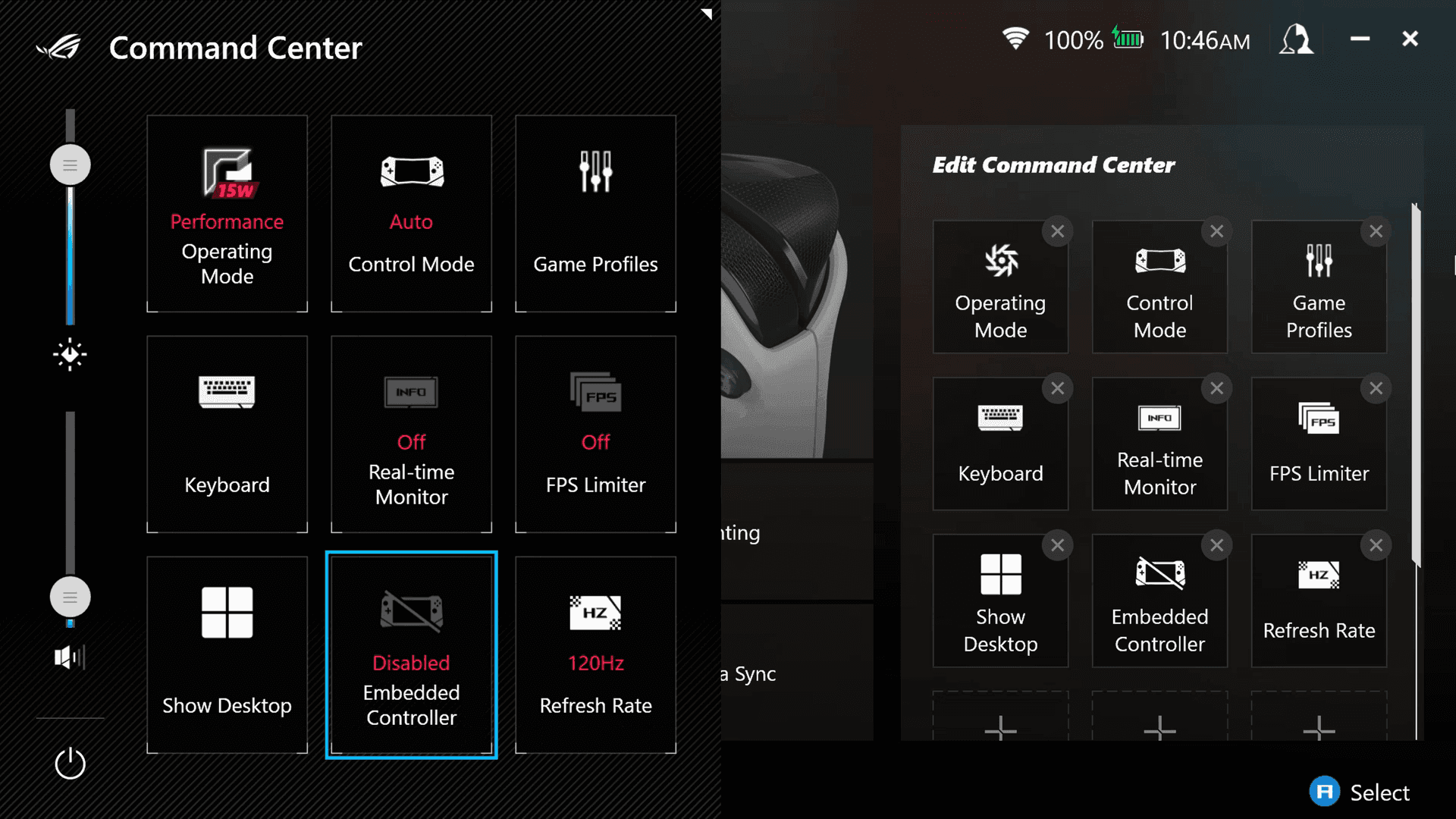
I've been testing with the specialized Balanced game profile (PUBGMOBILE_Balanced_8.1_U_A14.gcprofile), and the results are impressive: reduced temps and power consumption while maintaining optimal performance. The Hardcore Tuning profiles drop CPU usage from 12.39% to 11.29% while keeping that crucial 100% frame stability.
Overclocking Without the Headaches
Set temperature control to High priority—this maximizes performance headroom before any thermal throttling kicks in. The Extreme performance profile is fascinating: it actually reduces GPU usage from 68.88% to 42.30% through better optimization, though power consumption bumps from 888mA to 934mA.
Pro tip: enable Memory Cleaner to automatically free RAM resources for PUBG Mobile. Every bit helps during those intense final circles.
For managing your PUBG Mobile account and ensuring you've got enough UC for those premium items, PUBG Mobile UC safe seller services like BitTopup provide secure transactions with instant delivery and 24/7 support. Because nothing's worse than wanting that new skin and being short on UC.
Real-World Performance Numbers
Frame Rate Stability That Matters
Here's what I found during extensive testing: the ROG Phone 8 Ultimate maintains 100% frame rate stability at 120 FPS when properly configured. Baseline performance without optimization? About 99% stability at ~59 FPS.
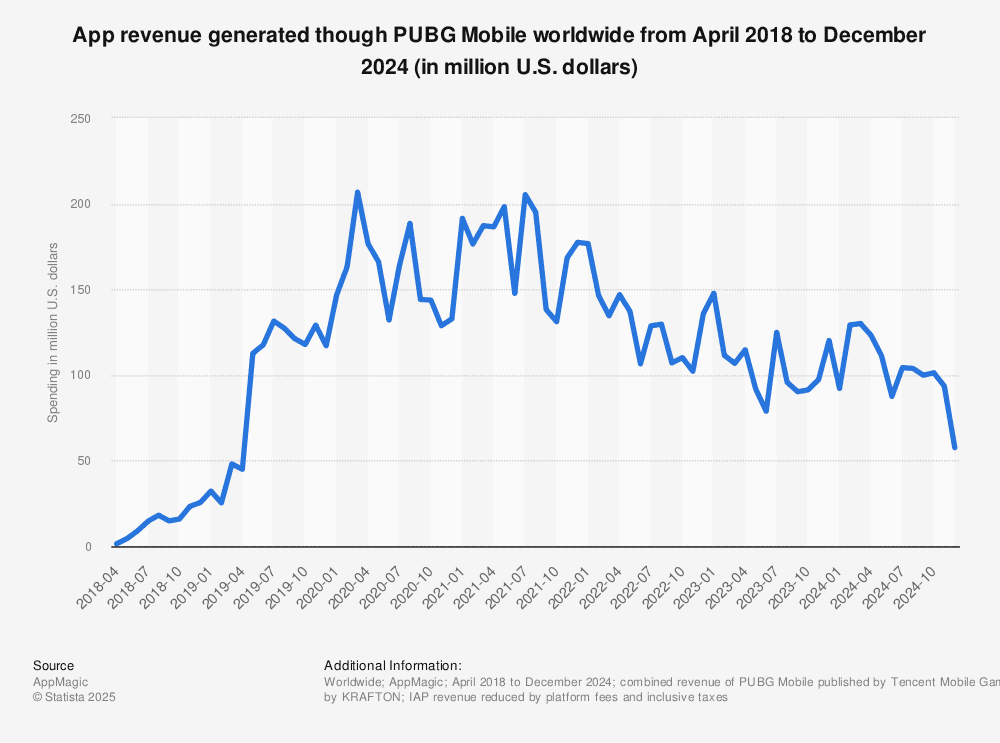
But activate X Mode with proper settings, and you hit that perfect 100% stability while actually reducing system resource usage. CPU sits at 12.39%, GPU at 68.88%—those are sustainable numbers for extended gaming sessions.
Temperature and Battery Reality
During extended 120 FPS sessions, surface temperatures stay below 42°C without external cooling. With the AeroActive Cooler X attached, temps drop to a comfortable 35°C.
Battery consumption at 120 FPS runs about 888mA. With the 6000mAh battery, you're looking at 4.5 hours of continuous gameplay. Optimized profiles can reduce consumption to 866mA, giving you an extra 15 minutes per session—sometimes that's the difference between ranking up or falling short.
Network Optimization for Competitive Edge
WiFi 7 and 5G Configuration
Configure ROG Gaming Center to prevent automatic network switching between WiFi and mobile data. Those transitions cause micro-stutters that can cost you crucial gunfights. Disable background system sync to free up network resources exclusively for game traffic.
5G connectivity provides sub-20ms ping when properly configured through Gaming Center's network optimization. That's competitive-level latency right there.
Audio and Control Mastery
Map those AirTrigger buttons to essential functions—firing, aiming, crouching. The 1ms response time with customizable pressure sensitivity gives you console-level control precision. Configure separate trigger zones for complex maneuvers like simultaneous aiming and movement.
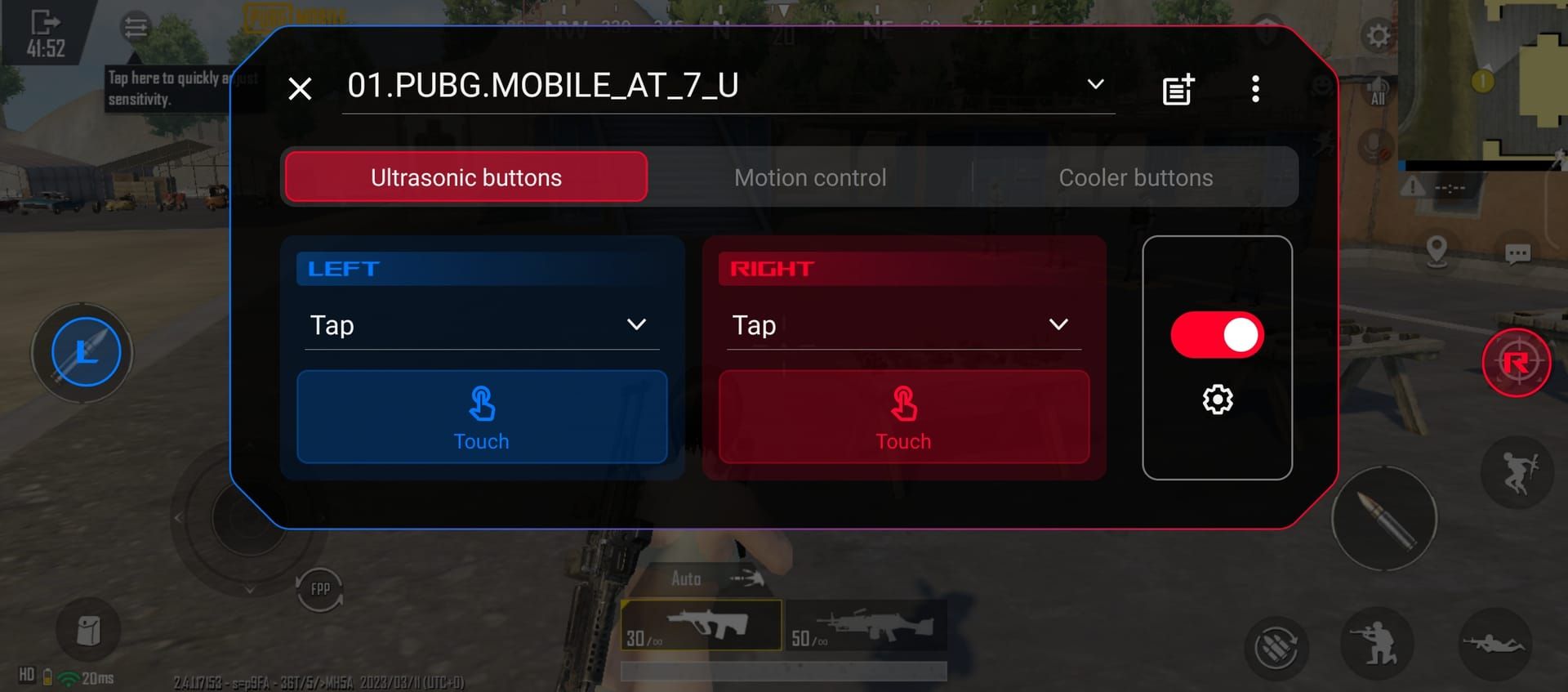
ROG Gaming Center's audio optimization enhances directional audio cues. Trust me, being able to pinpoint enemy footsteps and gunfire direction is a game-changer in competitive play.
Keeping Your Cool (Literally)
Smart Thermal Management
GameCool 8 operates automatically, but you can manually configure aggressive cooling during ranked sessions. Monitor internal temps through Gaming Center's real-time display—knowledge is power when it comes to thermal management.
Position the AeroActive Cooler X to maximize airflow across CPU/GPU areas while maintaining comfortable grip ergonomics. It's surprisingly well-designed for extended use.
Battery Optimization Strategies
Configure ROG Gaming Center to match screen refresh rate with game frame rate for optimal efficiency. Enable intelligent power management for dynamic CPU/GPU frequency scaling.
Here's something most people don't think about: avoid charging during intensive 120 FPS sessions. The thermal accumulation from charging plus gaming can push temps higher than necessary. Configure charging limits to 80% capacity—you'll get 3.5+ hours of gaming while extending battery health long-term.
When Things Go Wrong
Fixing Frame Drops
Use ROG Gaming Center's game mode to automatically close unnecessary apps and allocate maximum resources to PUBG Mobile. Clear game cache periodically—corrupted data can cause weird performance hiccups.
Disable automatic app updates during gaming sessions. Nothing kills your flow like background downloads consuming resources mid-match.
Overheating Prevention
Reduce ambient temperature when possible—help your cooling system help you. Take periodic breaks during marathon sessions for complete cooling cycles.
Configure notification blocking during gaming. Interruptions cause frame drops and input delays that can cost you matches.
How It Stacks Against the Competition
The Honest Performance Comparison
iPhone 15 Pro Max technically supports 120 FPS, but there are documented bugs where performance actually feels worse than 90 FPS operation. Something about ProMotion adaptive refresh rate conflicts—Apple's still working on it.
Samsung Galaxy S24 Ultra supports 120 FPS but prioritizes device longevity over peak performance. Translation: it throttles earlier than dedicated gaming phones like the ROG series.
Current flagships supporting 120 FPS include Google Pixel 8 Pro, OnePlus 11/12, Xiaomi 13/14 Pro, Nubia Z50/Z60 Ultra, RedMagic 9, Vivo X100 Pro+/X Fold 2, and OPPO Find X6 Pro. But the ROG Phone series maintains clear advantages through dedicated gaming features—AirTrigger controls, advanced cooling, and gaming-optimized software that actually works.
Your Burning Questions Answered
Can this thing actually maintain stable 120 FPS throughout entire PUBG Mobile matches? Absolutely. 100% frame rate stability at 120 FPS with Smooth graphics and Ultra Extreme frame rate settings. The Snapdragon 8 Gen 3 and GameCool 8 prevent thermal throttling for 4+ hours of continuous gameplay. I've tested this extensively.
What's the best balance between visual quality and 120 FPS performance? Graphics to Smooth, Frame Rate to Ultra Extreme. Disable anti-aliasing, set texture streaming to Low, turn off motion blur and depth of field, minimize particle effects density. You're not sacrificing much visually, but gaining massive performance advantages.
How does the built-in cooling compare to external solutions? GameCool 8 maintains surface temperatures below 42°C during 120 FPS gaming. The AeroActive Cooler X drops that to 35°C, providing additional thermal headroom for tournament-length sessions. Both work well—the external cooler just gives you extra peace of mind.
Does 120 FPS absolutely destroy battery life? 120 FPS increases consumption to about 888mA, giving you 4.5 hours of gameplay from the 6000mAh battery. Optimized profiles can reduce that to 866mA while maintaining identical performance. It's more than enough for most gaming sessions.
Any compatibility issues with PUBG Mobile 120 FPS? None that I've encountered. ASUS has official confirmation, and it supports bothcom.rekoo.pubgm andcom.tencent.ig package versions without workarounds or performance compromises. It just works.
What network optimizations are absolutely essential for competitive gaming? Prevent automatic network switching, disable background synchronization, enable gaming mode network prioritization for sub-20ms ping, and use gaming-optimized DNS servers for faster connection establishment. These small tweaks add up to a significant competitive advantage.

