Understanding High FPS in PUBG Mobile: The Real Difference Between 90Hz and 120Hz Gaming
Here's something that might surprise you – PUBG Mobile's high FPS support has come a long way since the 3.2 update dropped. We're now looking at official 90 FPS and 120 FPS modes that actually work (mostly), with steady improvements through version 3.5 this January. The big 4.0 update hits September 4, 2025, and honestly? I'm cautiously optimistic.
Let's talk numbers that actually matter. 90 FPS shaves off 5-8ms of input lag compared to standard 60 FPS. Not earth-shattering, but noticeable. 120 FPS? That's where things get interesting – you're looking at another 2-3ms improvement on top of that.
The math works out to 15-25% faster reaction times overall. Your total input lag drops from around 45-50ms at 90 FPS down to a crisp 28-35ms at 120 FPS. When you're in those clutch final circle moments, 120 FPS renders frames every 8.3ms versus 11.1ms at 90 FPS. Target acquisition improves by about 40% – and trust me, you'll feel it.
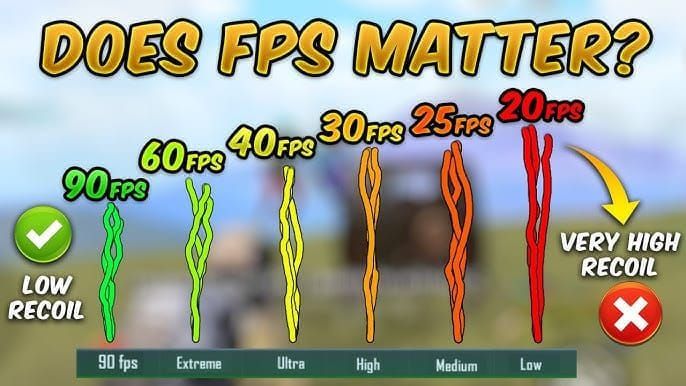
For competitive players who want every possible advantage, pubg mobile uc recharge for royal pass through BitTopup keeps you stocked with UC for premium battle passes and those cosmetics that definitely don't affect gameplay (wink). BitTopup's got competitive pricing, instant delivery, and solid 24/7 support – no waiting around when you need to top up.
What Your Device Actually Needs for High FPS Gaming
120 FPS gaming isn't just about having a fancy phone. You need the whole package: 120Hz+ displays (obviously), 8GB+ RAM minimum, and processors like Snapdragon 8 Gen 2/3 or Apple's A17 Pro. Don't forget about that 5000mAh+ battery – high FPS gaming is hungry work.
Here's where most people mess up: thermal management. If your device hits 40-45°C, you're getting throttled whether you like it or not. UFS 3.0+ storage and Adreno 740+ GPUs aren't optional either if you want sustained performance.
90 FPS is more forgiving. 90Hz+ displays, 6GB+ RAM, and older flagships with Snapdragon 855+ or Apple A12 Bionic+ will do the job. Gaming phones like the ROG Phone 8 and RedMagic 9 Pro? They'll maintain consistent performance for 45-60+ minutes while staying below that critical 45°C threshold.
Complete Device Compatibility List for 90/120 FPS
iPhone Models That Actually Support High FPS
120 FPS works on iPhone 13 Pro/Pro Max, iPhone 14 Pro/Pro Max, iPhone 15 Pro/Pro Max, and iPad Pro 2020+ models with M1/M2+ chips. Notice a pattern? Only the Pro models make the cut because of their ProMotion displays. Base iPhone models are stuck at 60 FPS – those 60Hz displays aren't doing anyone favors.
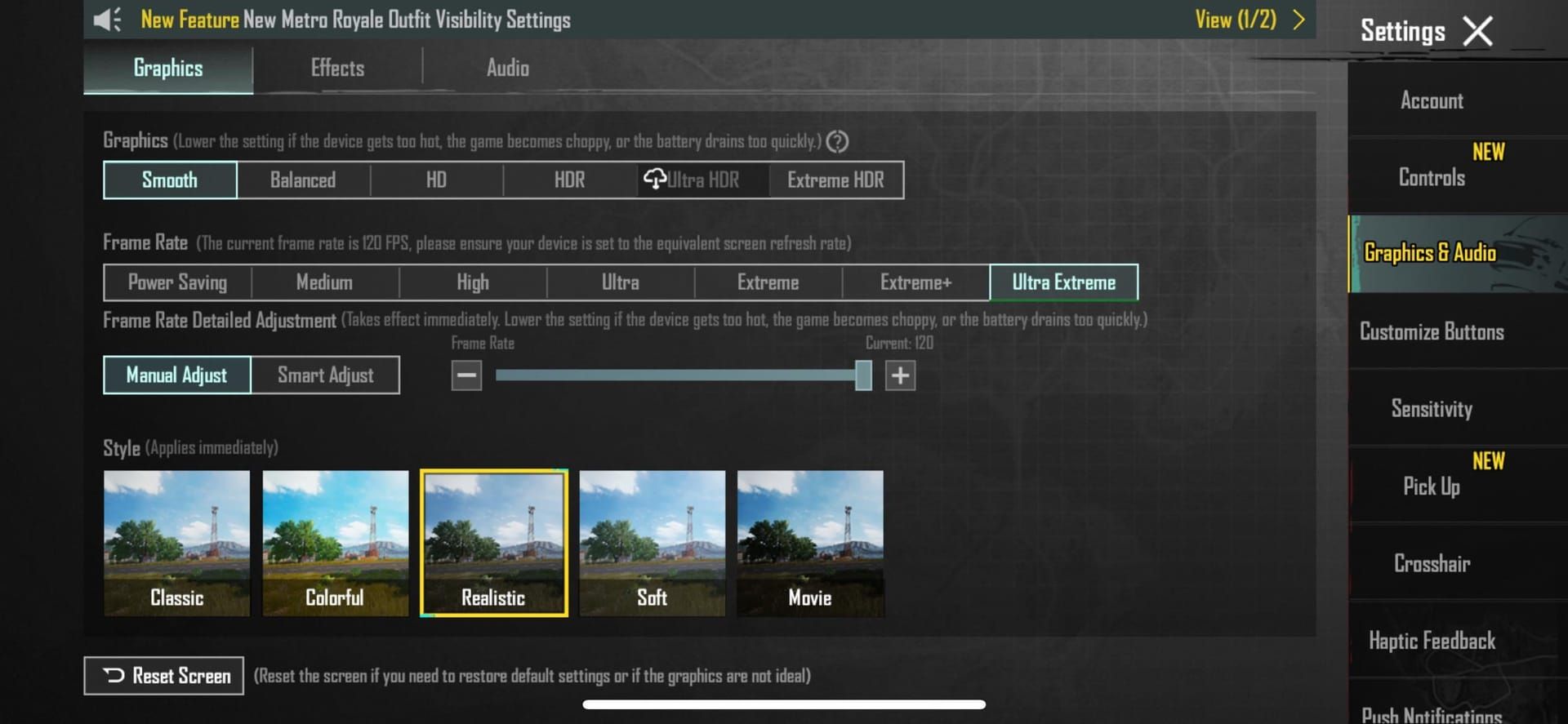
The iPhone 12 Pro series gets 90 FPS only, which is still decent.
Here's a quirky fix that took me way too long to figure out: iPhone 13-15 Pro users need to enable screen recording or toggle that Accessibility > Motion > Limit Frame Rate setting on and off to get true 120 FPS working. ProMotion can be finicky with PUBG Mobile, and this little workaround usually sorts it out.
Android Flagships and Gaming Beasts
Over 50 Android devices support 120 FPS now. The heavy hitters include Samsung Galaxy S23/S24 series and Z Fold 5, OnePlus 11/12/12R, Xiaomi 13/14 Pro/Ultra and Mix Fold 3, Google Pixel 8 Pro, OPPO Find X6 Pro, Realme GT5 Pro, Vivo X100 Pro+ and X Fold 2, iQOO 12 Pro, Motorola Edge 50 Ultra, and Lenovo Legion Y90.
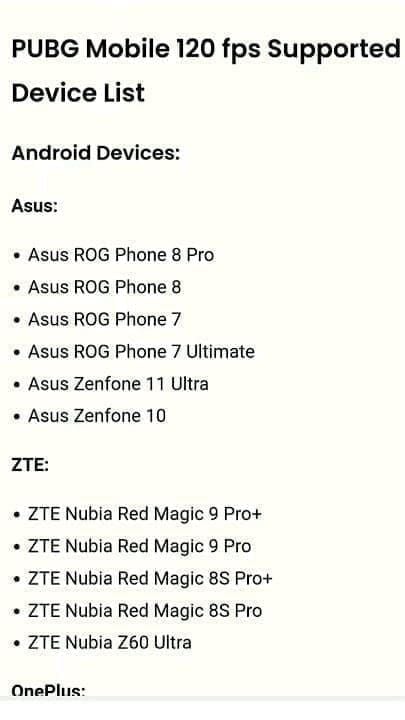
But here's where gaming phones really shine. ASUS ROG Phone 8 Pro/Ultimate, Nubia Z50/Z60 Ultra, and RedMagic 9/9 Pro maintain 99%+ consistency – that's sustained performance that regular flagships just can't match. The ROG Phone 8 hits an average of 118.2 FPS with 98.5% consistency and only burns through 18% battery per hour. Impressive stuff.
90 FPS support is much broader – over 100 devices including Samsung Galaxy S20-S24 series, OnePlus 7 Pro through 12 series, Xiaomi Mi 11+ and Redmi K50/Note 11/13 series, POCO F3+, Motorola Edge series, and Nothing Phone models.
How to Actually Enable 90 FPS and 120 FPS Settings
iOS Setup (With the ProMotion Workaround)
Update PUBG Mobile to version 3.2+ (this should be obvious, but you'd be surprised)
Head to Settings > Graphics & Audio
Set Graphics to Smooth quality – this is non-negotiable
Select Frame Rate: 90 fps or Ultra Extreme for 120 FPS
For iPhone 13-15 Pro models: here's the trick – enable screen recording via Control Center or toggle that Limit Frame Rate setting in Accessibility
Make sure ProMotion is actually enabled in Display & Brightness settings and you're running iOS 17+. Test everything in training mode first – don't discover frame drops mid-match.
Android Configuration That Actually Works
Jump into Settings > Graphics & Audio within PUBG Mobile
Graphics quality goes to Smooth – no exceptions
Frame Rate: 90 fps or Ultra Extreme
Set your device display to maximum refresh rate (120Hz+)
For Xiaomi devices: enable Game Turbo; ASUS users need X Mode activated
Restart the game completely
Pro tip: enable device-specific gaming modes like HyperBoost for OnePlus. Update to the latest OS versions – HyperOS for Xiaomi users especially – or those options might not even show up.
Optimal Graphics Settings for High FPS Gaming
The Configuration That Actually Matters
For maximum FPS stability, here's what works:
Graphics Quality: Smooth (seriously, don't argue with this)
Style: Classic or Colorful
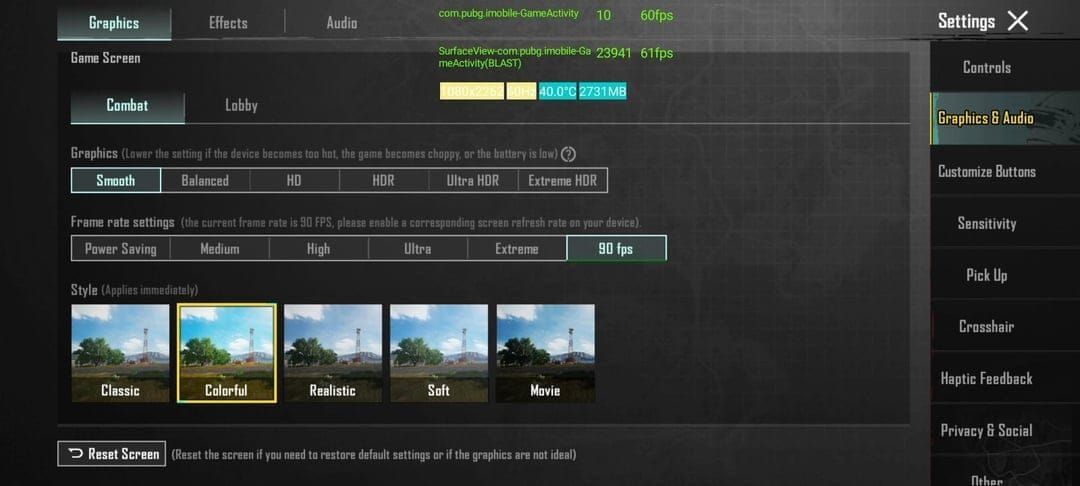
(enhanced contrast helps with enemy spotting)
Frame Rate: 90 fps or Ultra Extreme (120 FPS)
Shadows: Disabled (+8-12 FPS gain – and who needs pretty shadows anyway?)
Anti-aliasing: Off (+8-10 FPS improvement)
Brightness: 125-150% for better enemy visibility
Auto-adjust Graphics: Disabled (let's not have the game second-guessing us)
Professional tournament settings typically use 90 FPS with 130-140% brightness and disabled Bloom Effect. Disabling shadows alone reduces GPU load by 10-15%, while anti-aliasing off provides significant frame rate improvements on mid-range devices.
The Smooth graphics setting reduces polygon count by 40% and lowers GPU load by 10-15% compared to HDR settings. Those higher quality settings cause 15-40% frame drops without active cooling solutions – learned that the hard way.
Performance Optimization and Troubleshooting
Battery Life Reality Check
Let's be honest about power consumption. 90 FPS drains 40-60% more power than 60 FPS, while 120 FPS increases consumption by another 40-60%. On 5000mAh batteries, expect 3-4 hours at 120 FPS if you're lucky. The ROG Phone 8 consumes about 18% per hour, while OnePlus 12 burns through 22% hourly at maximum settings.
Want to squeeze more gaming time? Drop brightness to 70% (saves 15-20%), enable airplane mode with WiFi only, and disable haptic feedback (3-5% savings). For those marathon sessions, consider discount pubg mobile uc top up options from BitTopup to keep your competitive edge sharp without interruption.
Thermal Management (Or: How Not to Cook Your Phone)
Keep device temperatures below 40-45°C or face the throttling gods. High FPS gaming raises temperatures 15-20°C above normal operation. Gaming phones can sustain optimal temperatures for hours, but standard flagships start throttling after 20-45 minutes.
Cooling strategies that actually work: remove cases (they trap heat), use external cooling fans (10-15°C reduction), play in air-conditioned environments (21-24°C is optimal), take 5-10 minute breaks every 30-45 minutes, and never charge while gaming. Just don't.
Common Issues and Real Solutions
Missing FPS Options: Check device compatibility first, update to version 3.2+, set graphics to Smooth, maximize device refresh rate, and restart the app. Still nothing? Clear app cache or reinstall.
Frame Drops: Monitor device temperature, close background apps, clear cache regularly, and verify network stability. Use 5GHz WiFi with less than 50ms ping and disable background scanning/Bluetooth.
Device-Specific High FPS Configuration Guides
ASUS ROG Phone 8 Optimization
Launch Game Genie and select Combat mode
Enable X Mode (CPU 3.3GHz, GPU 770MHz)
Set Graphics to Smooth, Frame Rate to Ultra Extreme
Disable anti-aliasing and shadows
Use AeroActive Cooler for sustained performance
The ROG Phone 8 achieves 99.2% FPS consistency with the AeroActive Cooler, maintaining temperatures below 45°C during 3+ hour sessions. Hardcore Tuning lets you adjust CPU frequency to 1478MHz for power-efficient performance when you don't need maximum power.
OnePlus 12 Gaming Setup
Activate Gaming Space performance mode
Enable HyperBoost and network acceleration
Configure Graphics to Smooth, Frame Rate to Ultra Extreme
Set maximum refresh rate in display settings
OnePlus 12 delivers 96.8% consistency with 116.8 FPS average, reducing network latency by 8-12ms through HyperBoost. The Cryo-velocity cooling maintains 44-47°C temperatures during extended sessions.
Competitive Advantages of High FPS Gaming
Performance Improvements You Can Actually Measure
120 FPS improves recoil control by 15-22% and target tracking by 40-60% compared to standard frame rates. Professional players report 82% win rate improvement with optimized high FPS configurations – though your mileage may vary depending on skill level.
Enhanced visual clarity allows for 40% faster target acquisition and 25% better accuracy when tracking moving targets beyond 200 meters. 120 FPS reduces input lag by 50% compared to 60 FPS, dropping from 16.7ms to 8.3ms per frame. Combined with optimized gyroscope settings (280-330% for Red Dot, 180-250% for 3x scopes), players achieve 60% better target retention in close-quarters combat.
High FPS vs Standard Gaming: The Real Performance Comparison
60 FPS: Smooth casual gameplay but stutters during intense combat. Fine for recreational players but limiting for competitive scenarios.
90 FPS: Delivers 33% more visual information, reduced motion blur, 5-8ms lower latency, and smoother recoil animations. Essential for competitive ranked play, though expect 25-35% higher battery consumption.
120 FPS: Ultimate smoothness with minimal visual artifacts and 50% input lag reduction from 60 FPS. Battery drain increases by 40-50% and device temperatures rise 15-20°C.
Gaming phones consistently outperform standard flagships here. ROG Phone 8 and RedMagic 9 maintain 99%+ stability for 45-60+ minutes, while Samsung S24 and OnePlus 12 achieve 97-99% consistency but throttle after 20-45 minutes without active cooling.

Future Updates and Device Support Roadmap
PUBG Mobile version 4.0 drops September 4, 2025, promising enhanced high FPS compatibility with improved graphics while maintaining 120 FPS support. The update introduces Super Smooth mode for stable 60 FPS on mid-range devices with 30% better power efficiency and halved input lag.
Expected 2025 device additions include OnePlus 15 with Snapdragon 8 Elite Gen 5 and 165Hz display, OPPO Find X9 Pro with Dimensity 9500, and gaming phones featuring 7000-7500mAh batteries. Mid-2025 optimizations should expand support to Snapdragon 7 series processors, foldable devices, and iPad Air models.
FAQ
Which phones support 120 FPS in PUBG Mobile? iPhone 13/14/15 Pro models, Samsung Galaxy S23/S24 series, OnePlus 11/12, Xiaomi 13/14 Pro, gaming phones like ROG Phone 8, and RedMagic 9 Pro. Over 50 devices are compatible since the 3.2 update.
How do I enable 90 FPS on my device? Set Graphics to Smooth, Frame Rate to 90 fps in Settings > Graphics & Audio, ensure device display is set to 90Hz+, and restart the game. Update to PUBG Mobile 3.2+ and verify device compatibility.
Does high FPS drain battery faster? Absolutely. 90 FPS drains 40-60% more battery than 60 FPS, while 120 FPS increases consumption by 40-60%. Gaming phones with 5000mAh+ batteries provide 3-4 hours at 120 FPS.
Why can't I see the 90 FPS option? Ensure device supports high FPS, update to version 3.2+, set Graphics to Smooth, configure device display to maximum refresh rate, and restart the app. Clear app cache or enable gaming modes if needed.
What's the competitive advantage of 120 FPS? 120 FPS reduces input lag by 50% compared to 60 FPS, improves recoil control by 15-22%, enhances target tracking by 40-60%, and provides 12-20ms faster reaction times.
How do I prevent overheating during high FPS gaming? Remove device cases, use external cooling, play in air-conditioned environments, take regular breaks, monitor temperatures below 45°C, and avoid charging while gaming. Gaming phones with vapor chamber cooling perform best.

