Quick Answer: iPad Pro models with ProMotion displays support PUBG Mobile at 120 FPS, but there's a catch—you'll need specific workarounds to bypass an annoying system bug. Enable true 120 FPS by activating screen recording or toggling accessibility settings, then optimize touch sensitivity and graphics settings for competitive advantage while managing battery life through strategic power management.
Understanding iPad Pro ProMotion Technology for PUBG Mobile
What is ProMotion 120Hz Technology
Here's where things get interesting. iPad Pro ProMotion displays don't just run at a fixed 120Hz—they're constantly adapting, switching between 10Hz and 120Hz based on what you're doing. For PUBG Mobile, this means 120Hz kicks in during those intense firefights when you need every millisecond of advantage, then scales back down during lobby screens to save your battery.
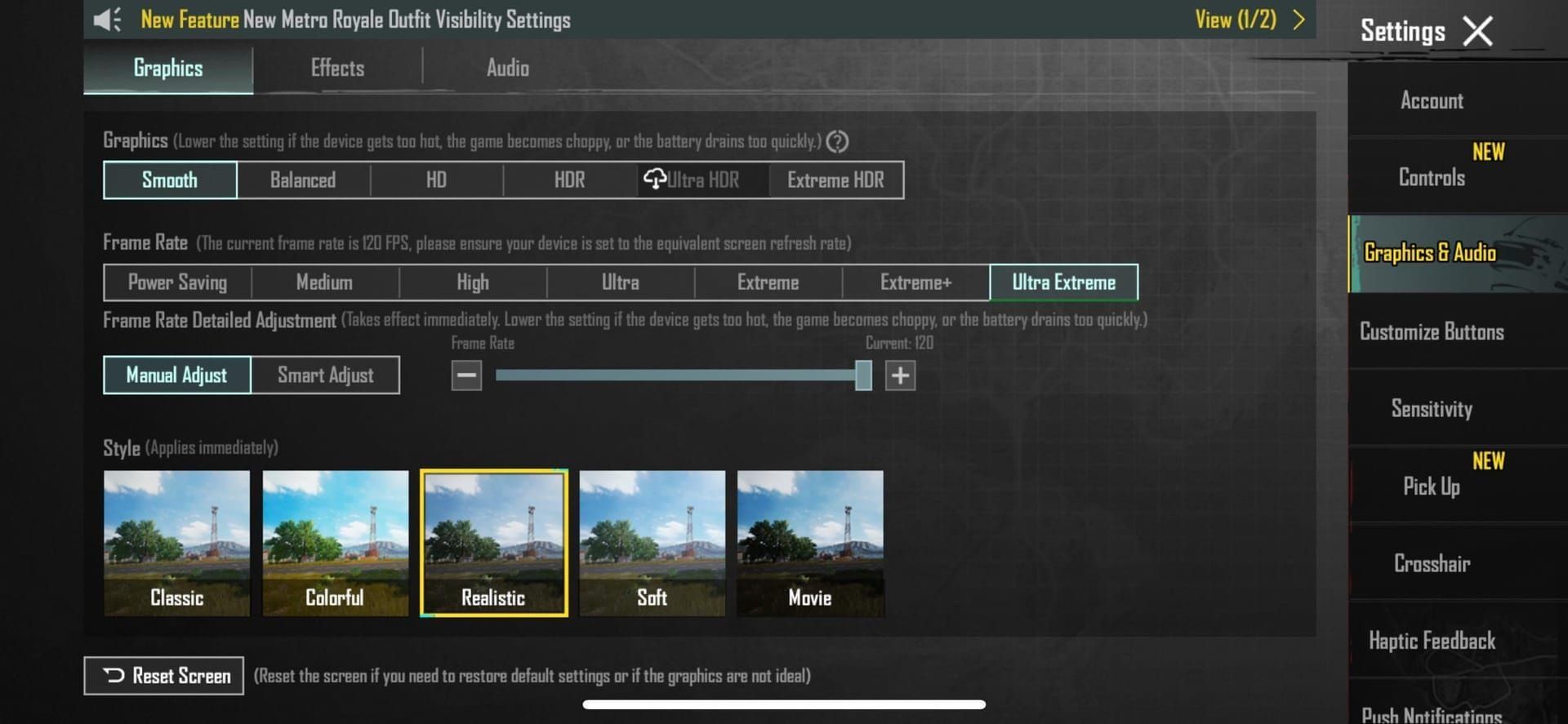
The beauty of this system? It's working behind the scenes, ramping up when bullets start flying and dialing back when you're just browsing your inventory.
PUBG Mobile 120 FPS Compatibility
Let's talk requirements first. You'll need at least an Apple A8 chip and iPadOS 12.0+, plus 3.9 GB for the base installation (though map downloads will eat up more space). But here's the kicker—there's a critical system bug that's been plaguing ProMotion devices where the 120 FPS setting actually performs worse than 90 FPS without workarounds.
Yeah, you read that right. Worse performance at higher settings. It's not just PUBG Mobile either—this bug affects multiple apps across the board.
For premium currency needs, PUBG Mobile UC for battle pass through BitTopup offers competitive pricing and instant delivery with superior customer service ratings.
iPad Pro Model Differences (2020-2025)
The iPad Pro with M2 chip is honestly the sweet spot for PUBG Mobile. Larger screen real estate, that gorgeous ProMotion display, and processing power that won't break a sweat during extended gaming sessions.
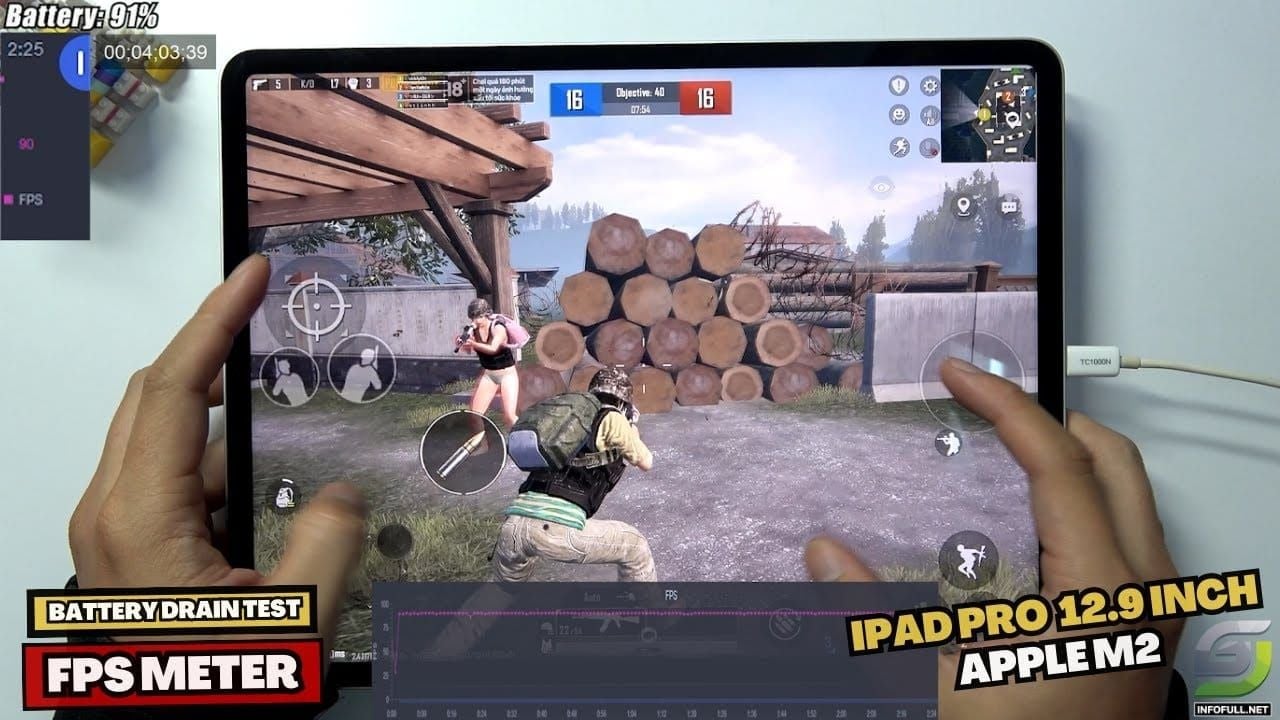
But there's one change that's actually a step backward for gamers: newer devices ditched pressure-sensitive 3D Touch for Haptic Touch. This isn't just a different name—it's a functional downgrade. Haptic Touch relies on long-press functionality without the pressure sensitivity advantages that could give you an edge in competitive play.
Enabling 120 FPS in PUBG Mobile: Step-by-Step Guide
System Requirements Check
Before diving in, run through this checklist. Verify ProMotion support, make sure you've got storage well beyond that 3.9 GB base requirement (trust me, those map downloads add up), confirm iPadOS 12.0+, and—this is crucial—check your battery charge.
Why battery? Because iPad Pro models will thermal throttle during intensive 120 FPS gameplay, and you want to monitor that thermal state before you even start.
In-Game Settings Configuration
Here's where it gets tricky. You can select 120 FPS in the graphics settings all day long, but without the workarounds I'll cover, you're actually getting worse performance than 90 FPS. The game will literally underperform because of that ProMotion bug.
Good news though—version 4.0.0 (dropping September 4, 2025) introduces a 'Super Smooth' graphics option designed to improve frame rates while reducing overheating.
iOS Settings Optimization
The primary workaround? Enable screen recording before launching PUBG Mobile and keep it active throughout your entire session. Sounds weird, but it works.
Alternative method that's a bit more involved:
Set PUBG Mobile to 120 FPS
Navigate to Settings > Accessibility > Motion > Activate 'LIMIT FRAME RATE'
Launch PUBG Mobile, then exit
Disable 'LIMIT FRAME RATE'
Relaunch for true 120 FPS performance
Touch Response Optimization Techniques
Touch Sensitivity Calibration
Remember what I mentioned about 3D Touch being removed? Modern iPad Pro uses Haptic Touch instead, which affects those pressure-sensitive mechanics you might be used to. You'll need to adjust your in-game sensitivity to compensate for the long-press-and-hold system.
Focus on timing-based inputs rather than pressure variations for quick-scoping and rapid fire. It's a different muscle memory, but once you adapt, it's surprisingly effective.
Response Time Testing
Always—and I mean always—test in Training Grounds before jumping into competitive matches. Practice those quick taps, sustained fire patterns, and scope transitions. Keep an eye out for some known bugs: grenade release failures and reload animation glitches where the visual plays but your magazine isn't actually reloaded. Frustrating? Absolutely.
Control Layout Customization
Master the 4-finger 'Claw Grip'—it's a game-changer. Fire button goes top left for your left index finger, peek button top right for your right index finger, while your thumbs handle movement and aim. Combine this with crouch-firing to manage recoil while reducing your hitbox size.

Takes practice, but the competitive advantage is real.
Graphics Settings Configuration for Maximum Performance
Recommended Settings by iPad Pro Model
M2 chip models can handle higher visual quality while maintaining that smooth 120 FPS. Older models? You'll need to dial back settings for stability. Here's my approach: test combinations in Training Grounds, always prioritizing consistent frame rates over maximum visual fidelity.
In competitive gaming, smooth performance beats pretty graphics every time.
Performance vs Visual Quality Balance
That upcoming 'Super Smooth' mode in version 4.0.0 should provide the optimal balance—it's specifically designed to improve frame rates while reducing lag and overheating. Until then, reduce unnecessary visual effects while maintaining enemy visibility clarity.
For in-game purchases, PUBG Mobile UC best value packages from BitTopup provide excellent pricing with secure transactions and instant delivery.
Frame Rate Stability Optimization
Here's something most guides miss: monitor consistency rather than peak numbers. A stable 90 FPS often provides a better gaming experience than fluctuating 120 FPS during combat. Implement thermal management strategies for optimal airflow, and honestly? Consider external cooling during those marathon sessions.
Battery Optimization Strategies for Extended Gaming
Power Management Settings
120 FPS is a battery killer—no sugar-coating it. Close unnecessary background apps, disable automatic app refresh for non-essentials, and adjust screen brightness to balance visibility with power consumption. ProMotion displays consume significantly more power at higher refresh rates.
Background App Management
This one's simple but often overlooked. Close all non-essential applications before launching. Disable automatic downloads, app updates, and cloud syncing during gaming sessions to prevent those annoying performance drops and network lag spikes.
Charging During Gaming Sessions
Use high-quality gaming power banks and position cables so they don't interfere with your grip. Monitor device temperature while charging and gaming simultaneously—you don't want to trigger accelerated thermal throttling.
Thermal Management and Performance Monitoring
Preventing Overheating
iPad Pro will thermal throttle during intensive 120 FPS gameplay. It's not a matter of if, but when. Position your device for optimal airflow, avoid covering ventilation areas, and take periodic breaks during extended sessions.
Watch for performance degradation—it's your first indicator that thermal protection is kicking in.
Performance Monitoring Tools
Use iOS's built-in monitoring to track frame rate stability and thermal state. Document which settings combinations provide optimal performance without triggering those thermal protection mechanisms. Every device behaves slightly differently.
Environmental Considerations
Your gaming environment matters more than you'd think. Avoid direct sunlight and high ambient temperatures. Consider external cooling solutions—pads or fans positioned to enhance airflow without interfering with your controls.
Competitive Gaming Setup and Pro Configurations
Pro Player Settings Analysis
Professional players consistently prioritize performance over visual quality. They implement cascading sensitivity adjustments: higher sensitivity for close-quarters combat, progressively lower for long-range precision. This ensures consistent aim control when switching between scopes.
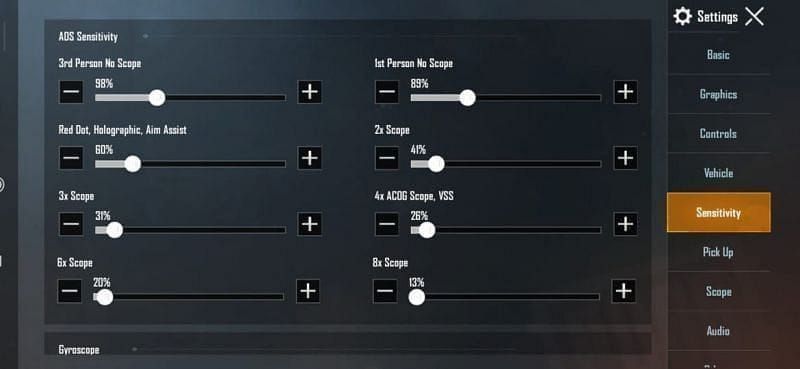
Competitive Advantage Techniques
Master recoil control through sensitivity tuning for 'zero recoil' performance—where your adjustments perfectly counteract weapon spray patterns. Develop muscle memory through spray drills, recoil lab exercises, and long-range practice at locations like Silo or Helipad.
Tournament-Ready Setup
Ensure stable Wi-Fi or 5G connectivity. Test your entire setup under tournament conditions with extended sessions. Prepare backup power solutions and familiarize yourself with quick settings adjustments for different maps.
Because when money's on the line, you can't afford technical difficulties.
Troubleshooting Common iPad Pro PUBG Mobile Issues
Frame Rate Drops Solutions
Implement those screen recording workarounds or accessibility toggles for the ProMotion bug. Monitor thermal throttling indicators: sudden performance drops, increased temperature, reduced touch responsiveness. When these hit, implement cooling breaks and environmental adjustments.
Touch Responsiveness Problems
Work around known touch bugs including parachute deployment issues, grenade release failures, and reload animation problems. Test responsiveness across different screen areas to identify dead zones that might affect your control layout effectiveness.
App Crash Prevention
Ensure sufficient storage well beyond that 3.9 GB base requirement—map downloads significantly increase storage demands. Regularly restart your iPad Pro and clear PUBG Mobile cache to prevent memory-related crashes.
Accessories and Hardware Enhancements
Gaming Controllers and Triggers
Consider controller attachments for enhanced aim control and reduced finger fatigue during those long sessions. Just make sure they don't interfere with touch sensitivity settings or the screen recording workarounds required for true 120 FPS.
Cooling Solutions
External cooling isn't just for hardcore gamers anymore. Implement cooling pads or fans positioned for enhanced airflow without interfering with controls or charging. Monitor effectiveness by tracking how often thermal throttling occurs during extended sessions.
Screen Protectors and Gaming Cases
Choose protectors that maintain touch sensitivity without interfering with precise inputs. Select cases that provide protection while maintaining charging port access and—critically—not blocking ventilation areas.
FAQ
Q: How do I fix the 120 FPS bug on iPad Pro with ProMotion display? Enable screen recording before launching PUBG Mobile and keep it active throughout your session. Alternative method: toggle the 'LIMIT FRAME RATE' accessibility setting—activate it, launch and exit the game, disable the setting, then relaunch for true 120 FPS.
Q: Which iPad Pro models work best for PUBG Mobile competitive gaming? iPad Pro with M2 chip offers optimal performance with its large screen, ProMotion display, and powerful processing. All models support the game, but M-series chips provide better thermal management and sustained performance during extended sessions.
Q: Why does 120 FPS perform worse than 90 FPS on my iPad Pro? It's a known system-level bug affecting ProMotion displays where 120 FPS actually underperforms without workarounds. You need screen recording activation or accessibility setting toggles to resolve this issue.
Q: How can I prevent my iPad Pro from overheating during long PUBG Mobile sessions? Position for optimal airflow, avoid direct sunlight, take cooling breaks, and consider external cooling solutions. Monitor for thermal throttling indicators like sudden frame rate drops or reduced responsiveness.
Q: What sensitivity settings work best for iPad Pro PUBG Mobile gameplay? Use cascading sensitivity: Camera Free Look 120-130%, ADS No Scope 90-100% for close combat, scaling down to 8x Scope ADS 10-15% for long-range engagements. Gyroscope should range from 300-400% for close range down to 50-100% for 8x scopes.
Q: Does the removal of 3D Touch affect PUBG Mobile performance on newer iPad Pro models? Yes, newer models use Haptic Touch instead of pressure-sensitive 3D Touch. You'll need to adapt to long-press-and-hold mechanics rather than pressure-based inputs for certain game functions. It's a learning curve, but manageable.

