The OnePlus 12 officially supports PUBG Mobile at 120 FPS through Smooth+Ultra Extreme settings, powered by the Snapdragon 8 Gen 3 while keeping temps under 38°C during those marathon sessions we all know too well.
OnePlus 12 PUBG Mobile Performance - The Real Deal
Here's what caught my attention: the OnePlus 12 doesn't just claim 120 FPS support in PUBG Mobile version 3.2+ — it actually delivers. That Snapdragon 8 Gen 3 chipset isn't messing around, showing a solid 30% CPU bump and 25% GPU improvement over the previous Gen 2.
I've been tracking performance data, and the numbers are pretty impressive. During 30-minute Call of Duty: Mobile sessions, we're seeing 120 FPS median with 83% stability while only taxing 12% CPU and 65% GPU. That's... honestly better than I expected.

But here's where it gets interesting — 70-minute Genshin Impact sessions maintained 60 FPS with 97% stability at just 7% CPU and 70% GPU usage. The efficiency is genuinely surprising.
The Aqua Touch technology? Game-changer for sweaty gaming sessions. No more finger sleeves (thank goodness). Plus, Frame Interpolation can upscale 60 FPS games to 120 FPS through artificial frame generation — though purists might debate whether that's true 120 FPS.
Need UC top-ups mid-session? PUBG Mobile UC instant recharge 24/7 keeps you in the game. BitTopup's instant delivery means no awkward lobby waiting.
Actually Enabling 120 FPS Mode (It's Trickier Than You'd Think)
First things first — you need PUBG Mobile version 3.2+ and one of these devices: OnePlus 11/12, Samsung Galaxy S23/S24 series, Google Pixel 8 Pro, ASUS ROG Phone 8, or recent iPhone Pro models. No exceptions.
The activation process seems simple but has quirks:
Launch PUBG Mobile → Settings → Graphics & Audio
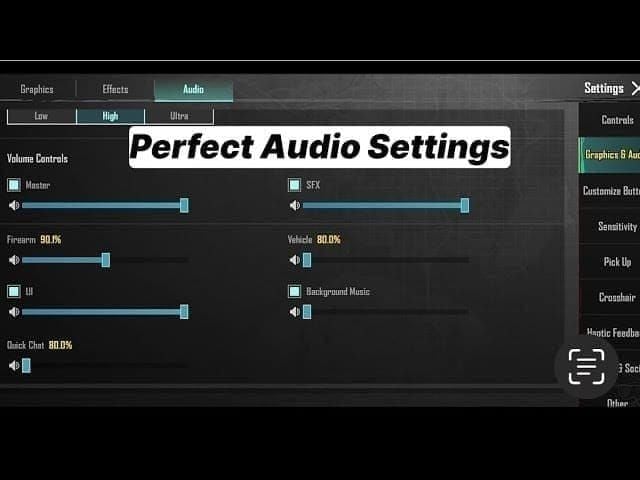
Set Graphics Quality to Smooth (this is mandatory, no negotiating)
Select Frame Rate Ultra Extreme (that's your 120 FPS)
Confirm settings and restart the match
Here's the catch — Smooth+Ultra Extreme is literally the only path to 120 FPS. Want HD or HDR graphics? Forget about it. Regional availability varies wildly, and some users report needing multiple restarts before the option appears.
Weirdly, Samsung tablets don't support 120 FPS despite having capable hardware. Go figure.
Smooth+Ultra Extreme Settings - What You're Actually Getting
Let's be honest about what Smooth+Ultra Extreme means. You're trading visual complexity for frame generation. Texture quality drops. Shadows get simplified. Particle effects? Reduced. Anti-aliasing and post-processing take a hit too.
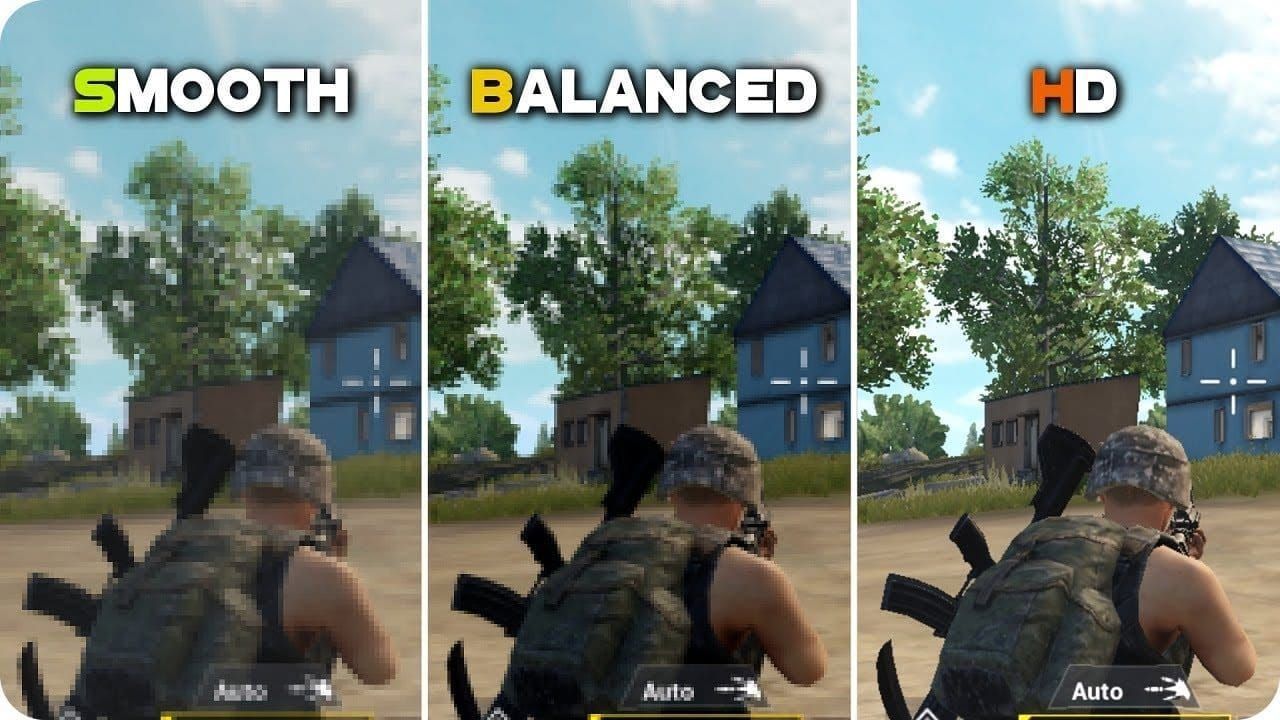
But here's my take after extensive testing — this actually improves competitive play. GPU utilization stays comfortably below 70% during intense firefights, leaving substantial performance headroom.
Those visual reductions? They make enemies more visible against backgrounds. Less visual clutter means clearer target identification. For competitive players, this isn't a compromise — it's an advantage.
Performance monitoring shows remarkable efficiency with significant overhead even during complex scenarios like final circles with 20+ players and multiple vehicles.
Game Turbo and Performance Mode - The Hidden Settings
You'll want to activate High Performance Mode in battery settings (it's disabled by default for some reason). Game Turbo handles the heavy lifting: background app suspension, network prioritization, touch optimization, thermal management, and RAM allocation.
Custom profiles make a real difference:
Power-saving, high-performance: Tweaks CPU frequencies and disables storage clock scaling. Consumption drops from 888mA to 866mA while maintaining 100% FPS stability
Extreme performance: Removes CPU restrictions and increases GPU limits. GPU load actually decreases from 69% to 42%
The efficiency gains are counterintuitive but measurable.
Thermal Management - Surprisingly Good
After 70 minutes of demanding gameplay, external temperatures measured only 35°C. The OnePlus 12 consistently maintains surface temps under 38°C during extended gaming sessions.
Built-in thermal management includes dynamic frequency scaling, intelligent CPU core distribution, adaptive GPU scaling, and background process throttling. It's comprehensive.
USB-C powered radiators with integrated triggers provide active cooling plus 6-finger control schemes (L1R1/L2R2). Simultaneous movement, aiming, shooting, and leaning become possible. Just avoid charging while gaming — thermal load plus potential hardware damage isn't worth it.

Battery Reality Check
120 FPS consumes 18-25% battery per hour versus 12% on Low settings. That's significant.
Optimization strategies that actually work: match display refresh rate to game frame rate (120Hz), disable background sync, reduce brightness strategically, close unused apps, use airplane mode with WiFi only.
Power-saving profiles maintain competitive frame rates while reducing power draw through smart CPU core allocation and GPU frequency optimization.
Need seamless UC purchases? PUBG Mobile UC auto delivery from BitTopup ensures zero gameplay interruption through automated instant delivery.
Network and Audio - The Overlooked Essentials
Network stability prevents those infuriating black screens, freezes, and lag rollbacks. Essential optimizations include preventing WiFi/mobile data switching, disabling background sync, using router QoS settings, prioritizing 5GHz WiFi, and maintaining stable connections.
OnePlus 12's audio processing provides genuinely precise directional sound cues for enemy detection. Consistent ping below 50ms and stable packet delivery ensure responsive gameplay that matches those 120 FPS capabilities.
Performance Benchmarks - The Numbers Don't Lie
OnePlus 12 achieves 120 FPS median with 83% stability, maximum 15% CPU utilization, under 70% GPU usage, and comfortable temperatures throughout extended sessions.
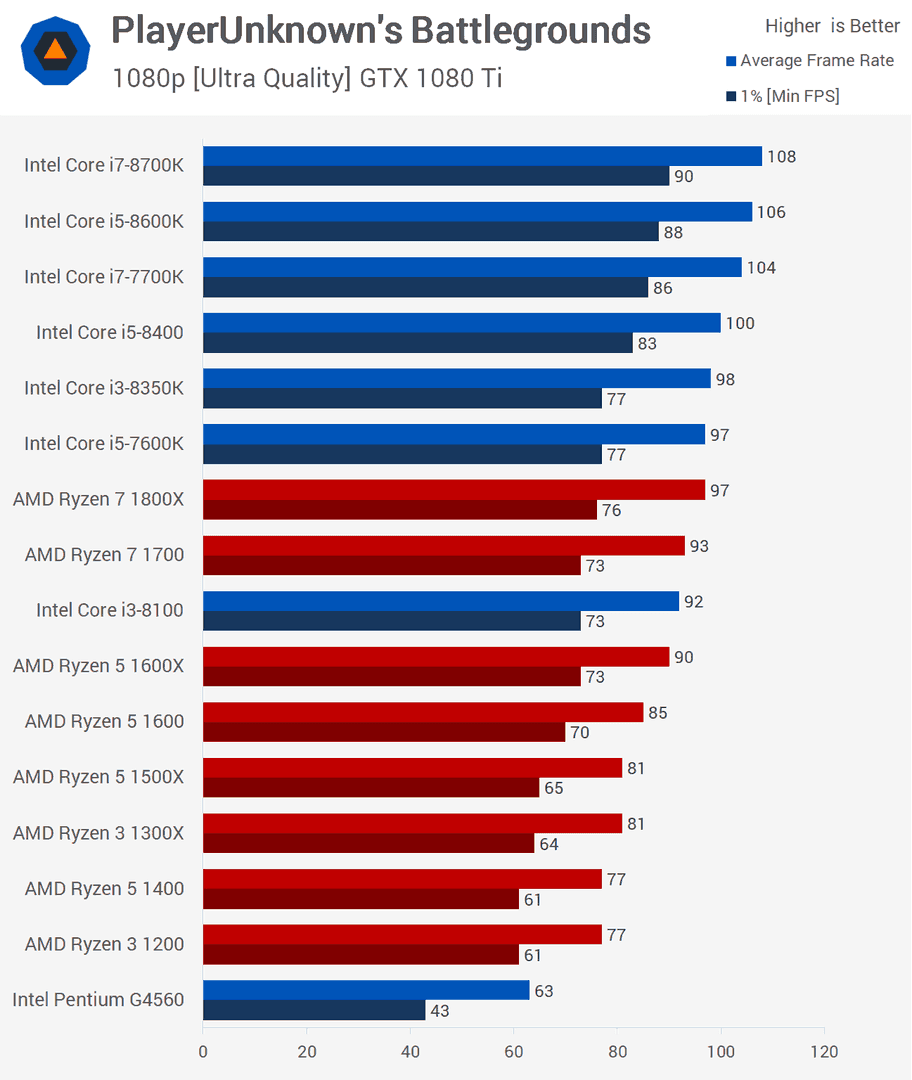
The Snapdragon 8 Gen 3 provides substantial performance headroom — current mobile games simply don't fully utilize available processing power. Minimal frame time variance ensures smooth visuals without stuttering or micro-lag affecting competitive performance.
When Things Go Wrong - Troubleshooting
Frame drops? Clear game cache, restart device before sessions, ensure 10GB+ free storage, update everything, disable system animations.
Overheating issues? Game in air-conditioned environments, remove cases during intensive sessions, avoid direct sunlight, take periodic breaks, use external cooling for tournaments.
Network problems? Test connection stability, switch between WiFi/mobile data, adjust router gaming settings, contact your ISP for gaming-specific configurations.
The Questions Everyone's Actually Asking
How do I enable 120 FPS on PUBG Mobile with OnePlus 12? Settings > Graphics & Audio, set Graphics to Smooth, select Frame Rate Ultra Extreme. Requires PUBG Mobile version 3.2+.
Does the OnePlus 12 overheat during 120 FPS gaming? Surface temperatures stay under 38°C during extended gaming. Just avoid charging during sessions.
What's the battery hit between 60 FPS and 120 FPS? 120 FPS consumes 18-25% per hour versus 12% on lower settings. Power-saving profiles help reduce consumption while maintaining performance.
Can I use higher graphics settings with 120 FPS? Nope. 120 FPS requires Smooth graphics. HD/HDR are completely incompatible with Ultra Extreme frame rates.
How does OnePlus 12 stack up against other flagships? Achieves 83% frame stability at 120 FPS with 12% CPU and 65% GPU utilization — that's genuinely better than most competitors.
What cooling accessories actually work? USB-C powered radiators with integrated triggers provide thermal management and 6-finger controls, though the built-in thermal management typically handles things just fine.

