Master Honor of Kings 120 FPS performance with optimized graphics settings, precise control configurations, and role-specific sensitivity adjustments. This comprehensive guide covers device requirements, pro player setups, thermal management, and troubleshooting for competitive gameplay across iOS, Android, and PC platforms.
Honor of Kings 120 FPS Requirements and Device Compatibility
Minimum Hardware Requirements
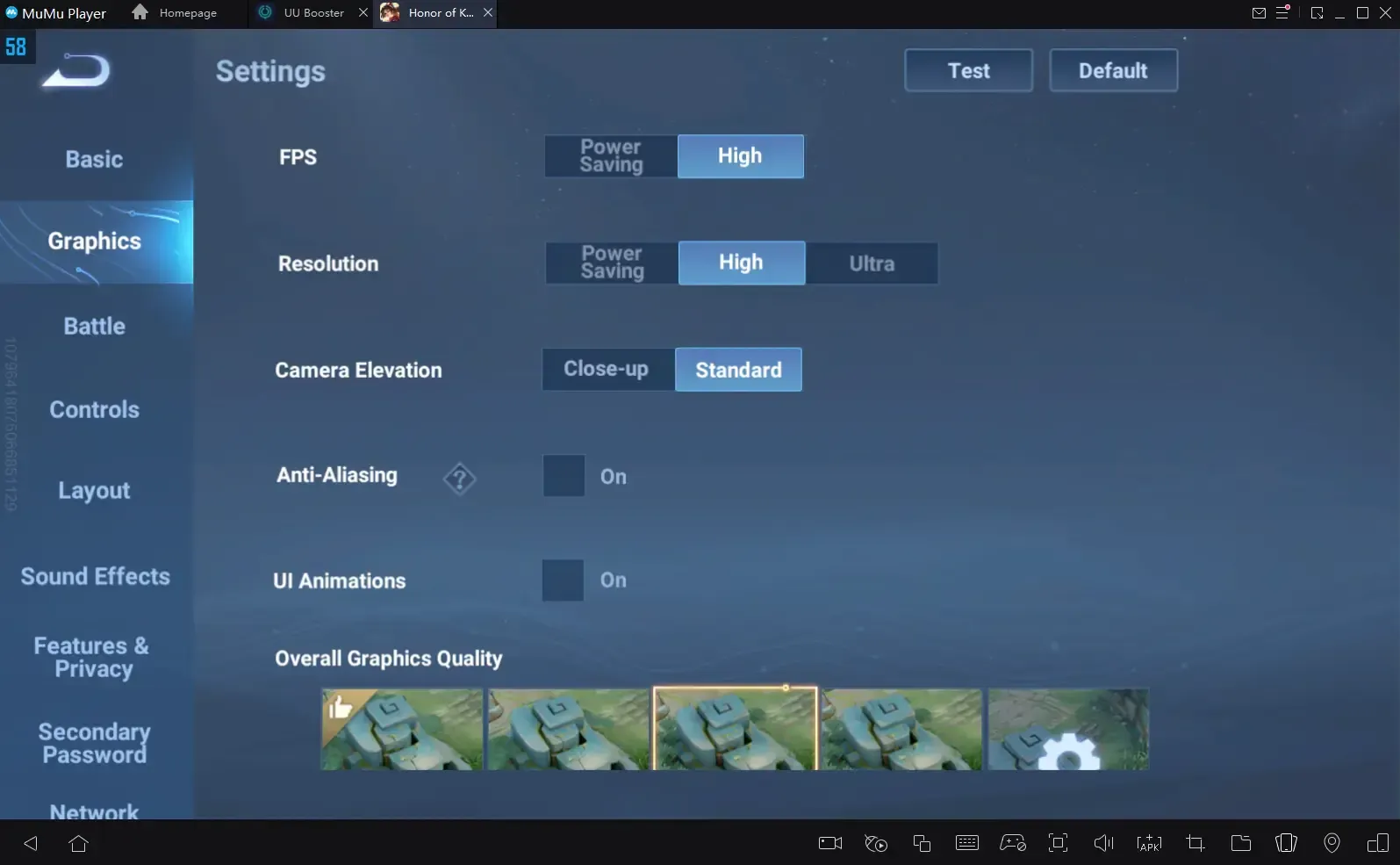
Let's be honest here – not every device can handle Honor of Kings at 120 FPS without turning into a pocket heater. You'll need iOS 12.0+ with at least 735.6 MB of storage space (though I'd recommend clearing way more than that).
For Android users, things get a bit more complicated. Snapdragon 855+ paired with 6GB RAM is your minimum entry ticket, while Exynos 8890+ delivers comparable performance – though your mileage may vary depending on Samsung's optimization mood that particular update cycle. MediaTek processors? They'll struggle hard during those chaotic team fights where everyone's throwing ultimates around like confetti.
PC emulation demands Windows 7+, 4GB+ RAM allocation, 5GB disk space, and administrator access. Here's something worth noting: honor of kings 120 fps pack top up can maintain those competitive advantages you've worked so hard to build. BitTopup offers secure, lightning-fast token purchases with competitive pricing and stellar customer support – because nothing kills your momentum like payment issues mid-season.
Supported Devices List
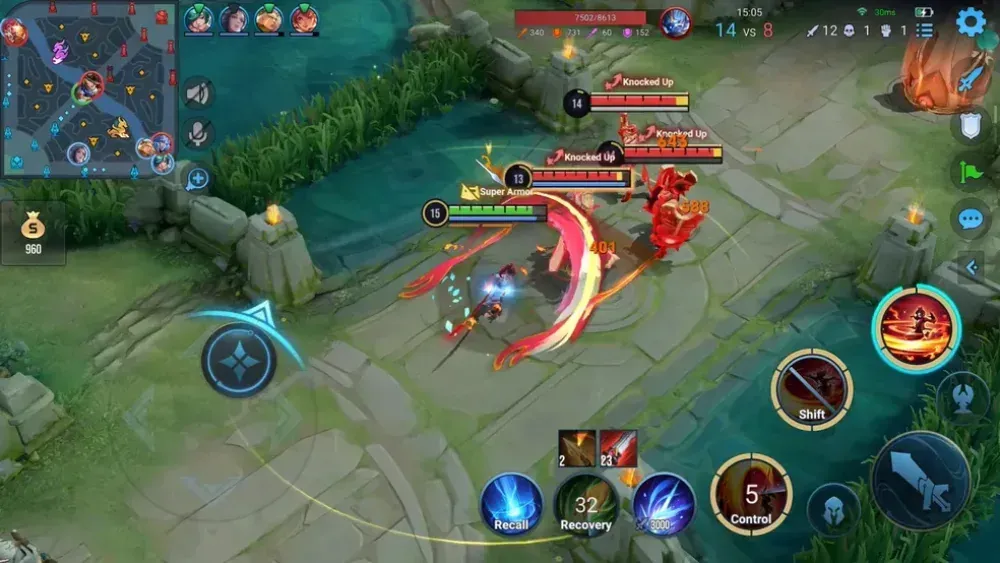
The global launch on June 20, 2024 was a game-changer, expanding 120 FPS support across Malaysia, Southeast Asia, Japan, Korea, Latin America, North America, and Europe. But here's the reality check: even Apple's flagship iPhone 13 Pro/Max starts throttling after 45 minutes of intense gameplay. The iPhone 14 Pro/Max handles things better with only occasional drops, while the iPhone 15 Pro/Max with that A17 Pro chip? Chef's kiss – exceptional performance.
Android flagships delivering rock-solid 120 FPS include the Galaxy S24 series (thanks to that Snapdragon 8 Gen 3), OnePlus 12, Xiaomi 14 Pro, and surprisingly, the Infinix GT 20 Pro.
Mid-range options like the Realme GT Neo series (Snapdragon 870), Poco F5, and Galaxy A54 can pull it off, but you'll need serious thermal management. And yes, HarmonyOS NEXT supports Snapdragon 660+ devices, with Diamond V rank starting rewards as a nice bonus.
Display Technology Requirements
Here's where many players mess up – 120 FPS is absolutely useless without a native 120Hz display. You're just burning battery for bragging rights. LTPO panels are your friend here, providing that sweet variable 60-120 FPS range for battery savings when you're just farming minions.
iOS devices need ProMotion activation through Control Center screen recording (weird quirk, but it works). Android requires gaming mode plus IRX Rendering Acceleration – available since June 21, 2024 – for stable 120 FPS at lower power consumption.
Trying to run 120 FPS on a 60Hz screen? Don't. Just... don't. Check your display's maximum refresh rate in settings before diving into optimization.
Complete Graphics Settings Configuration Guide
Resolution and Display Settings
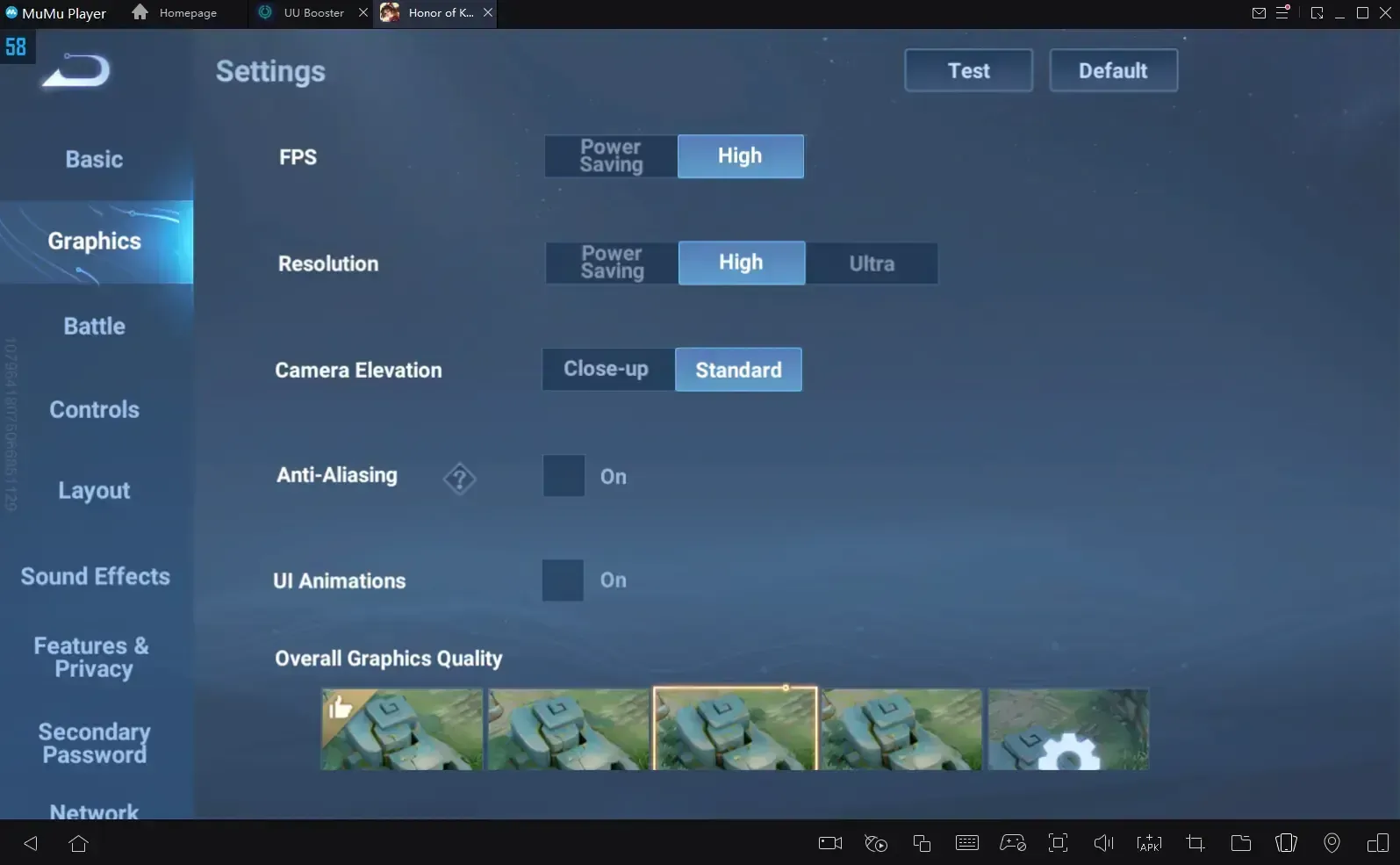
For flagship devices, I recommend Frame Rate 120 FPS, Resolution High, Graphics Quality Standard. Ultra settings might look prettier, but they'll bite you when frame drops hit during crucial team fights – and trust me, they will without auto-adjustment.
Mid-range device owners should stick with 120 FPS, Medium resolution/quality, disabled Anti-Aliasing, and Low particle effects. It's not glamorous, but it wins games.
Always enable Display FPS in Battle Settings. This real-time monitoring across hero selection, farming, skirmishes, and team fights will quickly identify thermal throttling and system limitations affecting your consistency.
Graphics Quality Options
Anti-Aliasing is a luxury – enable it only on flagships, and even then, Snapdragon/Exynos chips handle it better than MediaTek. Disable UI Animations for reduced visual clutter and improved responsiveness (seriously, those flashy transitions add nothing to your gameplay).
Shadows and lighting should stay at Low/Medium without losing tactical information. Particle density depends on your role: Low for assassins who need mobility clarity, Medium for supports who need to see healing effects clearly.
Here's a pro tip: disable Dim Area Outside FoV for full battlefield awareness. Turn off Battle Tips for cleaner visuals, but keep Target Info and Skill Tags – you need those cooldown indicators.
Advanced Visual Effects
Professional players minimize effects for competitive advantage, and you should too. Keep the essentials: Target Info, Skill Tags, Skill Descriptions.
Camera settings matter more than you think – Standard elevation with Fast sensitivity enables quick map awareness. Fixed Camera Follow prevents those jerky movements during ability casting that can throw off your aim.
Shop Transparency should be High for battlefield visibility during purchases (because getting ganked while buying items is embarrassing). Equipment positioning on the right side, Minimap expansion on the left – optimal for team fight decision-making.
Performance vs Quality Balance
Standard Graphics Quality hits that sweet spot for most devices. High/Ultra should only be attempted on flagships with active cooling solutions. Monitor your temperature religiously – 40-45°C triggers throttling, requiring immediate graphics reduction.
External cooling can reduce temperatures by 10-15°C, extending stable performance from 20 minutes to 45+ minutes. Worth the investment if you're serious about ranked climbing.
honor of kings performance bundle recharge maintains those competitive advantages you've built. BitTopup provides reliable tokens with fast delivery, secure payments, and comprehensive support – because consistency matters in competitive gaming.
Optimal Control Layout and Customization
Default vs Custom Layouts
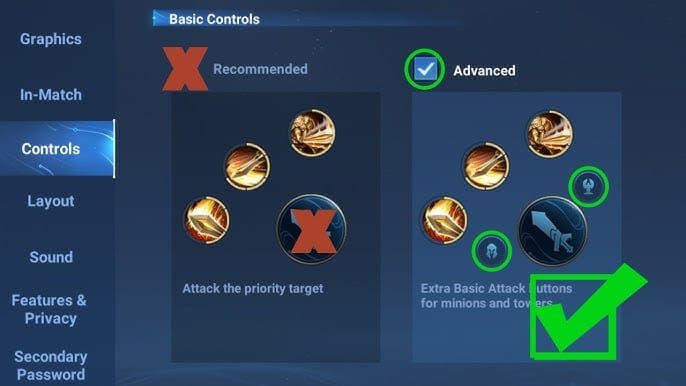
Enable Free Attack Mode Advanced with three targeting buttons (heroes, minions/jungle, towers). This prevents those rage-inducing moments where you auto-attack a minion instead of finishing off a low-health enemy.
Target Prioritization varies by role: Lowest HP for assassins, Nearest Unit for marksmen. Auto Basic Attack with Close-Range Auto Chase maintains aggressive positioning without overextending into enemy territory.
Movement Joystick Center should be set to None for maximum precision. Camera Movement on Swipe enables manual awareness – crucial for proactive gank monitoring and objective rotations.
Role-Specific Control Setups
Marksmen need Nearest Unit prioritization, aggressive camera sensitivity, and Directional Indicator precision for those game-winning skill shots.
Assassins benefit from Lowest HP targeting, aggressive camera for rapid target identification and elimination.
Mages should use Fixed Camera during casting for accurate AoE placement – nothing worse than missing a perfect ultimate because your camera decided to drift.
Supports need Medium particle density for healing visibility and quick equipment access for rapid utility activation.
Button Positioning and Size
The professional layout places equipment on the right side, Minimap expansion on the left for tactical access. Enable Quick Equipment Purchase and Quick-Add Skill Points – reducing UI interaction during critical moments can be the difference between life and death.
Cast Without Target with Cancel Cast and 0-second protection enables rapid re-targeting when your initial plan goes sideways.
Advanced Control Features
For emulator users, enable MOBA Cursor for precision that matches your 120 FPS responsiveness. Auto-Translate helps with international communication, while Auto-Decline Surrender prevents accidental forfeiture during heated moments.
Sort Heroes by Proficiency for optimal ranked drafting – small details that add up to better performance.
Skill Wheel Fixed Position prevents interface movement, and Camera Follow Skills Fixed provides predictable combo timing at 120 FPS.
Sensitivity Settings Optimization by Role
Marksman Sensitivity Settings
Fast Camera Sensitivity is non-negotiable for rapid positioning and threat assessment. Touch sensitivity calibrated for precise kiting benefits massively from that 8-12ms input lag reduction at 120 FPS – enabling frame-perfect attack-move commands that separate good marksmen from great ones.
Nearest Unit targeting combined with Auto Basic Attack Close-Range chase allows aggressive positioning without overcommitting to bad trades.
Assassin and Mage Configurations
Assassins thrive with Lowest HP targeting and aggressive camera movement for rapid elimination. That 33% lag reduction at 120 FPS improves assassination combo timing, enabling frame-perfect sequences that delete enemies before they can react.
Mages need Fixed Camera during casting for accurate AoE placement, with Medium particle density maintaining spell visibility without visual clutter interfering with positioning.
Tank and Support Setups
Tanks require Fast Camera Sensitivity and comprehensive minimap usage for threat identification. The visual clarity of 120 FPS improves positioning for optimal team protection – you'll spot flanking attempts much earlier.
Supports benefit from Quick Equipment Purchase for rapid utility activation and optimized particle settings for accurate ally targeting during chaotic team fights.
Always enable Target Info Display for comprehensive enemy status monitoring.
Universal Sensitivity Guidelines
Here's what the pros know: Fast Camera Sensitivity works across all roles for maximum awareness. Combined with 120 FPS, this provides roughly 30% faster reaction times compared to standard settings.
Swipe Camera Movement enables manual control, preventing automatic adjustments that might miss crucial enemy positioning. Fixed Skill Camera ensures consistent targeting accuracy when it matters most.
Pro Player Settings and Configurations
KPL Professional Settings
KPL professionals run 120 FPS with heavily minimized graphics – disabled particles, Low shadows, optimized UI for tournament stability. They prioritize consistency over visual appeal, and you should too if you're serious about climbing.
Professional controls include Skill Use Fixed Camera, Cast Without Target Cancel Cast, and 0-second protection for maximum responsiveness. Fast Camera Sensitivity is universal across all their configurations.
Popular Streamer Configurations
Top streamers walk a tightrope between visual appeal and performance. They'll run High Graphics on flagships with cooling solutions, maintaining 120 FPS while providing clear visuals for their audience.
Enhanced UI elements like Target Info and Skill Tags serve educational purposes while keeping competitive controls (Quick Equipment, Quick-Add Skills) for actual gameplay advantage.
Thermal management through controlled environments, external cooling, and strategic breaks maintains consistency during those marathon streaming sessions.
Role-Based Pro Setups
Professional marksmen use precise targeting with Nearest Unit prioritization and aggressive camera sensitivity. That 8-12ms lag reduction enables frame-perfect kiting that looks almost superhuman to casual observers.
Assassin pros rely on Lowest HP targeting, aggressive camera for rapid elimination, and Fixed camera for consistent combo timing. Support professionals prioritize Quick Equipment access, Fast Camera Sensitivity, and enhanced minimap for team coordination.
Competitive Scene Standards
The competitive standard is 120 FPS optimal, with 90 FPS as the minimum fallback. Tournaments require consistent frame rates throughout entire matches – no exceptions.
Standard configurations include native touch (zero additional lag), haptic feedback enabled, and comprehensive FPS monitoring. Professionals maintain backup profiles: ranked optimal, tournament-specific, and practice mode for quick adaptation.
Device-Specific Optimization Strategies
iOS Optimization Tips
Disable Low Power Mode and background refresh – you want maximum processing allocation for Honor of Kings. ProMotion requires screen recording activation via Control Center for that sweet 120Hz experience.
Enable Do Not Disturb to prevent notification interruptions during crucial ranked matches. Nothing kills momentum like a spam call during a team fight.
Thermal management tip: use wired headphones instead of Bluetooth to reduce processing overhead. Ensure adequate airflow – most iPhones start throttling after 45 minutes without proper cooling.
Android Performance Tweaks
Enable Developer Options by going to Settings > About Phone and tapping Build Number seven times. This unlocks Force GPU rendering and battery optimization disabling for Honor of Kings.
Activate Game Turbo or your device's equivalent for resource prioritization. Maintain 5GB+ free storage and monitor temperature religiously – most Android devices start throttling after 30-45 minutes of intensive gameplay.
IRX Rendering Acceleration (available since June 21, 2024) provides stable 120 FPS at reduced power consumption through intelligent upscaling. Enable it if your device supports it.
Brand-Specific Settings
Samsung users should activate Game Booster priority mode with background app limitations. The Galaxy S24 with Snapdragon 8 Gen 3 provides exceptional stability with proper thermal management.
OnePlus devices benefit from Gaming Mode with enhanced touch sensitivity and dedicated resource allocation. Xiaomi users should enable MIUI gaming mode and select performance profiles for reliable 120 FPS delivery.
Older Device Optimization
Snapdragon 855+ devices can achieve 120 FPS through aggressive optimization: Low graphics, disabled Anti-Aliasing, reduced particles. It's not pretty, but it's competitive.
Mid-range devices need Medium resolution, Low environmental details, and disabled effects. Legacy devices require external cooling and frequent breaks to prevent overheating degradation.
Performance Monitoring and Troubleshooting
Frame Rate Monitoring Tools

Enable Display FPS for real-time performance monitoring across all gameplay phases. This identifies thermal throttling and system limitations affecting your consistency.
Monitor performance patterns during peak and off-peak times – network congestion affects frame stability more than most players realize. Track performance across different maps, modes, and heroes to identify content-specific optimization needs.
Common Performance Issues
Overheating is the most common culprit, typically occurring after 20-45 minutes of gameplay. Solutions include external cooling, controlled environment, and strategic breaks between matches.
Background interference kills performance. Close non-essential apps, disable automatic updates and sync, and enable gaming mode religiously.
Network congestion? Enable Network Optimization for 30-50% latency reduction. Use DNS 180.76.76.76 to reduce ping from 250ms to 120ms in many regions.
Lag and Stuttering Solutions
Network optimization starts with server selection – aim for <50ms ping, ideally <30ms. Play during off-peak hours when possible, enable router QoS, and use wired connections for emulators.
System optimization requires maintaining 2GB+ free RAM, clearing cache regularly, and restarting before ranked sessions. Graphics stuttering? Reduce particles, shadows, and environmental details until you achieve consistent 120 FPS.
Temperature Management
Monitor temperature below 40°C for sustained performance. Flagships typically reach 40-45°C and stay stable for 45 minutes. Mid-range devices often exceed 50°C, requiring frequent cooling breaks.
External cooling reduces temperatures by 10-15°C, extending stable performance duration significantly. Remove cases, ensure proper ventilation, and avoid heat sources.
Strategic timing helps: 30-45 minute gaming sessions followed by 15-minute cooling periods prevent throttling during crucial ranked climbs.
Battery and System Optimization
Power Management Settings
Activate Performance or Gaming mode to disable power-saving features that limit performance. 120 FPS increases battery consumption by 30-50% compared to 60 FPS – plan accordingly.
Use external power sources to prevent throttling below 20% charge. Disable 5G in favor of 4G (5G consumes more power without providing gaming benefits), adaptive brightness, and background refresh to extend battery life.
Background App Management
Close non-essential apps to ensure maximum RAM and CPU allocation for Honor of Kings. Disable automatic updates, cloud sync, and notifications during gaming sessions.
Clear cache regularly and maintain 2GB+ free RAM with 5GB+ storage to prevent performance degradation. Restart your device before ranked sessions to ensure fresh memory allocation.
System-Level Optimizations
Android Developer Options unlock Force GPU rendering and battery optimization exclusions specifically for Honor of Kings. iOS users should disable Low Power Mode, background refresh, and automatic downloads.
Enable Do Not Disturb to prevent interruptions during crucial matches. Router optimization includes enabling UPnP, updating firmware, and configuring QoS for gaming traffic prioritization.
Charging While Gaming
Use high-quality cables to prevent power interruptions that cause performance fluctuations. Wired charging provides more stable power delivery than wireless during intensive gaming sessions.
Monitor temperature during charging gameplay – simultaneous charging and gaming accelerates thermal buildup. Consider external battery packs for extended sessions without thermal concerns.
Advanced Tips and Maintenance
Regular Settings Backup
Create multiple profiles for different scenarios: ranked optimal (maximum performance), casual balanced (improved visuals), and visual maximum (content creation). Test all changes in practice mode before applying them to ranked matches.
Document successful combinations for easy restoration after game updates that reset your carefully crafted settings.
Game Updates and Settings
Updates frequently reset settings, requiring complete reconfiguration. Monitor patch notes for performance changes that might affect your optimal settings. New heroes and skins increase texture requirements, potentially affecting frame rates on borderline devices.
Create temporary profiles for seasonal events while maintaining your primary ranked settings untouched.
Seasonal Optimization
Review your configurations monthly following patches, and quarterly for device compatibility changes. Monitor professional scene trends and adapt successful optimizations to your setup.
Track your device's performance degradation over time, adjusting settings as thermal management becomes less effective with age.
Future-Proofing Your Setup
Stay informed about device releases featuring improved cooling solutions and processors that enhance 120 FPS stability. Monitor emerging technologies like LTPO displays and advanced cooling systems.
Prepare for 2025 updates that may increase system requirements through enhanced graphics and new features. Having upgrade paths planned prevents performance drops during crucial competitive seasons.
FAQ
How do I enable 120 FPS in Honor of Kings? Set your device display to 120Hz, then navigate to Settings > Graphics > Frame Rate > 120 FPS > Apply and restart the game. iOS users need to activate screen recording via Control Center. Android users should enable gaming mode and IRX Rendering Acceleration if available.
What devices support Honor of Kings 120 FPS? iPhone 13 Pro/Max and newer models, Android flagships with Snapdragon 855+ or Exynos 8890+, and mid-range devices with Snapdragon 870. All require native 120Hz displays and adequate cooling solutions for sustained performance.
What are the optimal graphics settings for 120 FPS? Frame Rate 120 FPS, Resolution High, Graphics Quality Standard, Anti-Aliasing ON (flagships only), UI Animations OFF, and Display FPS ON for monitoring. Mid-range devices should reduce to Medium quality and disable Anti-Aliasing entirely.
How much does 120 FPS affect battery life? Expect 30-50% increased battery consumption compared to 60 FPS. Flagships typically last 3-4 hours, while mid-range devices manage 2-3 hours. External power banks and aggressive power-saving techniques become essential for extended sessions.
Why does my frame rate drop during team fights? Usually thermal throttling, insufficient RAM, or overly aggressive graphics settings. Solutions include external cooling, closing background apps, reducing graphics quality, and ensuring proper device ventilation during gameplay.
What sensitivity settings do professional players use? Fast Camera Sensitivity universally, Free Attack Mode Advanced, role-based Target Prioritization (Lowest HP for assassins, Nearest Unit for marksmen), Fixed Camera for skill casting, and 0-second Skill Cancel Protection for maximum responsiveness.

