Master Delta Force on PS5 and Xbox with optimized controller configurations, aim assist tuning, and pro-level settings for maximum console performance in 2025.
Getting Your Console Ready for Delta Force in 2025
Let's be honest—Delta Force on console isn't exactly plug-and-play if you want to compete seriously. The game demands precise configuration, and frankly, the default settings feel like they were designed by someone who's never touched a controller in their life.
Here's what you're working with: locked 60 FPS across PS5 and Xbox Series X/S. Quality Mode pushes 1440p on PS5/Series X and 1080p on Series S, which looks decent enough. But here's the kicker—Delta Force's aim assist is noticeably weaker than what you'd find in Call of Duty. Way weaker. This means you can't just coast on auto-aim; you'll need to dial in those sensitivity and deadzone settings manually.
Performance Mode? Sure, it'll show you 70-100+ FPS on the counter, but your console's still outputting at 60Hz with some pretty nasty screen tearing. Quality Mode with V-Sync gives you stable 60 FPS without the visual mess—that's your sweet spot for competitive play.
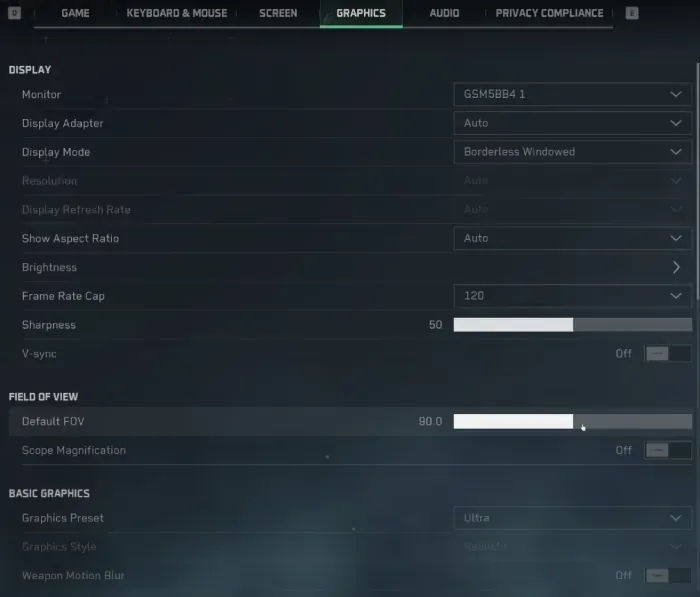
The input lag situation is... well, it's what you'd expect. 16.7ms at 60 FPS versus PC's 6.9ms at 144 FPS. Not ideal, but we can work around it with smart controller optimization.
Need to top up your credits mid-session? Buy Delta Force credits instant top up through BitTopup's platform. They've got competitive pricing and instant delivery—no waiting around when you need to get back in the game.
One more thing about cross-play: turn it off. Seriously. Console players are at a massive disadvantage against PC opponents running 144-240+ FPS with mouse precision. Keep it fair and let your aim assist actually do its job.
Setting Up Your PS5 DualSense Controller
The DualSense Configuration Process
Getting your DualSense dialed in requires diving into Delta Force's input menu. Set your stick response curve to Standard with a Custom preset—this gives you linear response compatibility that plays nice with aim assist.
Here's your step-by-step breakdown:
Right and Left Stick Center Deadzone: 10
Right Stick Max Input: 80 (same for both sticks)
Hip Fire Horizontal Sensitivity: 450, Vertical: 300
ADS Horizontal Sensitivity: 200, Vertical: 150
Disable Sensitivity Per Zoom—trust me on this one
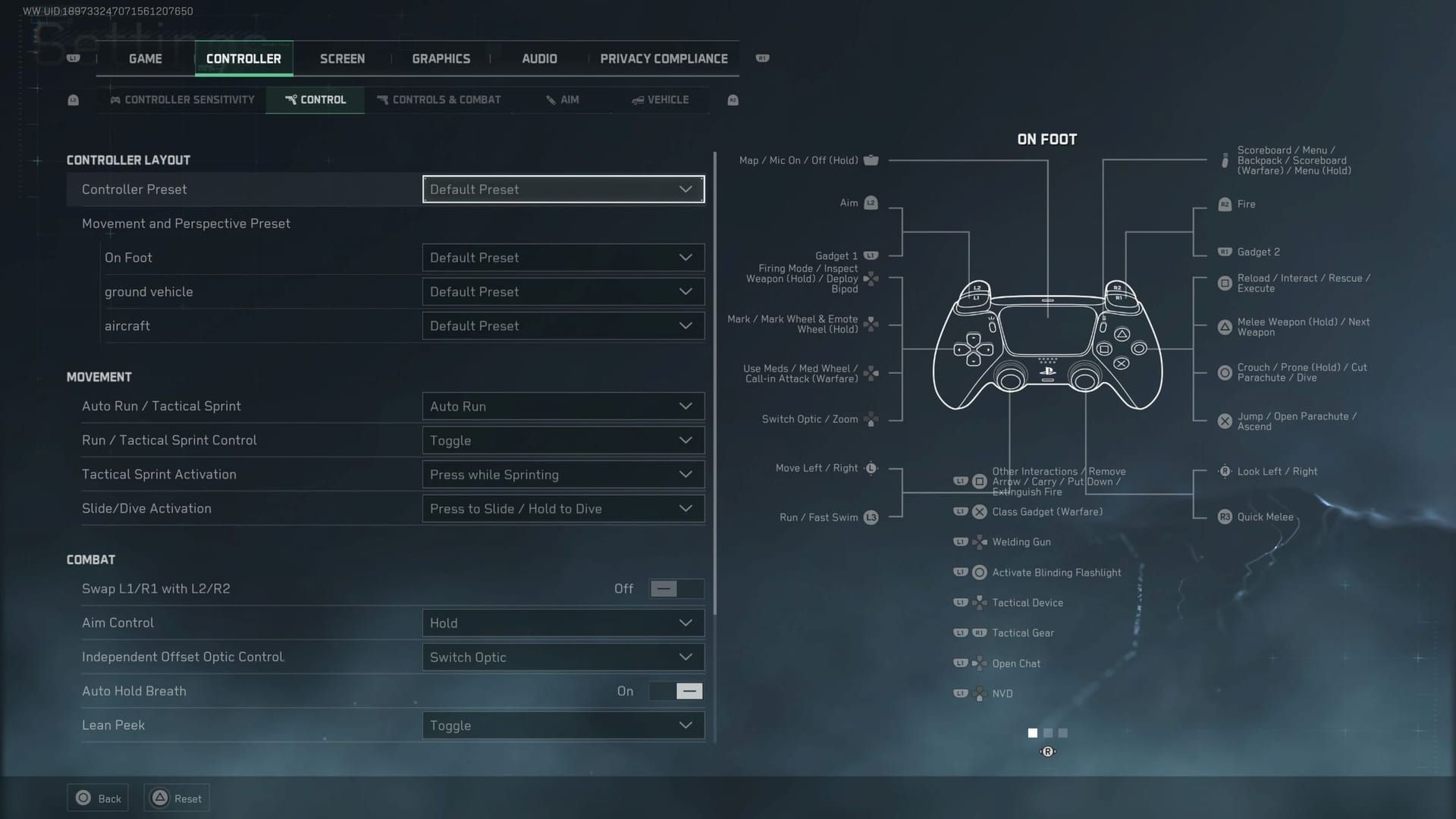
View acceleration? Turn it off. It messes with consistent aim tracking, and you need all the predictability you can get.
Why You Should Ditch the Adaptive Triggers
I know, I know—adaptive triggers are one of the PS5's coolest features. But for competitive Delta Force? They've got to go. That haptic resistance interferes with precise trigger control, especially during rapid-fire situations when you need aim assist to kick in smoothly.
Same goes for vibration. Controller shake during firefights will throw off your aim just when aim assist is trying to help you track targets. Keep it steady.
Xbox Series X/S Controller Optimization
Standard Controller Setup
Xbox controllers need the same deadzone and sensitivity treatment as PS5. That 10-value center deadzone prevents stick drift while keeping your inputs responsive enough for proper aim assist activation.
Your optimization sequence:
Custom preset configuration
Deadzone values: Center 10, Max Input 80
Turning activation: 30 with 0 turn delay
ADS transition mode for smoother weapon sway
Kill all rumble and vibration effects
Elite Controller Perks
If you've got an Xbox Elite controller, you're in luck. Map crouch and melee to those rear paddles—this frees up your face buttons and keeps your thumbs on the aim sticks where they belong during combat.
Stick tension should be medium-high. You want enough resistance for precise adjustments while still being able to whip around quickly when needed.
Understanding Delta Force's Aim Assist
What You're Actually Working With
Delta Force uses a single aim assist type that provides moderate target magnetism and tracking help. But here's the thing—it's universally weaker than Call of Duty's system. You'll need to compensate through smart sensitivity and deadzone optimization.
The assist kicks in during close to medium-range fights, giving you subtle pull toward center mass. Long-range? You're mostly on your own, which means your manual aim better be on point.
For quick credit top-ups during matches, Delta Force online credits recharge through BitTopup keeps you in the action with minimal downtime.
Making It Work Competitively
Aim assist effectiveness depends heavily on getting your sensitivity ratios right between hip fire and ADS. That 70-80% ADS multiplier I mentioned earlier (450/300 hip fire, 200/150 ADS) provides smooth transitions while keeping aim assist happy.
Don't mess with acceleration or per-zoom sensitivity adjustments. These make aim assist feel erratic and unpredictable across different weapons and situations.
Dialing In Sensitivity and Deadzones
Finding Your Sweet Spot
Base sensitivity should be 5-8, which is way higher than the defaults. Those default settings feel like you're moving through molasses—not great when you're dealing with weaker aim assist.
Test everything in the firing range using moving targets. You want to practice both hip fire tracking and ADS precision to nail those transitions.
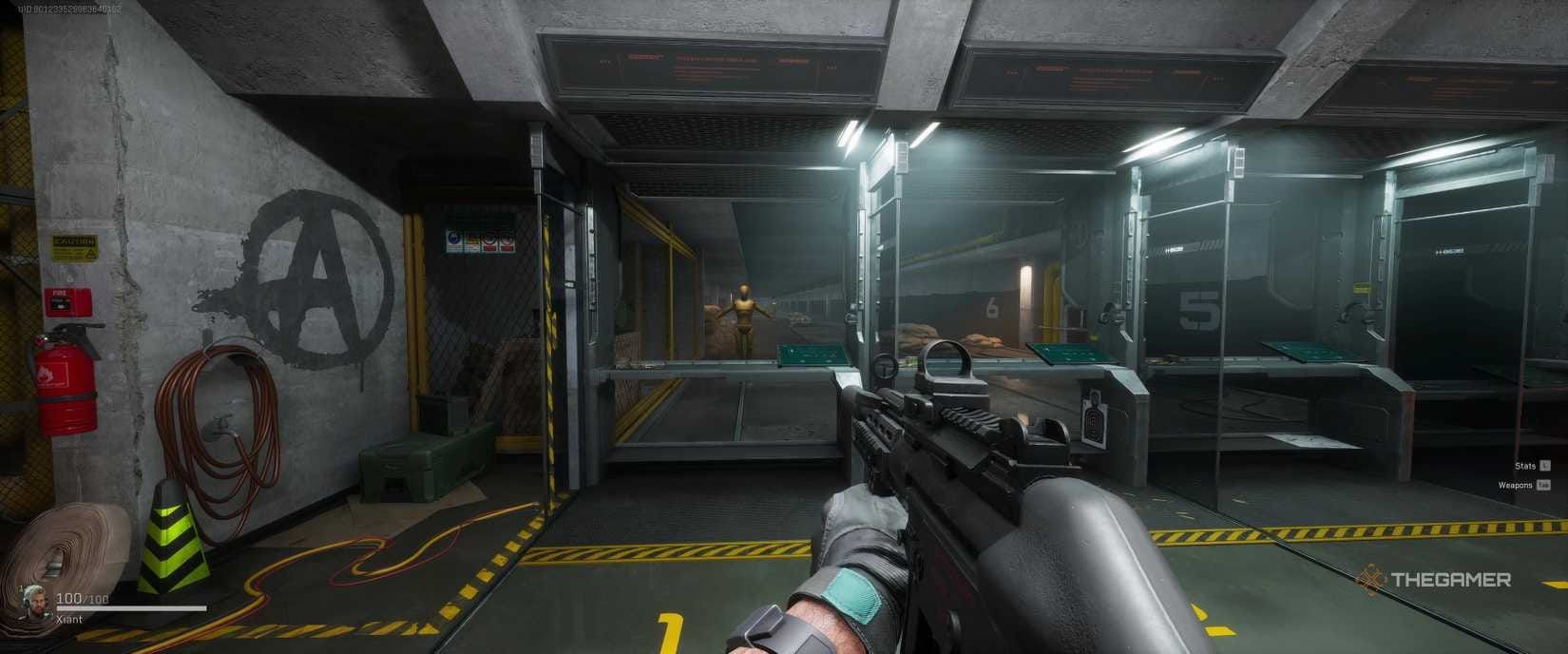
Deadzone Fine-Tuning
Start with 10% center deadzone and work your way down to 5% if your controller doesn't have stick drift. Lower deadzones mean less input delay, but you don't want phantom movements messing up your aim.
The process:
Start at 10% center deadzone
Test for drift in firing range
Drop to 5% if you're clean
Verify aim assist still responds properly
Stick with the Standard response curve—it gives you linear input that aim assist can work with consistently.
What the Pros Are Running
Tournament-Level Configs
Professional console players have settled on that 450/300 hip fire and 200/150 ADS combo for good reason. It's the sweet spot between speed and precision. They also disable every haptic feature—no vibration, no adaptive triggers, nothing that creates input inconsistencies.
Quality Mode with V-Sync is the tournament standard. Stable 60 FPS beats higher but inconsistent frame rates every time.
Audio setup? HRTF enabled, master volume at 60%, sound effects at 100%, music at 25%. You need to hear those footsteps.
Current Meta Insights
The competitive scene favors aggressive sensitivity settings to compensate for that weaker aim assist. If you're coming from Call of Duty, you'll need to bump your sensitivity significantly to maintain similar responsiveness. FOV typically runs 100-105—good balance between awareness and target clarity.
Smart Button Layouts
Tactical Configurations
Your button layout should prioritize keeping your thumbs on the sticks. Map crouch to left bumper, melee to right bumper. Set auto run to Auto mode if you play aggressively.
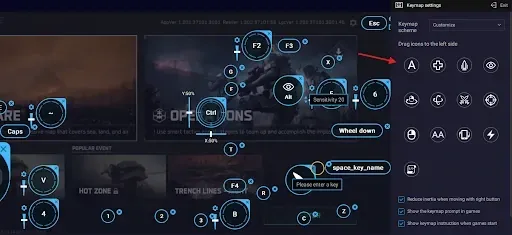
Custom mapping priority:
Primary actions (shoot, ADS) on triggers
Movement (crouch, slide) on bumpers
Secondary actions (melee, grenades) on face buttons
Tactical actions on paddles (if you have them)
Test everything in firing range until it's muscle memory
Squeezing Out Every Millisecond
Reducing Input Lag
Performance Mode or Frame Rate priority can minimize input lag within that 60 FPS console limitation. You can disable V-Sync if screen tearing doesn't bother you—it'll shave off a few milliseconds.
But honestly? Quality Mode with V-Sync gives you the most stable experience. Consistent frame timing means predictable aim assist behavior.
Network Optimization
Wired internet beats wireless every time for consistent performance. Packet loss affects aim assist timing more than you'd think. And again—consider disabling cross-play so your aim assist isn't fighting against superior PC performance.
Don't Make These Mistakes
Sensitivity Sins
Don't stick with default sensitivity values. They're too conservative for Delta Force's weaker aim assist system, and you'll struggle with target acquisition.
Avoid per-zoom sensitivity adjustments. They make aim assist behavior inconsistent across different scopes and weapons.
Feature Fumbles
Those adaptive triggers and haptic feedback might feel cool, but they're creating input inconsistencies that hurt your competitive performance. Linear input response is your friend—dynamic curves cause unpredictable aim assist activation.
Advanced Tweaking Techniques
Going Beyond In-Game Settings
Xbox Accessories app and PS5 system settings offer additional customization beyond what Delta Force provides. Use these for fine-tuning deadzone and response curves.
Advanced calibration process:
Reset everything to defaults
Apply recommended sensitivity/deadzone values
Test aim assist with moving targets
Fine-tune for your specific controller
Document your settings for consistency
Future-Proofing Your Setup
Configure settings that'll stay effective through game updates and meta shifts. Conservative deadzone and sensitivity adjustments provide stability when developers tweak aim assist algorithms. Keep backup profiles for different playstyles and game modes.
FAQ
What are the optimal deadzone settings for Delta Force console controllers? Set center deadzones to 10% and max input to 80 for both sticks. This prevents stick drift while maintaining responsive aim assist activation.
Should I disable adaptive triggers on PS5 for Delta Force? Absolutely. Haptic resistance interferes with precise trigger control and disrupts aim assist timing during competitive play.
What sensitivity settings work best with Delta Force's aim assist? Use 450/300 for hip fire and 200/150 for ADS sensitivity. This provides the best balance between quick target acquisition and precise tracking.
Is Quality Mode or Performance Mode better for console competitive play? Quality Mode with V-Sync enabled. You get stable 60 FPS without screen tearing, which means consistent frame timing and predictable aim assist behavior.
How does Delta Force's aim assist compare to other tactical shooters? It's significantly weaker than Call of Duty's system, requiring higher sensitivity settings and precise deadzone tuning to be effective.
Should I disable cross-play for better competitive balance? Yes, definitely. PC players have massive advantages through higher frame rates, mouse precision, and lower input lag. Keep the playing field level.

