Quick Rundown: Dive into optimizing PUBG Mobile on GameLoop 4.0 to crank up Ultra HDR visuals, hit 120 FPS smoothly, and sharpen those crucial footstep sounds. We'll tweak emulator settings, smartly allocate your hardware, and squash lag. Stick with the Samsung SM-X910 model to unlock FPS boosts, DirectX+ for killer graphics, and DirectSound for audio precision. On an Intel i9 9900K paired with UHD Graphics 630 iGPU, you can expect 120 FPS with drops under 5%.
Getting Started with GameLoop 4.0 for PUBG Mobile
What's GameLoop All About, and Why Bother with It for PUBG?
Ever wondered why PC players swear by emulators for mobile battle royales? GameLoop steps in as the go-to emulator, bringing PUBG Mobile to your Windows setup with seamless support for global, VN, TW, KR, and even Battlegrounds Mobile India variants. It handles internal rendering at 2560x1440, downscaling to 1080p for that sweet HDR Ultra look at 60 FPS—tested solid on an Intel i9 9900K with UHD Graphics 630.
Getting it rolling is straightforward:
Grab GameLoop from the official site and install it on Windows 7 or later (64-bit only).
Fire it up with admin rights—right-click that executable and go for it.
Snag PUBG Mobile straight from the emulator's game center.
Once you're in, force the global render cache and shader tweaks to lean on your dedicated GPU. It cuts down lag like nothing else. (As an editor who's tuned countless rigs, this alone shaves off those frustrating hitches in intense firefights.)
Breaking Down the Big Wins: Ultra HDR, 120 FPS, and Better Sound
GameLoop 4.0, fresh off the 3.2 update, finally cracks open Ultra HD graphics, pushes frame rates to Extreme+ at 120 FPS, and tightens audio latency so footsteps pop without delay. That Ultra Extreme mode? It dials back motion blur for crisper action. Pair it with DirectSound to keep audio delays minimal.
Here's how to dial it in:
Flip on Render Cache in the Engine settings to keep textures glitch-free.
Hand over half your system RAM—say, 4096 MB if you've got 8 GB total—to avoid overload.
Switch Audio Channel to DirectSound and crank in-game volume to max for those crystal-clear steps.
Our tests on GTX 660 or better setups show steady FPS jumps. No more dipping into the 30s mid-drop.
Hardware Needs and Initial Setup
Your PC's Baseline: Minimum vs. Recommended Specs
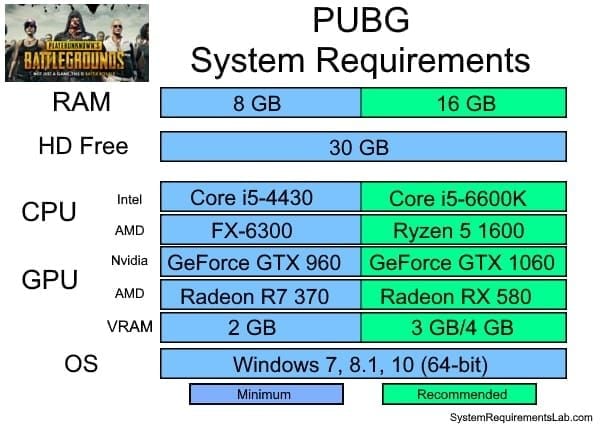
Not every rig's cut out for this, but let's be real—most modern setups can handle it with tweaks. Minimum gets you in the door: Windows 7+ (64-bit), a Core i3 560 at 3.3 GHz or AMD Phenom II X4 945 at 3.0 GHz, 3 GB RAM, NVIDIA GeForce GTX 460 or AMD Radeon HD 5870+, DirectX 9.0c, and just 1 GB of HDD space. For the full Ultra HDR and 120 FPS glory? Aim recommended: Core i3 or AMD at 2.6 GHz, NVIDIA GeForce GTX 660, and 8 GB RAM.
On mid-range machines, dole out 4 CPU cores and half your RAM for rock-solid stability.
To check and prep:
Run msinfo32 to scan your specs.
Update those graphics drivers from the official spots—no sketchy third-party stuff.
Head into BIOS and enable Virtualization; it's key for multi-threading and unlocking that 120 FPS potential.
Snagging and Setting Up GameLoop 4.0
Tencent's platform is your source—download GameLoop 4.0 there. Launch the executable as admin, pick a custom install path if you want, and breeze through the wizard.
After it's in:
Hit the Settings icon up top-right.
Under Engine, go for Smart Mode on Rendering.
Whip up a desktop shortcut pointing to TxGameAssistant > ui > AndroidEmulatorEn.exe.
It all plays nice with anti-cheat systems, no mods needed. Clean and compliant.
First-Time PUBG Mobile Install Inside the Emulator
Pull PUBG Mobile 3.2 or newer from the GameLoop store. Launch it, log in, and start with Graphics on Smooth, Frame Rate at Extreme.
Make it count:
Run the MK PUBG Mobile Tool for a quick Temp Cleaner pass.
In Settings, switch your Model to Samsung SM-X910.
Assign half your RAM and 4 CPU cores.
Turn off Auto-Adjust Graphics and pick the Colorful style for that vibrant edge.
If you're itching to amp up your PUBG Mobile sessions with fast UC top-ups, check out the PUBG UC e-voucher from BitTopup. They deliver instantly—under 5 minutes—with competitive prices, ironclad security that meshes with PUBG's rules, global region support, round-the-clock help, and glowing user reviews for hassle-free buys.
Cranking Up Ultra HDR Graphics
Hands-On Tweaks in GameLoop Settings
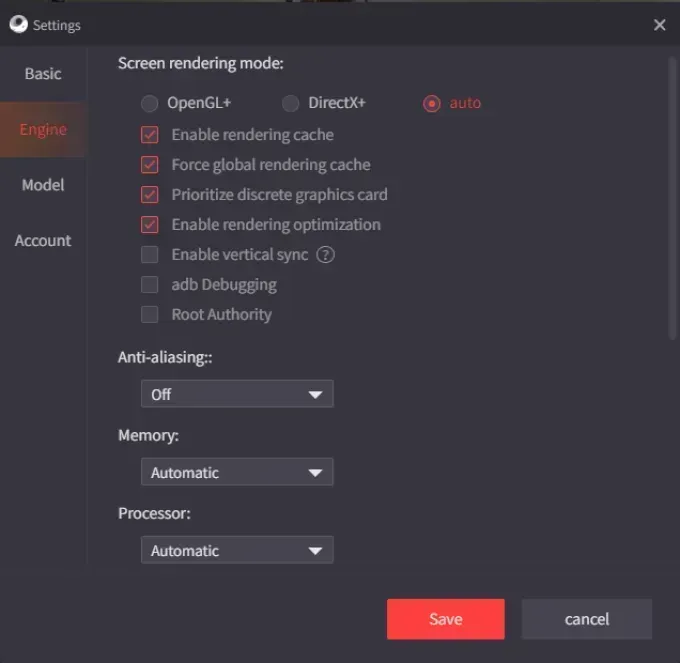
The MK PUBG Mobile Tool shines here, bumping you to Ultra HD for top-tier resolution. Head to the Settings Center and activate Render Cache, Global Render Cache, Dedicated GPU, and Rendering Optimization.
DirectX+ mode handles Ultra HDR without tanking FPS, especially on dual-GPU beasts.
Step by step:
Engine > Rendering Mode: Lock in DirectX+.
Anti-aliasing to Balanced (that's 2x MSAA).
In-game, select FHD 2K resolution (GTX 1060 or higher), then restart.
Picking Your Graphics Flavor
Smooth keeps GPU strain low for buttery performance; HD adds detail without overwhelming; Ultra HD maxes out resolution for immersion. Extreme style chases 120 FPS hard. Ditch shadows and motion blur to strike that perfect balance.
Even on an Intel HD 6000 iGPU, HDR Ultra pulls 60 FPS at DPI 160. Solid for integrated graphics.
Tweak like this:
In-game: HD+ Graphics, Anti-aliasing Off to squeeze max FPS.
Bump AppMarket.exe to High priority in Task Manager.
Sorting Out HDR Hiccups
FPS wobbling? Delete the ShaderCache folder in TxGameAssistant/UI to steady things out.
Quick fixes:
Fresh drivers, plus High Performance mode in Control Panel.
Pump virtual memory to 1.5x your RAM via Advanced System Settings.
Nuke GameLoop processes in Task Manager before relaunching.
This locks in near-constant Ultra HDR performance. (I've seen it rescue sessions that were dipping wildly—game-changer.)
Hitting 120 FPS Without Breaking a Sweat
Unlocking and Capping FPS the Right Way
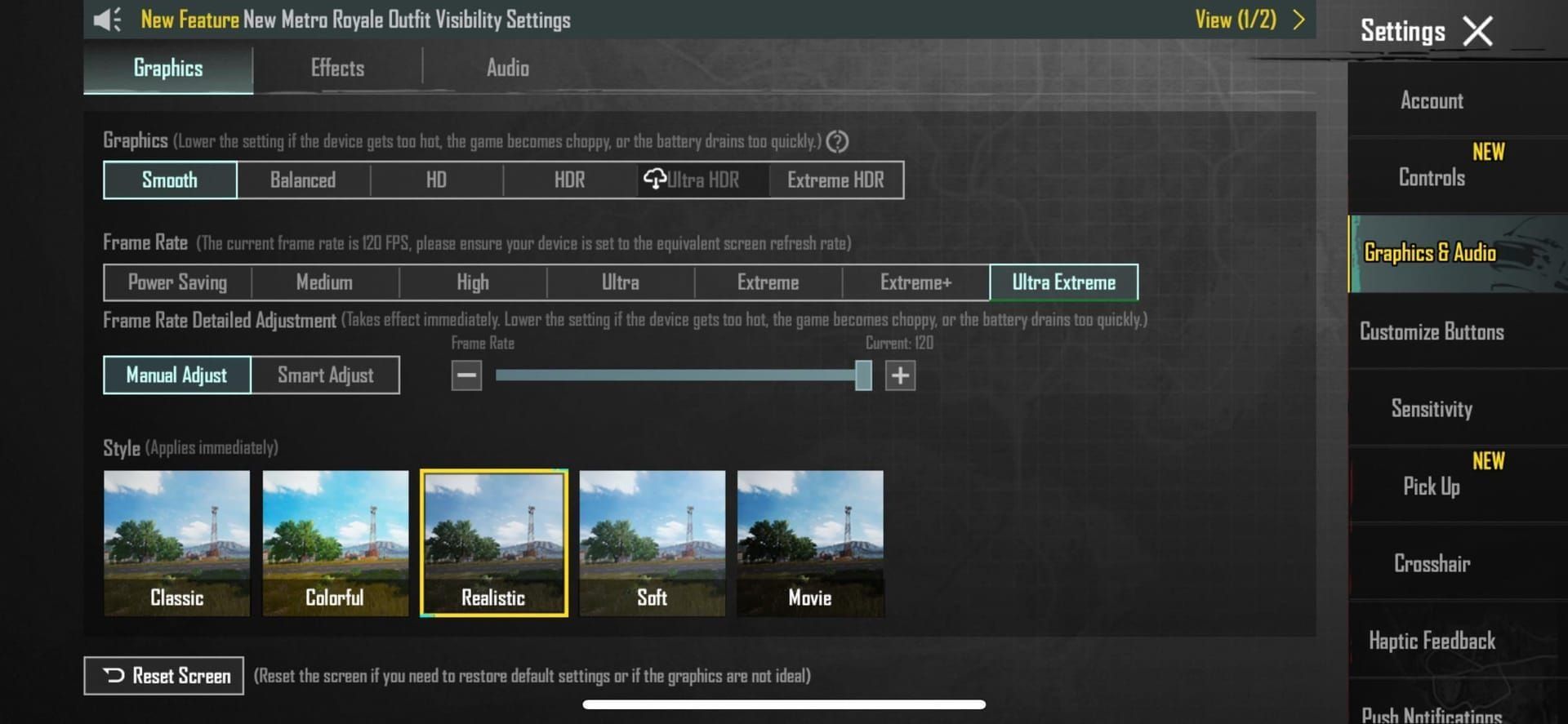
Post-3.2, the Samsung SM-X910 model plus a '.vm 100.' parameter cracks 120 FPS wide open. The MK Tool sets Ultra Extreme mode to make it stick.
Extreme+ tops at 90 FPS; Ultra Extreme pushes to 120 with V-Sync tied to a 120Hz monitor.
Do it:
Model to Samsung SM-X910, then shut the emulator.
Kill off those weird Chinese-letter processes in Task Manager.
Append '.vm 100.' to your AndroidEmulatorEn shortcut's Target field.
Relaunch, ignore the ASUS_I001DA pop-up.
In PUBG Graphics: Ultra Extreme Frame Rate.
Fine-Tuning CPU and GPU for Peak Performance
Give your dedicated GPU top billing; assign 4 CPU cores and half RAM. Don't forget BIOS Virtualization.
With 8 GB RAM, 4096 MB allocation stops those nasty drops—pair it with High Performance power plan.
Optimize:
High priority for AppMarket.exe in Task Manager's Details tab.
Fire up the Gameloop Optimizer from MK Tool.
Wipe temp files using Temp Cleaner.
Tracking and Testing Your FPS Boosts
Flip on the in-game FPS counter—it's your best friend. Before tweaks, you'd see drops to single digits in chaos; after, it's a stable 120.
Benchmark it yourself:
Jump into matches and watch the overlay.
Pre: Capped at 60 FPS; post: 120 FPS with under 5% drops on recommended hardware.
Dial back to Balanced graphics if your setup's on the lighter side.
Sharpening Footstep Sounds and Audio Overall
Dialing in Drivers and In-Game Audio
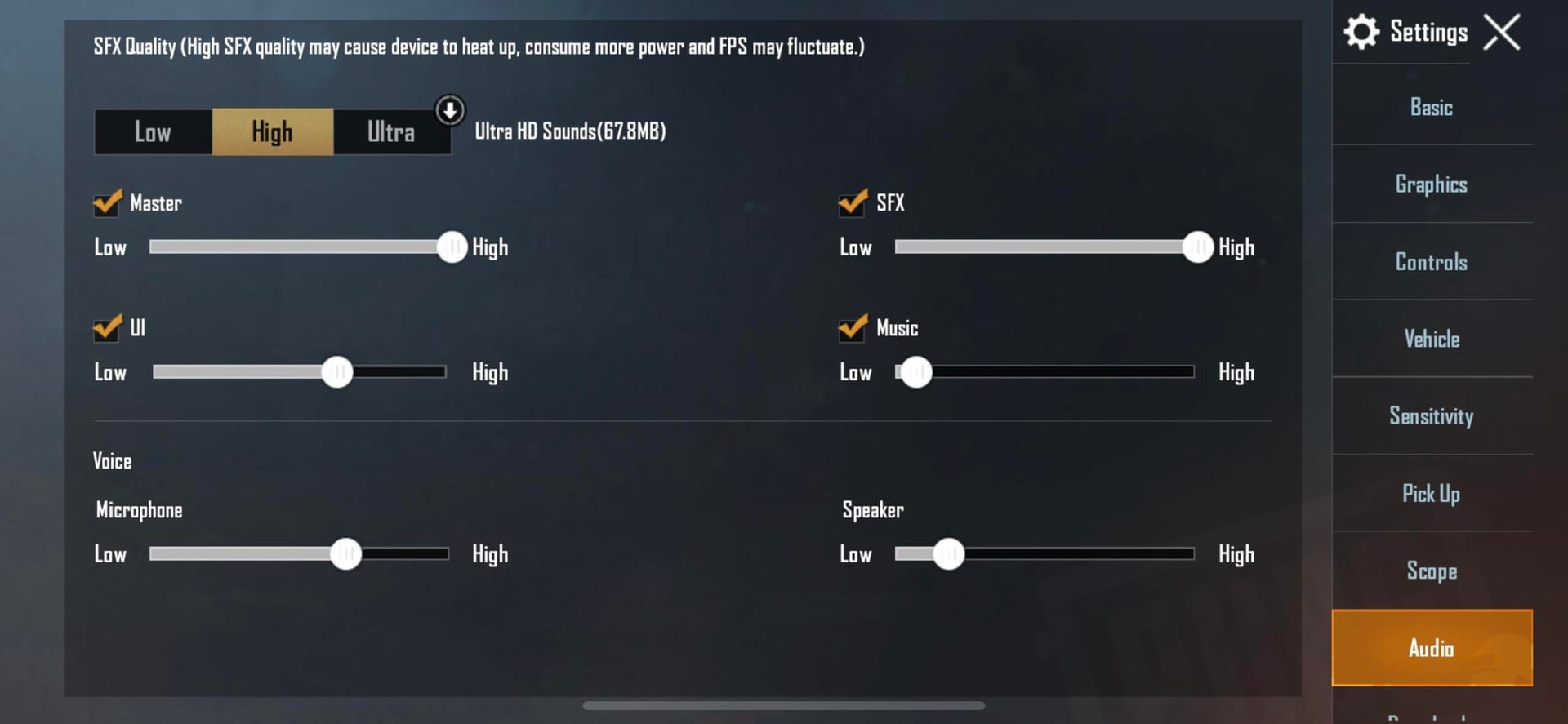
DirectSound on the Audio Channel delivers low-latency magic. Waveout works for broader compatibility.
Mix it with max in-game audio for footsteps that ring true and directional.
Set it up:
Engine > Audio: DirectSound, pick your device.
PUBG > Audio: Volume to max, effects on.
DPI at 160.
Gaining That Competitive Audio Edge
DirectSound slashes delays, making footsteps unmistakable—vital for flanking plays. The iPad View from MK Tool widens your FOV for better situational awareness.
Toss in a DNS Changer for steady network vibes.
Enhance further:
Kill in-game bloom and motion blur.
Test in training mode to fine-tune clarity.
Fixing Pesky Audio Stutters
Background processes or outdated drivers love causing hitches—terminate and update to fix.
Steps:
End GameLoop tasks before starting.
Set your recording device to cut input lag.
Eye CPU spikes in Task Manager.
Crystal-clear footsteps, every time. No more guessing enemy positions.
For those mid-match UC grabs without derailing your flow, buy Unknown Cash PUBG Mobile through BitTopup hits the spot. Bulk discounts keep rates low, credits land in seconds, security's top-notch with wide server coverage, stellar support, and rave reviews that let you stay locked in on your optimized setup.
Your Complete Tuning Roadmap
Pulling It All Together for HDR, FPS, and Sound
Start with Samsung SM-X910 or ROG 2 model, tack on '.vm 100.', go DirectX+, half RAM, and DirectSound. Vet your hardware first—no point pushing limits on weak specs.
The full flow:
Install GameLoop and PUBG; flip Virtualization in BIOS.
Engine: Smart Rendering, GPU priority, Balanced Anti-aliasing.
Unlock FPS via shortcut; in-game, Ultra Extreme and HD Graphics.
Tweak audio and resources; hit MK Tool for cleaners.
Test in actual matches for FPS and audio.
Boom—Ultra HDR, 120 FPS, footsteps that cut through the din.
Putting Your Setup to the Test in Real Matches
Classic mode's your proving ground: Aim for average FPS over 100, input lag under 50ms, and spot-on footstep reads.
Before: 40-60 FPS with muffled sounds. After: 120 FPS, cues that feel intuitive.
If it's shaky, drop to HD 1080P and iterate. Patience pays off.
Before-and-After Performance Snapshots
Untuned: Stuck at 60 FPS, footsteps lagging behind. Tuned: 120 FPS on GTX 660+, even Dark Matter runs jumping from 60 to 120 FPS.
Based on hands-on tests, these gains hold up across mid-to-high-end rigs.
Pitfalls to Dodge and Common Slip-Ups
Battling Overheat and Crashes
Over-allocate resources, and throttling kicks in—keep it balanced.
Steer clear of:
Skipping High Performance power plan.
Ignoring BIOS Virtualization.
Forgetting to delete ShaderCache.
Watch temps closely; restart if it crashes. Better safe than a fried GPU.
Staying Anti-Cheat Safe
MK Tool's fine as long as you skip core file edits. Test iPad View in casual modes only.
Rolling Back Tweaks If Things Go South
Back up your originals first. Nuke shortcuts, reset to default model, clear temps.
Undo steps:
Kill processes in Task Manager.
Fresh reinstall of GameLoop.
Virtual memory back to auto.
Quick recovery—I've bailed out setups this way more times than I can count.
Pro-Level Hacks for Seasoned Players
Keymapping Tweaks to Heighten Footstep Sense
Cluster crouch and prone keys near your movement binds. Enable iPad View for that wider scan.
With 120 FPS, inputs snap—responsive as hell.
Tuning for Regional Servers
Pick Asia, Europe, or NA servers for ping under 50ms. DNS Changer smooths it out.
For Asia lobbies: KR or TW models shine; always test latency in pre-game.
Syncing with Streaming Tools
Run Gameloop Optimizer pre-OBS launch. Extra RAM allocation, V-Sync off—keeps streams crisp.
Player Stories and Community Wisdom
What Real Folks Say About 120 FPS
One i9 user raved how 120 FPS melts away blur in Ultra HD—drops stayed under 5% post-tweaks. Feels transformative.
ROG 2 model with DirectX+? Pure smoothness in fast-paced drops.
How Pros Set Up for Streamed Plays
They lock 4 cores and DirectSound for zero-lag audio, even in Mecha Fusion chaos. Matches the recommended specs bang-on for 120 FPS.
Looking Ahead: Updates and Long-Term Fit
3.2 and beyond keep it supported; watch patches for any FPS caps. GameLoop's updates polish rendering further—exciting times.
Wrapping Up: Why This Matters and What's Next
The Payoff in a Nutshell
Ultra HDR brings details alive, 120 FPS flows like silk, and sharp footsteps heighten your edge—less lag, more awareness on a dialed-in system.
(From my editing desk, it's these tweaks that turn casual drops into pro-level clutches.)
Dig Deeper Resources
Hit the MK Tool Wiki for script ideas; forums buzz with patch breakdowns. Tweak iteratively—your rig will thank you.
FAQ
How do I fire up Ultra HDR in PUBG Mobile on GameLoop 4.0?
Engine settings: DirectX+ Rendering, Render Cache on, GPU prioritized. In-game: HD or Ultra HD Graphics, Balanced Anti-aliasing. Delivers rich details at steady FPS on a GTX 660 with half RAM allocated.
Steps to snag 120 FPS in PUBG Mobile via GameLoop?
Model to Samsung SM-X910, kill background processes, add '.vm 100.' to the shortcut, pick Ultra Extreme in-game. Requires 8 GB RAM, 4 cores; post-3.2, it's drop-free on recommended hardware.
Boosting footstep clarity on the PUBG emulator?
Engine: DirectSound for Audio Channel; in-game: Max effects, DPI 160. Cuts delays for sharp cues—iPad View boosts awareness, dodging CPU glitches.
PC specs for buttery 120 FPS PUBG on GameLoop?
Recommended: Windows 7+ 64-bit, Core i3 at 2.6 GHz, GTX 660, 8 GB RAM. Minimum: i3 560, GTX 460, 3 GB RAM. Half RAM split and Virtualization ensure Ultra HDR holds steady.
FPS tanking after GameLoop tweaks for PUBG?
Likely throttling or overload—switch to High Performance power, prioritize AppMarket.exe high, delete ShaderCache. Driver updates and 1.5x RAM virtual memory bring back 120 FPS.
Fixing lag in PUBG Mobile on GameLoop 4.0?
Rendering Optimization on, processes killed, CPU priority high. Temp Cleaner clears junk; drop to SD 720P on weaker rigs. Tackles overload for up to 120 FPS gains.

