Can't find that elusive 120 FPS option in PUBG Mobile? You're not alone. Between device compatibility headaches, iOS bugs that'll make you question your sanity, and thermal throttling that kicks in right when you need peak performance most – getting smooth high refresh rate gaming isn't as straightforward as it should be. Let's fix this.
What 120 FPS Actually Does (And Why You Want It)
Look, I've been covering mobile gaming optimization for years, and the difference between 60 and 120 FPS in PUBG Mobile isn't just marketing fluff. We're talking about genuinely faster reaction times, smoother target tracking, and that buttery-smooth visual feedback that can mean the difference between landing that clutch shot or watching your squad get wiped.
The numbers don't lie here. 120 FPS cuts your visual latency in half compared to standard 60 FPS gameplay. Your GPU's working overtime with that Ultra Extreme frame rate setting, but when it works properly? The competitive advantage is real.
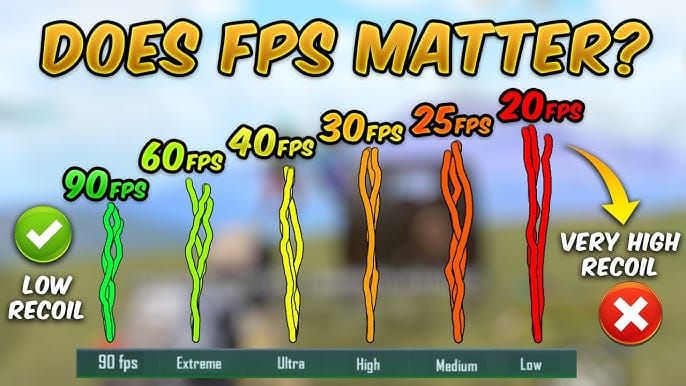
Here's the thing though – and this is where it gets frustrating – you need both the hardware chops AND the software cooperation. One without the other? You're stuck watching other players enjoy that silky-smooth gameplay while you're dealing with the same old 60 FPS experience.
When you're investing in premium content through online PUBG UC purchase, BitTopup's platform ensures your transactions are secure with competitive pricing. Because honestly, if you're going to upgrade your gaming experience, you want that UC delivery to be as smooth as your frame rate.
Device Compatibility: The Good, The Bad, and The Why Isn't My Phone Supported?
PUBG Mobile version 3.5 opened the floodgates for 120 FPS support, but – and here's where things get messy – the compatibility list reads like a flagship device wishlist from the past two years.
Android devices that actually work: Samsung's Galaxy S24/S23/S22 lineup (including Ultra, Plus, and base models), the Z Fold 5, Nubia's Z50/Z60 Ultra, RedMagic 9 Pro, OnePlus 12/11, and Xiaomi 13. Gaming phones like the ASUS ROG Phone series (8/7/6) support 120 FPS, though specifically in multiplayer combat mode – which is honestly where you need it most anyway.
iOS is... complicated. iPhone 16/15/14/13 Pro and Pro Max models should work, along with iPad Pro devices packing M1/M2 chips with ProMotion displays. Should being the operative word here, because iOS users deal with more bugs than a beta tester.
The hardware requirements aren't negotiable: you need that 120Hz display tech, a GPU that won't cry under pressure, enough RAM to handle the processing load, and thermal management that doesn't turn your phone into a pocket heater. Most devices start throttling around 45°C – which happens faster than you'd think during intense matches.
Step-by-Step Fix (That Actually Works)
First things first: double-check that compatibility list. I know it's obvious, but you'd be surprised how many people skip this step. Update PUBG Mobile to version 3.5 or later – older versions simply don't have the optimization patches needed for stable high frame rates.
Navigate to Settings > Graphics & Audio, select Ultra Extreme frame rate, and max out that FPS slider. If the option's there, great. If not? Keep reading.
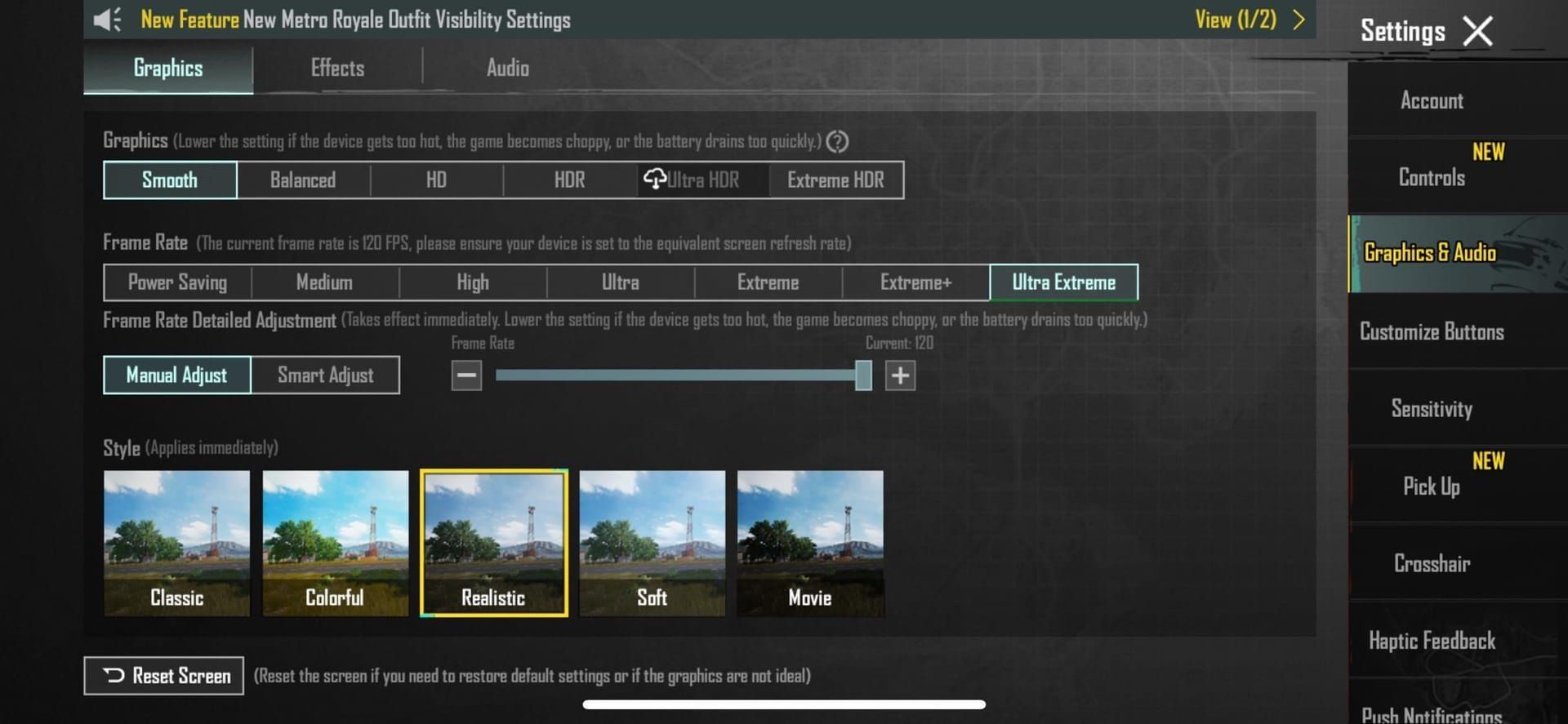
For iOS users dealing with ProMotion bugs (and trust me, there are bugs): Select 120 FPS in-game, then swipe down to access Control Center and enable screen recording.
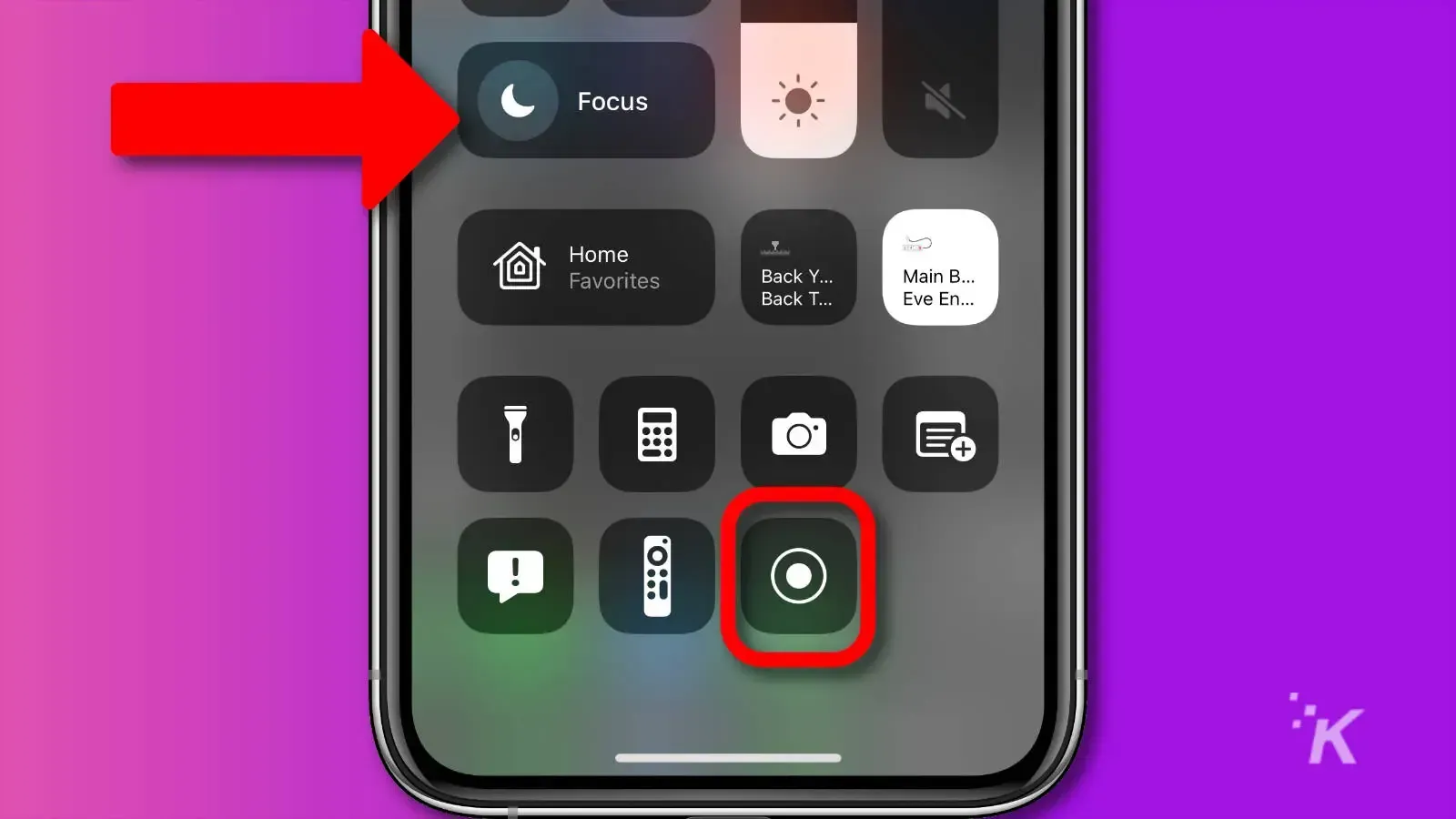
Keep it running during gameplay. Sounds weird? It is. But it works.
Alternative iOS method that's saved my sanity multiple times: Set PUBG Mobile to 120 FPS, exit the game, go to iOS Settings > Accessibility > Motion > activate 'Limit Frame Rate'. Launch the game briefly, exit again, then disable that option. Your phone should now recognize the proper 120 FPS setting.
Android users have it easier – usually. Enable Game Mode or whatever gaming optimization your manufacturer calls it. Clear PUBG Mobile's cache, restart your device, and monitor those temperatures. Background apps are frame rate killers, so close everything you don't absolutely need.
Why Your 120 FPS Option Keeps Vanishing
Device limitations top the list, obviously. But here's what's frustrating – even some 120Hz-capable devices get locked out. The Samsung S20 FE 5G? Has the hardware, doesn't have developer support. It's maddening.
Software version mismatches cause more headaches than they should. PUBG Mobile version 3.5 is the minimum for latest device support, but regional restrictions and server-side limitations can still block features in certain markets.
For secure transactions when you're ready to invest in premium content, PUBG UC secure payment through BitTopup provides reliable service with instant delivery. Because the last thing you need when troubleshooting frame rate issues is payment problems on top of everything else.
Thermal throttling is the silent killer here. Your device hits 45°C (which happens fast during intense matches), and boom – automatic downgrade to 60 FPS to protect the hardware. Smart from a safety perspective, frustrating from a gaming one.
System Optimization That Actually Moves the Needle
Enable your device's gaming mode – Game Booster on Samsung, Gaming Mode on OnePlus, whatever your manufacturer calls their performance optimization. These aren't just marketing features; they actually prioritize system resources for gaming.
Developer options can help (if you're comfortable diving into them): Force GPU rendering and Disable HW overlays can improve graphics performance. Fair warning though – your battery life will take a hit.
iOS users need to be more strategic. Close background apps aggressively, disable automatic downloads during gaming sessions, and make sure Low Power Mode is off. The Reduce Motion setting in Accessibility can help minimize system animations while keeping ProMotion functional.
Temperature monitoring isn't optional if you want consistent performance. Use built-in tools or apps like CPU-Z to track thermal conditions and establish your own thresholds for when to take cooling breaks.
Graphics Settings: Finding the Sweet Spot
Here's where experience matters. Smooth graphics with Ultra Extreme frame rate gives you maximum stability on devices that are borderline compatible. If you're experiencing fluctuations, this combination usually stabilizes things.
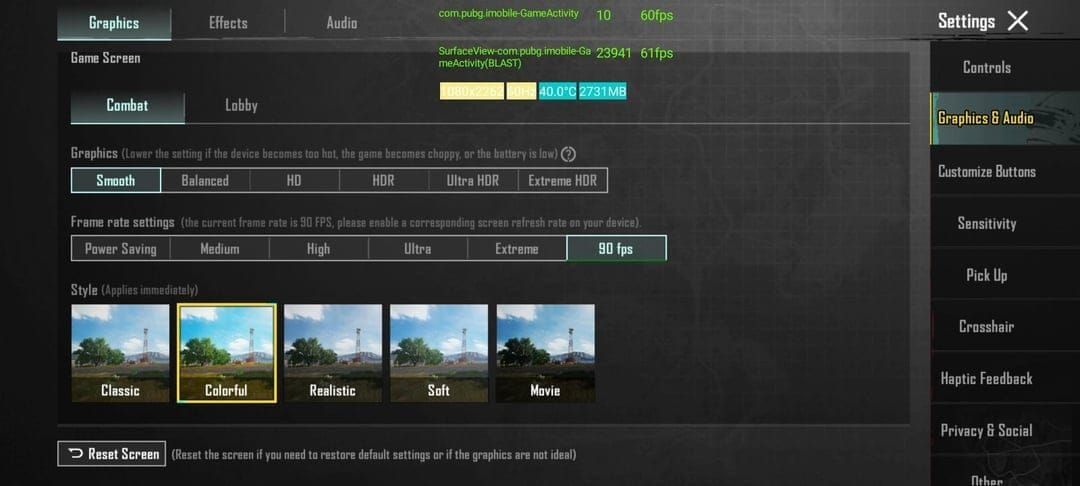
High-end devices like the S24 Ultra or iPhone 15 Pro Max? They can handle HD graphics with Ultra Extreme frame rate while maintaining stable 120 FPS. But mid-range flagships should stick with Balanced graphics and avoid HDR options that'll strain the GPU.
Power Saving graphics options appear specifically when 120 FPS is enabled – use them for extended sessions when battery life matters more than visual fidelity.
Custom profiles through third-party tools: Low-end devices with 2-4 GB RAM should stick with Smooth graphics and High FPS. Devices with 12+ GB RAM can push Ultra HDR graphics with Ultra Extreme FPS, but monitor performance closely.
Thermal Management: Keeping Cool Under Pressure
Effective cooling isn't just about comfort – it's about maintaining that 120 FPS when matches get intense. Samsung devices throttle to 60 FPS above 45°C without proper cooling.
Practical cooling strategies: Game in cooler environments, avoid direct sunlight (seriously, this matters more than you'd think), remove cases during intensive sessions, and don't charge while gaming if you can help it.
Gaming phones like ASUS ROG and RedMagic include vapor chambers and active cooling fans for a reason. These devices can sustain 120 FPS with significantly less thermal concern, plus they provide real-time temperature monitoring and automatic performance adjustments.

Alternative Solutions (Use at Your Own Risk)
Rooted Android devices can use Magisk modules to unlock 120 FPS on non-supported devices. Download the module ZIP, open Magisk > Modules > Install from Storage, select the ZIP, reboot, then launch PUBG Mobile. Requires Magisk Canary and optionally Shamiko for root hiding.
FPS Unlocker APK applications offer non-root alternatives for compatible hardware. Version 2.1 supports Android 5.0+ devices, scanning your specs and recommending safe 120 FPS settings based on RAM, processor, display capabilities, and Android version.
GFX Tool applications provide comprehensive optimization with pre-built profiles including HDR Max, Balanced, Battery Saver, and Lag Fix configurations.
Fair warning: Third-party solutions carry real risks. Potential account bans, device instability, security vulnerabilities – the works. Official support is always the safer route.
Keeping Performance Consistent
Clear PUBG Mobile's cache weekly, restart your device daily, and maintain 2-3 GB free storage. Update the game promptly – those performance optimizations and bug fixes actually matter for frame rate stability.
Battery health affects sustained performance more than most people realize. Degraded batteries trigger power management that limits CPU/GPU performance. If your device is showing capacity degradation, consider replacement.
Create device-specific profiles documenting your optimal settings. Trust me, you'll thank yourself later when you can quickly configure everything instead of remembering what worked last time.
FAQ
Why can't I see the 120 FPS option in PUBG Mobile? You need a compatible flagship device from the official support list, PUBG Mobile version 3.5+, and proper graphics configuration. Check if your device actually supports 120Hz displays – Samsung S22/S23/S24 series, iPhone 13-16 Pro models, or supported gaming phones are your best bet.
Which phones officially support PUBG Mobile 120 FPS? Samsung Galaxy S24/S23/S22 series, iPhone 16/15/14/13 Pro models, iPad Pro with M1/M2 chips, OnePlus 12/11, Xiaomi 13, ASUS ROG Phone 8/7/6, RedMagic 9 Pro, Nubia Z50/Z60 Ultra, Google Pixel 8 Pro. Gaming phones typically support 120 FPS specifically in combat mode.
How do I fix 120 FPS not working on iPhone? The screen recording workaround usually does the trick: select 120 FPS in-game, enable screen recording from Control Center, and keep it active during gameplay. Alternatively, use the Accessibility > Motion > Limit Frame Rate method I described above.
Does 120 FPS drain battery faster in PUBG Mobile? Absolutely. The GPU load increase is significant compared to 60/90 FPS modes. Use Power Saving graphics when available, avoid charging during gameplay, and consider external cooling for extended sessions.
Can I force enable 120 FPS on unsupported devices? Rooted Android devices can use Magisk modules or FPS Unlocker APKs, but these methods carry real risks – account bans, device instability, security vulnerabilities. Official support is always the safer approach.
Why does my 120 FPS option disappear sometimes? Usually thermal throttling above 45°C, low battery power saving modes, background apps consuming resources, or automatic graphics adjustment during performance drops. Keep your device cool, maintain sufficient battery, and close unnecessary applications.

