This guide explains how to access, export, and organize your BIGO Live transaction history for tax purposes. Learn step-by-step methods to download receipts, manage financial records, and ensure compliance with tax documentation requirements.
Understanding BIGO's Financial Maze (And Why It Matters for Your Taxes)
Here's the thing about BIGO Live that catches most streamers off guard – it's not just about going live and collecting gifts. The platform runs on this dual currency system that can make your head spin if you're not paying attention.
Viewers buy Diamonds. You receive Beans. Simple enough, right? Well, sort of. The conversion rate sits at roughly 1:1 between Diamonds and Beans, but here's where it gets interesting – 210 Beans equals exactly $1 USD. I've seen top streamers pulling in $5,000 to $8,000 monthly just from gifts, and trust me, the IRS wants to know about every single Bean-to-dollar conversion.
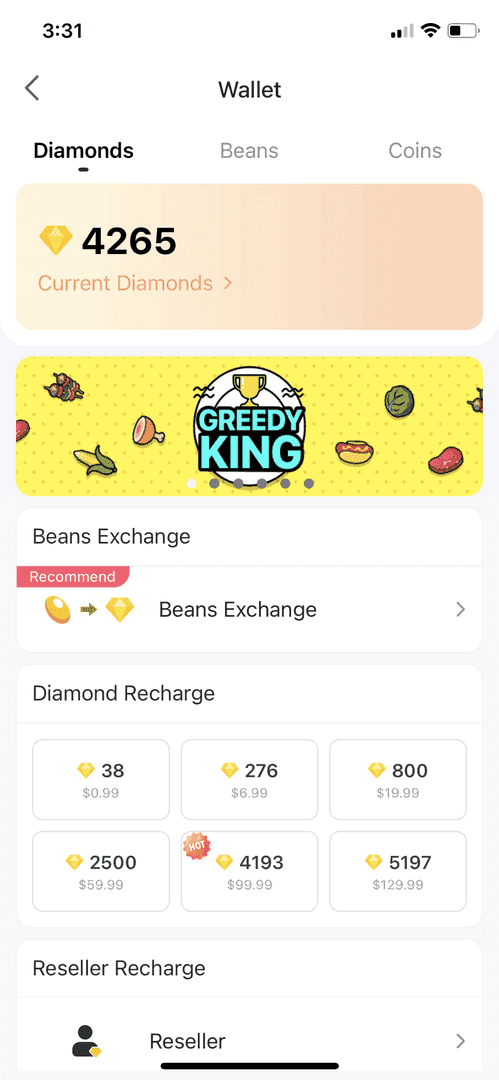
The withdrawal game has its own rules too. Minimum threshold? 6,700 Beans (that's $31.90 USD). Maximum weekly request? A hefty 1,050,000 Beans ($5,000 USD). Processing times vary wildly – 3-5 days for smaller amounts under $1,000, but larger transactions can take 25-30 days. And don't forget the fees: $3 base charge plus 2% exchange fees for bank card withdrawals. These fees directly impact your net taxable income, so tracking them isn't optional.
Getting Into Your BIGO Transaction History
The mobile app route is pretty straightforward. Tap your profile icon, hit Wallet, and you'll find both your Diamonds and Beans transaction history sitting there. For web users, the official BIGO website offers some additional functionality that the app doesn't always provide.
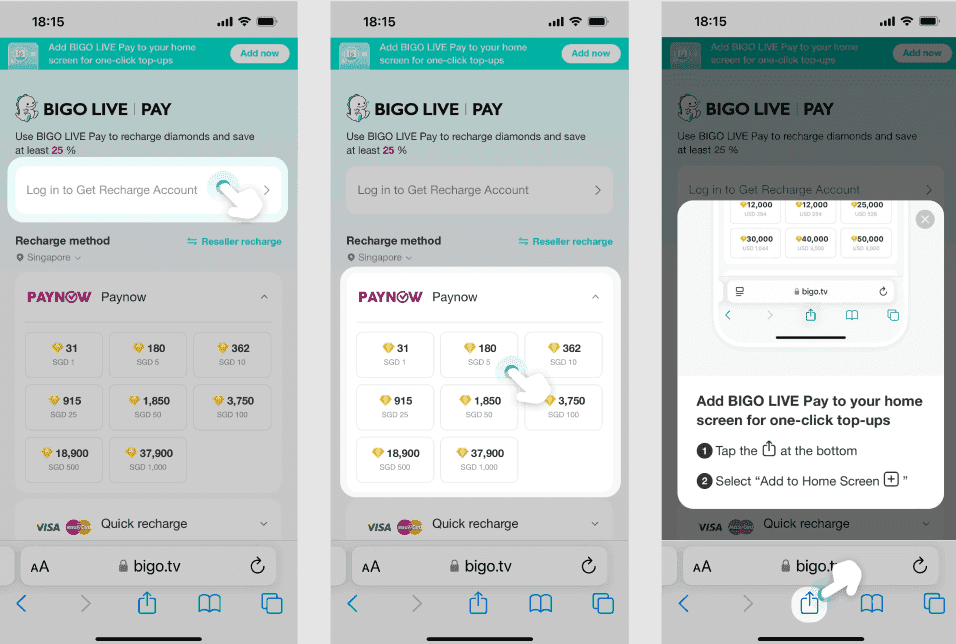
Quick tip from my experience: the path Me > Wallet > transaction tabs gives you the most comprehensive view of your financial activity.
When you're looking to download BIGO Live recharge receipt, platforms like BitTopup actually provide more detailed receipt generation than BIGO's native system. They handle secure transaction processing and ensure you get complete documentation for tax compliance – something that's become increasingly important.
Missing transactions? Don't panic. Contact cs@bigo.tv with your transaction amount, date, payment method, and order number. Screenshots of payment confirmations help too, along with your registered email or phone number for verification.
Step-by-Step Guide: Actually Getting Those Receipts
Method 1: The In-App Screenshot Strategy
Sometimes the simplest approach works best. Open BIGO Live, navigate to Me > Wallet, and start screenshotting individual transaction details. It's not elegant, but it creates immediate records.
For formal receipts, go to Settings > Help & Feedback > Contact Us. Submit a request with specific date ranges and transaction types. Make sure you provide your registered email address – that's where they'll send the receipts.
Method 2: Email Invoice System (The Automated Route)
This one's a game-changer if you're purchasing through Apple ID or Google Play. Email invoices generate automatically, detailing everything from small 10 Rs 100.00 packages to premium 5197 Rs 34,900.00 bundles. Check your registered email for these automated receipts – they include transaction IDs, purchase amounts, and timestamps.
Method 3: Direct Support Channel Export
Here's where you get serious about documentation. Email cs@bigo.tv directly for comprehensive transaction exports. You'll need your BIGO ID (found under your nickname on the Me page), registered contact info, and specific date ranges. Support typically responds within a few business days with detailed transaction summaries.
For creators managing multiple accounts, the ability to export BIGO Live coins purchase history becomes crucial. BitTopup's platform maintains comprehensive transaction logs with downloadable receipts in various export formats – perfect for seamless integration with accounting software.
What Your Export Data Actually Looks Like
BIGO receipts aren't just random numbers on a screen. They include everything the IRS wants to see: transaction ID, purchase date and time, Diamond quantity, USD equivalent value, payment method, and billing information. Email invoices from Apple or Google Play add another layer of verification with store-specific transaction numbers.
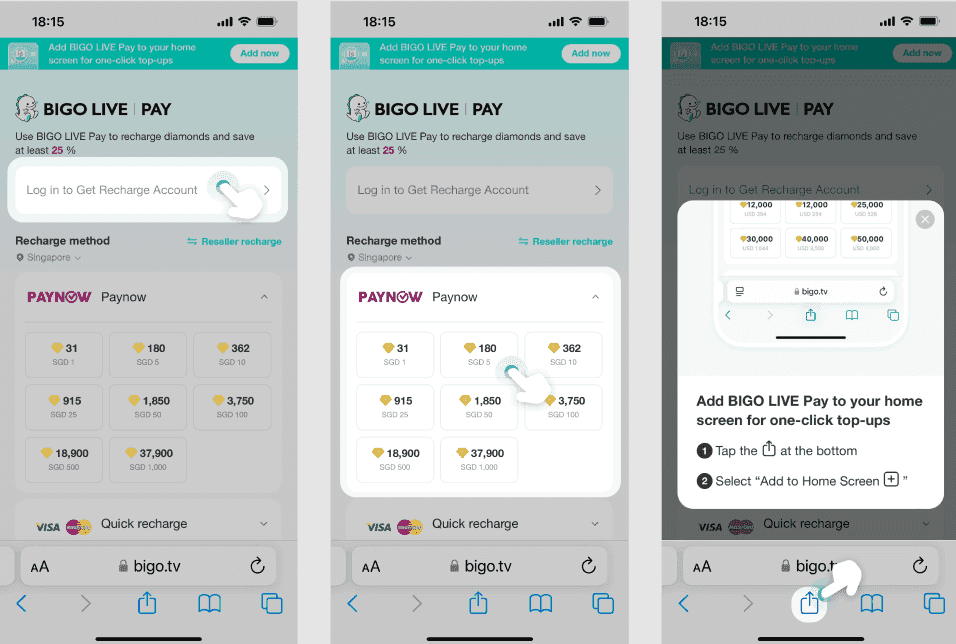
CSV exports are where things get really useful for tax prep. You'll see structured data including timestamps, transaction types (purchase/gift/withdrawal), virtual currency amounts, conversion rates, fees applied, and net values. PDF receipts maintain legal compliance standards with official BIGO branding and transaction verification codes.
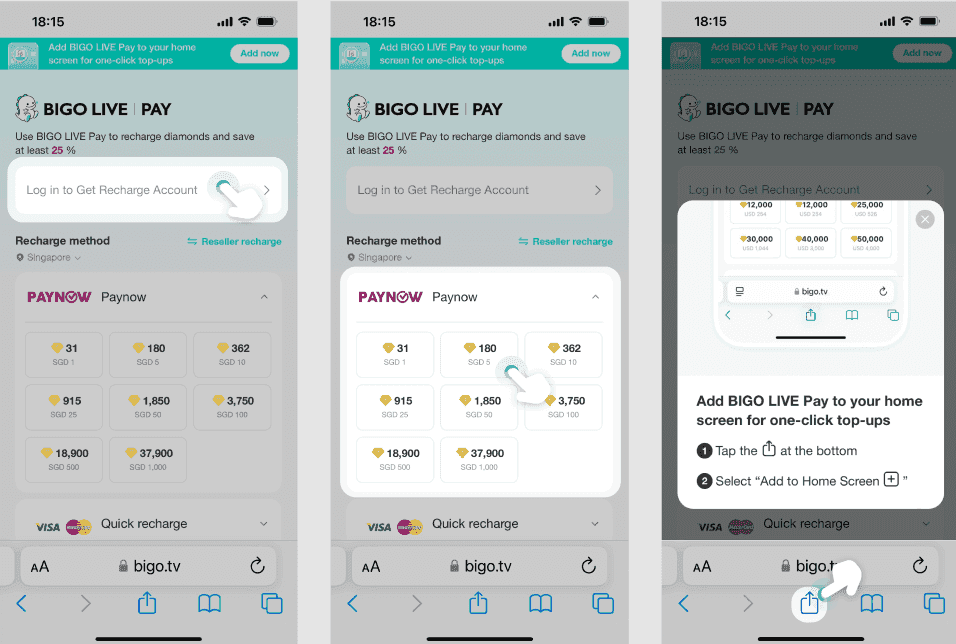
Organizing This Financial Chaos
Monthly folders are your friend here. Create separate folders for all BIGO-related documents: purchase receipts, withdrawal confirmations, gift transaction summaries, and conversion rate documentation. That 210 Beans = $1 USD conversion rate needs to stay consistent across all your calculations.
My recommendation? Organize by tax year first, then by transaction type. Think 2024BIGOPurchases, 2024BIGOWithdrawals, and 2024BIGOGifts_Received. Don't forget to document those fees – the $3 base charge plus 2% exchange fees matter for accurate net income calculations.
Business versus personal use? Keep them separate. Content creators claiming BIGO expenses as business deductions need crystal-clear documentation.
When Things Go Wrong (And They Will)
Missing Diamonds After Purchase
It happens more than you'd think. Contact support via Me > Feedback with your recharge amount, exact time/date, payment screenshot, and order number. Fair warning – there are no refunds for wrong account top-ups, so double-check that BIGO ID.
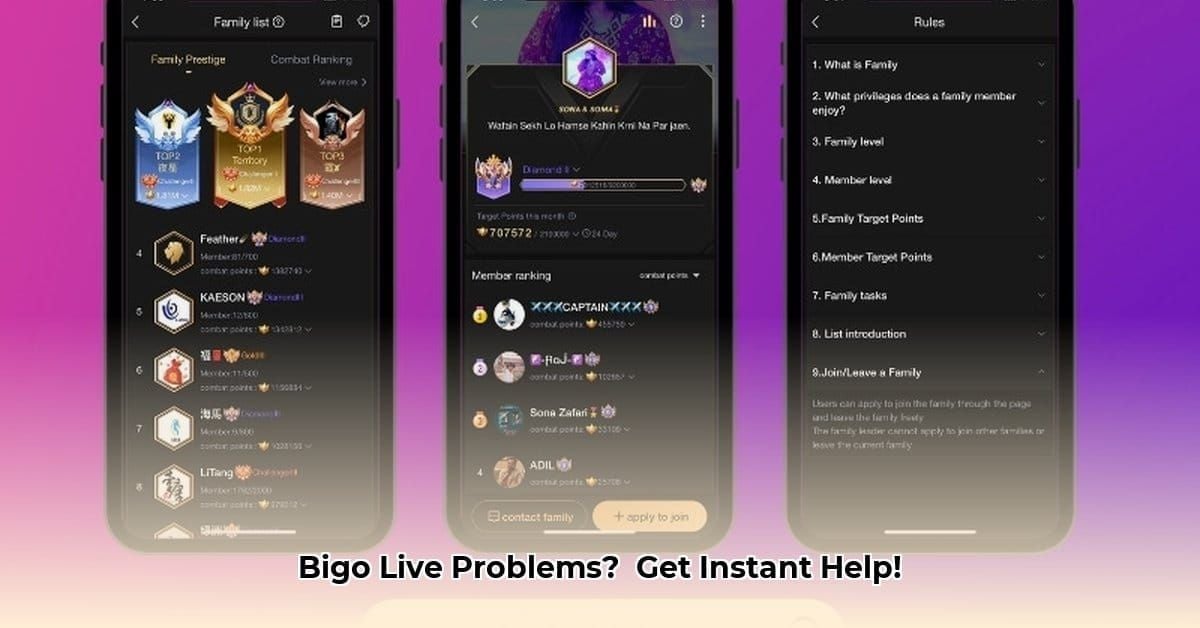
Account Security Nightmares
Compromised accounts can mess with your transaction history access. You'll need your registered email/phone and purchase receipts for account recovery. Once you're back in, enable two-factor authentication immediately.
Making It Work with Your Accounting Software
Excel integration requires manual data entry from BIGO receipts and email invoices. Set up spreadsheets with columns for Date, Transaction Type, Diamond Amount, USD Value, Fees, Net Amount, and Business Purpose. Use that 210 Beans = $1 conversion rate religiously.
QuickBooks users can categorize BIGO expenses under Marketing or Entertainment for business accounts. Some third-party expense tracking apps can import data from BIGO email receipts through photo scanning features – though your mileage may vary.
Tax Compliance Reality Check
The IRS has specific requirements for digital receipts: transaction date, merchant name (BIGO Live), amount paid, and payment method verification. BIGO's email invoices and support-generated receipts meet these standards when properly organized.
Here's what gets tricky – the conversion from Diamonds to Beans to cash creates multiple taxable events. You need documentation at each stage. Maintain records of conversion rates, withdrawal fees, and processing times for comprehensive tax reporting. Audit preparation requires complete transaction trails from initial Diamond purchases through final cash withdrawals.
Pro Tips for BIGO Financial Management
Set monthly calendar reminders to request transaction summaries from BIGO support. Don't wait until tax season to start collecting receipts.
For business users, ROI tracking involves monitoring follower growth, stream revenue increases, and brand partnership opportunities generated through BIGO engagement. Document these metrics alongside financial records to demonstrate business value and justify expense deductions.
FAQ
How far back can I access BIGO transaction records? Contact cs@bigo.tv with your account details and required date ranges. They can usually pull historical records, though older data might take longer to retrieve.
What information is included in BIGO receipts? Transaction ID, purchase date/time, Diamond quantity, USD value, payment method, and billing information. Email invoices include additional store-specific verification numbers.
Can I export BIGO records directly to Excel format? Request CSV format data from support at cs@bigo.tv, or manually input transaction details from receipts into Excel spreadsheets. The CSV route is cleaner for large datasets.
Are BIGO expenses tax deductible for content creators? BIGO expenses may qualify as business deductions under marketing or entertainment categories. Consult tax professionals and maintain detailed records documenting business purpose. The key is proving business intent.
How do I verify the accuracy of my BIGO financial records? Cross-reference wallet balance changes with email receipts and bank statements. Contact support immediately for discrepancies – bring payment screenshots and transaction details.
What should I do if I can't access my BIGO account for record retrieval? Contact cs@bigo.tv with your registered email/phone, purchase receipts as ownership proof, and a detailed explanation of the problem. Account recovery can take several days, so start early.

